How to stop Microsoft Edge from running in the background
Jul 16, 2025 am 12:34 AMThere are four ways to turn off Microsoft Edge backend running. 1. Disable background running in Edge settings: Go to "Settings" → "System" and turn off the "Run Microsoft Edge in the background" option. 2. Close Edge in Windows startup item: Through the "Start" tab of Task Manager, right-click Edge and select "Disable". 3. Modify the group policy or registry: Advanced users can create the BackgroundModeEnabled registry key and set it to 0, or use the official Group Policy template. It is recommended to back up the system before operation. 4. Use the Task Manager to manually end the process: temporary emergency plan, press Ctrl Shift Esc to open the Task Manager to end all Edge-related processes. Among these methods, closing the internal background operation is the most direct and effective, and disabling the startup items and modifying the system settings further controls the behavior of Edge.

You may have noticed that even if Microsoft Edge browser is closed, it still runs in Task Manager, taking up memory and CPU resources. This is actually the "background run" function enabled by the browser by default. The purpose is to speed up the next startup and keep the extension or download tasks running. If you want to completely shut down its background operation, the method is actually not complicated.

1. Disable background operation in Edge settings
The most direct way is to turn off this function through Edge's own settings.
- Open Edge browser
- Click the three dots in the upper right corner → Settings
- Select System on the left
- Find the option "Run Microsoft Edge in the background" and turn off the switch
After this setting, Edge should not continue to run in the background when you close the browser window. But be aware that in some cases, such as if there is an extension that needs to be run continuously, or if it is being downloaded, this option may be automatically re-enabled.
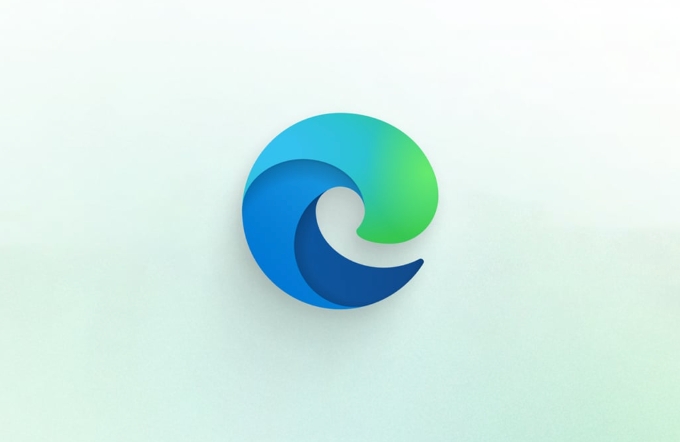
2. Close Edge in Windows startup item
Sometimes you think Edge is turned off, but it runs automatically when the system starts, which can also cause it to "lurk" in the background all the time.
- Press
Ctrl Shift Escto open the task manager directly - Switch to the Startup tab
- Find the "Microsoft Edge" item
- Right-click to select "Disable"
This prevents Edge from running automatically with the system startup, and indirectly reduces the chances of it appearing in the background.

3. Modify Group Policy or Registration (Applicable to Advanced Users)
If you are an enterprise user or are familiar with system settings, you can completely disable the Edge background operation through Group Policy or registry.
For registry operations:
- Press
Win Rto enterregeditand press Enter - Positioned to:
HKEY_CURRENT_USER\Software\Policies\Microsoft\Edge - If there is no Edge item, you can create it manually
- Create a new DWORD value, name it
BackgroundModeEnabled, set to0
If you do not have relevant permissions or are afraid of errors, it is recommended to use the Group Policy template provided by Microsoft for configuration.
Note: There are risks in modifying the registry. It is recommended to back up the registry or create a system restore point before operation.
4. Use Task Manager to manually end the process (temporary emergency)
If you just want to clean up the Edge background occupancy occasionally, you can use the Task Manager to end the relevant process manually.
- Press
Ctrl Shift Escto open Task Manager - Find all entries related to "Microsoft Edge" under the "Process" tab
- Right-click one by one → “End Task”
This method is suitable for temporary problem solving, but not a long-term solution, because the process will resume after opening Edge again.
Basically these are the methods. You can choose one or several combinations according to your usage habits. Among them, turning off the background operation option inside Edge is the most direct and effective way, while disabling the startup item and modifying the system settings are good ways to further control.
The above is the detailed content of How to stop Microsoft Edge from running in the background. For more information, please follow other related articles on the PHP Chinese website!

Hot AI Tools

Undress AI Tool
Undress images for free

Undresser.AI Undress
AI-powered app for creating realistic nude photos

AI Clothes Remover
Online AI tool for removing clothes from photos.

Clothoff.io
AI clothes remover

Video Face Swap
Swap faces in any video effortlessly with our completely free AI face swap tool!

Hot Article

Hot Tools

Notepad++7.3.1
Easy-to-use and free code editor

SublimeText3 Chinese version
Chinese version, very easy to use

Zend Studio 13.0.1
Powerful PHP integrated development environment

Dreamweaver CS6
Visual web development tools

SublimeText3 Mac version
God-level code editing software (SublimeText3)

Hot Topics
 Chrome Remote Desktop Review
Jun 20, 2025 am 09:02 AM
Chrome Remote Desktop Review
Jun 20, 2025 am 09:02 AM
Chrome Remote Desktop is a free remote desktop program from Google that runs as an extension that's paired with the Chrome web browser.You can use it to set up any computer running Chrome to be a host computer that you can connect to at any time, whe
 7 Popular Ways to Save Links to Read Later
Jun 22, 2025 am 09:32 AM
7 Popular Ways to Save Links to Read Later
Jun 22, 2025 am 09:32 AM
Pin Links to Pinterest Pinterest is often seen as a social media platform, but many users treat it as their go-to bookmarking service. Its layout is ideal for this purpose, letting you set up individual boards and pin links connected to images for si
 DuckDuckGo vs. Google
Jun 19, 2025 am 09:06 AM
DuckDuckGo vs. Google
Jun 19, 2025 am 09:06 AM
Despite the presence of various search engines, the competition ultimately narrows down to two major players: Google and DuckDuckGo. Based on your specific requirements and preferences, Google might not necessarily be the optimal choice. DuckDuckGo h
 How to Clear Cookies and Cache in Chrome
Jun 18, 2025 am 09:39 AM
How to Clear Cookies and Cache in Chrome
Jun 18, 2025 am 09:39 AM
This article explains how to delete small files, known as cookies, that Google Chrome stores on your computer. You can remove these cookies for all websites or for specific ones. The steps provided here are applicable to the desktop version of Google
 How to Use the Chrome Cleanup Tool
Jun 17, 2025 pm 03:33 PM
How to Use the Chrome Cleanup Tool
Jun 17, 2025 pm 03:33 PM
This article details the process of utilizing the Cleanup Tool within Google Chrome. These instructions are applicable to Chrome 110 and earlier versions on Windows.How to Use the Chrome Cleanup Tool on Windows The Chrome Cleanup tool routinely scans
 How to Disable Protected Mode in Internet Explorer
Jun 21, 2025 am 11:04 AM
How to Disable Protected Mode in Internet Explorer
Jun 21, 2025 am 11:04 AM
This article describes the process of disabling Protected Mode in Internet Explorer, both through the browser interface and via the Windows Registry. The instructions are applicable to Internet Explorer versions 7, 8, 9, 10, and 11 installed on Windo
 How to Clear Search History on iPhone
Jun 17, 2025 pm 12:52 PM
How to Clear Search History on iPhone
Jun 17, 2025 pm 12:52 PM
The Safari web browser on your iPhone maintains a record of the websites you access. If you'd like to erase your browsing history, you can accomplish this either via Safari or the Settings app on your iPhone.Clear Browsing History Through the Safari
 Google Chrome Speed ??Browser Official Edition Portal
Jul 08, 2025 pm 02:30 PM
Google Chrome Speed ??Browser Official Edition Portal
Jul 08, 2025 pm 02:30 PM
Google Chrome is a free and fast multi-platform web browser developed by Google. It is known for its speed, stability and reliability. Chrome is based on the open source Chromium project and is widely used on devices such as desktops, laptops, tablets and smartphones. The browser has a clean interface and a wide range of customizable options, allowing users to personalize it according to their preferences. In addition, Chrome has a huge library of extensions that provide additional features such as ad blocking, password management and language translation, further enhancing the browsing experience.






