To check web elements, you can open the developer tools by right-clicking and selecting "Check" or using the shortcut key F12/Ctrl Shift I/Cmd Option I. 1. Right-click the target element to view its HTML structure and style, which is convenient for troubleshooting layout and style issues; 2. Use shortcut keys or click the Select Element button to locate any position of the page, which is suitable for frequent switching areas; 3. You can view and temporarily modify the style rules in the Elements panel, double-click the attribute value to adjust, and restore it to its original state after refreshing; 4. Use the Ctrl F/Cmd F search function to enter class names, label names or attributes to quickly locate specific elements or styles in complex pages to improve debugging efficiency.

Checking web page elements is an important means to debug front-end problems, learn web page structure, or modify page content. The Chrome browser's own developer tools (DevTools) are powerful and very convenient to use. Here are some simple and practical methods of operation.
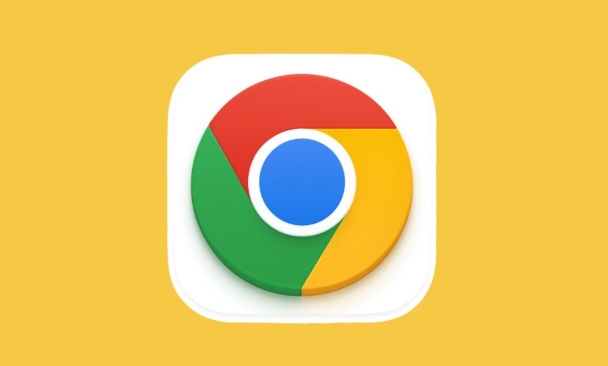
Right-click the element to open the inspection tool
The most direct way is to right-click the web page element you want to view, such as a paragraph of text, a button or an image, and then select "Inspect" in the pop-up menu. At this time, Chrome will automatically open the developer tool and highlight the HTML code for the corresponding element. This method is especially suitable for you to quickly view the structure of a specific part, or to troubleshoot style issues.
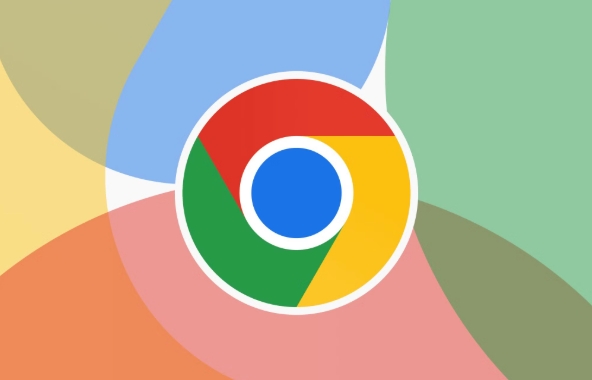
For example, if you find that a button is not displayed properly, click "Check" to see directly what CSS class names, inline styles it uses, and even whether the layout is affected by the parent element.
Open the developer tool with shortcut keys
If you are used to keyboard operations, you can press F12 or Ctrl Shift I (Windows/Linux), or Cmd Option I (Mac) to open DevTools. After opening, you can click the "Select Element" icon in the upper left corner with your mouse (it looks like an arrow), and then click anywhere on the page to select the corresponding element. This method is suitable for situations where frequent switching of different regions is required.
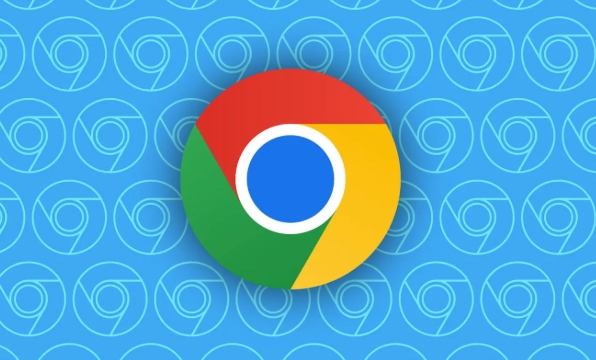
- Press F12 to open the tool
- Click the Select Element button (or press Ctrl Shift C)
- The mouse becomes a cross cursor, click anywhere on the page to select elements
View and modify styles
In the Elements panel, the style information of the currently selected element is displayed on the right. Here you can see all the CSS rules applied to this element, including inherited styles. If you want to temporarily test the style change effect, you can directly double-click the attribute value to modify it, such as changing the font color to red or adjusting the margin size. Note that this is just a temporary change, and refreshing the page will return to its original state.
Sometimes you will find that a style is crossed out, which means it is overwritten by the rules behind it. At this time, you can flip up to see who covered it, or check/uncheck some check boxes for quick debugging.
Use the search function to find specific elements or styles
If the page structure is relatively complicated, it may not be realistic to find an element manually. You can press Ctrl F ( Cmd F on Mac) in the Elements panel to open the search box, enter the class name, label name or attribute, and you can quickly locate the relevant code. For example, if you want to find a link with a class that is .nav-link , search for this class name directly to list all matching elements. It can also be used to find specific style rules to help locate problems faster.
Basically these commonly used methods. Although it seems that there are not many steps, it can greatly improve debugging efficiency after proficiency.
The above is the detailed content of How to inspect element in Chrome. For more information, please follow other related articles on the PHP Chinese website!

Hot AI Tools

Undress AI Tool
Undress images for free

Undresser.AI Undress
AI-powered app for creating realistic nude photos

AI Clothes Remover
Online AI tool for removing clothes from photos.

Clothoff.io
AI clothes remover

Video Face Swap
Swap faces in any video effortlessly with our completely free AI face swap tool!

Hot Article

Hot Tools

Notepad++7.3.1
Easy-to-use and free code editor

SublimeText3 Chinese version
Chinese version, very easy to use

Zend Studio 13.0.1
Powerful PHP integrated development environment

Dreamweaver CS6
Visual web development tools

SublimeText3 Mac version
God-level code editing software (SublimeText3)
 Google Chrome Speed ??Browser Official Edition Portal
Jul 08, 2025 pm 02:30 PM
Google Chrome Speed ??Browser Official Edition Portal
Jul 08, 2025 pm 02:30 PM
Google Chrome is a free and fast multi-platform web browser developed by Google. It is known for its speed, stability and reliability. Chrome is based on the open source Chromium project and is widely used on devices such as desktops, laptops, tablets and smartphones. The browser has a clean interface and a wide range of customizable options, allowing users to personalize it according to their preferences. In addition, Chrome has a huge library of extensions that provide additional features such as ad blocking, password management and language translation, further enhancing the browsing experience.
 How to install Chrome extensions on mobile (Kiwi, etc.)
Jul 11, 2025 am 12:50 AM
How to install Chrome extensions on mobile (Kiwi, etc.)
Jul 11, 2025 am 12:50 AM
Android phones can install Chrome extensions through KiwiBrowser. KiwiBrowser is an open source browser based on Chromium on the Android side. It supports the installation of the Chrome Web Store extension. The process is: Open Kiwi and enter the Chrome store, search for extensions, and click "Add to Chrome" to complete the installation; when using it, you need to pay attention to network stability, extension compatibility, permission granting and installation quantity; other alternatives include FirefoxMobile and YandexBrowser, but Kiwi is still the most stable and convenient choice at present.
 What firewall ports does Chrome Remote Desktop use
Jul 13, 2025 am 12:43 AM
What firewall ports does Chrome Remote Desktop use
Jul 13, 2025 am 12:43 AM
ChromeRemoteDesktopusesport443(HTTPS)astheprimaryportforsecureconnections,andoccasionallyport80(HTTP)asafallback.ItalsoleveragesSTUN,TURN,andICEprotocolstoestablishpeer-to-peerconnections,withTURNactingasarelayifdirectconnectionsfail.Toensuresmoothop
 How to change the user agent string in Safari without extensions?
Jul 11, 2025 am 12:48 AM
How to change the user agent string in Safari without extensions?
Jul 11, 2025 am 12:48 AM
On macOS, you can modify Safari's UserAgent through developer tools or terminals, but iOS/iPadOS does not support it. The specific methods are: 1. Use the developer tools to modify temporarily: select preset UA after enabling the development menu; 2. Permanent modification through the terminal: enter the command to write a custom UA; 3. iOS/iPadOS cannot be modified directly, and it needs to rely on a third-party application or browser.
 How to view chrome incognito history?
Jul 09, 2025 am 12:31 AM
How to view chrome incognito history?
Jul 09, 2025 am 12:31 AM
Chrome's incognito browsing history cannot be viewed directly, but it can be obtained indirectly through three methods. 1. Use command line tools to view the DNS cache, which can only obtain some domain name information and is not durable; 2. Check the router or network monitoring log, which requires certain network knowledge and depends on network settings; 3. Install third-party monitoring tools and configure in advance to record invisible browsing behavior. Overall, the invisibility mode is designed to protect privacy. All the above methods have limitations. It is recommended to choose whether to use monitoring methods based on actual needs.
 How to simulate different timezones in Chrome
Jul 13, 2025 am 12:19 AM
How to simulate different timezones in Chrome
Jul 13, 2025 am 12:19 AM
To test page behavior in different time zones in Chrome, there are three ways to do it. 1. Use ChromeDevTools to simulate the time zone: Open DevTools → Click on three points → MoreTools → Sensors, check the overlay option in the DateandTime section and select the target time zone. This setting only takes effect in the current session; 2. Specify the time zone through the command line startup parameters: close all Chrome instances and execute chrome.exe--timezone="target time zone" to affect the entire browser instance; 3. Use JavaScript to overwrite the behavior of the Date object, and the fixed time value is used to accurately control the JS time.
 How to stop Microsoft Edge from running in the background
Jul 16, 2025 am 12:34 AM
How to stop Microsoft Edge from running in the background
Jul 16, 2025 am 12:34 AM
There are four ways to turn off Microsoft Edge backend running. 1. Disable background running in Edge settings: Go to "Settings" → "System" and turn off the "Run Microsoft Edge in the background" option. 2. Close Edge in Windows startup item: Through the "Startup" tab of Task Manager, right-click Edge and select "Disable". 3. Modify the group policy or registry: Advanced users can create BackgroundModeEnabled registry key and set it to 0, or use the official group policy template. It is recommended to back up the system before operation. 4. Use Task Manager to manually end the process: temporary emergency plan, press Ctrl Shift Esc to open the Task Manager to end all Es
 How to force quit Google Chrome on Mac
Jul 07, 2025 am 12:14 AM
How to force quit Google Chrome on Mac
Jul 07, 2025 am 12:14 AM
There are several ways to force exit from unresponsive Chrome on your Mac. First, use the keyboard shortcut Command Option Esc to open the "Force Exit Application" window, select Google Chrome and click "Force Exit". Second, click on the Apple menu, select "Force Exit", and select Chrome from the list and confirm quit. If Chrome completely freezes or consumes too much memory, you can open ActivityMonitor, find all Chrome-related processes, and click the X button one by one to end them. Finally, as an alternative, you can enter killallGoogle\Chrome in Terminal






