Safari Profiles is a multi-account local implementation function provided by Safari browser on macOS, allowing users to create multiple independent browsing environments to isolate data such as cookies, bookmarks, history and other data; 1. Each profile independently stores login status, bookmarks, caches, etc.; 2. Profiles can be added and managed through preference settings on macOS; 3. It can be used to distinguish work and life, test web login, protect privacy, and facilitate data cleaning; 4. There is no complete profile function on iOS, and only supports Apple ID switching.

Safari profiles is a feature provided by Safari browser on macOS and iOS, allowing users to create multiple independent browsing environments for different purposes. You can use it to distinguish work, study and personal Internet behavior, keep cookies, bookmarks, history and other data isolated from each other.
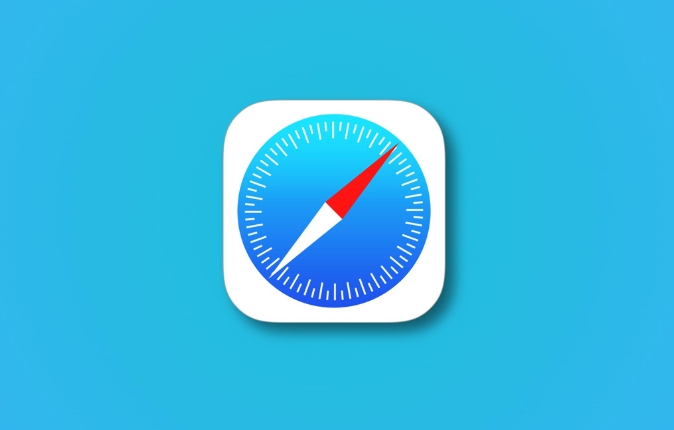
What are Safari Profiles?
Simply put, Safari Profiles is the local implementation method of "multiple account login". Each profile has its own independent data storage space, including:
- Login status (such as Google account)
- Bookmarks and reading lists
- History
- Caches and cookies
For example: You can use your company email to log in to the internal system in one profile, and use your personal account to swipe social media in another profile, without interfering with each other.
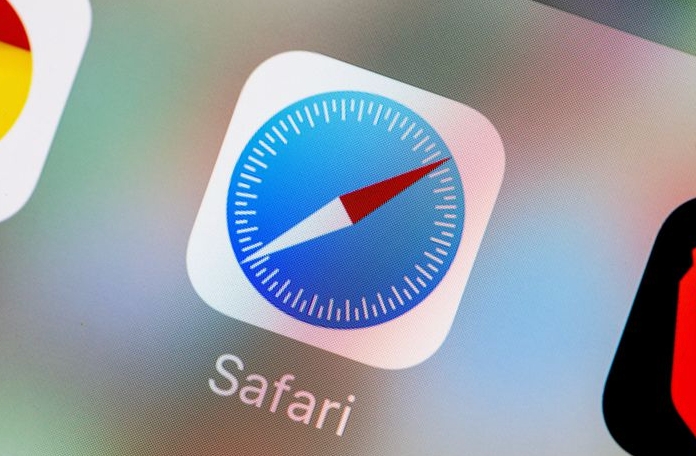
How to add and manage Profiles?
Operating Safari Profiles on macOS is intuitive:
- Open Safari browser
- Click Safari > Preferences in the top menu bar
- Switch to the General Tag
- Click Manage Website Configuration Files in the "Quick User Switch" area
- Click the plus button in the lower left corner, create a new profile, and give it a name, such as "work" or "private"
After the addition is complete, you will see an avatar icon in the upper right corner of the Safari toolbar. After clicking, you can quickly switch different profiles.
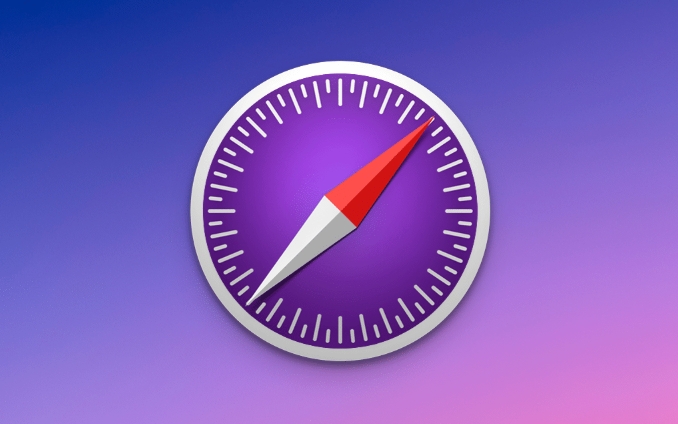
How to use it to be more practical?
Here are a few suggestions that can help you better utilize this feature:
- Distinguish between work and life : One profile specializes in processing work emails and document collaboration; the other is used to browse social networking and watch videos.
- Test the web page login status : If you are a developer or operator, you can use different profiles to simulate multiple users accessing the website without logging out repeatedly.
- Protect privacy : When family members share a device, they use different profiles and will not see each other's browsing history.
- It is easier to clean up a profile data : if a profile becomes confusing, you can delete it directly without affecting the data of other profiles.
In addition, macOS also supports setting different default search engines, languages, and extension plugins for each profile, which are highly personalized.
Can Profiles be used on iOS?
Currently, Safari on iPhone or iPad does not have the complete profile management capabilities like macOS. Although you can switch Apple ID through "Quick User Switch", this is just a system-level account switching, not a separate profile in the browser.
However, Apple is gradually enhancing the multi-account capabilities of the mobile terminal Safari, and more improvements may occur in the future.
Basically that's it. Safari Profiles are not complicated but easy to ignore. Reasonable use can improve efficiency and privacy protection.
The above is the detailed content of How to use Safari profiles?. For more information, please follow other related articles on the PHP Chinese website!

Hot AI Tools

Undress AI Tool
Undress images for free

Undresser.AI Undress
AI-powered app for creating realistic nude photos

AI Clothes Remover
Online AI tool for removing clothes from photos.

Clothoff.io
AI clothes remover

Video Face Swap
Swap faces in any video effortlessly with our completely free AI face swap tool!

Hot Article

Hot Tools

Notepad++7.3.1
Easy-to-use and free code editor

SublimeText3 Chinese version
Chinese version, very easy to use

Zend Studio 13.0.1
Powerful PHP integrated development environment

Dreamweaver CS6
Visual web development tools

SublimeText3 Mac version
God-level code editing software (SublimeText3)
 How to install Chrome extensions on mobile (Kiwi, etc.)
Jul 11, 2025 am 12:50 AM
How to install Chrome extensions on mobile (Kiwi, etc.)
Jul 11, 2025 am 12:50 AM
Android phones can install Chrome extensions through KiwiBrowser. KiwiBrowser is an open source browser based on Chromium on the Android side. It supports the installation of the Chrome Web Store extension. The process is: Open Kiwi and enter the Chrome store, search for extensions, and click "Add to Chrome" to complete the installation; when using it, you need to pay attention to network stability, extension compatibility, permission granting and installation quantity; other alternatives include FirefoxMobile and YandexBrowser, but Kiwi is still the most stable and convenient choice at present.
 Google Chrome Speed ??Browser Official Edition Portal
Jul 08, 2025 pm 02:30 PM
Google Chrome Speed ??Browser Official Edition Portal
Jul 08, 2025 pm 02:30 PM
Google Chrome is a free and fast multi-platform web browser developed by Google. It is known for its speed, stability and reliability. Chrome is based on the open source Chromium project and is widely used on devices such as desktops, laptops, tablets and smartphones. The browser has a clean interface and a wide range of customizable options, allowing users to personalize it according to their preferences. In addition, Chrome has a huge library of extensions that provide additional features such as ad blocking, password management and language translation, further enhancing the browsing experience.
 What firewall ports does Chrome Remote Desktop use
Jul 13, 2025 am 12:43 AM
What firewall ports does Chrome Remote Desktop use
Jul 13, 2025 am 12:43 AM
ChromeRemoteDesktopusesport443(HTTPS)astheprimaryportforsecureconnections,andoccasionallyport80(HTTP)asafallback.ItalsoleveragesSTUN,TURN,andICEprotocolstoestablishpeer-to-peerconnections,withTURNactingasarelayifdirectconnectionsfail.Toensuresmoothop
 How to change the user agent string in Safari without extensions?
Jul 11, 2025 am 12:48 AM
How to change the user agent string in Safari without extensions?
Jul 11, 2025 am 12:48 AM
On macOS, you can modify Safari's UserAgent through developer tools or terminals, but iOS/iPadOS does not support it. The specific methods are: 1. Use the developer tools to modify temporarily: select preset UA after enabling the development menu; 2. Permanent modification through the terminal: enter the command to write a custom UA; 3. iOS/iPadOS cannot be modified directly, and it needs to rely on a third-party application or browser.
 How to view chrome incognito history?
Jul 09, 2025 am 12:31 AM
How to view chrome incognito history?
Jul 09, 2025 am 12:31 AM
Chrome's incognito browsing history cannot be viewed directly, but it can be obtained indirectly through three methods. 1. Use command line tools to view the DNS cache, which can only obtain some domain name information and is not durable; 2. Check the router or network monitoring log, which requires certain network knowledge and depends on network settings; 3. Install third-party monitoring tools and configure in advance to record invisible browsing behavior. Overall, the invisibility mode is designed to protect privacy. All the above methods have limitations. It is recommended to choose whether to use monitoring methods based on actual needs.
 How to simulate different timezones in Chrome
Jul 13, 2025 am 12:19 AM
How to simulate different timezones in Chrome
Jul 13, 2025 am 12:19 AM
To test page behavior in different time zones in Chrome, there are three ways to do it. 1. Use ChromeDevTools to simulate the time zone: Open DevTools → Click on three points → MoreTools → Sensors, check the overlay option in the DateandTime section and select the target time zone. This setting only takes effect in the current session; 2. Specify the time zone through the command line startup parameters: close all Chrome instances and execute chrome.exe--timezone="target time zone" to affect the entire browser instance; 3. Use JavaScript to overwrite the behavior of the Date object, and the fixed time value is used to accurately control the JS time.
 How to stop Microsoft Edge from running in the background
Jul 16, 2025 am 12:34 AM
How to stop Microsoft Edge from running in the background
Jul 16, 2025 am 12:34 AM
There are four ways to turn off Microsoft Edge backend running. 1. Disable background running in Edge settings: Go to "Settings" → "System" and turn off the "Run Microsoft Edge in the background" option. 2. Close Edge in Windows startup item: Through the "Startup" tab of Task Manager, right-click Edge and select "Disable". 3. Modify the group policy or registry: Advanced users can create BackgroundModeEnabled registry key and set it to 0, or use the official group policy template. It is recommended to back up the system before operation. 4. Use Task Manager to manually end the process: temporary emergency plan, press Ctrl Shift Esc to open the Task Manager to end all Es
 How to force quit Google Chrome on Mac
Jul 07, 2025 am 12:14 AM
How to force quit Google Chrome on Mac
Jul 07, 2025 am 12:14 AM
There are several ways to force exit from unresponsive Chrome on your Mac. First, use the keyboard shortcut Command Option Esc to open the "Force Exit Application" window, select Google Chrome and click "Force Exit". Second, click on the Apple menu, select "Force Exit", and select Chrome from the list and confirm quit. If Chrome completely freezes or consumes too much memory, you can open ActivityMonitor, find all Chrome-related processes, and click the X button one by one to end them. Finally, as an alternative, you can enter killallGoogle\Chrome in Terminal






