Windows installation fails in the SAFE_OS phase, usually due to installation media problems, improper disk configuration, BIOS settings conflicts, or peripheral interference. 1. Make sure to use the official source ISO files and verify their integrity with SHA-256, use Media Creation Tool or Rufus to create the installation USB drive; 2. Use DiskPart to clear the disk and let the system repartition automatically, make sure the hard disk is in GPT format and the system retains partitions large enough; 3. Enter the BIOS to update the firmware, turn off Secure Boot and Fast Boot; 4. Remove non-essential peripherals, retain only the basic input and output devices, and try to switch to integrated graphics mode. In most cases, troubleshooting in this order can resolve the problem of installation failure in the SAFE_OS phase.

Windows installation failed in the SAFE_OS phase, which usually indicates that the system encountered a problem when preparing to enter the Safe OS environment. This problem may be caused by hardware compatibility, driver conflicts, improper disk configuration, or corruption of the installation media.
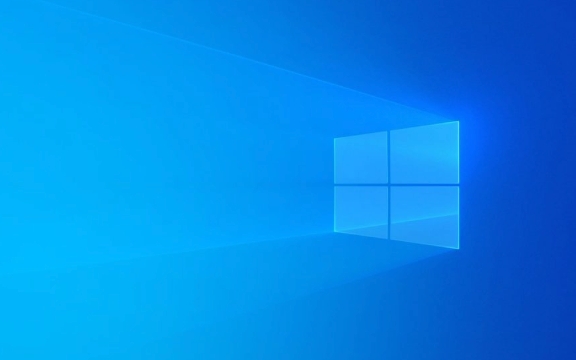
Check installation media and mirror files
A common reason for installation failure is that there is a problem with the installation media itself. Especially when you are using a third-party downloaded ISO file or a homemade USB drive installation tool, the image may be incomplete or tampered with.

- Make sure the ISO you are using is downloaded from official sources, such as Microsoft's official website.
- Use a verification tool such as SHA-256 verification to confirm the image integrity.
- Use reliable tools to create and install USB drives, such as Microsoft's official Media Creation Tool or Rufus.
If you are not sure if it is a media problem, you can try changing a USB drive or re-downloading the mirror again.
Check whether the hard disk partition and format meet the requirements
The SAFE_OS phase loads critical system components, which can also cause failure if the disk structure does not comply with Windows installation specifications.

- Make sure the hard disk is in GPT partition format (GPT must be used in UEFI boot mode), not MBR.
- If you have multiple operating systems or complex partitions before, it is recommended to use DiskPart to clear all partitions before installation.
- The system reserved partition (System Reserved) should be large enough, generally at least 500MB.
Operation suggestions:
- After inserting the installation disk, enter
diskpartin the command prompt interface. - Use
list diskto view the current disk. - Enter
select disk X(X is the disk number of the system you want to install). - Execute the
cleancommand to clear the disk (note: this will delete all data). - Run the installer again to let the system automatically create partitions.
Update BIOS/UEFI and turn off secure boot related settings
Some motherboard firmware does not support new versions of Windows, especially older motherboards are prone to problems when upgrading to new versions of Win11 or Win10.
- Go to the BIOS and check if there are available firmware updates.
- Close Secure Boot (Safe Boot) and try to see if it can pass the SAFE_OS phase.
- Temporarily disable the Fast Boot feature.
Sometimes, although these settings do not affect daily use, they may cause the system to fail to load the necessary drivers or components normally during the installation phase.
Remove unnecessary peripherals and hardware
During installation, some external devices may cause conflicts, especially if the driver needs to be loaded when loading Safe OS.
- Unplug non-essential devices such as printers, scanners, external graphics cards, etc.
- Only keyboard, mouse and monitor connections are retained.
- If you are a dual graphics card laptop, try plugging in the power adapter and switching to integrated graphics mode.
Sometimes even devices that look OK can be a hidden source of problems.
Basically, these common investigation directions are all about these common investigations. Errors in the SAFE_OS stage are not particularly rare, but most cases can be solved by checking the installation media, cleaning the disk, adjusting the BIOS settings, etc.
The above is the detailed content of Windows installation failed in the SAFE_OS phase. For more information, please follow other related articles on the PHP Chinese website!

Hot AI Tools

Undress AI Tool
Undress images for free

Undresser.AI Undress
AI-powered app for creating realistic nude photos

AI Clothes Remover
Online AI tool for removing clothes from photos.

Clothoff.io
AI clothes remover

Video Face Swap
Swap faces in any video effortlessly with our completely free AI face swap tool!

Hot Article

Hot Tools

Notepad++7.3.1
Easy-to-use and free code editor

SublimeText3 Chinese version
Chinese version, very easy to use

Zend Studio 13.0.1
Powerful PHP integrated development environment

Dreamweaver CS6
Visual web development tools

SublimeText3 Mac version
God-level code editing software (SublimeText3)
 Windows Security is blank or not showing options
Jul 07, 2025 am 02:40 AM
Windows Security is blank or not showing options
Jul 07, 2025 am 02:40 AM
When the Windows Security Center is blank or the function is missing, you can follow the following steps to check: 1. Confirm whether the system version supports full functions, some functions of the Home Edition are limited, and the Professional Edition and above are more complete; 2. Restart the SecurityHealthService service to ensure that its startup type is set to automatic; 3. Check and uninstall third-party security software that may conflict; 4. Run the sfc/scannow and DISM commands to repair system files; 5. Try to reset or reinstall the Windows Security Center application, and contact Microsoft support if necessary.
 Proven Ways for Microsoft Teams Error 657rx in Windows 11/10
Jul 07, 2025 pm 12:25 PM
Proven Ways for Microsoft Teams Error 657rx in Windows 11/10
Jul 07, 2025 pm 12:25 PM
Encountering something went wrong 657rx can be frustrating when you log in to Microsoft Teams or Outlook. In this article on MiniTool, we will explore how to fix the Outlook/Microsoft Teams error 657rx so you can get your workflow back on track.Quick
 How to fix 'SYSTEM_SERVICE_EXCEPTION' stop code in Windows
Jul 09, 2025 am 02:56 AM
How to fix 'SYSTEM_SERVICE_EXCEPTION' stop code in Windows
Jul 09, 2025 am 02:56 AM
When encountering the "SYSTEM_SERVICE_EXCEPTION" blue screen error, you do not need to reinstall the system or replace the hardware immediately. You can follow the following steps to check: 1. Update or roll back hardware drivers such as graphics cards, especially recently updated drivers; 2. Uninstall third-party antivirus software or system tools, and use WindowsDefender or well-known brand products to replace them; 3. Run sfc/scannow and DISM commands as administrator to repair system files; 4. Check memory problems, restore the default frequency and re-plug and unplug the memory stick, and use Windows memory diagnostic tools to detect. In most cases, the driver and software problems can be solved first.
 the default gateway is not available Windows
Jul 08, 2025 am 02:21 AM
the default gateway is not available Windows
Jul 08, 2025 am 02:21 AM
When you encounter the "DefaultGatewayisNotAvailable" prompt, it means that the computer cannot connect to the router or does not obtain the network address correctly. 1. First, restart the router and computer, wait for the router to fully start before trying to connect; 2. Check whether the IP address is set to automatically obtain, enter the network attribute to ensure that "Automatically obtain IP address" and "Automatically obtain DNS server address" are selected; 3. Run ipconfig/release and ipconfig/renew through the command prompt to release and re-acquire the IP address, and execute the netsh command to reset the network components if necessary; 4. Check the wireless network card driver, update or reinstall the driver to ensure that it works normally.
 Windows 11 KB5062660 24H2 out with features, direct download links for offline installer (.msu)
Jul 23, 2025 am 09:43 AM
Windows 11 KB5062660 24H2 out with features, direct download links for offline installer (.msu)
Jul 23, 2025 am 09:43 AM
Windows 11 KB5062660 is now rolling out as an optional update for Windows 11 24H2 with a few new features, including Recall AI in Europe. This patch is available via Windows Update, but Microsoft has also posted direct download l
 Windows could not start because the following file is missing or corrupt
Jul 07, 2025 am 02:39 AM
Windows could not start because the following file is missing or corrupt
Jul 07, 2025 am 02:39 AM
When the boot prompt is "Windows could not start because of the following fileismissing" 1. You can run bootrec/fixmb, bootrec/fixboot, bootrec/rebuildbcd through the Windows installation media; 2. Check the hard disk connection or use CrystalDiskInfo to detect the health status of the hard disk; 3. If there is a dual system, you can use the bootrec command to rebuild the boot or manually add the boot items; 4. Use PE environment to kill viruses and combine DISM and SFC tools to repair the system files, and the system can be restored in most cases.
 My second monitor is not detected on Windows
Jul 08, 2025 am 02:47 AM
My second monitor is not detected on Windows
Jul 08, 2025 am 02:47 AM
If the second monitor is not recognized by Windows, first check whether the cable and interface are normal, try to replace the HDMI, DP or VGA cable, confirm the plug-in video output port, and test different interfaces to eliminate compatibility issues; then verify the monitor power and input source settings, and connect the monitor separately to test whether it can be recognized; then enter the Windows display settings and click the "Detection" button, or use Win P to switch the display mode, and update the graphics card driver at the same time; finally check the graphics card specifications to confirm whether it supports multi-screen output to avoid exceeding its maximum output capability.
 How to fix Windows key not working issue in Windows 10/11?
Jul 09, 2025 am 02:32 AM
How to fix Windows key not working issue in Windows 10/11?
Jul 09, 2025 am 02:32 AM
Most Windows keys do not work are setup or system issues. 1. Check whether the "Use Windows Key Hotkey" function is enabled and turn off the relevant software or services. 2. Run Windows built-in keyboard troubleshooting detection questions. 3. Check whether there is a ScancodeMap key in the registry, and delete it to restore the Win key if so. 4. Update or reinstall the keyboard driver, try uninstalling the device and restarting it automatically. 5. Test hardware problems, change the external keyboard or use the test website to determine whether it is damaged. Most cases can be solved through the above steps.






