Critical CSS improves webpage load speed by prioritizing essential styles for above-the-fold content. 1) It identifies minimal required styles for initial rendering. 2) Tools like Penthouse, Critical, and Lighthouse help extract critical styles. 3) Styles are inlined in HTML to reduce render-blocking. 4) Non-critical CSS is deferred via async loading or media attributes. 5) Maintenance is crucial to avoid FOUC and flickering. 6) Frameworks like Next.js and Gatsby offer built-in support. Proper implementation and regular updates ensure fast, consistent rendering without layout issues.
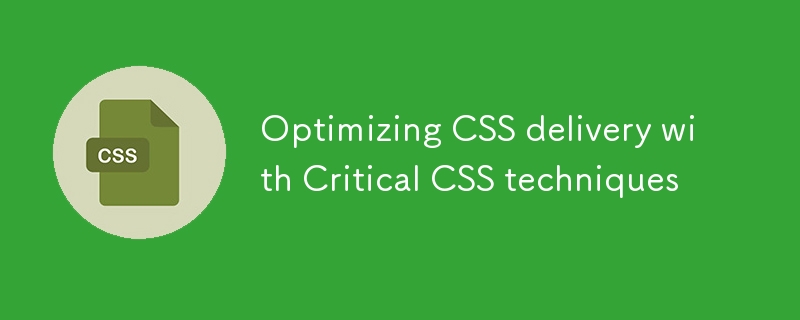
Getting the CSS delivered efficiently is a big part of making web pages load fast, especially above-the-fold content. One solid way to do that is with Critical CSS techniques. The idea is simple: load only what’s needed first, and defer the rest.
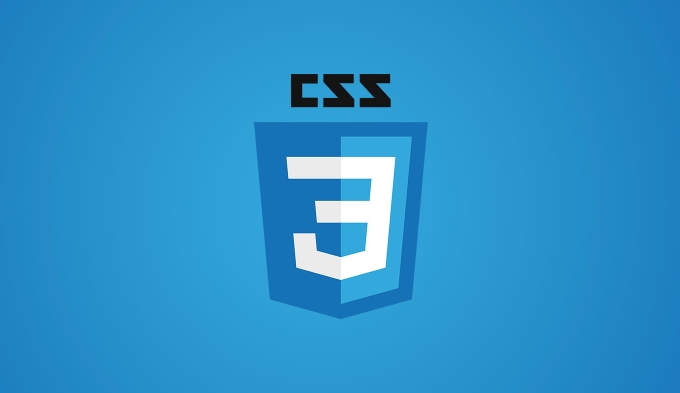
What is Critical CSS?
Critical CSS (sometimes called “above-the-fold” CSS) is the minimal set of styles needed to render the visible part of a webpage right when it loads. Everything else — like styles for sections users can’t see until they scroll — can be loaded later.
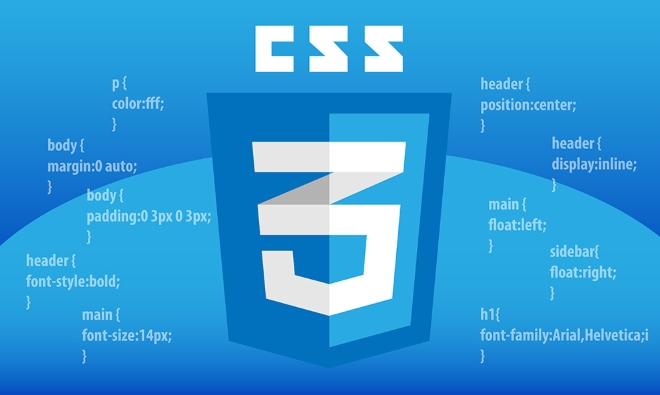
The main benefit? Faster perceived load times. Without Critical CSS, browsers have to download and parse all CSS before rendering the page, which causes delays. By inlining only the essential styles directly into the HTML, you let the browser paint the screen much sooner.
How to Extract and Apply Critical CSS
There are a few tools out there that help extract Critical CSS automatically. Some popular ones include:

- Penthouse – works well for static sites
- Critical – a PostCSS plugin that integrates into build processes
- Google’s CriticalCSS tool
- Lighthouse – gives hints but doesn’t extract for you
The general process looks like this:
- Identify key HTML templates or routes
- Use a headless browser to capture used styles on initial load
- Inline those styles in a
<style></style>tag inside the - Defer loading the full stylesheet or load it asynchronously
This isn’t something you can just set once and forget — if your layout changes, your Critical CSS might need updating too.
Managing Non-Critical CSS
Once the critical part is handled, the rest of your CSS should be loaded in a way that doesn’t block rendering. Here are some common approaches:
- Load full CSS asynchronously using JavaScript
- Use
rel="preload"withonloadto load styles after initial render - Add media attributes to non-critical stylesheets so they don’t block rendering
For example, you can use a script like this to load the full CSS after the critical part has been applied:
<link rel="stylesheet" href="styles.css" media="print" onload="this.media='all'">
This tells the browser not to block rendering while downloading the file, but still apply it once it's ready.
Watch Out for Maintenance and Flicker
One thing people often overlook is how hard it is to maintain Critical CSS over time. If your site layout or design system changes frequently, your Critical CSS could become outdated without you realizing it. That leads to broken layouts or flash of unstyled content (FOUC).
Also, improper implementation can cause visual flickering — like when the critical styles are slightly off from what’s actually needed. To reduce this risk:
- Test different viewport sizes
- Use real user data or screenshots to validate extraction
- Don’t skimp on testing after every major layout change
It’s also worth noting that frameworks like Next.js and Gatsby have built-in support or plugins for handling Critical CSS, so you don’t always have to roll your own solution.
That’s pretty much how you handle CSS delivery with Critical CSS. It helps pages feel faster without sacrificing style structure — as long as you keep things updated and test thoroughly.
The above is the detailed content of Optimizing CSS delivery with Critical CSS techniques. For more information, please follow other related articles on the PHP Chinese website!

Hot AI Tools

Undress AI Tool
Undress images for free

Undresser.AI Undress
AI-powered app for creating realistic nude photos

AI Clothes Remover
Online AI tool for removing clothes from photos.

Clothoff.io
AI clothes remover

Video Face Swap
Swap faces in any video effortlessly with our completely free AI face swap tool!

Hot Article

Hot Tools

Notepad++7.3.1
Easy-to-use and free code editor

SublimeText3 Chinese version
Chinese version, very easy to use

Zend Studio 13.0.1
Powerful PHP integrated development environment

Dreamweaver CS6
Visual web development tools

SublimeText3 Mac version
God-level code editing software (SublimeText3)
 CSS tutorial for creating loading spinners and animations
Jul 07, 2025 am 12:07 AM
CSS tutorial for creating loading spinners and animations
Jul 07, 2025 am 12:07 AM
There are three ways to create a CSS loading rotator: 1. Use the basic rotator of borders to achieve simple animation through HTML and CSS; 2. Use a custom rotator of multiple points to achieve the jump effect through different delay times; 3. Add a rotator in the button and switch classes through JavaScript to display the loading status. Each approach emphasizes the importance of design details such as color, size, accessibility and performance optimization to enhance the user experience.
 Addressing CSS Browser Compatibility issues and prefixes
Jul 07, 2025 am 01:44 AM
Addressing CSS Browser Compatibility issues and prefixes
Jul 07, 2025 am 01:44 AM
To deal with CSS browser compatibility and prefix issues, you need to understand the differences in browser support and use vendor prefixes reasonably. 1. Understand common problems such as Flexbox and Grid support, position:sticky invalid, and animation performance is different; 2. Check CanIuse confirmation feature support status; 3. Correctly use -webkit-, -moz-, -ms-, -o- and other manufacturer prefixes; 4. It is recommended to use Autoprefixer to automatically add prefixes; 5. Install PostCSS and configure browserslist to specify the target browser; 6. Automatically handle compatibility during construction; 7. Modernizr detection features can be used for old projects; 8. No need to pursue consistency of all browsers,
 What is the difference between display: inline, display: block, and display: inline-block?
Jul 11, 2025 am 03:25 AM
What is the difference between display: inline, display: block, and display: inline-block?
Jul 11, 2025 am 03:25 AM
Themaindifferencesbetweendisplay:inline,block,andinline-blockinHTML/CSSarelayoutbehavior,spaceusage,andstylingcontrol.1.Inlineelementsflowwithtext,don’tstartonnewlines,ignorewidth/height,andonlyapplyhorizontalpadding/margins—idealforinlinetextstyling
 Styling visited links differently with CSS
Jul 11, 2025 am 03:26 AM
Styling visited links differently with CSS
Jul 11, 2025 am 03:26 AM
Setting the style of links you have visited can improve the user experience, especially in content-intensive websites to help users navigate better. 1. Use CSS's: visited pseudo-class to define the style of the visited link, such as color changes; 2. Note that the browser only allows modification of some attributes due to privacy restrictions; 3. The color selection should be coordinated with the overall style to avoid abruptness; 4. The mobile terminal may not display this effect, and it is recommended to combine it with other visual prompts such as icon auxiliary logos.
 Creating custom shapes with css clip-path
Jul 09, 2025 am 01:29 AM
Creating custom shapes with css clip-path
Jul 09, 2025 am 01:29 AM
Use the clip-path attribute of CSS to crop elements into custom shapes, such as triangles, circular notches, polygons, etc., without relying on pictures or SVGs. Its advantages include: 1. Supports a variety of basic shapes such as circle, ellipse, polygon, etc.; 2. Responsive adjustment and adaptable to mobile terminals; 3. Easy to animation, and can be combined with hover or JavaScript to achieve dynamic effects; 4. It does not affect the layout flow, and only crops the display area. Common usages are such as circular clip-path:circle (50pxatcenter) and triangle clip-path:polygon (50%0%, 100 0%, 0 0%). Notice
 How to create responsive images using CSS?
Jul 15, 2025 am 01:10 AM
How to create responsive images using CSS?
Jul 15, 2025 am 01:10 AM
To create responsive images using CSS, it can be mainly achieved through the following methods: 1. Use max-width:100% and height:auto to allow the image to adapt to the container width while maintaining the proportion; 2. Use HTML's srcset and sizes attributes to intelligently load the image sources adapted to different screens; 3. Use object-fit and object-position to control image cropping and focus display. Together, these methods ensure that the images are presented clearly and beautifully on different devices.
 What are common CSS browser inconsistencies?
Jul 26, 2025 am 07:04 AM
What are common CSS browser inconsistencies?
Jul 26, 2025 am 07:04 AM
Different browsers have differences in CSS parsing, resulting in inconsistent display effects, mainly including the default style difference, box model calculation method, Flexbox and Grid layout support level, and inconsistent behavior of certain CSS attributes. 1. The default style processing is inconsistent. The solution is to use CSSReset or Normalize.css to unify the initial style; 2. The box model calculation method of the old version of IE is different. It is recommended to use box-sizing:border-box in a unified manner; 3. Flexbox and Grid perform differently in edge cases or in old versions. More tests and use Autoprefixer; 4. Some CSS attribute behaviors are inconsistent. CanIuse must be consulted and downgraded.
 Demystifying CSS Units: px, em, rem, vw, vh comparisons
Jul 08, 2025 am 02:16 AM
Demystifying CSS Units: px, em, rem, vw, vh comparisons
Jul 08, 2025 am 02:16 AM
The choice of CSS units depends on design requirements and responsive requirements. 1.px is used for fixed size, suitable for precise control but lack of elasticity; 2.em is a relative unit, which is easily caused by the influence of the parent element, while rem is more stable based on the root element and is suitable for global scaling; 3.vw/vh is based on the viewport size, suitable for responsive design, but attention should be paid to the performance under extreme screens; 4. When choosing, it should be determined based on whether responsive adjustments, element hierarchy relationships and viewport dependence. Reasonable use can improve layout flexibility and maintenance.






