 Web Front-end
Web Front-end
 CSS Tutorial
CSS Tutorial
 What is the difference between display: inline, display: block, and display: inline-block?
What is the difference between display: inline, display: block, and display: inline-block?
What is the difference between display: inline, display: block, and display: inline-block?
Jul 11, 2025 am 03:25 AMThe main differences between display: inline, block, and inline-block in HTML/CSS are layout behavior, space usage, and styling control. 1. Inline elements flow with text, don’t start on new lines, ignore width/height, and only apply horizontal padding/margins — ideal for inline text styling. 2. Block elements take full width, start on new lines, respect all dimensions, and stack vertically — used for major structural components. 3. Inline-block elements sit inline like text but allow full size control, making them ideal for horizontal layouts like navigation bars, though whitespace in HTML can create gaps between them.
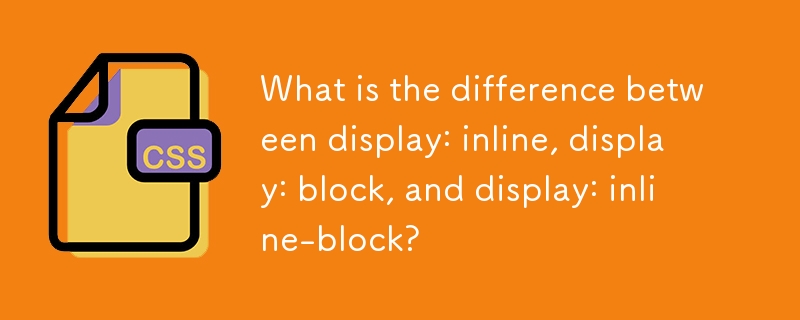
When you're working with HTML and CSS, understanding how elements are displayed on the page is key to laying things out right. The main difference between display: inline, display: block, and display: inline-block comes down to how each behaves in terms of layout — specifically, how they take up space and interact with other elements around them.
Let’s break it down based on what you’ll actually run into when building layouts.
display: inline – Goes with the flow
Elements set to inline behave like text. They sit inside a line of content and don’t start on a new line. You’ll notice this with tags like <span></span> or <a></a>, which are inline by default.
- They only take up as much width as their content needs.
- You can’t set a specific width or height — those styles will be ignored.
- Padding and margins work horizontally (left/right), but vertical ones (top/bottom) won’t push other elements away the way you might expect.
Use case: When you want to style part of a sentence or line without breaking the flow — like highlighting certain words or adding small icons inline with text.
display: block – Takes the stage alone
Block-level elements take up the full width available and always start on a new line. Think of elements like <div>, <code><p></p>, or <h1></h1> — they stack vertically by default.
- They respect width, height, padding, and margin in all directions.
- If you put two block elements next to each other in HTML, they’ll appear one after another, not side by side.
- Each block element acts like its own box that separates itself from surrounding content.
Use case: For larger structural pieces — sections, paragraphs, buttons that need room to breathe — where you don’t want anything else sitting beside it.
display: inline-block – The best of both worlds?
This one’s handy when you want something block-like but still flowing within a line. An inline-block element sits inline (like text), but you can control its size and spacing like a block.
- It doesn’t force a new line, so it can sit next to other inline or inline-block elements.
- Width, height, padding, and margins all work as expected.
- One thing to watch: since it behaves like text, whitespace in your HTML can create small gaps between inline-block elements — like buttons in a toolbar.
Use case: Creating horizontal lists, grids, or UI components that need consistent spacing and sizing while staying inline — think navigation bars or sets of icons.
Here's a quick comparison:
-
inline: flows like text, no width/height control -
block: starts new line, full width, full control over size -
inline-block: stays inline, allows full size control
One detail worth noting: if you're trying to line up several inline-block elements and there's an unexpected gap between them, check your HTML spacing. Even a simple line break or space between elements in the code can show up visually. You can fix that by setting margin-right: -4px or using HTML comments to eliminate whitespace.
Another thing — sometimes people try to center inline-block elements inside a container using text-align: center. That works fine, but remember that text-align affects all inline content inside the container, not just the inline-block ones.
So yeah, choosing between inline, block, and inline-block really depends on how you want the element to fit into the page flow and what kind of control you need over its dimensions and positioning. It’s not complicated once you see how each behaves in practice, but it’s easy to overlook small quirks like spacing issues or ignored styles if you’re not paying attention.
The above is the detailed content of What is the difference between display: inline, display: block, and display: inline-block?. For more information, please follow other related articles on the PHP Chinese website!

Hot AI Tools

Undress AI Tool
Undress images for free

Undresser.AI Undress
AI-powered app for creating realistic nude photos

AI Clothes Remover
Online AI tool for removing clothes from photos.

Clothoff.io
AI clothes remover

Video Face Swap
Swap faces in any video effortlessly with our completely free AI face swap tool!

Hot Article

Hot Tools

Notepad++7.3.1
Easy-to-use and free code editor

SublimeText3 Chinese version
Chinese version, very easy to use

Zend Studio 13.0.1
Powerful PHP integrated development environment

Dreamweaver CS6
Visual web development tools

SublimeText3 Mac version
God-level code editing software (SublimeText3)

Hot Topics
 What is 'render-blocking CSS'?
Jun 24, 2025 am 12:42 AM
What is 'render-blocking CSS'?
Jun 24, 2025 am 12:42 AM
CSS blocks page rendering because browsers view inline and external CSS as key resources by default, especially with imported stylesheets, header large amounts of inline CSS, and unoptimized media query styles. 1. Extract critical CSS and embed it into HTML; 2. Delay loading non-critical CSS through JavaScript; 3. Use media attributes to optimize loading such as print styles; 4. Compress and merge CSS to reduce requests. It is recommended to use tools to extract key CSS, combine rel="preload" asynchronous loading, and use media delayed loading reasonably to avoid excessive splitting and complex script control.
 What is Autoprefixer and how does it work?
Jul 02, 2025 am 01:15 AM
What is Autoprefixer and how does it work?
Jul 02, 2025 am 01:15 AM
Autoprefixer is a tool that automatically adds vendor prefixes to CSS attributes based on the target browser scope. 1. It solves the problem of manually maintaining prefixes with errors; 2. Work through the PostCSS plug-in form, parse CSS, analyze attributes that need to be prefixed, and generate code according to configuration; 3. The usage steps include installing plug-ins, setting browserslist, and enabling them in the build process; 4. Notes include not manually adding prefixes, keeping configuration updates, prefixes not all attributes, and it is recommended to use them with the preprocessor.
 How can you animate an SVG with CSS?
Jun 30, 2025 am 02:06 AM
How can you animate an SVG with CSS?
Jun 30, 2025 am 02:06 AM
AnimatingSVGwithCSSispossibleusingkeyframesforbasicanimationsandtransitionsforinteractiveeffects.1.Use@keyframestodefineanimationstagesforpropertieslikescale,opacity,andcolor.2.ApplytheanimationtoSVGelementssuchas,,orviaCSSclasses.3.Forhoverorstate-b
 What is the conic-gradient() function?
Jul 01, 2025 am 01:16 AM
What is the conic-gradient() function?
Jul 01, 2025 am 01:16 AM
Theconic-gradient()functioninCSScreatescirculargradientsthatrotatecolorstopsaroundacentralpoint.1.Itisidealforpiecharts,progressindicators,colorwheels,anddecorativebackgrounds.2.Itworksbydefiningcolorstopsatspecificangles,optionallystartingfromadefin
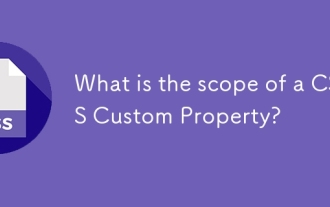 What is the scope of a CSS Custom Property?
Jun 25, 2025 am 12:16 AM
What is the scope of a CSS Custom Property?
Jun 25, 2025 am 12:16 AM
The scope of CSS custom properties depends on the context of their declaration, global variables are usually defined in :root, while local variables are defined within a specific selector for componentization and isolation of styles. For example, variables defined in the .card class are only available for elements that match the class and their children. Best practices include: 1. Use: root to define global variables such as topic color; 2. Define local variables inside the component to implement encapsulation; 3. Avoid repeatedly declaring the same variable; 4. Pay attention to the coverage problems that may be caused by selector specificity. Additionally, CSS variables are case sensitive and should be defined before use to avoid errors. If the variable is undefined or the reference fails, the fallback value or default value initial will be used. Debug can be done through the browser developer
 CSS tutorial focusing on mobile-first design
Jul 02, 2025 am 12:52 AM
CSS tutorial focusing on mobile-first design
Jul 02, 2025 am 12:52 AM
Mobile-firstCSSdesignrequiressettingtheviewportmetatag,usingrelativeunits,stylingfromsmallscreensup,optimizingtypographyandtouchtargets.First,addtocontrolscaling.Second,use%,em,orreminsteadofpixelsforflexiblelayouts.Third,writebasestylesformobile,the
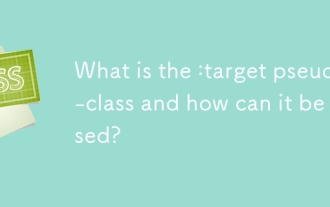 What is the :target pseudo-class and how can it be used?
Jun 22, 2025 am 12:48 AM
What is the :target pseudo-class and how can it be used?
Jun 22, 2025 am 12:48 AM
CSS's :target pseudo-class is used to style the target element based on the URL fragment identifier. It works by the browser scrolling to the element when the URL contains a # symbol and element id and allows a specific style to be applied to the element via :target. Common use cases include highlighting the page section after navigation, creating tabs or slideshows without JavaScript, and improving accessibility to long pages. Usage tips include ensuring that id is unique, combining transition or animation effects, switching content visibility with display attributes, and considering compatibility with older browsers.
 CSS tutorial for creating loading spinners and animations
Jul 07, 2025 am 12:07 AM
CSS tutorial for creating loading spinners and animations
Jul 07, 2025 am 12:07 AM
There are three ways to create a CSS loading rotator: 1. Use the basic rotator of borders to achieve simple animation through HTML and CSS; 2. Use a custom rotator of multiple points to achieve the jump effect through different delay times; 3. Add a rotator in the button and switch classes through JavaScript to display the loading status. Each approach emphasizes the importance of design details such as color, size, accessibility and performance optimization to enhance the user experience.





