When Windows Security displays blank pages, it is usually caused by system component exceptions or settings conflicts. 1. Check and uninstall third-party security software because it may block Windows Security; 2. Use the sfc /scannow and DISM command to repair system files; 3. Reset Windows Security apps through Settings; 4. Check whether the Microsoft Defender antivirus feature is disabled in Group Policy settings. Follow the above steps to check in turn, and the problem can be solved in most cases.

When Windows Security displays blank pages, it is usually caused by system component exceptions or settings conflicts. This situation occurs occasionally when using Windows 10 or Windows 11, especially after updates or third-party software interferes.
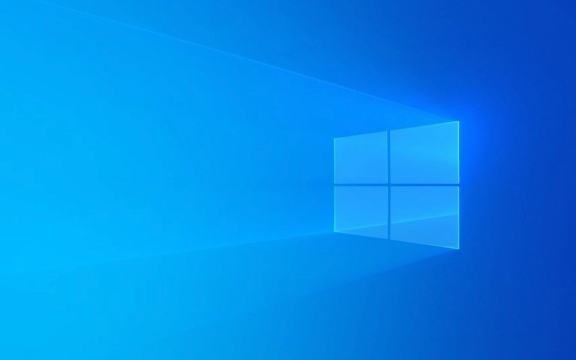
Here are some common solutions and troubleshooting ideas for your reference:

Check whether it is blocked by third-party security software
After many users install other antivirus or firewall software (such as Norton, Kaspersky, Avast, etc.), Windows Security, which comes with Windows, will be automatically disabled. At this time, when you open the Security Center, you will see a blank page or some functions will not be displayed.
You can try the following:

- Open Task Manager to see if there are third-party security software processes running.
- Go to "Control Panel" → "Programs and Features" to uninstall these third-party security software.
- After restarting the computer, open Windows Security again to see if it returns to normal.
Use the system file check tool to fix system errors
If the system critical files are corrupted, Windows Security may also fail to open or appear blank.
The following commands can be executed to fix it:
- Open Command Prompt as administrator.
- Enter and run:
sfc /scannow
- After the scan is completed, run again:
DISM /Online /Cleanup-Image /RestoreHealth
These two commands can help you scan and repair system files. Restart the computer after completion and the problem is usually alleviated.
Reset Windows Security app
Sometimes there is something wrong with the app itself, and you can reset the Windows Security app through "Settings".
The operation steps are as follows:
- Open Settings → Apps → Installed Apps.
- Find "Windows Security" in the list.
- Click to enter the details and select "Advanced Options".
- Find the "Reset" button and click Confirm.
This method is suitable for application cache or configuration abnormalities and will not affect the overall security settings of the system.
Check Group Policy or Registry Settings (Advanced)
If you are using a computer in an enterprise environment, or have modified some system policies yourself, it is possible that Windows Security has been disabled through Group Policy.
Recommended inspection:
- Use
gpedit.mscto open the local Group Policy Editor. - Go to "Computer Configuration" → "Administrative Templates" → "Windows Components" → "Microsoft Defender Anti-virus".
- Check whether Turn off Microsoft Defender Antivirus is enabled.
If an individual user is not familiar with Group Policy operations, it is recommended to skip this step unless you are sure that you have adjusted the relevant settings.
Basically, these common causes and corresponding solutions. In most cases, the problem lies in third-party software interference or system file exceptions. Following the above method step by step, the problem should be solved.
The above is the detailed content of Windows Security blank screen. For more information, please follow other related articles on the PHP Chinese website!

Hot AI Tools

Undress AI Tool
Undress images for free

Undresser.AI Undress
AI-powered app for creating realistic nude photos

AI Clothes Remover
Online AI tool for removing clothes from photos.

Clothoff.io
AI clothes remover

Video Face Swap
Swap faces in any video effortlessly with our completely free AI face swap tool!

Hot Article

Hot Tools

Notepad++7.3.1
Easy-to-use and free code editor

SublimeText3 Chinese version
Chinese version, very easy to use

Zend Studio 13.0.1
Powerful PHP integrated development environment

Dreamweaver CS6
Visual web development tools

SublimeText3 Mac version
God-level code editing software (SublimeText3)
 Windows Security is blank or not showing options
Jul 07, 2025 am 02:40 AM
Windows Security is blank or not showing options
Jul 07, 2025 am 02:40 AM
When the Windows Security Center is blank or the function is missing, you can follow the following steps to check: 1. Confirm whether the system version supports full functions, some functions of the Home Edition are limited, and the Professional Edition and above are more complete; 2. Restart the SecurityHealthService service to ensure that its startup type is set to automatic; 3. Check and uninstall third-party security software that may conflict; 4. Run the sfc/scannow and DISM commands to repair system files; 5. Try to reset or reinstall the Windows Security Center application, and contact Microsoft support if necessary.
 Proven Ways for Microsoft Teams Error 657rx in Windows 11/10
Jul 07, 2025 pm 12:25 PM
Proven Ways for Microsoft Teams Error 657rx in Windows 11/10
Jul 07, 2025 pm 12:25 PM
Encountering something went wrong 657rx can be frustrating when you log in to Microsoft Teams or Outlook. In this article on MiniTool, we will explore how to fix the Outlook/Microsoft Teams error 657rx so you can get your workflow back on track.Quick
 How to fix 'SYSTEM_SERVICE_EXCEPTION' stop code in Windows
Jul 09, 2025 am 02:56 AM
How to fix 'SYSTEM_SERVICE_EXCEPTION' stop code in Windows
Jul 09, 2025 am 02:56 AM
When encountering the "SYSTEM_SERVICE_EXCEPTION" blue screen error, you do not need to reinstall the system or replace the hardware immediately. You can follow the following steps to check: 1. Update or roll back hardware drivers such as graphics cards, especially recently updated drivers; 2. Uninstall third-party antivirus software or system tools, and use WindowsDefender or well-known brand products to replace them; 3. Run sfc/scannow and DISM commands as administrator to repair system files; 4. Check memory problems, restore the default frequency and re-plug and unplug the memory stick, and use Windows memory diagnostic tools to detect. In most cases, the driver and software problems can be solved first.
 the default gateway is not available Windows
Jul 08, 2025 am 02:21 AM
the default gateway is not available Windows
Jul 08, 2025 am 02:21 AM
When you encounter the "DefaultGatewayisNotAvailable" prompt, it means that the computer cannot connect to the router or does not obtain the network address correctly. 1. First, restart the router and computer, wait for the router to fully start before trying to connect; 2. Check whether the IP address is set to automatically obtain, enter the network attribute to ensure that "Automatically obtain IP address" and "Automatically obtain DNS server address" are selected; 3. Run ipconfig/release and ipconfig/renew through the command prompt to release and re-acquire the IP address, and execute the netsh command to reset the network components if necessary; 4. Check the wireless network card driver, update or reinstall the driver to ensure that it works normally.
 Windows 11 KB5062660 24H2 out with features, direct download links for offline installer (.msu)
Jul 23, 2025 am 09:43 AM
Windows 11 KB5062660 24H2 out with features, direct download links for offline installer (.msu)
Jul 23, 2025 am 09:43 AM
Windows 11 KB5062660 is now rolling out as an optional update for Windows 11 24H2 with a few new features, including Recall AI in Europe. This patch is available via Windows Update, but Microsoft has also posted direct download l
 Windows could not start because the following file is missing or corrupt
Jul 07, 2025 am 02:39 AM
Windows could not start because the following file is missing or corrupt
Jul 07, 2025 am 02:39 AM
When the boot prompt is "Windows could not start because of the following fileismissing" 1. You can run bootrec/fixmb, bootrec/fixboot, bootrec/rebuildbcd through the Windows installation media; 2. Check the hard disk connection or use CrystalDiskInfo to detect the health status of the hard disk; 3. If there is a dual system, you can use the bootrec command to rebuild the boot or manually add the boot items; 4. Use PE environment to kill viruses and combine DISM and SFC tools to repair the system files, and the system can be restored in most cases.
 My second monitor is not detected on Windows
Jul 08, 2025 am 02:47 AM
My second monitor is not detected on Windows
Jul 08, 2025 am 02:47 AM
If the second monitor is not recognized by Windows, first check whether the cable and interface are normal, try to replace the HDMI, DP or VGA cable, confirm the plug-in video output port, and test different interfaces to eliminate compatibility issues; then verify the monitor power and input source settings, and connect the monitor separately to test whether it can be recognized; then enter the Windows display settings and click the "Detection" button, or use Win P to switch the display mode, and update the graphics card driver at the same time; finally check the graphics card specifications to confirm whether it supports multi-screen output to avoid exceeding its maximum output capability.
 How to fix Windows key not working issue in Windows 10/11?
Jul 09, 2025 am 02:32 AM
How to fix Windows key not working issue in Windows 10/11?
Jul 09, 2025 am 02:32 AM
Most Windows keys do not work are setup or system issues. 1. Check whether the "Use Windows Key Hotkey" function is enabled and turn off the relevant software or services. 2. Run Windows built-in keyboard troubleshooting detection questions. 3. Check whether there is a ScancodeMap key in the registry, and delete it to restore the Win key if so. 4. Update or reinstall the keyboard driver, try uninstalling the device and restarting it automatically. 5. Test hardware problems, change the external keyboard or use the test website to determine whether it is damaged. Most cases can be solved through the above steps.






