Troubleshooting Common IIS 500 Internal Server Errors
Jul 05, 2025 am 12:46 AMWhen encountering an IIS 500 error, 1. First check whether the Web.config file has syntax errors or configuration conflicts, such as the tag is not closed or repeated configuration; 2. Confirm whether the application pool status and settings are correct, including the running status, .NET CLR version and access permissions; 3. Turn on detailed error information to obtain specific error clues, which can be implemented through IIS manager or web.config configuration; 4. Check for code exceptions and dependency problems, such as database connection failure, DLL missing or unhandled backend exceptions. The above steps help accurately locate and resolve the specific causes of 500 errors.
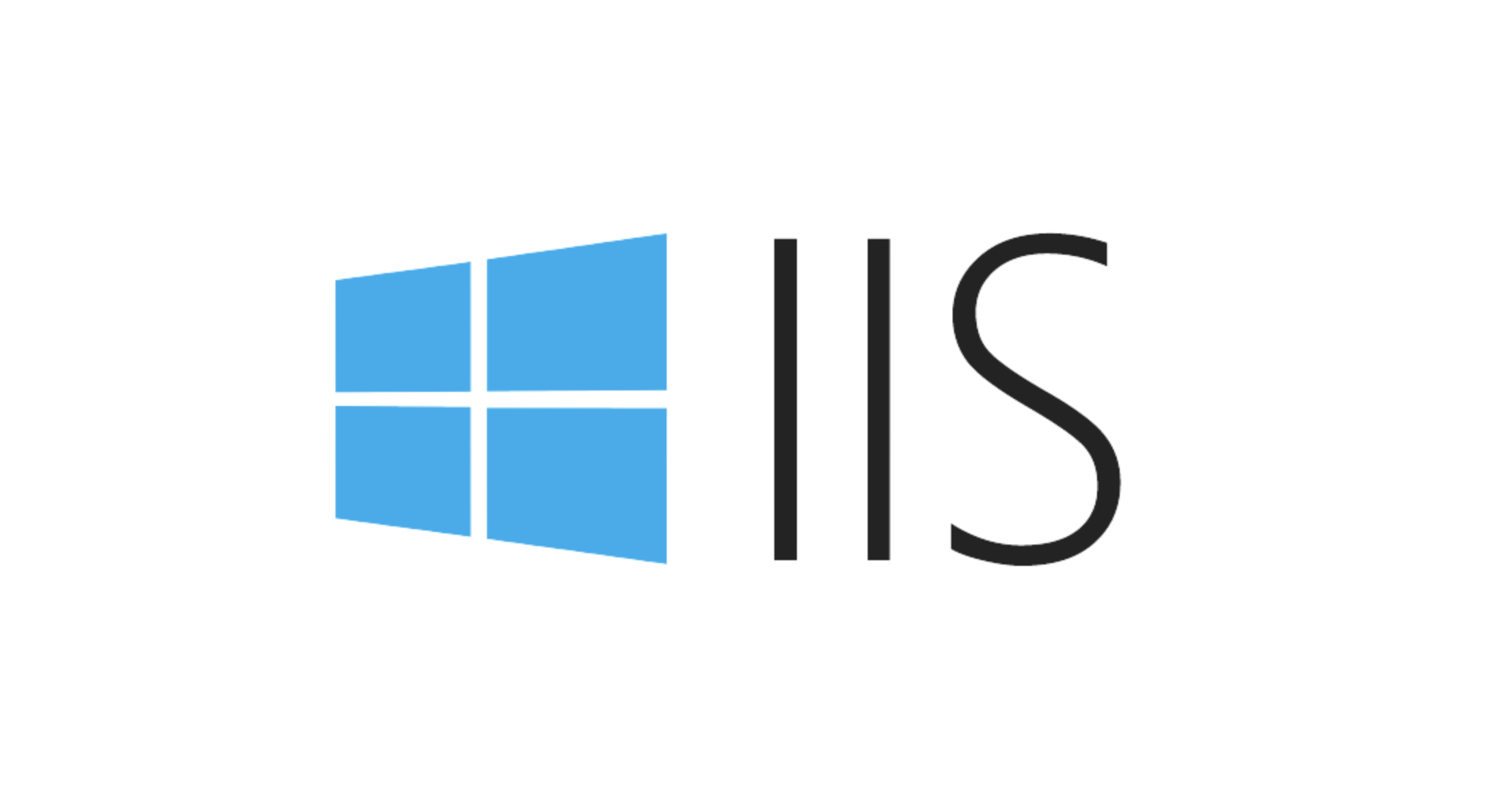
Encountering an IIS 500 error usually means that the server is having problems processing the request, but the specific reasons may be varied. This type of error will not directly tell you where the error occurred, and you need to troubleshoot according to the log and configuration.

Check whether the Web.config file has syntax errors
IIS reads the web.config file when loading the website configuration. If there is a typo in this file, the label is not closed, or the non-existent module is referenced, it will result in a 500 error.

- Use the XML Verification Tool to check if the format is correct
- If you have recently modified web.config, you can try to restore to the previous version to see if the problem disappears
- Pay attention to configuration items added by third-party modules, such as URL rewrite rules or custom error settings
A common example is that if a duplicate <modules></modules> configuration is accidentally added to the <system.webserver></system.webserver> node, an error will be reported if IIS cannot handle it.
View application pool status and settings
If the application pool does not run correctly, it will also throw a 500 error. for example:
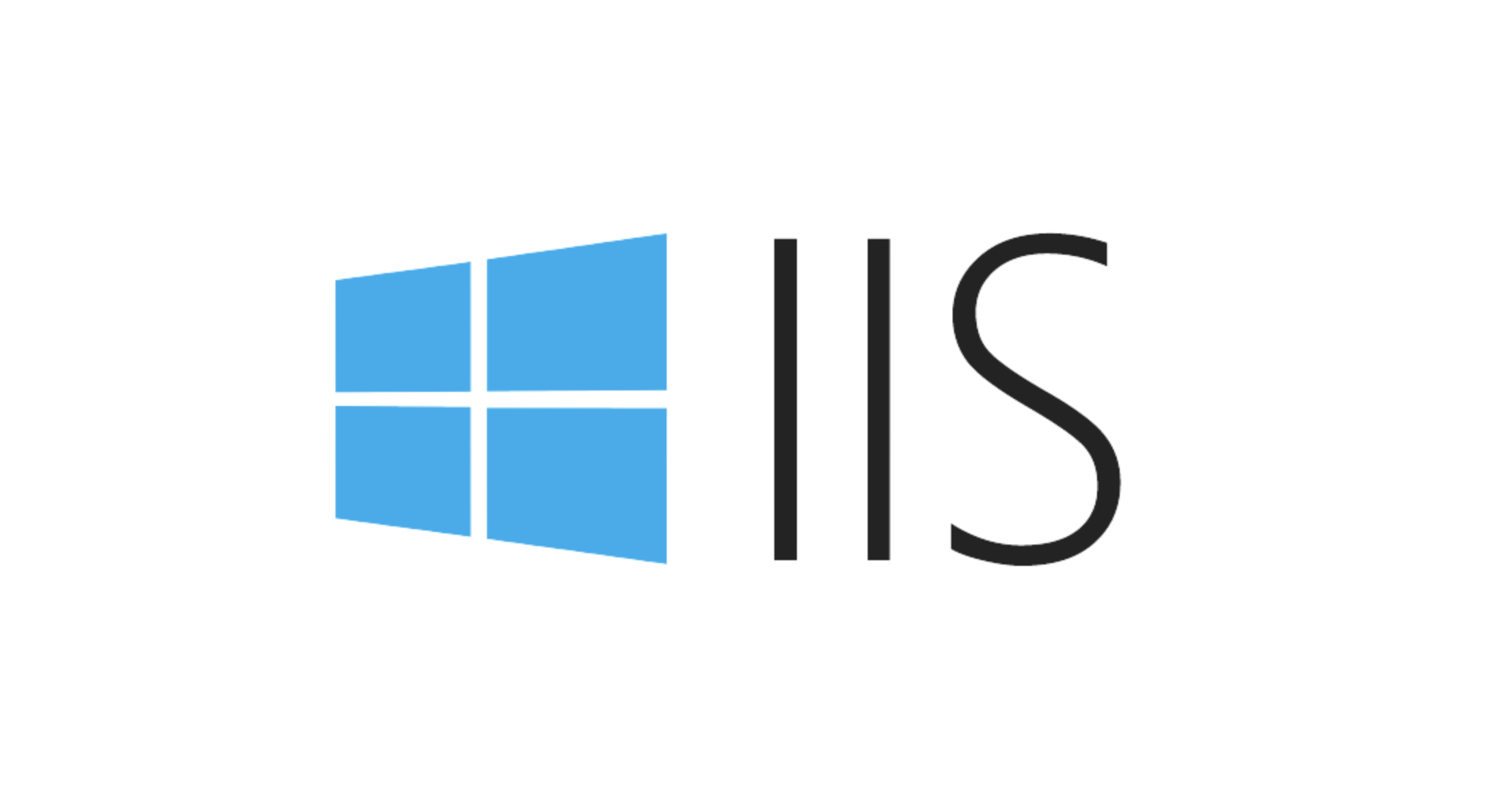
- The application pool is in a "stop" state
- The .NET CLR version settings do not match (for example, the code using .NET 4.0 is configured as 2.0)
- Program pool ID does not have access rights (especially when using a custom account)
You can view the status of the application pool through IIS Manager or find relevant error information in the Event Viewer.
If you are not sure about the settings of the current program pool, you can try creating a new program pool and binding the site to past tests.
Turn on detailed error information and locate specific problems
By default, IIS may only return a common 500 error page, which is not very helpful for troubleshooting. You can temporarily enable detailed error information to get more clues.
The operation steps are as follows:
- Open IIS Manager and find your site
- Double-click the "Error Page" function
- Click "Edit Function Settings" on the right
- Change "Error Response" to "Detailed Error"
In addition, you can also add the following configuration in web.config :
<configuration>
<system.webServer>
<httpErrors errorMode="Detailed" />
</system.webServer>
<system.web>
<customErrors mode="Off" />
</system.web>
</configuration>This way the browser will display a specific error stack, which will help determine whether it is a code or configuration problem.
Check for code exceptions and dependencies
Sometimes the 500 error is actually caused by an unhandled exception thrown by the backend code, especially in ASP.NET applications.
- View Applications logs in Windows Event Viewer
- Check whether there are any problems such as database connection failure, insufficient permissions, missing DLLs, etc.
- If you are deploying a .NET Core application, confirm that the corresponding runtime is installed
For example, if your application attempts to connect to an unreachable database without exception capture, it may cause the entire request to fail and return 500.
Basically these common situations. Although the error of IIS 500 seems scary, it can be solved most of the time just by stepping down. The key is to open the logs, look at the details, and don't be scared by the surface error codes.
The above is the detailed content of Troubleshooting Common IIS 500 Internal Server Errors. For more information, please follow other related articles on the PHP Chinese website!

Hot AI Tools

Undress AI Tool
Undress images for free

Undresser.AI Undress
AI-powered app for creating realistic nude photos

AI Clothes Remover
Online AI tool for removing clothes from photos.

Clothoff.io
AI clothes remover

Video Face Swap
Swap faces in any video effortlessly with our completely free AI face swap tool!

Hot Article

Hot Tools

Notepad++7.3.1
Easy-to-use and free code editor

SublimeText3 Chinese version
Chinese version, very easy to use

Zend Studio 13.0.1
Powerful PHP integrated development environment

Dreamweaver CS6
Visual web development tools

SublimeText3 Mac version
God-level code editing software (SublimeText3)
 Reasons and solutions for php 500 error
Mar 21, 2023 pm 02:07 PM
Reasons and solutions for php 500 error
Mar 21, 2023 pm 02:07 PM
The PHP 500 error is a common error in the web development process. There are many possible causes for it. If you don't know how to solve this error, it may affect the access and functionality of the website. In this article, we will learn more about the meaning, causes and solutions of PHP 500 error.
 How to solve httpstatus500 error
Jan 16, 2024 pm 02:19 PM
How to solve httpstatus500 error
Jan 16, 2024 pm 02:19 PM
Solution: 1. Check the server log. There are usually detailed error messages and stack traces in the log file. This information can help you locate the problem; 2. Check the code to ensure that there are no logical errors or resource leaks in the code; 3. Check the configuration file. Check the server's configuration file to make sure it is configured correctly. 4. Update the software to make sure you are using the latest version. 5. Restart the server. Restarting the server can clear up any temporary problems or conflicts. 6. Seek professional help. s help.
 How to solve httpstatus500 error
Dec 11, 2023 am 10:49 AM
How to solve httpstatus500 error
Dec 11, 2023 am 10:49 AM
Solutions include checking server configuration, updating software and components, checking log files, checking code and file permissions, restarting the server, checking database connections, and more. Detailed introduction: 1. Check the server configuration: Make sure the server is configured correctly, especially if the server is hosted, you need to check whether the server is allowed to accept connections from the required ports; 2. Update software and components: Update everything running on the server. Software and components, make sure they are the latest versions; 3. Check log files: Check the log files on the server, etc.
 How to locate issues through Debian Apache logs
Apr 13, 2025 am 07:39 AM
How to locate issues through Debian Apache logs
Apr 13, 2025 am 07:39 AM
This article will guide you how to use the Apache log files of the Debian system to effectively troubleshoot server problems. First, open the terminal and use a text editor such as nano, vim, or gedit to open Apache's access log and error log. These files are usually located in the /var/log/apache2/ directory and are named access.log and error.log respectively. You can open them with the following command: sudonano/var/log/apache2/access.logsudonano/var/log/apache2/error.log Next, analyze the log contents. access
 How to solve the problem of not being able to upload files above 48MB when uploading video tiles using JS, PHP and Apache?
Apr 01, 2025 am 11:00 AM
How to solve the problem of not being able to upload files above 48MB when uploading video tiles using JS, PHP and Apache?
Apr 01, 2025 am 11:00 AM
How to solve the problem of not being able to upload files above 48MB when uploading video tiles using JS, PHP and Apache? When developing small projects, we often...
 How to solve the problem that large file slice upload cannot process files above 48MB?
Apr 01, 2025 pm 01:39 PM
How to solve the problem that large file slice upload cannot process files above 48MB?
Apr 01, 2025 pm 01:39 PM
Solve the problem that large file slice upload cannot process files above 48MB. When uploading large file slices, if you encounter the problem of 48MB during uploading...
 Troubleshooting Common IIS 500 Internal Server Errors
Jul 05, 2025 am 12:46 AM
Troubleshooting Common IIS 500 Internal Server Errors
Jul 05, 2025 am 12:46 AM
When encountering an IIS500 error, 1. First check whether the Web.config file has syntax errors or configuration conflicts, such as the tag is not closed or repeated configuration; 2. Confirm whether the application pool status and settings are correct, including the running status, .NETCLR version and access permissions; 3. Turn on detailed error information to obtain specific error clues, which can be implemented through IIS manager or web.config configuration; 4. Check for code exceptions and dependency problems, such as database connection failure, DLL missing or unhandled backend exceptions. The above steps help accurately locate and resolve the specific causes of 500 errors.
 How to fix IIS 500 Internal Server Error?
Aug 06, 2025 am 01:16 AM
How to fix IIS 500 Internal Server Error?
Aug 06, 2025 am 01:16 AM
EnabledetailederrormessagesinIISorweb.configtorevealtheunderlyingissue.2.ChecktheWindowsApplicationEventLogforspecificerrorsfromASP.NETorIIScomponents.3.Validateweb.configforcorrectXMLsyntaxandensuretheapplicationpoolidentityhasreadandexecutepermissi






