 Web Front-end
Web Front-end
 CSS Tutorial
CSS Tutorial
 How do I debug CSS Selectors that are not applying styles as expected?
How do I debug CSS Selectors that are not applying styles as expected?
How do I debug CSS Selectors that are not applying styles as expected?
Jun 29, 2025 am 01:20 AMTo troubleshoot CSS selectors not applying styles, first verify if the selector matches any elements by using DevTools to copy and test the selector in the console. 1. If it returns an empty array, adjust the selector. 2. Check for specificity conflicts: IDs override classes, which override tags; use !important temporarily for testing. 3. Confirm no syntax errors like missing dots or hashtags, and ensure the stylesheet loads properly. 4. Validate pseudo-class usage, such as :nth-child(). 5. Apply temporary borders or backgrounds to visualize selected elements directly in the browser.

When your CSS selectors aren't applying styles the way you expect, it can be frustrating. The issue is often not with the style itself, but with how — or whether — the selector matches the HTML elements you're targeting.
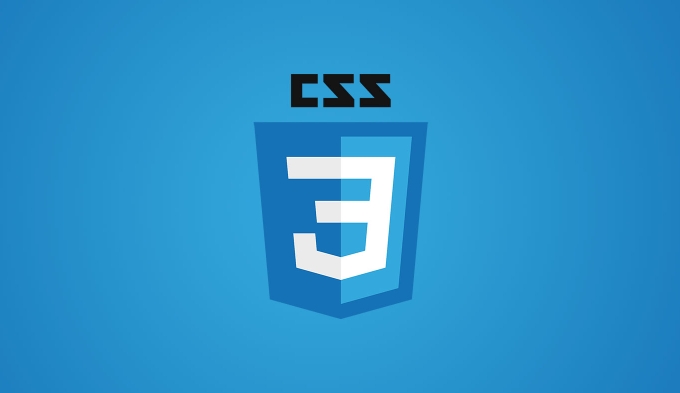
Check if the Selector Matches Any Elements
First things first: does your selector actually match any element on the page? It's easy to typo a class name or misnest elements in a way that breaks expected behavior.
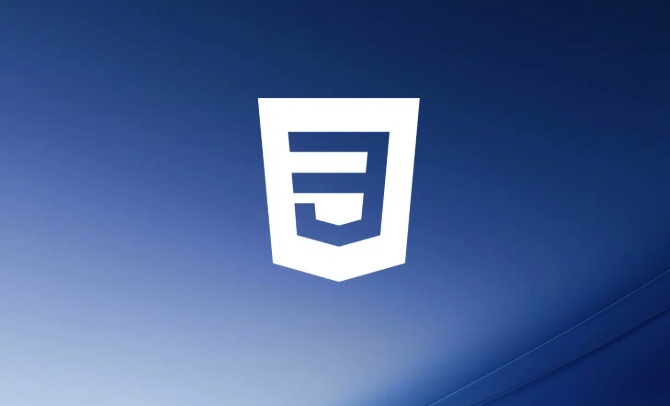
- Open your browser’s DevTools (usually right-click Inspect)
- Go to the Elements tab and find the HTML element you’re trying to target
- Right-click the element and choose “Copy” > “Copy selector” (or manually build your selector)
- Paste it into the Console tab and run
$$('your-selector-here')- If it returns an empty array, your selector isn’t matching anything
This helps confirm whether the problem is with selection or styling.
Use Specificity to Your Advantage (and Avoid Conflicts)
Even if your selector matches, another rule might override it due to higher specificity or later loading order.

- Look in the DevTools Styles panel to see if your styles are being crossed out
- Compare specificity:
- IDs (
#header) beat classes (.btn) - Classes beat tags (
div) - Inline styles beat almost everything
- IDs (
If you're stuck, temporarily use !important to test if it makes your style apply — but don’t leave it in production code unless absolutely necessary.
Also remember: order matters. If two rules have equal specificity, the one that appears last in the stylesheet wins.
Double-Check for Common Mistakes
Some issues are easy to overlook but easy to fix once you know what to look for.
- Are you missing a
.before a class selector or#before an ID? - Did you forget to close a quote or bracket somewhere in the CSS block?
- Is the stylesheet even loading? Check the Network tab in DevTools.
- Are you using a pseudo-class like
:hoveror:nth-child()correctly?
For example, li:nth-child(2) doesn’t mean "the second list item" — it means "any list item that is the second child of its parent." That subtle difference trips up a lot of people.
Try Debugging with Temporary Borders or Backgrounds
Sometimes the best way to see what’s happening is to make the affected elements obvious.
Try adding something like this temporarily:
.my-selector {
border: 2px solid red !important;
background-color: yellow !important;
}This helps visualize which elements are being selected — and which aren’t — without relying solely on computed styles. You can also do this directly in DevTools to test live.
That’s basically how you troubleshoot CSS selectors that aren’t working as intended. Most issues come down to mismatched selectors, conflicting styles, or small syntax errors. Once you know where to look, it gets much easier.
The above is the detailed content of How do I debug CSS Selectors that are not applying styles as expected?. For more information, please follow other related articles on the PHP Chinese website!

Hot AI Tools

Undress AI Tool
Undress images for free

Undresser.AI Undress
AI-powered app for creating realistic nude photos

AI Clothes Remover
Online AI tool for removing clothes from photos.

Clothoff.io
AI clothes remover

Video Face Swap
Swap faces in any video effortlessly with our completely free AI face swap tool!

Hot Article

Hot Tools

Notepad++7.3.1
Easy-to-use and free code editor

SublimeText3 Chinese version
Chinese version, very easy to use

Zend Studio 13.0.1
Powerful PHP integrated development environment

Dreamweaver CS6
Visual web development tools

SublimeText3 Mac version
God-level code editing software (SublimeText3)
 CSS tutorial for creating loading spinners and animations
Jul 07, 2025 am 12:07 AM
CSS tutorial for creating loading spinners and animations
Jul 07, 2025 am 12:07 AM
There are three ways to create a CSS loading rotator: 1. Use the basic rotator of borders to achieve simple animation through HTML and CSS; 2. Use a custom rotator of multiple points to achieve the jump effect through different delay times; 3. Add a rotator in the button and switch classes through JavaScript to display the loading status. Each approach emphasizes the importance of design details such as color, size, accessibility and performance optimization to enhance the user experience.
 Addressing CSS Browser Compatibility issues and prefixes
Jul 07, 2025 am 01:44 AM
Addressing CSS Browser Compatibility issues and prefixes
Jul 07, 2025 am 01:44 AM
To deal with CSS browser compatibility and prefix issues, you need to understand the differences in browser support and use vendor prefixes reasonably. 1. Understand common problems such as Flexbox and Grid support, position:sticky invalid, and animation performance is different; 2. Check CanIuse confirmation feature support status; 3. Correctly use -webkit-, -moz-, -ms-, -o- and other manufacturer prefixes; 4. It is recommended to use Autoprefixer to automatically add prefixes; 5. Install PostCSS and configure browserslist to specify the target browser; 6. Automatically handle compatibility during construction; 7. Modernizr detection features can be used for old projects; 8. No need to pursue consistency of all browsers,
 What is the difference between display: inline, display: block, and display: inline-block?
Jul 11, 2025 am 03:25 AM
What is the difference between display: inline, display: block, and display: inline-block?
Jul 11, 2025 am 03:25 AM
Themaindifferencesbetweendisplay:inline,block,andinline-blockinHTML/CSSarelayoutbehavior,spaceusage,andstylingcontrol.1.Inlineelementsflowwithtext,don’tstartonnewlines,ignorewidth/height,andonlyapplyhorizontalpadding/margins—idealforinlinetextstyling
 Styling visited links differently with CSS
Jul 11, 2025 am 03:26 AM
Styling visited links differently with CSS
Jul 11, 2025 am 03:26 AM
Setting the style of links you have visited can improve the user experience, especially in content-intensive websites to help users navigate better. 1. Use CSS's: visited pseudo-class to define the style of the visited link, such as color changes; 2. Note that the browser only allows modification of some attributes due to privacy restrictions; 3. The color selection should be coordinated with the overall style to avoid abruptness; 4. The mobile terminal may not display this effect, and it is recommended to combine it with other visual prompts such as icon auxiliary logos.
 Creating custom shapes with css clip-path
Jul 09, 2025 am 01:29 AM
Creating custom shapes with css clip-path
Jul 09, 2025 am 01:29 AM
Use the clip-path attribute of CSS to crop elements into custom shapes, such as triangles, circular notches, polygons, etc., without relying on pictures or SVGs. Its advantages include: 1. Supports a variety of basic shapes such as circle, ellipse, polygon, etc.; 2. Responsive adjustment and adaptable to mobile terminals; 3. Easy to animation, and can be combined with hover or JavaScript to achieve dynamic effects; 4. It does not affect the layout flow, and only crops the display area. Common usages are such as circular clip-path:circle (50pxatcenter) and triangle clip-path:polygon (50%0%, 100 0%, 0 0%). Notice
 How to create responsive images using CSS?
Jul 15, 2025 am 01:10 AM
How to create responsive images using CSS?
Jul 15, 2025 am 01:10 AM
To create responsive images using CSS, it can be mainly achieved through the following methods: 1. Use max-width:100% and height:auto to allow the image to adapt to the container width while maintaining the proportion; 2. Use HTML's srcset and sizes attributes to intelligently load the image sources adapted to different screens; 3. Use object-fit and object-position to control image cropping and focus display. Together, these methods ensure that the images are presented clearly and beautifully on different devices.
 What are common CSS browser inconsistencies?
Jul 26, 2025 am 07:04 AM
What are common CSS browser inconsistencies?
Jul 26, 2025 am 07:04 AM
Different browsers have differences in CSS parsing, resulting in inconsistent display effects, mainly including the default style difference, box model calculation method, Flexbox and Grid layout support level, and inconsistent behavior of certain CSS attributes. 1. The default style processing is inconsistent. The solution is to use CSSReset or Normalize.css to unify the initial style; 2. The box model calculation method of the old version of IE is different. It is recommended to use box-sizing:border-box in a unified manner; 3. Flexbox and Grid perform differently in edge cases or in old versions. More tests and use Autoprefixer; 4. Some CSS attribute behaviors are inconsistent. CanIuse must be consulted and downgraded.
 Demystifying CSS Units: px, em, rem, vw, vh comparisons
Jul 08, 2025 am 02:16 AM
Demystifying CSS Units: px, em, rem, vw, vh comparisons
Jul 08, 2025 am 02:16 AM
The choice of CSS units depends on design requirements and responsive requirements. 1.px is used for fixed size, suitable for precise control but lack of elasticity; 2.em is a relative unit, which is easily caused by the influence of the parent element, while rem is more stable based on the root element and is suitable for global scaling; 3.vw/vh is based on the viewport size, suitable for responsive design, but attention should be paid to the performance under extreme screens; 4. When choosing, it should be determined based on whether responsive adjustments, element hierarchy relationships and viewport dependence. Reasonable use can improve layout flexibility and maintenance.





