 Web Front-end
Web Front-end
 CSS Tutorial
CSS Tutorial
 How can you chain multiple class or attribute CSS Selectors to target a very specific element?
How can you chain multiple class or attribute CSS Selectors to target a very specific element?
How can you chain multiple class or attribute CSS Selectors to target a very specific element?
Jun 28, 2025 am 01:32 AMYes, CSS allows precise positioning of elements by chained combinations of classes and attribute selectors. 1. Use .class1.class2 to select elements that contain two classes at the same time, such as .button.primary only matches buttons with both button and primary classes; 2. You can combine classes and attribute selectors, such as .button[disabled] to select buttons with disabled status, or .external-link[target="_blank"] to select links opened in a new window; 3. You can also superimpose multiple attribute selectors, such as input[type="text"][required][readonly] to select read-only and required text input boxes. This technology is suitable for scenarios such as dynamic UI, avoiding naming conflicts, and reducing JavaScript intervention, but it should be noted that its increased priority may affect the overview of styles.

Yes, you can chain multiple class or attribute selectors in CSS to target a very specific element. This is super useful when you want to style or select an element that matches multiple conditions , like having both a certain class and a particular attribute value.
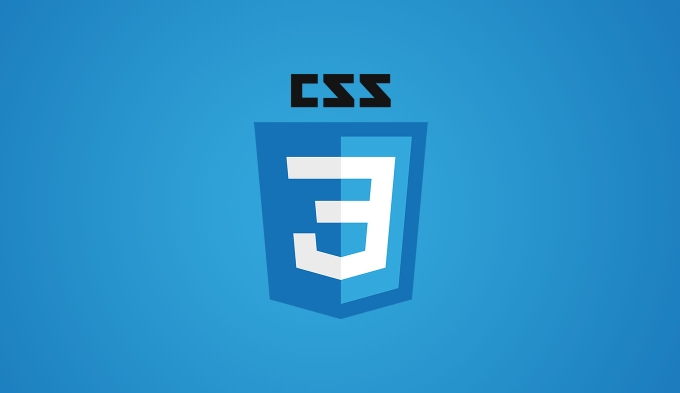
Here's how you do it — and a few real-world examples to show why and when you'd use this.
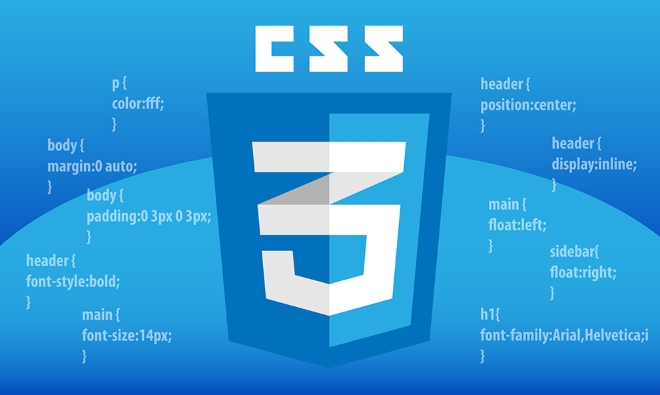
Combining Classes with .class1.class2
If you want to target an element that has both classes , just write them together without a space:
.button.primary {
background-color: blue;
} This targets any element that has both class="button primary" — not one or the other, but both. It's great for more precise styling in component-based systems or utility-first frameworks like Tailwind.

Example:
<button class="button primary">Login</button>
Only this button would get the blue background, not <button class="button"> or <button class="primary"> .
Adding Attribute Selectors [attr=value]
You can also combine classes with attributes to be even more specific. For example, if you want to target a disabled button with a specific class:
.button[disabled] {
opacity: 0.5;
}Or maybe a link that opens in a new tab and has a certain class:
.external-link[target="_blank"] {
color: red;
}This helps avoid accidentally affecting similar elements that might share just the class or just the attribute.
Chaining Multiple Attributes Together
Sometimes you need to match more than one attribute . You can stack them right next to each other:
input[type="text"][required][readonly] {
border: 1px solid gray;
}That selector will only apply to text inputs that are both required and read-only. It's a nice way to handle form states without adding extra classes.
When Should You Chain Like This?
- When working with dynamic UIs where class names or attributes change based on state.
- To avoid unnecessary JavaScript logic for simple visual changes.
- In larger projects where naming conflicts could happen and specific matters.
- If you're using a framework like React or Vue, and components pass down props that affect rendered attributes.
Just keep in mind that chaining increases specificity , so make sure you're not making your styles too hard to override later.
So yeah, chaining class and attribute selectors give you a lot of control without needing extra HTML or JS. It's not something you'll use every day, but when you need it, it's really handy.
Basically that's it.
The above is the detailed content of How can you chain multiple class or attribute CSS Selectors to target a very specific element?. For more information, please follow other related articles on the PHP Chinese website!

Hot AI Tools

Undress AI Tool
Undress images for free

Undresser.AI Undress
AI-powered app for creating realistic nude photos

AI Clothes Remover
Online AI tool for removing clothes from photos.

Clothoff.io
AI clothes remover

Video Face Swap
Swap faces in any video effortlessly with our completely free AI face swap tool!

Hot Article

Hot Tools

Notepad++7.3.1
Easy-to-use and free code editor

SublimeText3 Chinese version
Chinese version, very easy to use

Zend Studio 13.0.1
Powerful PHP integrated development environment

Dreamweaver CS6
Visual web development tools

SublimeText3 Mac version
God-level code editing software (SublimeText3)
 CSS tutorial for creating loading spinners and animations
Jul 07, 2025 am 12:07 AM
CSS tutorial for creating loading spinners and animations
Jul 07, 2025 am 12:07 AM
There are three ways to create a CSS loading rotator: 1. Use the basic rotator of borders to achieve simple animation through HTML and CSS; 2. Use a custom rotator of multiple points to achieve the jump effect through different delay times; 3. Add a rotator in the button and switch classes through JavaScript to display the loading status. Each approach emphasizes the importance of design details such as color, size, accessibility and performance optimization to enhance the user experience.
 Addressing CSS Browser Compatibility issues and prefixes
Jul 07, 2025 am 01:44 AM
Addressing CSS Browser Compatibility issues and prefixes
Jul 07, 2025 am 01:44 AM
To deal with CSS browser compatibility and prefix issues, you need to understand the differences in browser support and use vendor prefixes reasonably. 1. Understand common problems such as Flexbox and Grid support, position:sticky invalid, and animation performance is different; 2. Check CanIuse confirmation feature support status; 3. Correctly use -webkit-, -moz-, -ms-, -o- and other manufacturer prefixes; 4. It is recommended to use Autoprefixer to automatically add prefixes; 5. Install PostCSS and configure browserslist to specify the target browser; 6. Automatically handle compatibility during construction; 7. Modernizr detection features can be used for old projects; 8. No need to pursue consistency of all browsers,
 What is the difference between display: inline, display: block, and display: inline-block?
Jul 11, 2025 am 03:25 AM
What is the difference between display: inline, display: block, and display: inline-block?
Jul 11, 2025 am 03:25 AM
Themaindifferencesbetweendisplay:inline,block,andinline-blockinHTML/CSSarelayoutbehavior,spaceusage,andstylingcontrol.1.Inlineelementsflowwithtext,don’tstartonnewlines,ignorewidth/height,andonlyapplyhorizontalpadding/margins—idealforinlinetextstyling
 Styling visited links differently with CSS
Jul 11, 2025 am 03:26 AM
Styling visited links differently with CSS
Jul 11, 2025 am 03:26 AM
Setting the style of links you have visited can improve the user experience, especially in content-intensive websites to help users navigate better. 1. Use CSS's: visited pseudo-class to define the style of the visited link, such as color changes; 2. Note that the browser only allows modification of some attributes due to privacy restrictions; 3. The color selection should be coordinated with the overall style to avoid abruptness; 4. The mobile terminal may not display this effect, and it is recommended to combine it with other visual prompts such as icon auxiliary logos.
 Creating custom shapes with css clip-path
Jul 09, 2025 am 01:29 AM
Creating custom shapes with css clip-path
Jul 09, 2025 am 01:29 AM
Use the clip-path attribute of CSS to crop elements into custom shapes, such as triangles, circular notches, polygons, etc., without relying on pictures or SVGs. Its advantages include: 1. Supports a variety of basic shapes such as circle, ellipse, polygon, etc.; 2. Responsive adjustment and adaptable to mobile terminals; 3. Easy to animation, and can be combined with hover or JavaScript to achieve dynamic effects; 4. It does not affect the layout flow, and only crops the display area. Common usages are such as circular clip-path:circle (50pxatcenter) and triangle clip-path:polygon (50%0%, 100 0%, 0 0%). Notice
 How to create responsive images using CSS?
Jul 15, 2025 am 01:10 AM
How to create responsive images using CSS?
Jul 15, 2025 am 01:10 AM
To create responsive images using CSS, it can be mainly achieved through the following methods: 1. Use max-width:100% and height:auto to allow the image to adapt to the container width while maintaining the proportion; 2. Use HTML's srcset and sizes attributes to intelligently load the image sources adapted to different screens; 3. Use object-fit and object-position to control image cropping and focus display. Together, these methods ensure that the images are presented clearly and beautifully on different devices.
 What are common CSS browser inconsistencies?
Jul 26, 2025 am 07:04 AM
What are common CSS browser inconsistencies?
Jul 26, 2025 am 07:04 AM
Different browsers have differences in CSS parsing, resulting in inconsistent display effects, mainly including the default style difference, box model calculation method, Flexbox and Grid layout support level, and inconsistent behavior of certain CSS attributes. 1. The default style processing is inconsistent. The solution is to use CSSReset or Normalize.css to unify the initial style; 2. The box model calculation method of the old version of IE is different. It is recommended to use box-sizing:border-box in a unified manner; 3. Flexbox and Grid perform differently in edge cases or in old versions. More tests and use Autoprefixer; 4. Some CSS attribute behaviors are inconsistent. CanIuse must be consulted and downgraded.
 Demystifying CSS Units: px, em, rem, vw, vh comparisons
Jul 08, 2025 am 02:16 AM
Demystifying CSS Units: px, em, rem, vw, vh comparisons
Jul 08, 2025 am 02:16 AM
The choice of CSS units depends on design requirements and responsive requirements. 1.px is used for fixed size, suitable for precise control but lack of elasticity; 2.em is a relative unit, which is easily caused by the influence of the parent element, while rem is more stable based on the root element and is suitable for global scaling; 3.vw/vh is based on the viewport size, suitable for responsive design, but attention should be paid to the performance under extreme screens; 4. When choosing, it should be determined based on whether responsive adjustments, element hierarchy relationships and viewport dependence. Reasonable use can improve layout flexibility and maintenance.





