 Software Tutorial
Software Tutorial
 Mobile Application
Mobile Application
 How to read Xiaomi router account and password. Detailed introduction: Introduction to Xiaomi router account and password.
How to read Xiaomi router account and password. Detailed introduction: Introduction to Xiaomi router account and password.
How to read Xiaomi router account and password. Detailed introduction: Introduction to Xiaomi router account and password.
May 08, 2024 pm 05:16 PMTroubled with finding the login password for your Xiaomi router? This article will provide you with a detailed guide to solve your dilemma. PHP editor Xiaoxin has sorted out the Xiaomi router login account and password setting process for you, from account acquisition to password reset, taking you step by step to regain control of the router. Whether you're a newbie or a tech savvy, you'll find a solution for you here.
192.168.31.1What is the original login password? What is the administrative password for 192.168.31.1? When I open the 192.168.31.1 login page, I am prompted to enter the management password; but I don’t know what the management password is. What should I do?
192.168.31.1 is the login IP address of the Xiaomi router. It is recommended that you set up the Xiaomi router, but when opening the 192.168.31.1 login page, you need to enter the management password.
Please note that the 192.168.31.1 login page does not have a default login password. The management password that the user is prompted to enter was created by the user when setting up this Xiaomi router for the first time, as shown in the figure below.
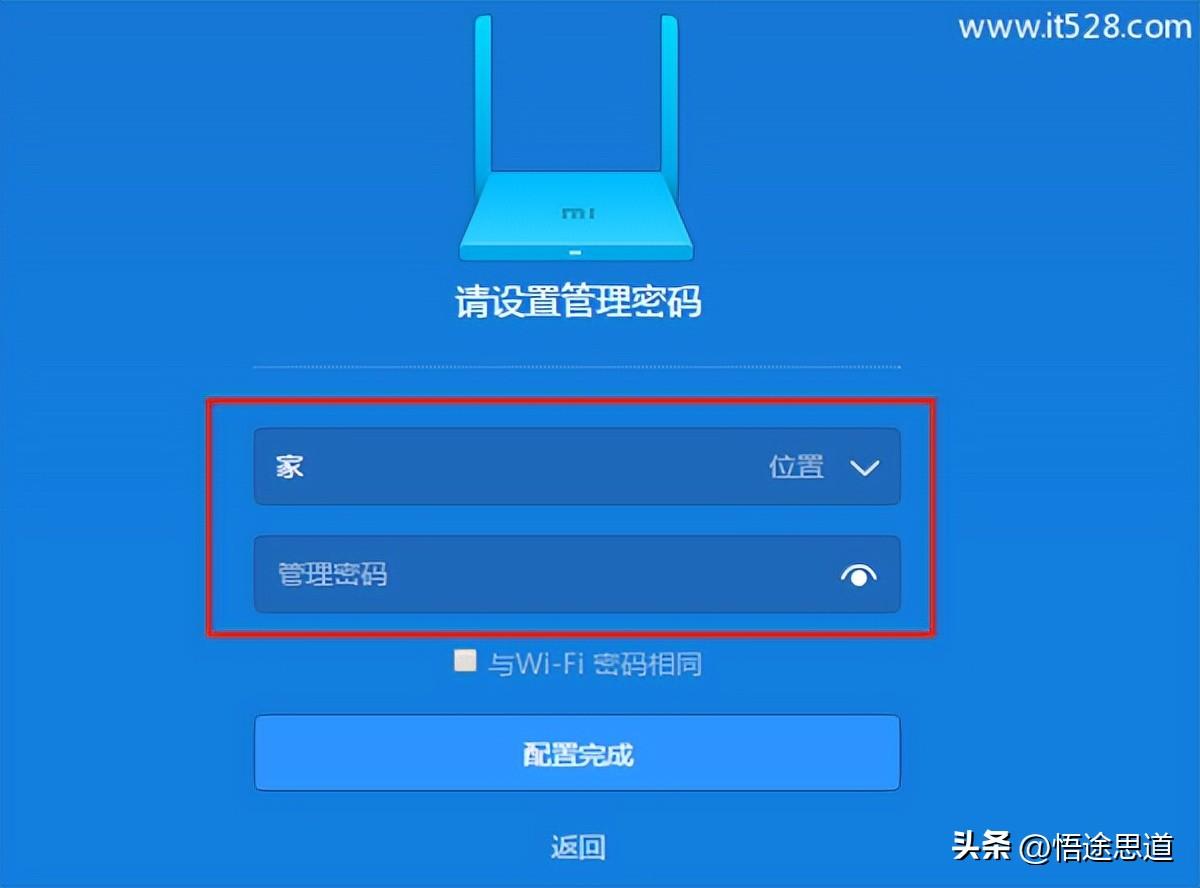
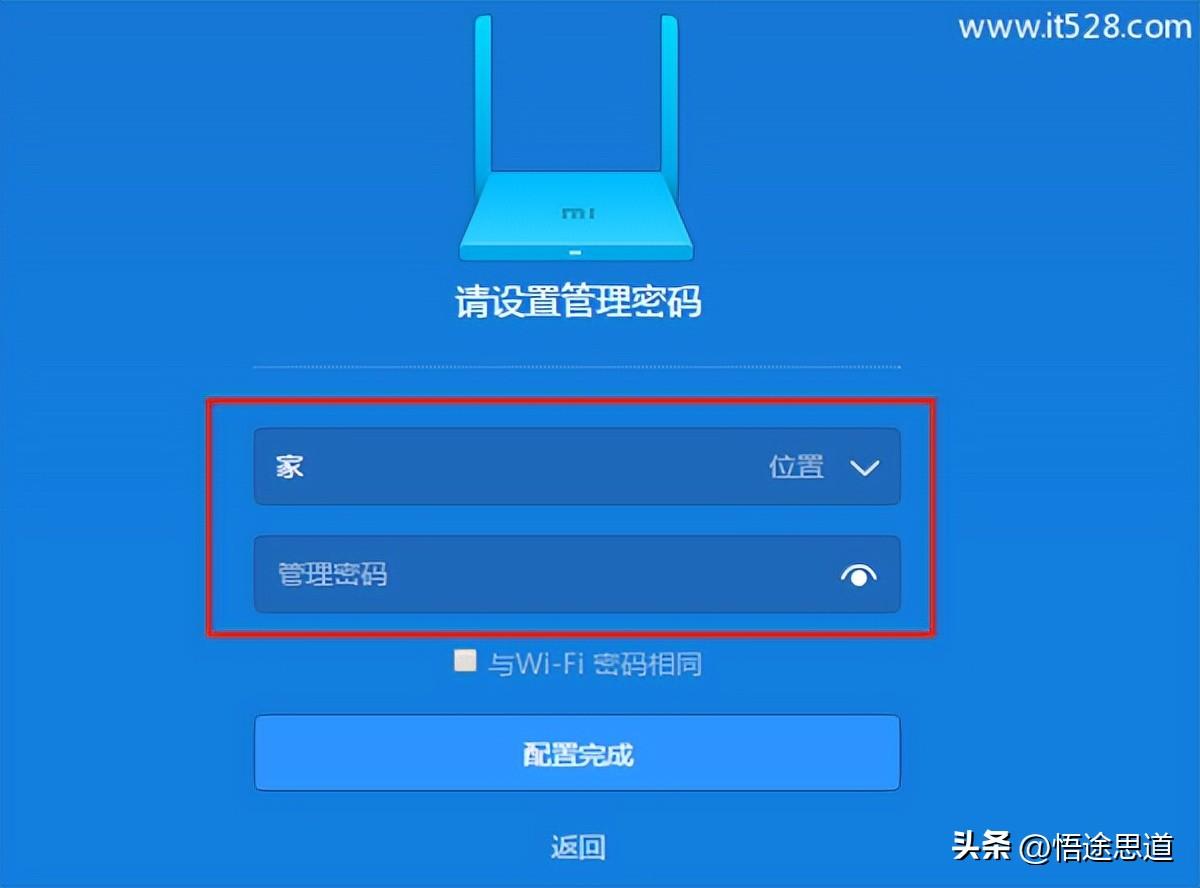
If you forget the management password of 192.168.31.1; or the management password was not created by you but by another user , you yourself don’t even know. In this case, Wutu.com has two solutions
1. Try to log in with the WiFi password
2. Restore the Xiaomi router to factory settings.
1. Try to log in with WiFi password
Because when creating the management password for 192.168.31.1, there is an option "Same as Wi-Fi password". If "Same as Wi-Fi password" is checked, "Fi password is the same" means that the WiFi password is used as the management password of 192.168.31.1.
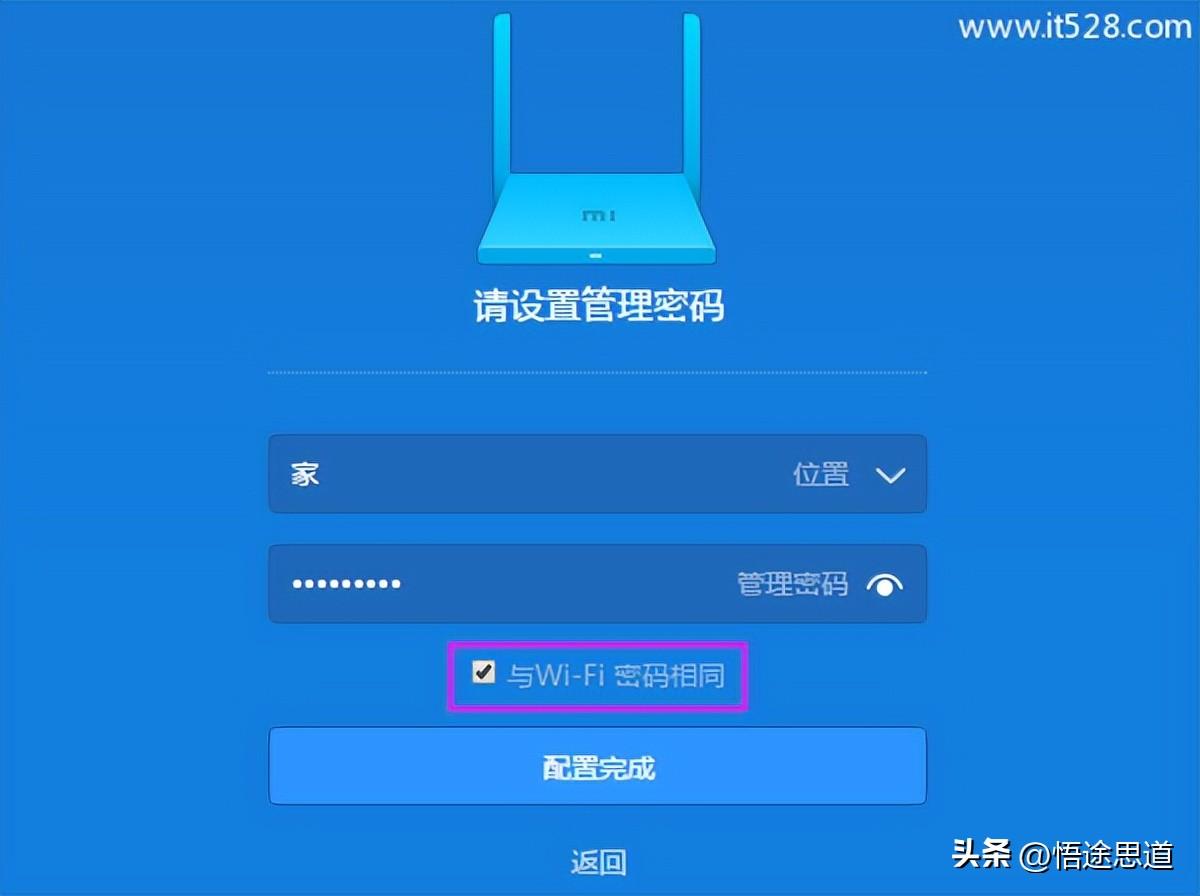
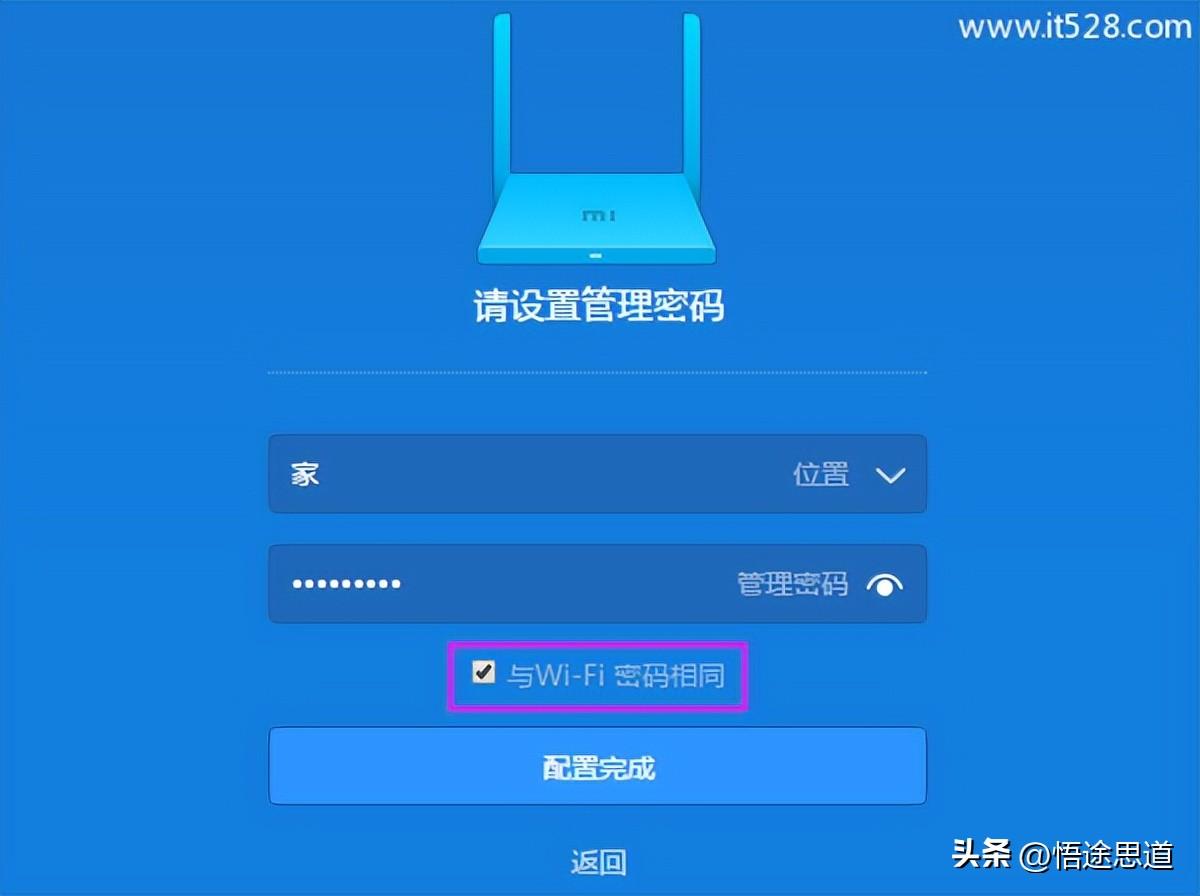
So, when you forget the management password of 192.168.31.1, you can try to log in with the WiFi password first. If you can log in , indicating that when creating the management password before, the option "Same as Wi-Fi password" was checked.
2. Restore Xiaomi router to factory settings
If you use a WiFi password, you cannot log in to 192.168.31.1; it means that when you created the management password before, you did not check "Same as Wi-Fi password" option, but a separately set management password.
In this case, the only solution is to restore the Xiaomi router to its factory settings; after restoring the factory settings, enter 192.168.31.1 in the browser again to create a new management password.
Restore factory settings method:
(1). On the body of the Xiaomi router, there is a reset button: Reset, as shown in the figure below. Please find the reset button first.
(2) Use a toothpick, pen tip or other pointed object to hold down the Reset button for about 10 seconds and then release it. All the indicators will go out at the same time, and then release it when it flashes again. At this time, it means that the Xiaomi router has been successfully restored to factory settings and is being restarted.
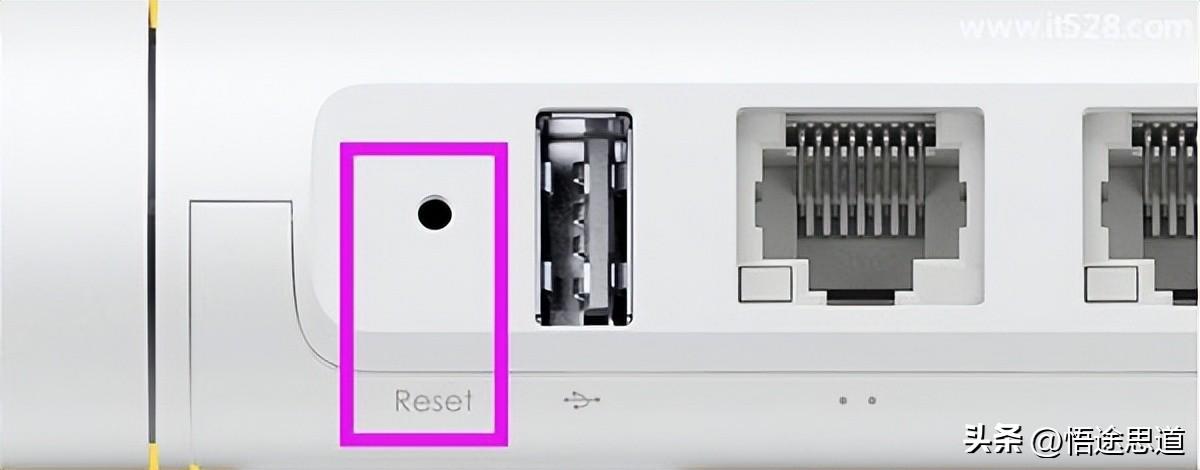
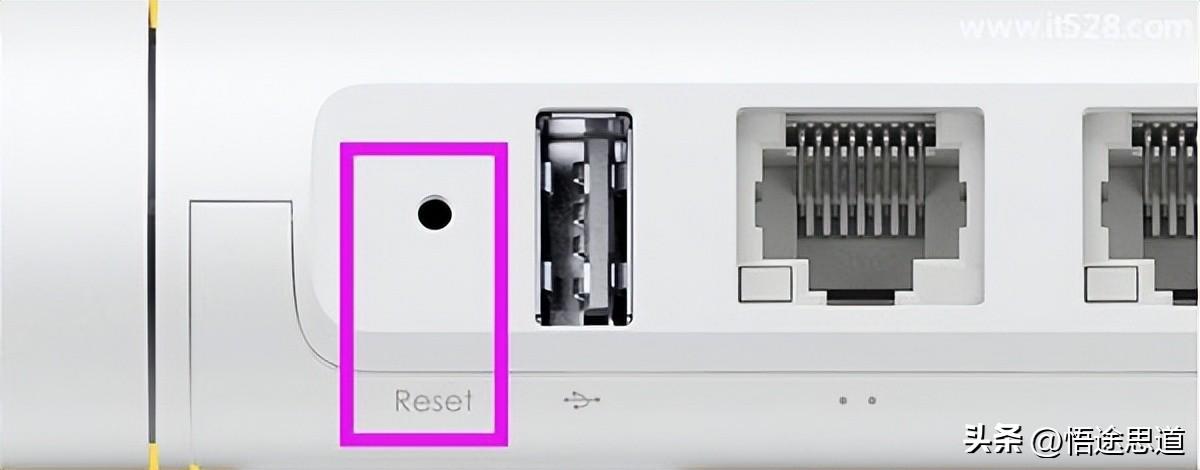
Note:
(1) You need to keep pressing the Reset button (hole) for about 10 seconds time, not just one click.
(2) After restoring the factory settings, all configurations on this Xiaomi router will be cleared, including Internet settings and wireless network settings. That is, you will not be able to access the Internet after restoring the factory settings.
Therefore, you need to reset this Xiaomi router to access the Internet and reset the wireless WiFi name and password; it is also recommended to set the management password of 192.168.31.1 to "the same as the WiFi password".
This article ends here. No matter what, as long as I can help you, I will be very happy. After reading "How to read the account and password of Xiaomi router" "Detailed introduction: Introduction to account and password of Xiaomi router", I feel that I have learned a lot Knowledge, then please help and give a like! You can also bookmark this learning website!
The above is the detailed content of How to read Xiaomi router account and password. Detailed introduction: Introduction to Xiaomi router account and password.. For more information, please follow other related articles on the PHP Chinese website!

Hot AI Tools

Undress AI Tool
Undress images for free

Undresser.AI Undress
AI-powered app for creating realistic nude photos

AI Clothes Remover
Online AI tool for removing clothes from photos.

Clothoff.io
AI clothes remover

Video Face Swap
Swap faces in any video effortlessly with our completely free AI face swap tool!

Hot Article

Hot Tools

Notepad++7.3.1
Easy-to-use and free code editor

SublimeText3 Chinese version
Chinese version, very easy to use

Zend Studio 13.0.1
Powerful PHP integrated development environment

Dreamweaver CS6
Visual web development tools

SublimeText3 Mac version
God-level code editing software (SublimeText3)

Hot Topics
 What does invalid password mean?
Mar 21, 2024 pm 03:31 PM
What does invalid password mean?
Mar 21, 2024 pm 03:31 PM
Invalid password means invalid password. "Invalid password" is a common error message that means the password entered is incorrect or not recognized. Reasons may include typographical errors, noncompliance with password rules, expired passwords, or account lockouts. Solutions include re-entering your password, resetting your password, checking your password rules, and contacting customer support.
 How to read Xiaomi router account and password. Detailed introduction: Introduction to Xiaomi router account and password.
May 08, 2024 pm 05:16 PM
How to read Xiaomi router account and password. Detailed introduction: Introduction to Xiaomi router account and password.
May 08, 2024 pm 05:16 PM
192.168.31.1 What is the original login password? What is the administrative password for 192.168.31.1? When I open the 192.168.31.1 login page, I am prompted to enter the management password; but I don’t know what the management password is. What should I do? 192.168.31.1 is the login IP address of the Xiaomi router. It is recommended that you set up the Xiaomi router, but when opening the 192.168.31.1 login page, you need to enter the management password. Please note that the 192.168.31.1 login page does not have a default login password. The management password that the user is prompted to enter was created by the user when setting up this Xiaomi router for the first time, as shown in the figure below. If you forget 192.168.31
 What should I do if I forget my DingTalk password?
Mar 31, 2024 am 10:27 AM
What should I do if I forget my DingTalk password?
Mar 31, 2024 am 10:27 AM
How to retrieve the forgotten DingTalk password: Retrieve via mobile phone: enter the mobile phone number, obtain and enter the verification code to reset the password. Retrieve via email: Enter your email, click the reset password link, and follow the prompts to reset. Retrieve through the administrator: Contact the DingTalk administrator to reset your password.
 How to reset forgotten root password on RHEL-based Linux distributions such as Fedora and Rocky?
Mar 19, 2024 pm 07:43 PM
How to reset forgotten root password on RHEL-based Linux distributions such as Fedora and Rocky?
Mar 19, 2024 pm 07:43 PM
This article will guide you through simple steps to reset the forgotten root password in RHEL-based Linux distributions such as Fedora, CentOSStream, Rocky, and AlmaLinux. First, reboot the system, then select the kernel you want to boot in the grub boot menu (usually the first option), then press the corresponding key on the keyboard. On the next screen you will see the following kernel boot parameters, here find the line starting with ro and add the parameter rd.break at the end as shown in the image and press Ctrl+x keys. On the next screen you will enter emergency mode, at which point press Enter to enter a shell prompt. Now, make sure to confirm that you re
 Why can't I log in to the coinbase official website?
Aug 13, 2024 pm 01:22 PM
Why can't I log in to the coinbase official website?
Aug 13, 2024 pm 01:22 PM
Having trouble logging into the Coinbase official website? Try the following steps: 1. Check the network and restart the router; 2. Check the Coinbase service status; 3. Clear browser cache and cookies; 4. Reset password; 5. Disable ad blocker; 6. Contact Coinbase support.
 How to change the password in redis
Apr 20, 2024 am 03:00 AM
How to change the password in redis
Apr 20, 2024 am 03:00 AM
How to change the Redis password: Stop the Redis service. Create the password file redis.conf and add requirepass new_password. Save and start the Redis service. Use -a new_password to connect to Redis to verify the password.
 How to enter the system if you forget your win10 computer power-on password_What to do if you forget your win10 computer power-on password
Mar 28, 2024 pm 02:35 PM
How to enter the system if you forget your win10 computer power-on password_What to do if you forget your win10 computer power-on password
Mar 28, 2024 pm 02:35 PM
1. Download and install Xiaobai’s one-click system reinstallation tool on another computer, insert an empty USB disk to create a USB boot disk. For specific tutorials, please refer to: 2. Insert the USB boot disk into the computer that needs to change the password to restart, and press Start hotkey. Generally, the startup hotkey is one of F12, F8, F9, F10, and ESC. Then the startup interface appears, select the option of the USB disk and press Enter to enter. 3. Select [1] to start win10x64PE and press Enter to confirm. 4. Select the password modification tool on the desktop and double-click to open it. 5. Then a list of account names appears, select the account that needs to change the password and open it. 6. Click the Change Password command below, enter the new password twice, and then click OK to save the changes. 7. Finally, unplug the USB flash drive and restart the computer. Then it will be normal.
 How to set password for win7 lock screen password
Apr 13, 2024 pm 10:21 PM
How to set password for win7 lock screen password
Apr 13, 2024 pm 10:21 PM
Steps to set a Windows 7 lock screen password: Open User Accounts and create or change a password; configure other settings, such as requiring a password after resuming sleep or using a pattern to log in.





