Configuration steps: 1. Find the Java installation directory; 2. Find the system environment variable settings; 3. In the environment variable window, find the variable named "Path" and click the edit button; 4. In the pop-up editing environment variable window, click the "New" button and enter the Java installation path in the pop-up dialog box; 5. After confirming that the input is correct, click the "OK" button.

#Configuring the Path environment variable in Java is very important because it allows the operating system to know where to find the Java executable file. In this way, you can run Java commands directly on the command line without specifying the installation path of Java.
In the Windows operating system, configuring the Path environment variable is very simple. The following are some steps:
1. Find your Java installation directory. By default, Java is installed in the "C:\Program Files\Java" directory. In this directory, you will find a folder named "jdk", which contains the installation files for the Java Development Kit (JDK).
2. You need to find the system environment variable settings. In Windows 10, you can press the Win X key and select the System option. In the system window, select "Advanced system settings" and then click the "Environment Variables" button.
3. In the environment variables window, you will see two parts: user variables and system variables. In the System Variables section, find the variable named "Path" and click the Edit button.
4. In the pop-up editing environment variable window, click the "New" button and enter the Java installation path in the pop-up dialog box. For example, if your Java is installed in the "C:\Program Files\Java\jdk1.8.0_211" directory, then you need to enter "C:\Program Files\Java\jdk1.8.0_211\bin".
5. After confirming that the input is correct, click the "OK" button and close all windows.
Now, you have successfully configured the Java Path environment variable. You can open a command prompt and enter the "java -version" command to verify whether Java is successfully configured.
In Linux and Mac operating systems, configuring Java's Path environment variable is also similar. The following are some steps:
1. Find your Java installation directory. By default, Java is installed in the "/usr/lib/jvm" directory. In this directory, you will find a folder named "jdk", which contains the installation files for the Java Development Kit (JDK).
2. You need to edit the system’s environment variable configuration file. In Linux, you can use a text editor (such as vi or nano) to open the "/etc/profile" file.
3. Add the following content at the end of the file:
export JAVA_HOME=/usr/lib/jvm/jdk1.8.0_211 export PATH=$PATH:$JAVA_HOME/bin
This sets the JAVA_HOME variable and adds the Java executable file path to the PATH environment variable.
4. Save and close the file, and use the source command to make the configuration file take effect:
source /etc/profile
Now, you have successfully configured the Java Path environment variable. You can open a terminal and enter the "java -version" command to verify whether Java is successfully configured.
In short, configuring the Path environment variable in Java is not complicated. There are similar configuration methods in Windows, Linux and Mac operating systems. Once configured, you can easily run Java commands from the command line.
The above is the detailed content of How to configure path environment variable in java. For more information, please follow other related articles on the PHP Chinese website!

Hot AI Tools

Undress AI Tool
Undress images for free

Undresser.AI Undress
AI-powered app for creating realistic nude photos

AI Clothes Remover
Online AI tool for removing clothes from photos.

Clothoff.io
AI clothes remover

Video Face Swap
Swap faces in any video effortlessly with our completely free AI face swap tool!

Hot Article

Hot Tools

Notepad++7.3.1
Easy-to-use and free code editor

SublimeText3 Chinese version
Chinese version, very easy to use

Zend Studio 13.0.1
Powerful PHP integrated development environment

Dreamweaver CS6
Visual web development tools

SublimeText3 Mac version
God-level code editing software (SublimeText3)

Hot Topics
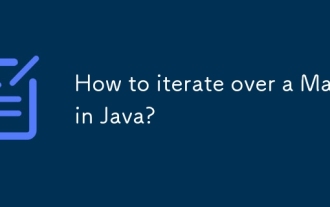 How to iterate over a Map in Java?
Jul 13, 2025 am 02:54 AM
How to iterate over a Map in Java?
Jul 13, 2025 am 02:54 AM
There are three common methods to traverse Map in Java: 1. Use entrySet to obtain keys and values at the same time, which is suitable for most scenarios; 2. Use keySet or values to traverse keys or values respectively; 3. Use Java8's forEach to simplify the code structure. entrySet returns a Set set containing all key-value pairs, and each loop gets the Map.Entry object, suitable for frequent access to keys and values; if only keys or values are required, you can call keySet() or values() respectively, or you can get the value through map.get(key) when traversing the keys; Java 8 can use forEach((key,value)->
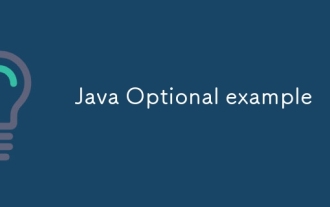 Java Optional example
Jul 12, 2025 am 02:55 AM
Java Optional example
Jul 12, 2025 am 02:55 AM
Optional can clearly express intentions and reduce code noise for null judgments. 1. Optional.ofNullable is a common way to deal with null objects. For example, when taking values ??from maps, orElse can be used to provide default values, so that the logic is clearer and concise; 2. Use chain calls maps to achieve nested values ??to safely avoid NPE, and automatically terminate if any link is null and return the default value; 3. Filter can be used for conditional filtering, and subsequent operations will continue to be performed only if the conditions are met, otherwise it will jump directly to orElse, which is suitable for lightweight business judgment; 4. It is not recommended to overuse Optional, such as basic types or simple logic, which will increase complexity, and some scenarios will directly return to nu.
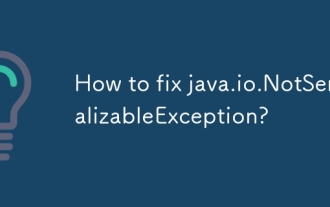 How to fix java.io.NotSerializableException?
Jul 12, 2025 am 03:07 AM
How to fix java.io.NotSerializableException?
Jul 12, 2025 am 03:07 AM
The core workaround for encountering java.io.NotSerializableException is to ensure that all classes that need to be serialized implement the Serializable interface and check the serialization support of nested objects. 1. Add implementsSerializable to the main class; 2. Ensure that the corresponding classes of custom fields in the class also implement Serializable; 3. Use transient to mark fields that do not need to be serialized; 4. Check the non-serialized types in collections or nested objects; 5. Check which class does not implement the interface; 6. Consider replacement design for classes that cannot be modified, such as saving key data or using serializable intermediate structures; 7. Consider modifying
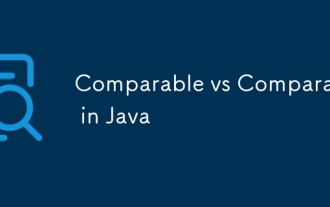 Comparable vs Comparator in Java
Jul 13, 2025 am 02:31 AM
Comparable vs Comparator in Java
Jul 13, 2025 am 02:31 AM
In Java, Comparable is used to define default sorting rules internally, and Comparator is used to define multiple sorting logic externally. 1.Comparable is an interface implemented by the class itself. It defines the natural order by rewriting the compareTo() method. It is suitable for classes with fixed and most commonly used sorting methods, such as String or Integer. 2. Comparator is an externally defined functional interface, implemented through the compare() method, suitable for situations where multiple sorting methods are required for the same class, the class source code cannot be modified, or the sorting logic is often changed. The difference between the two is that Comparable can only define a sorting logic and needs to modify the class itself, while Compar
 Java method references explained
Jul 12, 2025 am 02:59 AM
Java method references explained
Jul 12, 2025 am 02:59 AM
Method reference is a way to simplify the writing of Lambda expressions in Java, making the code more concise. It is not a new syntax, but a shortcut to Lambda expressions introduced by Java 8, suitable for the context of functional interfaces. The core is to use existing methods directly as implementations of functional interfaces. For example, System.out::println is equivalent to s->System.out.println(s). There are four main forms of method reference: 1. Static method reference (ClassName::staticMethodName); 2. Instance method reference (binding to a specific object, instance::methodName); 3.
 How to handle character encoding issues in Java?
Jul 13, 2025 am 02:46 AM
How to handle character encoding issues in Java?
Jul 13, 2025 am 02:46 AM
To deal with character encoding problems in Java, the key is to clearly specify the encoding used at each step. 1. Always specify encoding when reading and writing text, use InputStreamReader and OutputStreamWriter and pass in an explicit character set to avoid relying on system default encoding. 2. Make sure both ends are consistent when processing strings on the network boundary, set the correct Content-Type header and explicitly specify the encoding with the library. 3. Use String.getBytes() and newString(byte[]) with caution, and always manually specify StandardCharsets.UTF_8 to avoid data corruption caused by platform differences. In short, by
 How to parse JSON in Java?
Jul 11, 2025 am 02:18 AM
How to parse JSON in Java?
Jul 11, 2025 am 02:18 AM
There are three common ways to parse JSON in Java: use Jackson, Gson, or org.json. 1. Jackson is suitable for most projects, with good performance and comprehensive functions, and supports conversion and annotation mapping between objects and JSON strings; 2. Gson is more suitable for Android projects or lightweight needs, and is simple to use but slightly inferior in handling complex structures and high-performance scenarios; 3.org.json is suitable for simple tasks or small scripts, and is not recommended for large projects because of its lack of flexibility and type safety. The choice should be decided based on actual needs.
 Outlook shortcut for new email
Jul 11, 2025 am 03:25 AM
Outlook shortcut for new email
Jul 11, 2025 am 03:25 AM
How to quickly create new emails in Outlook is as follows: 1. The desktop version uses the shortcut key Ctrl Shift M to directly pop up a new email window; 2. The web version can create new emails in one-click by creating a bookmark containing JavaScript (such as javascript:document.querySelector("divrole='button'").click()); 3. Use browser plug-ins (such as Vimium, CrxMouseGestures) to trigger the "New Mail" button; 4. Windows users can also select "New Mail" by right-clicking the Outlook icon of the taskbar






