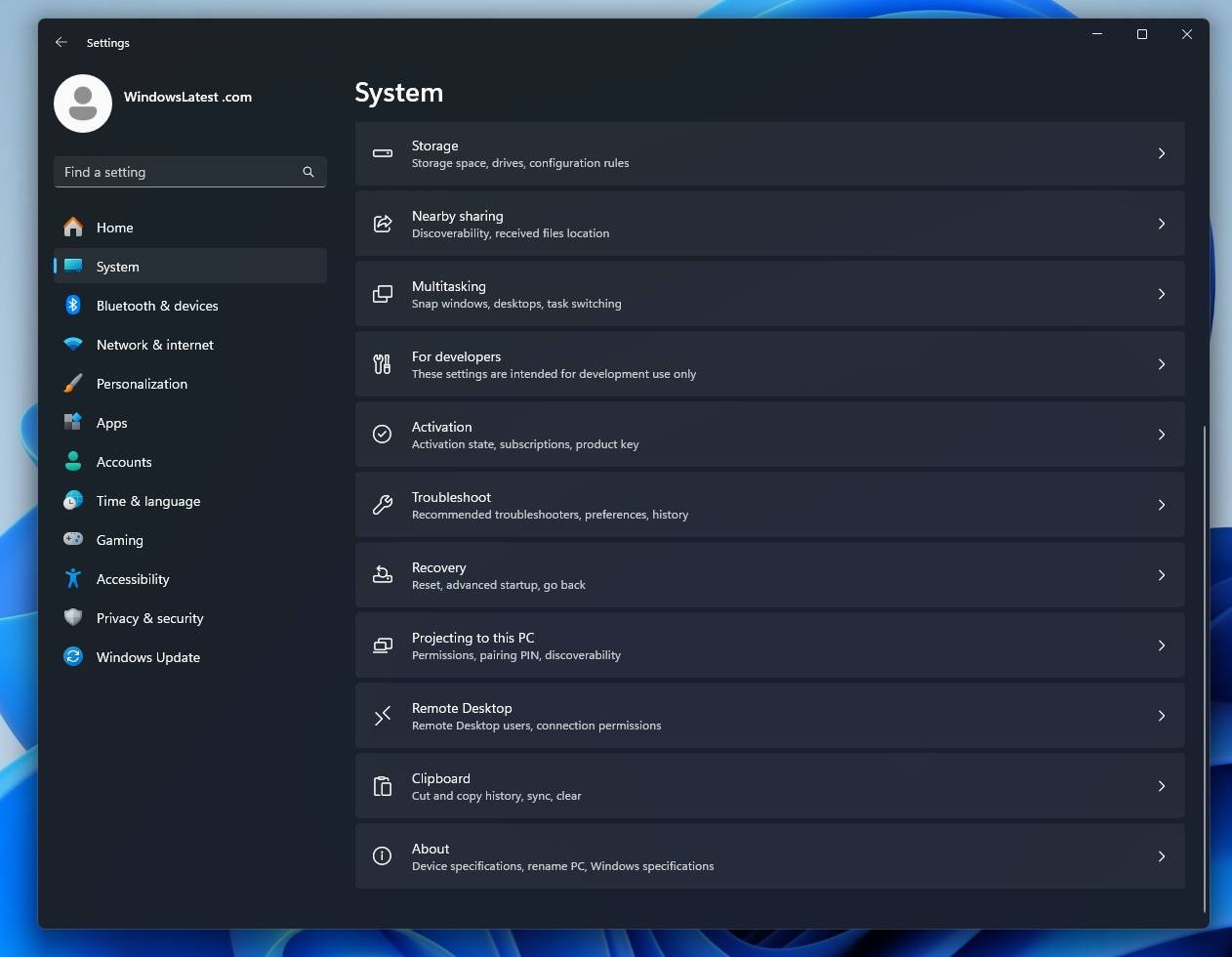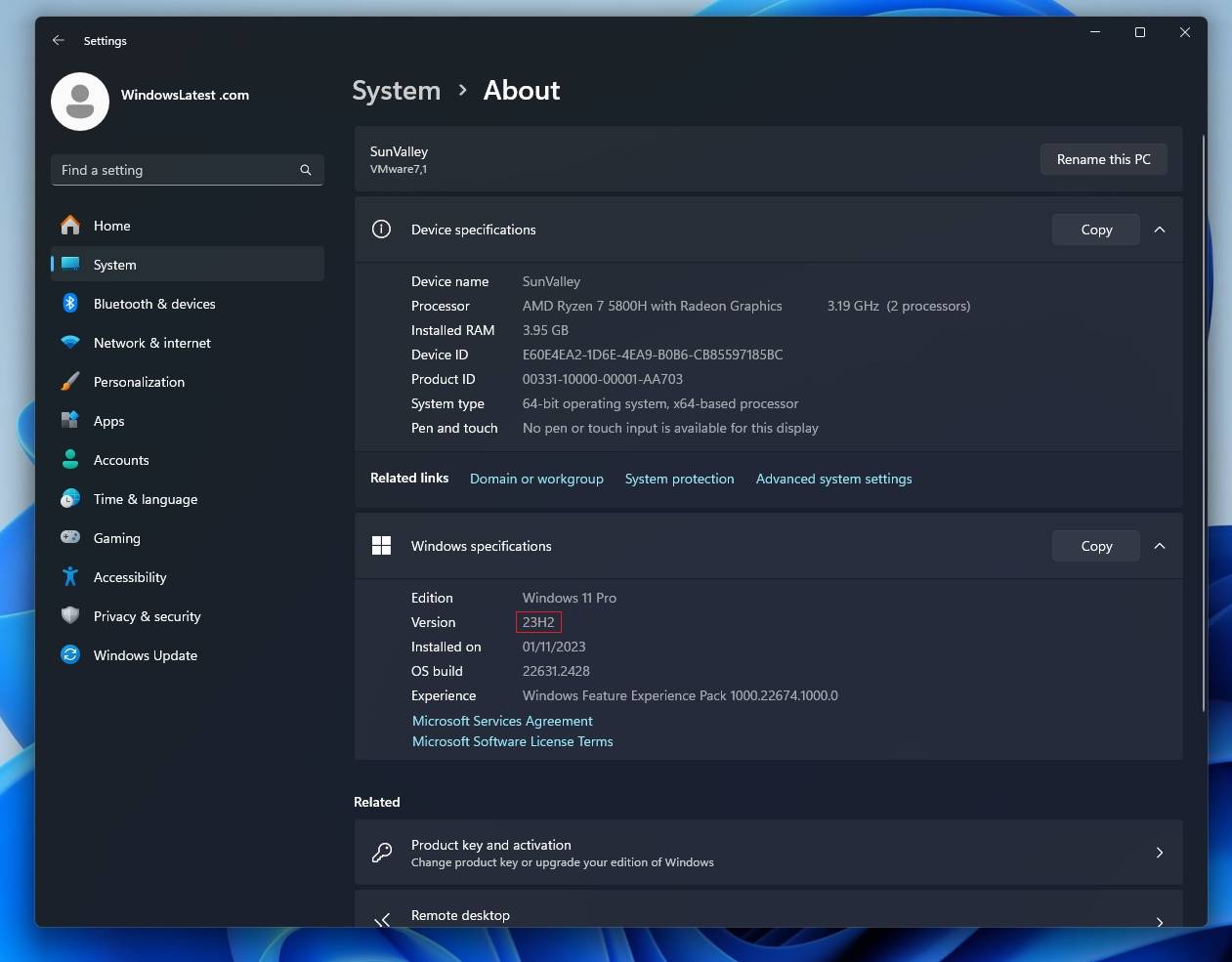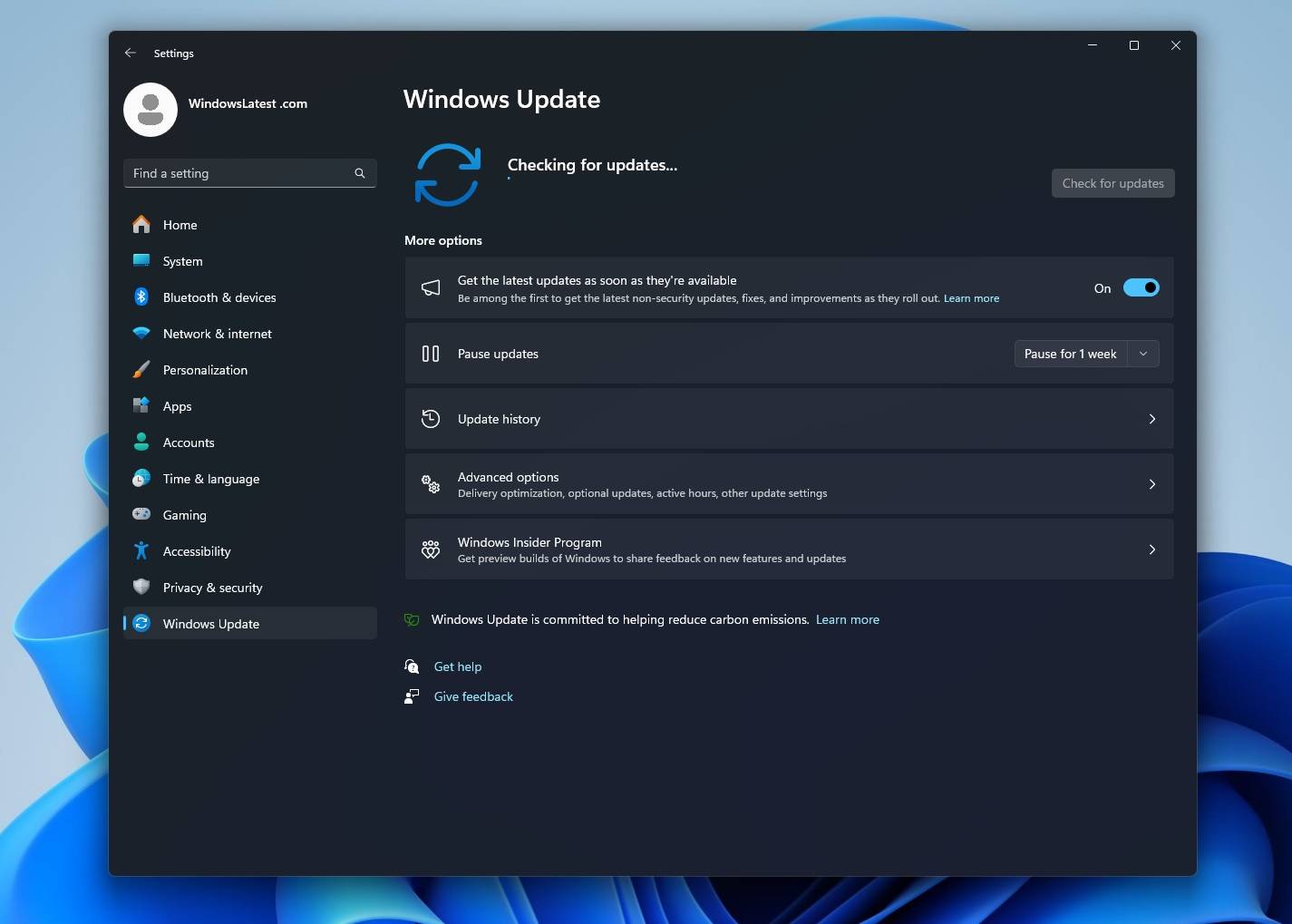How to check if Windows 11 is installed on your PC 23H2
Nov 01, 2023 pm 08:41 PMWindows 11 23H2 (Windows 11 2023 Update) is an optional feature update that adds two years of additional support to the operating system. Support for the current version of Windows 11 22H2 will end in less than a year, making Windows 11 23H2 a critical update.
Some users are confused between Windows 11 Moment 4 update and Windows 11 23H2.
Windows 11 Moment 4 and Windows 11 23H2 are two different ways to get the same new features and improvements in Windows 11. Windows 11 Moment 4 is an optional update that can be enabled on the current version of the operating system, Windows 11 version 22H2.
Windows 11 23H2 is a new version of the operating system that includes all Moment 4 features by default. In this article, we'll show you an easy way to check your Windows 11 version, including how to determine if you're running the latest 23H2 update or still using Moment 4.
Use Settings to check if Windows 11 23H2 is installed
To check if your device is running Windows 11 23H2 through Settings, use the following steps:
- Right-click the "Start" button and select "Settings" from the menu.

- Go to the "System" tab in the left pane. In the right pane, scroll down to About.

- Scroll down to the "Windows Specifications" section. The version number and build will be mentioned there. If the version number is 23H2, you have Windows 11 23H2 installed on your PC.
If you installed Windows 23H2 through the Windows Insider Program, your build number may start with 23xxxx.
Check if the Windows 11 2023 Update is installed using Winver
You can also verify if the Windows 11 2023 Update (version 23H2) is running on your device using the traditional Winver command:
- Press Windows R to open the "Run" window. In the Run window, type the command WINVER and press Enter to execute it.
- If the version is "23H2", it means your device is the latest.
What if you don’t see Windows 11 23H2?
Normally, systems automatically update to Windows 11 23H2 after a brief notification. But if not, you can edit it manually. Here's what you can do:
- Right-click the Start button and select "Settings" from the menu.
- In the Settings menu, go to the Windows Update tab in the left pane.

- In the right pane, the Windows 11 23H2 update will be visible in advance or in the installation queue. If you don't see updates, make sure the "Get updates as soon as the latest updates are available" toggle is enabled.
- Click "Check for Updates" and updates will be displayed.
You can also install Windows 11 23H2 using the installation assistant, media creation tools, and ISO files.
New and improved features in the latest update
Here are the updated flagship features:
1] Windows Copilot
Windows Copilot powered by Bing AI Supported and pinned to the taskbar next to the search box, allowing you to search for anything. Using Windows Copilot, you can change your device's theme and turn features like Do Not Disturb mode on or off.
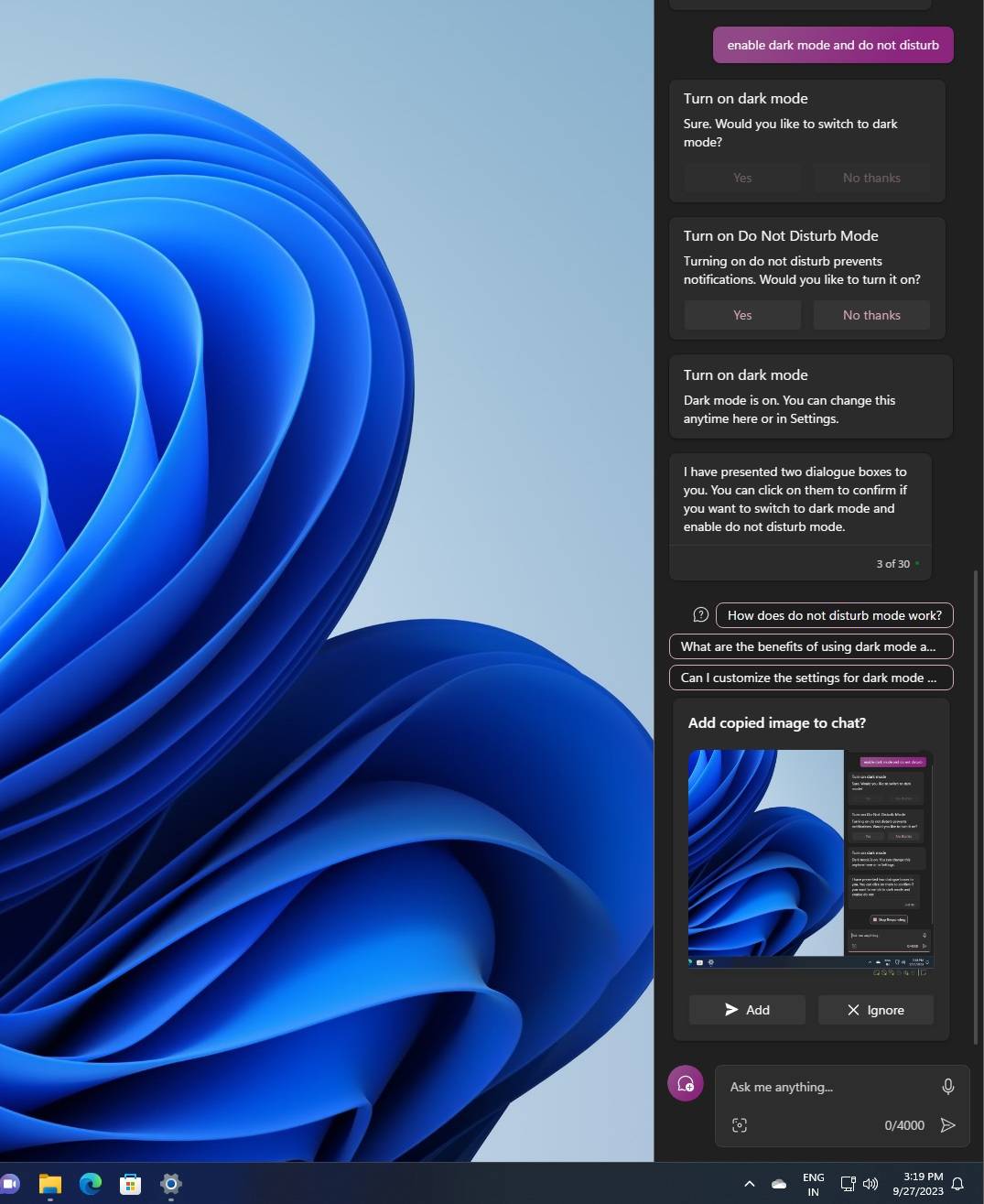
You can also use it to capture screenshots and use the built-in DALL-E 3 Create an image.
2] Windows Backup
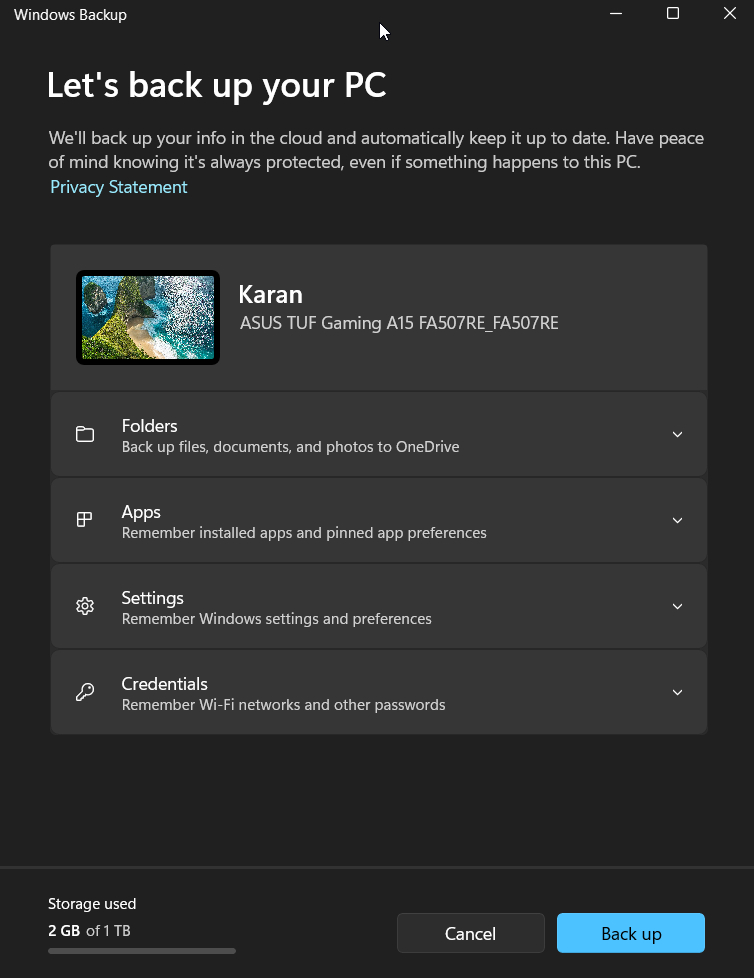
Windows Backup is the successor to the Windows 7-era backup and restore feature that has become cumbersome. Now, everything has been simplified into one easy-to-use application.
This app can help you back up your current PC and get it ready to move by restoring apps from the Microsoft Store, Start menu and taskbar customizations, settings from previous devices, and even browser settings.
3] File Explorer
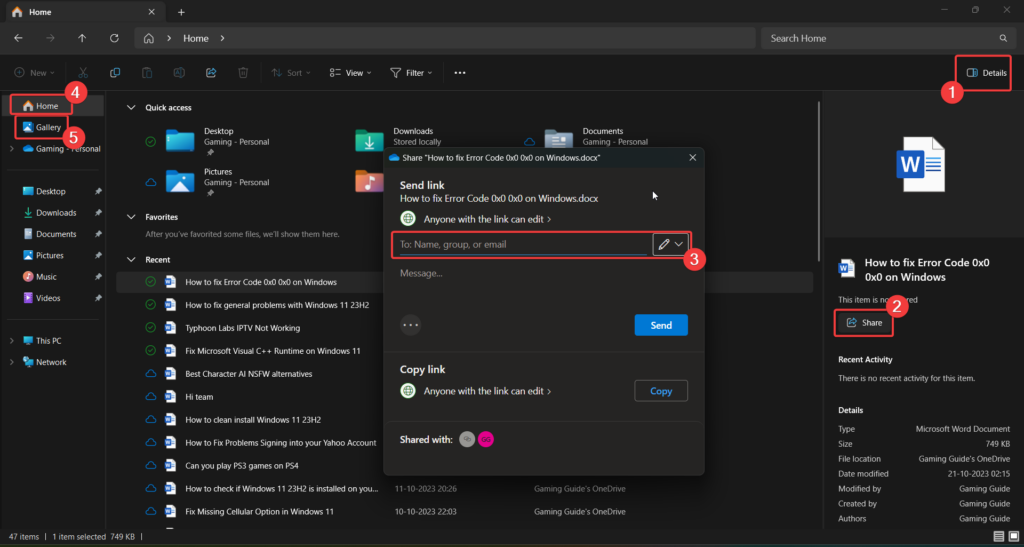
The interface of File Explorer has been refreshed using WinUI. Suggested files appear as a carousel on Home, but only when using an Azure AD account.
File Explorer's address bar has also been redesigned with a modern look, but you can no longer drag and drop files between address bars.
4] Audio
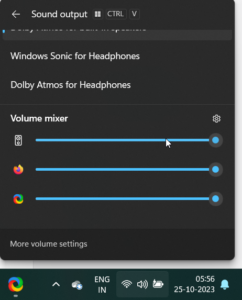
Microsoft is adding a new "Volume Mixer" to the system tray. This is similar to the existing traditional volume mixer, but it's been updated to a more "modern" look and you can now easily switch between sound outputs, including Sonic and Dolby Atmos for Headphones.
5] Dynamic Lighting
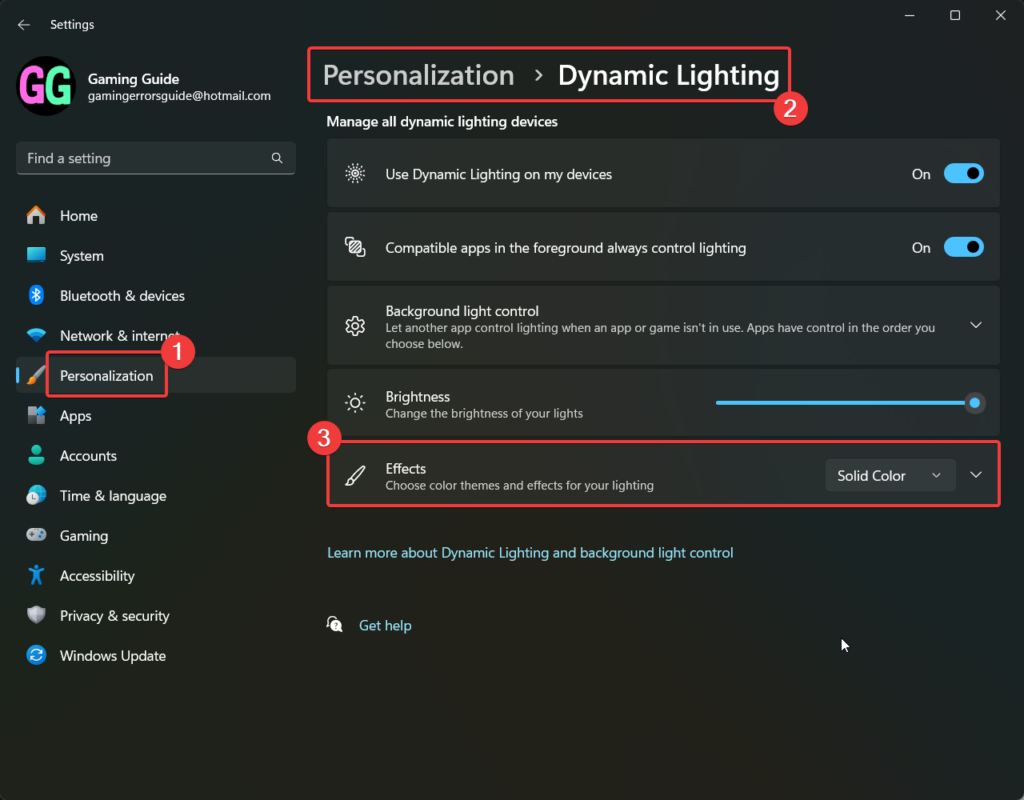
Dynamic lighting is a feature that has been added to Windows 11 23H2 that allows you to enhance the aesthetics of your screen. To access this feature, go to Personalization>Dynamic Lighting and click Effects.
6] Paint
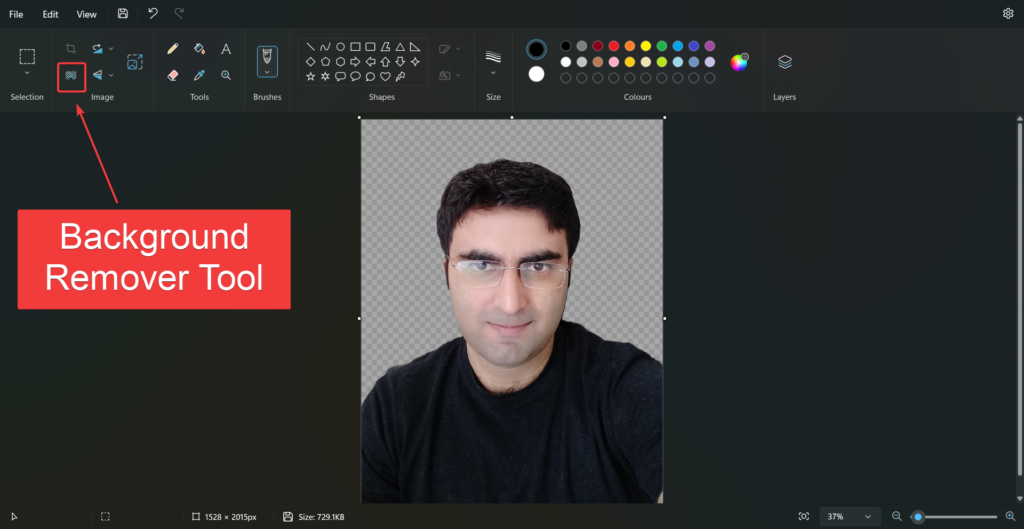
Microsoft has finally added a “Background Remover” tool to Paint. You can click on the background remover icon and create a transparent PNG image. Of course, layers are another feature of Photoshop that can make the most of transparent backgrounds.
The above is the detailed content of How to check if Windows 11 is installed on your PC 23H2. For more information, please follow other related articles on the PHP Chinese website!

Hot AI Tools

Undress AI Tool
Undress images for free

Undresser.AI Undress
AI-powered app for creating realistic nude photos

AI Clothes Remover
Online AI tool for removing clothes from photos.

Clothoff.io
AI clothes remover

Video Face Swap
Swap faces in any video effortlessly with our completely free AI face swap tool!

Hot Article

Hot Tools

Notepad++7.3.1
Easy-to-use and free code editor

SublimeText3 Chinese version
Chinese version, very easy to use

Zend Studio 13.0.1
Powerful PHP integrated development environment

Dreamweaver CS6
Visual web development tools

SublimeText3 Mac version
God-level code editing software (SublimeText3)
 How to reset the TCP/IP stack in Windows
Aug 02, 2025 pm 01:25 PM
How to reset the TCP/IP stack in Windows
Aug 02, 2025 pm 01:25 PM
ToresolvenetworkconnectivityissuesinWindows,resettheTCP/IPstackbyfirstopeningCommandPromptasAdministrator,thenrunningthecommandnetshintipreset,andfinallyrestartingyourcomputertoapplychanges;ifissuespersist,optionallyrunnetshwinsockresetandrebootagain
 What are the main pros and cons of Linux vs. Windows?
Aug 03, 2025 am 02:56 AM
What are the main pros and cons of Linux vs. Windows?
Aug 03, 2025 am 02:56 AM
Linux is suitable for old hardware, has high security and is customizable, but has weak software compatibility; Windows software is rich and easy to use, but has high resource utilization. 1. In terms of performance, Linux is lightweight and efficient, suitable for old devices; Windows has high hardware requirements. 2. In terms of software, Windows has wider compatibility, especially professional tools and games; Linux needs to use tools to run some software. 3. In terms of security, Linux permission management is stricter and updates are convenient; although Windows is protected, it is still vulnerable to attacks. 4. In terms of difficulty of use, the Linux learning curve is steep; Windows operation is intuitive. Choose according to requirements: choose Linux with performance and security, and choose Windows with compatibility and ease of use.
 How to change screen resolution in Windows
Aug 02, 2025 pm 03:08 PM
How to change screen resolution in Windows
Aug 02, 2025 pm 03:08 PM
Right-clickthedesktopandselect"Displaysettings"toopenthedisplayoptions.2.Underthe"Display"section,clickthe"Displayresolution"dropdownandchoosearesolution,preferablytherecommendedoneforbestimagequality.3.Confirmthechanges
 How to enable Hyper-V in Windows
Aug 04, 2025 am 12:53 AM
How to enable Hyper-V in Windows
Aug 04, 2025 am 12:53 AM
Hyper-VcanbeenabledonWindowsPro,Enterprise,orEducationeditionsbymeetingsystemrequirementsincluding64-bitCPUwithSLAT,VMMonitorModeExtension,BIOS/UEFIvirtualizationenabled,andatleast4GBRAM.2.EnableHyper-VviaWindowsFeaturesbyopeningoptionalfeatures,chec
 How to solve touchpad not working issues on Windows?
Aug 05, 2025 am 09:21 AM
How to solve touchpad not working issues on Windows?
Aug 05, 2025 am 09:21 AM
Checkifthetouchpadisdisabledbyusingthefunctionkey(Fn F6/F9/F12),adedicatedtogglebutton,orensuringit’sturnedoninSettings>Devices>Touchpad,andunplugexternalmice.2.UpdateorreinstallthetouchpaddriverviaDeviceManagerbyselectingUpdatedriverorUninstal
 How to change the processor affinity for an application permanently in Windows
Aug 03, 2025 am 12:37 AM
How to change the processor affinity for an application permanently in Windows
Aug 03, 2025 am 12:37 AM
Windowsdoesnotnativelysupportpermanentlysavingprocessoraffinityforapplications,butyoucanachievepersistentaffinityusingscriptsorthird-partytools.1.ProcessoraffinitybindsaprocesstospecificCPUcores,improvingperformanceorthermalmanagement,thoughWindowsre
 How to roll back a driver update in Windows
Aug 03, 2025 am 11:10 AM
How to roll back a driver update in Windows
Aug 03, 2025 am 11:10 AM
OpenDeviceManagerbypressingWin XandselectingitorsearchingintheStartmenu.2.Locatetheproblematicdevice—suchasDisplayadapters,Soundvideoandgamecontrollers,Networkadapters,orinputdevices—right-clickitandselectProperties.3.GototheDrivertabandclick“RollBac
 How to check your PC specs in Windows
Aug 03, 2025 pm 03:46 PM
How to check your PC specs in Windows
Aug 03, 2025 pm 03:46 PM
UseSystemInformation(msinfo32)forthemostdetailedspecsincludingCPU,RAM,systemtype,BIOS,motherboard,andWindowsversion.2.CheckSettings>Aboutforaquickoverviewofprocessor,RAM,deviceID,andsystemtype.3.OpenTaskManager’sPerformancetabtoseereal-timedataonC