 Operation and Maintenance
Operation and Maintenance
 Linux Operation and Maintenance
Linux Operation and Maintenance
 Docker combat: quickly install Symfony and configure the development environment
Docker combat: quickly install Symfony and configure the development environment
Docker combat: quickly install Symfony and configure the development environment
Oct 20, 2023 pm 12:57 PM
Docker practice: quickly install Symfony and configure the development environment
Introduction:
With the rapid development of cloud computing and containerization technology, Docker has become a modern application One of the important tools for program development and deployment. Symfony, as a popular PHP framework, can also quickly install and configure the development environment through Docker. This article will introduce how to use Docker to install Symfony, detail the configuration steps of the development environment, and provide corresponding code examples.
Part One: Installing Docker
To start using Docker, you first need to install Docker on your local machine. Please follow the guidelines provided by the official Docker documentation to download and install the Docker version appropriate for your operating system. After the installation is complete, you can verify that Docker has been installed successfully by entering "docker --version" in the terminal or command prompt.
Part 2: Install Symfony using Docker
- Create a Symfony project
Open a terminal or command prompt and go to the directory where you want to store your Symfony project. Create a new Symfony project using the following command:
docker run -it --rm -v $(pwd):/app composer create-project symfony/website-skeleton myproject cd myproject
This command will create a new Symfony project named "myproject" and store it in the current directory.
- Build Docker Image
Create a file named "Dockerfile" in the root directory of the Symfony project and add the following content:
FROM php:7.4.2-apache
RUN apt-get update && apt-get install -y
libicu-dev
&& docker-php-ext-install -j$(nproc) intl
RUN a2enmod rewrite
COPY . /var/www/html/This Dockerfile Used PHP 7.4.2 and Apache as the base image, and installed the Intl extension required by Symfony. Additionally, we enabled Apache’s rewrite module and copied all of the Symfony project’s files into the container’s /var/www/html/ directory.
- Build Docker Image
Run the following command in the root directory of the Symfony project to build a new Docker image using the above Dockerfile:
docker build -t symfony-app .
This command will be based on The Dockerfile in the current directory builds a new image named "symfony-app".
- Run the Symfony application
Run the following command to start the Symfony application:
docker run -d -p 8000:80 --name symfony-app symfony-app
This command will start a container named "symfony-app", And map it to port 8000 of the host.
- Access the Symfony application
Access "http://localhost:8000" in the browser to view the running Symfony application.
Part 3: Configuring the Symfony development environment
The Symfony application has successfully run in the Docker container, now we need to make some common configurations for the development environment.
- Configuring the database connection
Open the ".env" file in the root directory of the Symfony project, find the following line, and modify it to suit your database settings:
DATABASE_URL=mysql://db_user:db_password@database_host:database_port/db_name
Replace "db_user" with your database username, "db_password" with your database password, "database_host" with your database host, "database_port" with your database port, and "db_name" is your database name.
- Run database migration
Go to the root directory of the Symfony project in the terminal or command prompt and run the following command to run the database migration:
docker exec -it symfony-app bin/console doctrine:migrations:migrate
This command Any pending database migrations will be applied.
- Install the Symfony runtime component
Go to the root directory of the Symfony project in a terminal or command prompt and run the following command to install the Symfony runtime component:
docker exec -it symfony-app composer install
This command will install all required Symfony runtime components.
- Configure development tools
If you want to use development tools, such as PHPStorm, to connect to the Symfony container, please use the following configuration: - Container name (container ID): symfony- app
- Server: localhost
- Port: 8000
- Mapped to the directory in the code: /var/www/html
In this way, you You can edit and debug code directly in the Symfony container through development tools.
Conclusion:
Through Docker, we can quickly and easily install and configure the Symfony development environment. This article provides detailed steps and code examples to help readers quickly get started and start developing with Symfony. Using Docker, we can easily set up and switch development environments, improving development efficiency and code quality. I wish you success in your Symfony development journey!
(Note: The above code examples are for reference only, please adjust and modify according to the actual situation.)
The above is the detailed content of Docker combat: quickly install Symfony and configure the development environment. For more information, please follow other related articles on the PHP Chinese website!

Hot AI Tools

Undress AI Tool
Undress images for free

Undresser.AI Undress
AI-powered app for creating realistic nude photos

AI Clothes Remover
Online AI tool for removing clothes from photos.

Clothoff.io
AI clothes remover

Video Face Swap
Swap faces in any video effortlessly with our completely free AI face swap tool!

Hot Article

Hot Tools

Notepad++7.3.1
Easy-to-use and free code editor

SublimeText3 Chinese version
Chinese version, very easy to use

Zend Studio 13.0.1
Powerful PHP integrated development environment

Dreamweaver CS6
Visual web development tools

SublimeText3 Mac version
God-level code editing software (SublimeText3)
 How to develop a complete Python Web application?
May 23, 2025 pm 10:39 PM
How to develop a complete Python Web application?
May 23, 2025 pm 10:39 PM
To develop a complete Python Web application, follow these steps: 1. Choose the appropriate framework, such as Django or Flask. 2. Integrate databases and use ORMs such as SQLAlchemy. 3. Design the front-end and use Vue or React. 4. Perform the test, use pytest or unittest. 5. Deploy applications, use Docker and platforms such as Heroku or AWS. Through these steps, powerful and efficient web applications can be built.
 How to view process information inside Docker container
May 19, 2025 pm 09:06 PM
How to view process information inside Docker container
May 19, 2025 pm 09:06 PM
There are three ways to view the process information inside the Docker container: 1. Use the dockertop command to list all processes in the container and display PID, user, command and other information; 2. Use dockerexec to enter the container, and then use the ps or top command to view detailed process information; 3. Use the dockerstats command to display the usage of container resources in real time, and combine dockertop to fully understand the performance of the container.
 How to deploy a PyTorch app on Ubuntu
May 29, 2025 pm 11:18 PM
How to deploy a PyTorch app on Ubuntu
May 29, 2025 pm 11:18 PM
Deploying a PyTorch application on Ubuntu can be done by following the steps: 1. Install Python and pip First, make sure that Python and pip are already installed on your system. You can install them using the following command: sudoaptupdatesudoaptinstallpython3python3-pip2. Create a virtual environment (optional) To isolate your project environment, it is recommended to create a virtual environment: python3-mvenvmyenvsourcemyenv/bin/activatet
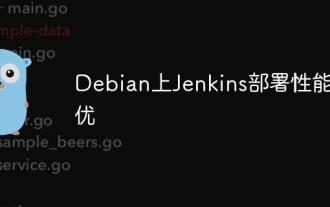 Performance Tuning of Jenkins Deployment on Debian
May 28, 2025 pm 04:51 PM
Performance Tuning of Jenkins Deployment on Debian
May 28, 2025 pm 04:51 PM
Deploying and tuning Jenkins on Debian is a process involving multiple steps, including installation, configuration, plug-in management, and performance optimization. Here is a detailed guide to help you achieve efficient Jenkins deployment. Installing Jenkins First, make sure your system has a Java environment installed. Jenkins requires a Java runtime environment (JRE) to run properly. sudoaptupdatesudoaptininstallopenjdk-11-jdk Verify that Java installation is successful: java-version Next, add J
 Efficient operation method for batch stopping Docker containers
May 19, 2025 pm 09:03 PM
Efficient operation method for batch stopping Docker containers
May 19, 2025 pm 09:03 PM
An efficient way to batch stop a Docker container includes using basic commands and tools. 1. Use the dockerstop$(dockerps-q) command and adjust the timeout time, such as dockerstop-t30$(dockerps-q). 2. Use dockerps filtering options, such as dockerstop$(dockerps-q--filter"label=app=web"). 3. Use the DockerCompose command docker-composedown. 4. Write scripts to stop containers in order, such as stopping db, app and web containers.
 How to compare the differences in different Docker image versions
May 19, 2025 pm 09:00 PM
How to compare the differences in different Docker image versions
May 19, 2025 pm 09:00 PM
There are two ways to compare the differences in different Docker image versions: 1. Use the dockerdiff command to view changes in the container file system; 2. Use the dockerhistory command to view the hierarchy difference in the image building. These methods help to understand and optimize image versioning.
 How to implement automated deployment of Docker on Debian
May 28, 2025 pm 04:33 PM
How to implement automated deployment of Docker on Debian
May 28, 2025 pm 04:33 PM
Implementing Docker's automated deployment on Debian system can be done in a variety of ways. Here are the detailed steps guide: 1. Install Docker First, make sure your Debian system remains up to date: sudoaptupdatesudoaptupgrade-y Next, install the necessary software packages to support APT access to the repository via HTTPS: sudoaptinstallapt-transport-httpsca-certificatecurlsoftware-properties-common-y Import the official GPG key of Docker: curl-
 Configure PhpStorm and Docker containerized development environment
May 20, 2025 pm 07:54 PM
Configure PhpStorm and Docker containerized development environment
May 20, 2025 pm 07:54 PM
Through Docker containerization technology, PHP developers can use PhpStorm to improve development efficiency and environmental consistency. The specific steps include: 1. Create a Dockerfile to define the PHP environment; 2. Configure the Docker connection in PhpStorm; 3. Create a DockerCompose file to define the service; 4. Configure the remote PHP interpreter. The advantages are strong environmental consistency, and the disadvantages include long startup time and complex debugging.





