Linux methods to check port occupancy include: lsof -i method is used to check the occupancy of a certain port; netstat -tunlp|grep method is used to check the process status of the specified port number
We are here When deploying projects, we often encounter the problem of port occupancy, which causes our project to not proceed normally. We need to stop the process that occupies the port before starting a new service to use this port. So how to check the port occupancy in Linux? Well, I will give you a detailed introduction in the article. I hope it will be helpful to you

[Recommended courses: Linux tutorial】
The methods to check the port occupancy are:
Method 1: lsof -i:port number
Method 2: netstat -tunlp|grep port number
##lsof -i:port number
lsof -i is used to display processes that meet the conditions. lsof (list open files) is a tool that lists open files in the current system. Use the root user to execute the lsof -i commandlsof -i: The port number is used to check the occupancy of a certain port, such as checking the usage of port 8000, lsof -i:8000# lsof -i:8000COMMAND PID USER FD TYPE DEVICE SIZE/OFF NODE NAME lwfs 22065 root 6u IPv4 4395053 0t0 TCP *:irdmi (LISTEN)pass From the above we can see that port 8000 has been occupied by the lightweight file system forwarding service lwfs
netstat -tunlp|grep port number
netstat -tunlp is mainly used for display Tcp, udp ports and processes and other related information. netstat -tunlp|grep port is generally used to check the process status of the specified port number. For example, to check the status of port 8000, we can use the following command to check thenetstat -tunlp |grep 8000
# netstat -tunlp Active Internet connections (only servers) Proto Recv-Q Send-Q Local Address Foreign Address State PID/Program name tcp 0 0 0.0.0.0:111 0.0.0.0:* LISTEN 4814/rpcbind tcp 0 0 0.0.0.0:5908 0.0.0.0:* LISTEN 25492/qemu-kvm tcp 0 0 0.0.0.0:6996 0.0.0.0:* LISTEN 22065/lwfs tcp 0 0 192.168.122.1:53 0.0.0.0:* LISTEN 38296/dnsmasq tcp 0 0 0.0.0.0:22 0.0.0.0:* LISTEN 5278/sshd tcp 0 0 127.0.0.1:631 0.0.0.0:* LISTEN 5013/cupsd tcp 0 0 127.0.0.1:25 0.0.0.0:* LISTEN 5962/master tcp 0 0 0.0.0.0:8666 0.0.0.0:* LISTEN 44868/lwfs tcp 0 0 0.0.0.0:8000 0.0.0.0:* LISTEN 22065/lwfs
parameters. Meaning
-T (TCP) indicates that only the options related to TCP are displayed u ((UDP) indicate only UDP-related options -n means rejecting Display aliases, all numbers that can be displayed are converted into numbers -l means only the service status listed in Listen (listening) -p means display the name of the program that establishes the relevant linkSummary: The above is the entire content of this article. I hope this article can help everyone learn to check Linux port occupancy.
The above is the detailed content of How to check port occupancy in Linux. For more information, please follow other related articles on the PHP Chinese website!

Hot AI Tools

Undress AI Tool
Undress images for free

Undresser.AI Undress
AI-powered app for creating realistic nude photos

AI Clothes Remover
Online AI tool for removing clothes from photos.

Clothoff.io
AI clothes remover

Video Face Swap
Swap faces in any video effortlessly with our completely free AI face swap tool!

Hot Article

Hot Tools

Notepad++7.3.1
Easy-to-use and free code editor

SublimeText3 Chinese version
Chinese version, very easy to use

Zend Studio 13.0.1
Powerful PHP integrated development environment

Dreamweaver CS6
Visual web development tools

SublimeText3 Mac version
God-level code editing software (SublimeText3)

Hot Topics
 How to shut down Linux system
Jun 24, 2025 pm 12:13 PM
How to shut down Linux system
Jun 24, 2025 pm 12:13 PM
Commands to properly close Linux systems include shutdown, halt, poweroff and reboot. Among them, shutdown is the most recommended, which can arrange shutdown time and send notifications; halt directly stops the system operation; poweroff cuts off the power supply based on halt; reboot is used for restart. To safely arrange a timed shutdown, you can use sudoshutdown-h 10 to indicate shutdown after 10 minutes, use sudoshutdown-c to cancel the timing, and add prompt information such as sudoshutdown-h23:00 "The system will be shut down at 11 o'clock tonight." Under the graphical interface, you can select Shutdown through the menu in the upper right corner.
 How to add a new disk to Linux
Jun 27, 2025 am 12:15 AM
How to add a new disk to Linux
Jun 27, 2025 am 12:15 AM
The steps to add a new hard disk to the Linux system are as follows: 1. Confirm that the hard disk is recognized and use lsblk or fdisk-l to check; 2. Use fdisk or parted partitions, such as fdisk/dev/sdb and create and save; 3. Format the partition to a file system, such as mkfs.ext4/dev/sdb1; 4. Use the mount command for temporary mounts, such as mount/dev/sdb1/mnt/data; 5. Modify /etc/fstab to achieve automatic mount on the computer, and test the mount first to ensure correctness. Be sure to confirm data security before operation to avoid hardware connection problems.
 How to troubleshoot device driver issues
Jun 25, 2025 am 12:11 AM
How to troubleshoot device driver issues
Jun 25, 2025 am 12:11 AM
Problems with device drivers will cause the hardware to not be used normally, such as peripherals not responding, system prompts "unknown device" or game stuttering. The solution is as follows: 1. Check the warning icon in the device manager. The yellow exclamation mark represents the driver outdated or compatibility problem. The red cross indicates that the hardware is disabled or the connection is poor. The question mark or "Otherdevices" means that the system has not found a suitable driver; 2. Right-click the device and select "Update Driver", try automatic search first, and manually download and install; 3. Uninstall the device and check delete driver software, and after restarting, let the system re-identify, or manually specify the driver path to install; 4. Use the driver identification tool to assist in finding models, but avoid downloading drivers from unknown sources; 5. Check Windows updates to obtain
 How to list network interfaces on Linux
Jun 28, 2025 am 12:02 AM
How to list network interfaces on Linux
Jun 28, 2025 am 12:02 AM
In Linux systems, network interface information can be viewed through ip, ifconfig and nmcli commands. 1. Use iplinkshow to list all network interfaces, add up parameters to display only active interfaces, and use ipaddr or ipad to view IP allocation status; 2. Use ifconfig-a to be suitable for old systems, and you can view all interfaces. Some new systems need to install net-tools package; 3. Use nmclidevicestatus to be suitable for systems managed by NetworkManager, which can view interface status and connection details, and supports filtering and query. Select the appropriate command according to the system environment to complete the network information viewing.
 How to manage cloud instances on AWS EC2
Jun 25, 2025 am 12:05 AM
How to manage cloud instances on AWS EC2
Jun 25, 2025 am 12:05 AM
Managing AWSEC2 instances requires mastering life cycles, resource configuration and security settings. 1. When selecting an instance type, select C series for calculation-intensive tasks, and select M or R series for memory-sensitive applications, and start with small-scale testing; 2. Pay attention to security group rules, key pair storage and connection methods when starting the instance, and Linux uses SSH commands to connect; 3. Cost optimization can be achieved through reserved instances, Spot instances, automatic shutdown and budget warning. As long as you pay attention to the selection, configuration and maintenance, you can ensure stable and efficient operation of EC2.
 How to use the top command
Jun 27, 2025 am 12:11 AM
How to use the top command
Jun 27, 2025 am 12:11 AM
The top command can view the Linux system resource usage in real time. 1. Enter top through the terminal to open the interface, and the top displays the system running status summary, including load, task number, CPU and memory usage; 2. The process list is sorted by CPU usage by default, which can identify highly occupant processes; 3. Shortcut keys such as P (CPU sort), M (memory sort), k (end process), r (adjust priority), and 1 (multi-core details) improve operation efficiency; 4. Use top-b-n1 to save output to a file; 5. Adding the -u parameter to filter specific user processes. Mastering these key points can quickly locate performance issues.
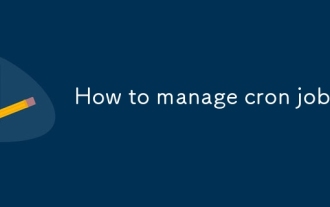 How to manage cron jobs
Jul 01, 2025 am 12:07 AM
How to manage cron jobs
Jul 01, 2025 am 12:07 AM
When managing cron tasks, you need to pay attention to paths, environment variables and log processing. 1. Use absolute paths to avoid commands or scripts not being found due to different execution environments; 2. Explicitly declare environment variables, such as PATH and HOME, to ensure that the variables dependent on the script are available; 3. Redirect output to log files to facilitate troubleshooting; 4. Use crontab-e to edit tasks to ensure that the syntax is correct and takes effect automatically. Mastering these four key points can effectively avoid common problems.
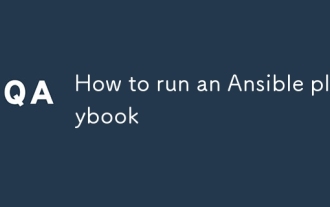 How to run an Ansible playbook
Jun 28, 2025 am 12:14 AM
How to run an Ansible playbook
Jun 28, 2025 am 12:14 AM
Running Ansibleplaybook requires first ensuring that the structure is correct and the environment is prepared. 1. Write a playbook file, including hosts, tasks, etc.; 2. Ensure that the target host is in the inventory and can be connected through SSH, and can be tested by ansibleping module; 3. Use the ansible-playbook command to run, and you can add -i to specify the inventory path; 4. You can use -v, --check, --limit, --tags and other parameters to debug or control execution; 5. Pay attention to common error points such as YAML indentation, module parameters, permissions and inventory content. Using --check and -v will help troubleshoot errors






