How to configure DNS client settings in Windows
Aug 04, 2025 am 08:10 AMOpen the network adapter settings: Press Windows R, enter ncpa.cpl, and right-click the current connection to select properties; 2. Configure TCP/IPv4 DNS: Select "Use the following DNS server address", enter the preferred and alternate DNS (such as 8.8.8.8 and 8.8.4.4), check the verification settings when exit, and click OK; 3. Optional command line configuration: Use the PowerShell command Set-DnsClientServerAddress or netsh to set DNS; 4. Clear the DNS cache: Run the command prompt as an administrator and execute ipconfig /flushdns. No restart required after the change, the settings take effect immediately, suitable for speed improvement, privacy, or troubleshooting, but may be restricted by group policy in managed networks, and the original settings can be restored if necessary.

Configuring DNS client settings in Windows allows you to change how your computer resolves domain names into IP addresses. Whether you're switching to a faster DNS (like Google DNS or Cloudflare), troubleshooting network issues, or enhancing privacy, here's how to do it properly.
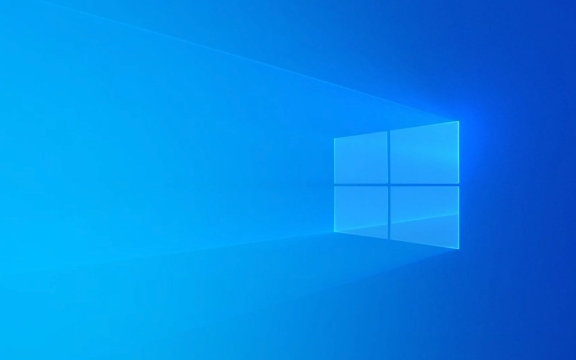
1. Open Network Adapter Settings
First, you need to access the network interface you're using (Wi-Fi or Ethernet):
- Press
Windows R, typencpa.cpl, and press Enter. This opens Network Connections . - Right-click your active network connection (eg, "Wi-Fi" or "Ethernet") and select Properties .
2. Configure DNS in TCP/IPv4 Settings
In the network adapter properties:

- Scroll down and select Internet Protocol Version 4 (TCP/IPv4) , then click Properties .
- You'll see two options:
- Obtain DNS server address automatically – Uses your router or ISP's DNS.
- Use the following DNS server addresses – Lets you set custom DNS.
To use a custom DNS (recommended for performance or security):
-
Select Use the following DNS server addresses .

-
Enter preferred and alternate DNS servers. For example:
Preferred DNS server: 8.8.8.8 Alternate DNS server: 8.8.4.4
(This is Google DNS. Alternatives: Cloudflare = 1.1.1.1 / 1.0.0.1, OpenDNS = 208.67.222.222 / 208.67.220.220)
Check Validate settings upon exit to test connectivity.
Click OK , then Close .
? Tip: You can also adjust settings for Internet Protocol Version 6 (TCP/IPv6) if your network supports IPv6. Use corresponding IPv6 DNS addresses (eg, Google:
2001:4860:4860::8888).
3. Optional: Use Command Line (PowerShell or netsh)
For automation or advanced users, you can configure DNS via PowerShell:
Set-DnsClientServerAddress -InterfaceAlias "Wi-Fi" -ServerAddresses "8.8.8.8,8.8.4.4"
Replace "Wi-Fi" with your actual interface name (find it with Get-NetAdapter ).
Or using netsh (legacy but still functional):
netsh interface ip set dns "Wi-Fi" static 8.8.8.8 netsh interface ip add dns "Wi-Fi" 8.8.4.4 index=2
4. Flush DNS Cache
After changing DNS settings, clear the local cache to ensure new settings take effect:
Open Command Prompt as Administrator.
Run:
ipconfig /flushdns
This removes old DNS entries stored on your PC.
Final Notes
- If you're on a corporate or managed network, DNS settings may be controlled by group policy.
- Using public DNS improves speed or privacy but may bypass local content filtering.
- Always note down original settings in case you need to revert.
Basically, changing DNS in Windows is straightforward—just a few clicks in the network properties. Doesn't require a restart, and changes apply immediately.
The above is the detailed content of How to configure DNS client settings in Windows. For more information, please follow other related articles on the PHP Chinese website!

Hot AI Tools

Undress AI Tool
Undress images for free

Undresser.AI Undress
AI-powered app for creating realistic nude photos

AI Clothes Remover
Online AI tool for removing clothes from photos.

Clothoff.io
AI clothes remover

Video Face Swap
Swap faces in any video effortlessly with our completely free AI face swap tool!

Hot Article

Hot Tools

Notepad++7.3.1
Easy-to-use and free code editor

SublimeText3 Chinese version
Chinese version, very easy to use

Zend Studio 13.0.1
Powerful PHP integrated development environment

Dreamweaver CS6
Visual web development tools

SublimeText3 Mac version
God-level code editing software (SublimeText3)
 How to reset the TCP/IP stack in Windows
Aug 02, 2025 pm 01:25 PM
How to reset the TCP/IP stack in Windows
Aug 02, 2025 pm 01:25 PM
ToresolvenetworkconnectivityissuesinWindows,resettheTCP/IPstackbyfirstopeningCommandPromptasAdministrator,thenrunningthecommandnetshintipreset,andfinallyrestartingyourcomputertoapplychanges;ifissuespersist,optionallyrunnetshwinsockresetandrebootagain
 What are the main pros and cons of Linux vs. Windows?
Aug 03, 2025 am 02:56 AM
What are the main pros and cons of Linux vs. Windows?
Aug 03, 2025 am 02:56 AM
Linux is suitable for old hardware, has high security and is customizable, but has weak software compatibility; Windows software is rich and easy to use, but has high resource utilization. 1. In terms of performance, Linux is lightweight and efficient, suitable for old devices; Windows has high hardware requirements. 2. In terms of software, Windows has wider compatibility, especially professional tools and games; Linux needs to use tools to run some software. 3. In terms of security, Linux permission management is stricter and updates are convenient; although Windows is protected, it is still vulnerable to attacks. 4. In terms of difficulty of use, the Linux learning curve is steep; Windows operation is intuitive. Choose according to requirements: choose Linux with performance and security, and choose Windows with compatibility and ease of use.
 How to enable Hyper-V in Windows
Aug 04, 2025 am 12:53 AM
How to enable Hyper-V in Windows
Aug 04, 2025 am 12:53 AM
Hyper-VcanbeenabledonWindowsPro,Enterprise,orEducationeditionsbymeetingsystemrequirementsincluding64-bitCPUwithSLAT,VMMonitorModeExtension,BIOS/UEFIvirtualizationenabled,andatleast4GBRAM.2.EnableHyper-VviaWindowsFeaturesbyopeningoptionalfeatures,chec
 How to change screen resolution in Windows
Aug 02, 2025 pm 03:08 PM
How to change screen resolution in Windows
Aug 02, 2025 pm 03:08 PM
Right-clickthedesktopandselect"Displaysettings"toopenthedisplayoptions.2.Underthe"Display"section,clickthe"Displayresolution"dropdownandchoosearesolution,preferablytherecommendedoneforbestimagequality.3.Confirmthechanges
 How to solve touchpad not working issues on Windows?
Aug 05, 2025 am 09:21 AM
How to solve touchpad not working issues on Windows?
Aug 05, 2025 am 09:21 AM
Checkifthetouchpadisdisabledbyusingthefunctionkey(Fn F6/F9/F12),adedicatedtogglebutton,orensuringit’sturnedoninSettings>Devices>Touchpad,andunplugexternalmice.2.UpdateorreinstallthetouchpaddriverviaDeviceManagerbyselectingUpdatedriverorUninstal
 How to change the processor affinity for an application permanently in Windows
Aug 03, 2025 am 12:37 AM
How to change the processor affinity for an application permanently in Windows
Aug 03, 2025 am 12:37 AM
Windowsdoesnotnativelysupportpermanentlysavingprocessoraffinityforapplications,butyoucanachievepersistentaffinityusingscriptsorthird-partytools.1.ProcessoraffinitybindsaprocesstospecificCPUcores,improvingperformanceorthermalmanagement,thoughWindowsre
 How to roll back a driver update in Windows
Aug 03, 2025 am 11:10 AM
How to roll back a driver update in Windows
Aug 03, 2025 am 11:10 AM
OpenDeviceManagerbypressingWin XandselectingitorsearchingintheStartmenu.2.Locatetheproblematicdevice—suchasDisplayadapters,Soundvideoandgamecontrollers,Networkadapters,orinputdevices—right-clickitandselectProperties.3.GototheDrivertabandclick“RollBac
 How to check your PC specs in Windows
Aug 03, 2025 pm 03:46 PM
How to check your PC specs in Windows
Aug 03, 2025 pm 03:46 PM
UseSystemInformation(msinfo32)forthemostdetailedspecsincludingCPU,RAM,systemtype,BIOS,motherboard,andWindowsversion.2.CheckSettings>Aboutforaquickoverviewofprocessor,RAM,deviceID,andsystemtype.3.OpenTaskManager’sPerformancetabtoseereal-timedataonC







