If the Logitech keyboard cannot work, you can troubleshoot the following steps: 1. Check the connection and power supply to ensure that the wireless receiver is plugged in, Bluetooth pairing or replacement of the battery; 2. Restart the device or re-plug and unplug the USB interface; 3. Test the keyboard on other devices to determine the source of the problem; 4. Update or reinstall the driver. In most cases, the problem stems from connection or power issues, but it is usually solved by the above steps.

If your Logitech keyboard isn't working, the issue could be due to a variety of reasons—connection problems, driver issues, or even simple battery trouble. Before jumping to conclusions, try some basic troubleshooting steps that often resolve the problem without much hassle.

Check the Connection and Power Source
Wireless or wired, every keyboard needs a solid connection to function properly. For wireless models, start by checking if the receiver is plugged in securely or if Bluetooth is properly paired. If it's battery-powered, low or dead batteries are one of the most common causes.
- Try replacing the batteries with fresh ones.
- Make sure the USB receiver is inserted into a working port.
- If using Bluetooth, disconnect and re-pair the device.
For wired keyboards, unplug and re-plug the USB cable into another port to rule out a faulty connection.
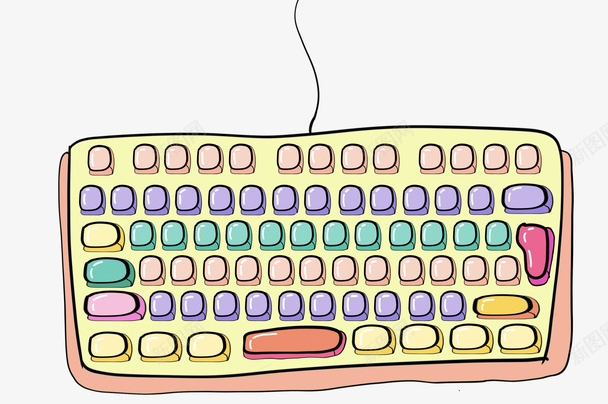
Restart or Reconnect the Device
Sometimes, simply restarting your computer can fix minor glitches affecting hardware recognition. This also gives the system a chance to re-establish a clean connection with the keyboard.
- Restart your computer while the keyboard is connected.
- If you're using a dongle, remove it and plug it back in after rebooting.
- On laptops, try switching between USB ports—especially if you're using a hub.
This step is especially useful if the keyboard worked before but suddenly stopped responding.

Test on Another Device
To determine whether the problem lies with the keyboard or your computer, try connecting the keyboard to another device like a different laptop, tablet, or even a smartphone (if compatible).
- If it works elsewhere, the original device might have a driver or OS issue.
- If it doesn't work at all, the keyboard may be faulty or disconnected internally.
This helps narrow down whether it's time to look into software fixes or consider hardware repair or replacement.
Update or Reinstall Drivers
Outdated or corrupted drivers can cause input devices like keyboards to stop functioning correctly. You can manually update the drivers through Device Manager (on Windows) or System Information (on macOS).
Here's how to do it on Windows:
- Press
Win Xand select Device Manager . - Expand the Keyboards section.
- Right-click your Logitech keyboard and choose Update driver .
- If that doesn't help, try Uninstall device , then restart your PC to let Windows reinstall the driver automatically.
Note: Most modern systems handle driver installation automatically, but sometimes a manual nudge helps.
These are the most common and effective things you can try when your Logitech keyboard stops working. Often, the issue is something simple like power or connection, but if those don't solve it, checking drivers or testing across devices usually does.
Basically that's it.
The above is the detailed content of What to do if Logitech keyboard is not working. For more information, please follow other related articles on the PHP Chinese website!

Hot AI Tools

Undress AI Tool
Undress images for free

Undresser.AI Undress
AI-powered app for creating realistic nude photos

AI Clothes Remover
Online AI tool for removing clothes from photos.

Clothoff.io
AI clothes remover

Video Face Swap
Swap faces in any video effortlessly with our completely free AI face swap tool!

Hot Article

Hot Tools

Notepad++7.3.1
Easy-to-use and free code editor

SublimeText3 Chinese version
Chinese version, very easy to use

Zend Studio 13.0.1
Powerful PHP integrated development environment

Dreamweaver CS6
Visual web development tools

SublimeText3 Mac version
God-level code editing software (SublimeText3)
 Windows Security is blank or not showing options
Jul 07, 2025 am 02:40 AM
Windows Security is blank or not showing options
Jul 07, 2025 am 02:40 AM
When the Windows Security Center is blank or the function is missing, you can follow the following steps to check: 1. Confirm whether the system version supports full functions, some functions of the Home Edition are limited, and the Professional Edition and above are more complete; 2. Restart the SecurityHealthService service to ensure that its startup type is set to automatic; 3. Check and uninstall third-party security software that may conflict; 4. Run the sfc/scannow and DISM commands to repair system files; 5. Try to reset or reinstall the Windows Security Center application, and contact Microsoft support if necessary.
 Proven Ways for Microsoft Teams Error 657rx in Windows 11/10
Jul 07, 2025 pm 12:25 PM
Proven Ways for Microsoft Teams Error 657rx in Windows 11/10
Jul 07, 2025 pm 12:25 PM
Encountering something went wrong 657rx can be frustrating when you log in to Microsoft Teams or Outlook. In this article on MiniTool, we will explore how to fix the Outlook/Microsoft Teams error 657rx so you can get your workflow back on track.Quick
 How to fix 'SYSTEM_SERVICE_EXCEPTION' stop code in Windows
Jul 09, 2025 am 02:56 AM
How to fix 'SYSTEM_SERVICE_EXCEPTION' stop code in Windows
Jul 09, 2025 am 02:56 AM
When encountering the "SYSTEM_SERVICE_EXCEPTION" blue screen error, you do not need to reinstall the system or replace the hardware immediately. You can follow the following steps to check: 1. Update or roll back hardware drivers such as graphics cards, especially recently updated drivers; 2. Uninstall third-party antivirus software or system tools, and use WindowsDefender or well-known brand products to replace them; 3. Run sfc/scannow and DISM commands as administrator to repair system files; 4. Check memory problems, restore the default frequency and re-plug and unplug the memory stick, and use Windows memory diagnostic tools to detect. In most cases, the driver and software problems can be solved first.
 the default gateway is not available Windows
Jul 08, 2025 am 02:21 AM
the default gateway is not available Windows
Jul 08, 2025 am 02:21 AM
When you encounter the "DefaultGatewayisNotAvailable" prompt, it means that the computer cannot connect to the router or does not obtain the network address correctly. 1. First, restart the router and computer, wait for the router to fully start before trying to connect; 2. Check whether the IP address is set to automatically obtain, enter the network attribute to ensure that "Automatically obtain IP address" and "Automatically obtain DNS server address" are selected; 3. Run ipconfig/release and ipconfig/renew through the command prompt to release and re-acquire the IP address, and execute the netsh command to reset the network components if necessary; 4. Check the wireless network card driver, update or reinstall the driver to ensure that it works normally.
 Windows 11 KB5062660 24H2 out with features, direct download links for offline installer (.msu)
Jul 23, 2025 am 09:43 AM
Windows 11 KB5062660 24H2 out with features, direct download links for offline installer (.msu)
Jul 23, 2025 am 09:43 AM
Windows 11 KB5062660 is now rolling out as an optional update for Windows 11 24H2 with a few new features, including Recall AI in Europe. This patch is available via Windows Update, but Microsoft has also posted direct download l
 Windows could not start because the following file is missing or corrupt
Jul 07, 2025 am 02:39 AM
Windows could not start because the following file is missing or corrupt
Jul 07, 2025 am 02:39 AM
When the boot prompt is "Windows could not start because of the following fileismissing" 1. You can run bootrec/fixmb, bootrec/fixboot, bootrec/rebuildbcd through the Windows installation media; 2. Check the hard disk connection or use CrystalDiskInfo to detect the health status of the hard disk; 3. If there is a dual system, you can use the bootrec command to rebuild the boot or manually add the boot items; 4. Use PE environment to kill viruses and combine DISM and SFC tools to repair the system files, and the system can be restored in most cases.
 My second monitor is not detected on Windows
Jul 08, 2025 am 02:47 AM
My second monitor is not detected on Windows
Jul 08, 2025 am 02:47 AM
If the second monitor is not recognized by Windows, first check whether the cable and interface are normal, try to replace the HDMI, DP or VGA cable, confirm the plug-in video output port, and test different interfaces to eliminate compatibility issues; then verify the monitor power and input source settings, and connect the monitor separately to test whether it can be recognized; then enter the Windows display settings and click the "Detection" button, or use Win P to switch the display mode, and update the graphics card driver at the same time; finally check the graphics card specifications to confirm whether it supports multi-screen output to avoid exceeding its maximum output capability.
 How to fix Windows key not working issue in Windows 10/11?
Jul 09, 2025 am 02:32 AM
How to fix Windows key not working issue in Windows 10/11?
Jul 09, 2025 am 02:32 AM
Most Windows keys do not work are setup or system issues. 1. Check whether the "Use Windows Key Hotkey" function is enabled and turn off the relevant software or services. 2. Run Windows built-in keyboard troubleshooting detection questions. 3. Check whether there is a ScancodeMap key in the registry, and delete it to restore the Win key if so. 4. Update or reinstall the keyboard driver, try uninstalling the device and restarting it automatically. 5. Test hardware problems, change the external keyboard or use the test website to determine whether it is damaged. Most cases can be solved through the above steps.






