The step attribute is used to control the increase or decrease step size of the digital input box in HTML. If you set step="5", you will increase or decrease each time by 5. If you set step="0.01" is suitable for currency input, and you can define the effective range by combining min and max. Common misunderstandings include the decimal step size that does not match the initial value, ignoring browser verification, and misuse of non-digital input. 1. Step defines the numerical interval; 2. Supports decimals such as 0.1 or 0.25; 3. The default value is 1; 4. Can be set to any value to allow; 5. It needs to be used with min/max; 6. The initial value should match the step size; 7. The browser may verify that the inconsistent value; 8. It is only valid for number or range types; 9. Suitable for e-commerce pricing, survey scores, scientific data and other scenarios. Use step correctly to improve data accuracy and user experience.

When you're working with HTML input fields for numbers, you might want to control how users increase or decrease values. That's where the step attribute comes in handy. It defines the interval at which a number input can be incremented or declared, and it's especially useful when you want to restrict entries to specific increments like 0.5, 5, or even 10.

What Does the step Attribute Do?
The step attribute specifies the legal number intervals for an <input type="number"> . For example, if you set step="5" , users can only enter values like 5, 10, 15, and so on. If they try to input something in between, like 7, the browser might either block it or mark it as invalid depending on the context.
This is especially useful for forms where only certain numeric values make sense — like pricing in $5 increments or selecting quantities in bulk.
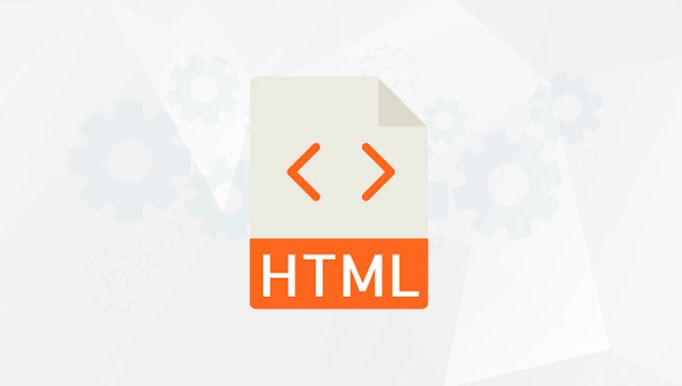
A basic example looks like this:
<input type="number" step="5" />
Now, when someone uses the up/down arrows on the input, it will increase or decrease by 5 each time.

How to Use step with Decimal Values
If you're dealing with money or more precision values, you'll want to allow decimal inputs. To do that, set step to something like 0.1 or 0.25 .
<input type="number" step="0.01" />
This allows users to enter values with two decimal places — perfect for currency fields.
Some things to keep in mind:
- Browsers usually default to
step="1"if not specified. - Setting
step="any"allows any numeric value, even if it doesn't match a specific interval. - You can combine
minandmaxattributes withstepto create a valid range.
Common Mistakes and How to Avoid Them
Even though step seems straightforward, there are a few common pitfalls:
Unexpected behavior with decimals : If you're using a step like
0.1, make sure the starting value (valueattribute) also aligns with that step. For example, starting at0.5withstep="0.1"works fine, but starting at0.05might confuse users since the increments won't land exactly on common decimal points.Ignoring browser validation : When a value doesn't match the step, some browsers will show an error. To avoid confusion, either set a default value that fits the step or explain the allowed increments in the UI.
Using step for non-number inputs : The
stepattribute only works withtype="number"ortype="range". Using it on text inputs has no effect.
Real-World Use Cases
Here are a few scenarios where step really shines:
- E-commerce pricing : Let users enter custom prices in $0.50 increments.
- Survey forms : Require ratings in whole numbers (like 1 to 5) by setting
step="1". - Scientific data entry : Allow precise decimal values with
step="0.01"or smaller. - Bulk quantity selection : Make users choose quantities in multiples of 5 or 10.
Setting the right step value helps guide users and reduces input errors. It's a small detail, but one that makes a big difference in data quality and user experience.
Basically that's it.
The above is the detailed content of HTML `input` `step` Attribute for Number Increments. For more information, please follow other related articles on the PHP Chinese website!

Hot AI Tools

Undress AI Tool
Undress images for free

Undresser.AI Undress
AI-powered app for creating realistic nude photos

AI Clothes Remover
Online AI tool for removing clothes from photos.

Clothoff.io
AI clothes remover

Video Face Swap
Swap faces in any video effortlessly with our completely free AI face swap tool!

Hot Article

Hot Tools

Notepad++7.3.1
Easy-to-use and free code editor

SublimeText3 Chinese version
Chinese version, very easy to use

Zend Studio 13.0.1
Powerful PHP integrated development environment

Dreamweaver CS6
Visual web development tools

SublimeText3 Mac version
God-level code editing software (SublimeText3)
 Implementing Clickable Buttons Using the HTML button Element
Jul 07, 2025 am 02:31 AM
Implementing Clickable Buttons Using the HTML button Element
Jul 07, 2025 am 02:31 AM
To use HTML button elements to achieve clickable buttons, you must first master its basic usage and common precautions. 1. Create buttons with tags and define behaviors through type attributes (such as button, submit, reset), which is submitted by default; 2. Add interactive functions through JavaScript, which can be written inline or bind event listeners through ID to improve maintenance; 3. Use CSS to customize styles, including background color, border, rounded corners and hover/active status effects to enhance user experience; 4. Pay attention to common problems: make sure that the disabled attribute is not enabled, JS events are correctly bound, layout occlusion, and use the help of developer tools to troubleshoot exceptions. Master this
 Configuring Document Metadata Within the HTML head Element
Jul 09, 2025 am 02:30 AM
Configuring Document Metadata Within the HTML head Element
Jul 09, 2025 am 02:30 AM
Metadata in HTMLhead is crucial for SEO, social sharing, and browser behavior. 1. Set the page title and description, use and keep it concise and unique; 2. Add OpenGraph and Twitter card information to optimize social sharing effects, pay attention to the image size and use debugging tools to test; 3. Define the character set and viewport settings to ensure multi-language support is adapted to the mobile terminal; 4. Optional tags such as author copyright, robots control and canonical prevent duplicate content should also be configured reasonably.
 Best HTML tutorial for beginners in 2025
Jul 08, 2025 am 12:25 AM
Best HTML tutorial for beginners in 2025
Jul 08, 2025 am 12:25 AM
TolearnHTMLin2025,chooseatutorialthatbalanceshands-onpracticewithmodernstandardsandintegratesCSSandJavaScriptbasics.1.Prioritizehands-onlearningwithstep-by-stepprojectslikebuildingapersonalprofileorbloglayout.2.EnsureitcoversmodernHTMLelementssuchas,
 HTML for email templates tutorial
Jul 10, 2025 pm 02:01 PM
HTML for email templates tutorial
Jul 10, 2025 pm 02:01 PM
How to make HTML mail templates with good compatibility? First, you need to build a structure with tables to avoid using div flex or grid layout; secondly, all styles must be inlined and cannot rely on external CSS; then the picture should be added with alt description and use a public URL, and the buttons should be simulated with a table or td with background color; finally, you must test and adjust the details on multiple clients.
 How to associate captions with images or media using the html figure and figcaption elements?
Jul 07, 2025 am 02:30 AM
How to associate captions with images or media using the html figure and figcaption elements?
Jul 07, 2025 am 02:30 AM
Using HTML sums allows for intuitive and semantic clarity to add caption text to images or media. 1. Used to wrap independent media content, such as pictures, videos or code blocks; 2. It is placed as its explanatory text, and can be located above or below the media; 3. They not only improve the clarity of the page structure, but also enhance accessibility and SEO effect; 4. When using it, you should pay attention to avoid abuse, and apply to content that needs to be emphasized and accompanied by description, rather than ordinary decorative pictures; 5. The alt attribute that cannot be ignored, which is different from figcaption; 6. The figcaption is flexible and can be placed at the top or bottom of the figure as needed. Using these two tags correctly helps to build semantic and easy to understand web content.
 How to handle forms submission in HTML without a server?
Jul 09, 2025 am 01:14 AM
How to handle forms submission in HTML without a server?
Jul 09, 2025 am 01:14 AM
When there is no backend server, HTML form submission can still be processed through front-end technology or third-party services. Specific methods include: 1. Use JavaScript to intercept form submissions to achieve input verification and user feedback, but the data will not be persisted; 2. Use third-party serverless form services such as Formspree to collect data and provide email notification and redirection functions; 3. Use localStorage to store temporary client data, which is suitable for saving user preferences or managing single-page application status, but is not suitable for long-term storage of sensitive information.
 What are the most commonly used global attributes in html?
Jul 10, 2025 am 10:58 AM
What are the most commonly used global attributes in html?
Jul 10, 2025 am 10:58 AM
class, id, style, data-, and title are the most commonly used global attributes in HTML. class is used to specify one or more class names to facilitate style setting and JavaScript operations; id provides unique identifiers for elements, suitable for anchor jumps and JavaScript control; style allows for inline styles to be added, suitable for temporary debugging but not recommended for large-scale use; data-properties are used to store custom data, which is convenient for front-end and back-end interaction; title is used to add mouseover prompts, but its style and behavior are limited by the browser. Reasonable selection of these attributes can improve development efficiency and user experience.
 Implementing Native Lazy Loading for Images in HTML
Jul 12, 2025 am 12:48 AM
Implementing Native Lazy Loading for Images in HTML
Jul 12, 2025 am 12:48 AM
Native lazy loading is a built-in browser function that enables lazy loading of pictures by adding loading="lazy" attribute to the tag. 1. It does not require JavaScript or third-party libraries, and is used directly in HTML; 2. It is suitable for pictures that are not displayed on the first screen below the page, picture gallery scrolling add-ons and large picture resources; 3. It is not suitable for pictures with first screen or display:none; 4. When using it, a suitable placeholder should be set to avoid layout jitter; 5. It should optimize responsive image loading in combination with srcset and sizes attributes; 6. Compatibility issues need to be considered. Some old browsers do not support it. They can be used through feature detection and combined with JavaScript solutions.






