Implementing Native Lazy Loading for Images in HTML
Jul 12, 2025 am 12:48 AMNative lazy loading is a built-in function of the browser, which enables lazy loading of pictures by adding the loading="lazy" attribute to the  tag. 1. It does not require JavaScript or third-party libraries, and is used directly in HTML; 2. It is suitable for pictures that are not displayed on the first screen below the page, picture gallery scrolling add-ins and large picture resources; 3. It is not suitable for first screen pictures or display: none pictures; 4. When using it, you should set a suitable placeholder to avoid layout jitter; 5. It should optimize responsive image loading in combination with srcset and sizes attributes; 6. Compatibility issues need to be considered. Some old browsers do not support it, and can be used to detect and combine JavaScript solutions as a backup.
tag. 1. It does not require JavaScript or third-party libraries, and is used directly in HTML; 2. It is suitable for pictures that are not displayed on the first screen below the page, picture gallery scrolling add-ins and large picture resources; 3. It is not suitable for first screen pictures or display: none pictures; 4. When using it, you should set a suitable placeholder to avoid layout jitter; 5. It should optimize responsive image loading in combination with srcset and sizes attributes; 6. Compatibility issues need to be considered. Some old browsers do not support it, and can be used to detect and combine JavaScript solutions as a backup.

Now most web pages use images, and the image loading speed directly affects the user experience. Native Lazy Loading is a browser built-in feature that can delay loading images in pages until they are about to enter the viewport, thereby improving page performance.

What is native lazy loading?
Native lazy loading is a feature provided by HTML. By adding loading="lazy" attribute to <img src="/static/imghw/default1.png" data-src="https://img.php.cn/upload/article/000/000/000/175225251530134.jpeg" class="lazy" alt="Implementing Native Lazy Loading for Images in HTML" > tag, the browser automatically handles the lazy loading of images. It does not require JavaScript, nor does it rely on third-party libraries, and can be implemented directly in HTML.
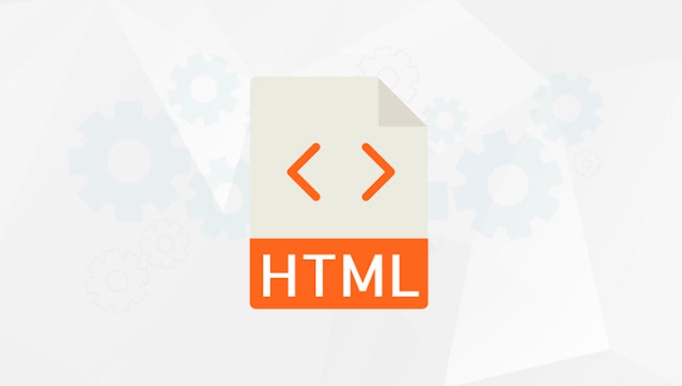
for example:
<img src="/static/imghw/default1.png" data-src="example.jpg" class="lazy" alt="example picture" loading="lazy">
This approach works for most modern browsers, including Chrome, Edge, Firefox, and Safari (partially supported). However, it should be noted that some older versions of browsers may not support them, and you need to consider a fallback solution at this time.

In what situations are suitable for using native lazy loading?
Not all images are suitable for enabling lazy loading. The following situations are particularly suitable:
- Images not displayed on the first screen at the bottom of the page: such as illustrations in the middle or bottom of the article.
- Scroll add-in in the picture gallery: content that users will see only when they scroll down.
- Large image resources: Images with larger size and longer loading time are more worth delayed loading.
Unsuitable scenarios include:
- Home screen picture: It will affect the first loading experience.
-
<img src="/static/imghw/default1.png" data-src="small.jpg" class="lazy" alt="Implementing Native Lazy Loading for Images in HTML" >is set todisplay: noneor images not in the document stream: lazy loading behavior may be unpredictable.
How to use native lazy loading correctly?
It's actually very simple to use, just add loading="lazy" to the <img src="/static/imghw/default1.png" data-src="small.jpg" class="lazy" alt="Implementing Native Lazy Loading for Images in HTML" > tag. But to ensure the best results, some details need to be paid attention to:
Set up the right placeholder
If the image is not set to a fixed height or width, it may cause Layout Thrashing. It is recommended to set a minimum height for the picture container, or use CSS to specify the aspect ratio.
For example:
img[loading="lazy"] {
width: 100%;
height: auto;
min-height: 200px;
}Combining srcset and sizes properties
If your images support responsive design, remember to use them with srcset and sizes , so that the browser will select the most suitable image source according to the device size while maintaining lazy loading characteristics.
Example:
<img src="/static/imghw/default1.png" data-src="small.jpg" class="lazy" srcset="small.jpg 500w, medium.jpg 1000w, large.jpg 1500w" sizes="(max-width: 600px) 480px, 800px" alt="responsive picture" loading="lazy" >
Consider compatibility issues
Although mainstream browsers are already supported, loading="lazy" will be ignored in some old systems or lower version browsers. For better compatibility, you can combine JavaScript lazy loading libraries as a fallback solution, or enable them only in supported environments.
You can determine whether it supports it through feature detection:
if ('loading' in HTMLImageElement.prototype) {
// Support native lazy loading} else {
// Use JS scheme instead}summary
Native lazy loading is an easy and effective way to optimize image loading performance. As long as you use it in the right place and pay attention to compatibility and layout stability, you can significantly improve page loading speed. Basically all is it, not complicated but it is easy to ignore details.
The above is the detailed content of Implementing Native Lazy Loading for Images in HTML. For more information, please follow other related articles on the PHP Chinese website!

Hot AI Tools

Undress AI Tool
Undress images for free

Undresser.AI Undress
AI-powered app for creating realistic nude photos

AI Clothes Remover
Online AI tool for removing clothes from photos.

Clothoff.io
AI clothes remover

Video Face Swap
Swap faces in any video effortlessly with our completely free AI face swap tool!

Hot Article

Hot Tools

Notepad++7.3.1
Easy-to-use and free code editor

SublimeText3 Chinese version
Chinese version, very easy to use

Zend Studio 13.0.1
Powerful PHP integrated development environment

Dreamweaver CS6
Visual web development tools

SublimeText3 Mac version
God-level code editing software (SublimeText3)

Hot Topics
 How do I minimize the size of HTML files?
Jun 24, 2025 am 12:53 AM
How do I minimize the size of HTML files?
Jun 24, 2025 am 12:53 AM
To reduce the size of HTML files, you need to clean up redundant code, compress content, and optimize structure. 1. Delete unused tags, comments and extra blanks to reduce volume; 2. Move inline CSS and JavaScript to external files and merge multiple scripts or style blocks; 3. Simplify label syntax without affecting parsing, such as omitting optional closed tags or using short attributes; 4. After cleaning, enable server-side compression technologies such as Gzip or Brotli to further reduce the transmission volume. These steps can significantly improve page loading performance without sacrificing functionality.
 How has HTML evolved over time, and what are the key milestones in its history?
Jun 24, 2025 am 12:54 AM
How has HTML evolved over time, and what are the key milestones in its history?
Jun 24, 2025 am 12:54 AM
HTMLhasevolvedsignificantlysinceitscreationtomeetthegrowingdemandsofwebdevelopersandusers.Initiallyasimplemarkuplanguageforsharingdocuments,ithasundergonemajorupdates,includingHTML2.0,whichintroducedforms;HTML3.x,whichaddedvisualenhancementsandlayout
 How do I use the element to represent the footer of a document or section?
Jun 25, 2025 am 12:57 AM
How do I use the element to represent the footer of a document or section?
Jun 25, 2025 am 12:57 AM
It is a semantic tag used in HTML5 to define the bottom of the page or content block, usually including copyright information, contact information or navigation links; it can be placed at the bottom of the page or nested in, etc. tags as the end of the block; when using it, you should pay attention to avoid repeated abuse and irrelevant content.
 How do I use the tabindex attribute to control the tab order of elements?
Jun 24, 2025 am 12:56 AM
How do I use the tabindex attribute to control the tab order of elements?
Jun 24, 2025 am 12:56 AM
ThetabindexattributecontrolshowelementsreceivefocusviatheTabkey,withthreemainvalues:tabindex="0"addsanelementtothenaturaltaborder,tabindex="-1"allowsprogrammaticfocusonly,andtabindex="n"(positivenumber)setsacustomtabbing
 What is the declaration, and what does it do?
Jun 24, 2025 am 12:57 AM
What is the declaration, and what does it do?
Jun 24, 2025 am 12:57 AM
Adeclarationisaformalstatementthatsomethingistrue,official,orrequired,usedtoclearlydefineorannounceanintent,fact,orrule.Itplaysakeyroleinprogrammingbydefiningvariablesandfunctions,inlegalcontextsbyreportingfactsunderoath,andindailylifebymakingintenti
 What is the loading='lazy' one of the html attributes and how does it improve page performance?
Jul 01, 2025 am 01:33 AM
What is the loading='lazy' one of the html attributes and how does it improve page performance?
Jul 01, 2025 am 01:33 AM
loading="lazy" is an HTML attribute for and which enables the browser's native lazy loading function to improve page performance. 1. It delays loading non-first-screen resources, reduces initial loading time, saves bandwidth and server requests; 2. It is suitable for large amounts of pictures or embedded content in long pages; 3. It is not suitable for first-screen images, small icons, or lazy loading using JavaScript; 4. It is necessary to cooperate with optimization measures such as setting sizes and compressing files to avoid layout offsets and ensure compatibility. When using it, you should test the scrolling experience and weigh the user experience.
 How do I use the element to represent a section of navigation links?
Jun 24, 2025 am 12:55 AM
How do I use the element to represent a section of navigation links?
Jun 24, 2025 am 12:55 AM
The key to using elements to represent navigation link areas is semantics and clear structure, usually in conjunction with organizational links. 1. The basic structure is to put the parallel links in and wrap them inside, which is friendly to auxiliary tools and is conducive to style control and SEO; 2. Commonly used in or, for placing main navigation or footer link collections; 3. A page can contain multiple areas, such as main menu, sidebar or footer independent navigation.
 What are best practices for writing valid and well-formed HTML code?
Jul 01, 2025 am 01:32 AM
What are best practices for writing valid and well-formed HTML code?
Jul 01, 2025 am 01:32 AM
When writing legal and neat HTML, you need to pay attention to clear structure, correct semantics and standardized format. 1. Use the correct document type declaration to ensure that the browser parses according to the HTML5 standard; 2. Keep the tag closed and reasonably nested to avoid forgetting closed or wrong nesting elements; 3. Use semantic tags such as, etc. to improve accessibility and SEO; 4. The attribute value is always wrapped in quotes, and single or double quotes are used uniformly. Boolean attributes only need to exist, and the class name should be meaningful and avoid redundant attributes.






