The main reasons for the mouse button to become sticky include dust accumulation, micro-move aging or spring failure. The solutions are cleaning, replacing micro-move or adjusting and replacing the spring. First, use air blowing balls, brushes and alcohol cotton swabs to clean up the dust, and remove the shell if necessary; secondly, check whether the slight movement is aging. If the trigger is not effective, buy a general-purpose replacement. Use an electric soldering iron to carefully weld it during operation; finally check the spring tension and plastic structure, and adjust or replace parts if there is deformation. The entire process does not require professional tools, and you can resume normal use by following the steps.

The mouse button becomes sticky, which is not a big problem in most cases, but it does affect the user experience. The main reasons may be dust accumulation, micro-movement aging or failure of the button spring. Fortunately, most cases can be solved by yourself, and there is no need to rush to replace them.
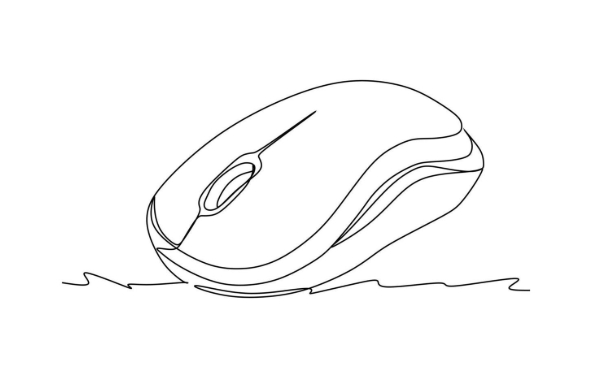
Cleaning is the first step
Many mouse buttons become sticky because dust, hair and even debris are accumulated under the buttons or around the rollers. These debris will affect the rebound and trigger of the button.
You can first use an air blow ball or a small brush to clean the surface gaps, and then use a cotton swab to dip it in alcohol and gently wipe the edges and bottom of the buttons. Be careful not to let the liquid penetrate into the internal circuit. It would be better if you could disassemble the mouse case and you could see more hidden areas.
If it is a wireless mouse, remember to remove the battery first to avoid short circuit during operation.
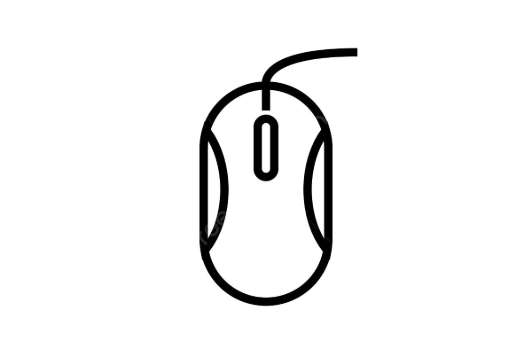
Check if the movement is aging
There is usually a widget called "Micro Move" under the mouse button, which is responsible for signal triggering. Over time, minor movements may cause poor contact or stuck, causing the key to feel sticky or double-click.
If you frequently click a key (such as the left button of the main mouse), the key will wear out faster. The judgment method is: press it slowly and react, or it needs to be pressed a few more times before it takes effect. At this time, you can consider replacing Weidong. There are many general models on Taobao or Duoduo, and the price is not expensive.
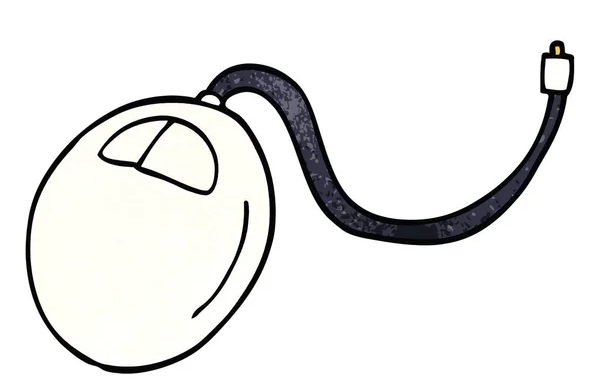
The replacement steps are roughly as follows:
- Remove the mouse shell
- Find the micro-moving position (usually a small square element)
- Use an electric soldering iron to carefully solder the old slight movements
- Solder the new micro move and replace it with test
If you have no experience, it is recommended to look for tutorial videos. The operation is not difficult but you must be careful.
There may be problems with the springs and structural parts
Some mouse buttons are reset by a small spring. Over time, the spring may deform or lose elasticity, which may cause the buttons to be insensitive or sticky.
In this case, try adjusting the shape of the spring with tweezers to restore its tension. If the spring has been broken or is seriously deformed, you have to change it. These small parts are sometimes available in hardware stores or electronics markets.
In addition, check whether the plastic structure of the button is worn or stuck. Sometimes the friction between the plastic edges will make the buttons unsmooth.
Basically, these common reasons and solutions are all about them. The sticky mouse button is not a big problem, but the earlier it is, the better it will be, otherwise it will become more and more annoying to use. Cleaning is the easiest way to start. If it doesn't work, consider changing to the micro move or spring. The whole process does not require too professional tools, as long as you are patient, you can basically do it.
The above is the detailed content of how to fix a sticky mouse button. For more information, please follow other related articles on the PHP Chinese website!

Hot AI Tools

Undress AI Tool
Undress images for free

Undresser.AI Undress
AI-powered app for creating realistic nude photos

AI Clothes Remover
Online AI tool for removing clothes from photos.

Clothoff.io
AI clothes remover

Video Face Swap
Swap faces in any video effortlessly with our completely free AI face swap tool!

Hot Article

Hot Tools

Notepad++7.3.1
Easy-to-use and free code editor

SublimeText3 Chinese version
Chinese version, very easy to use

Zend Studio 13.0.1
Powerful PHP integrated development environment

Dreamweaver CS6
Visual web development tools

SublimeText3 Mac version
God-level code editing software (SublimeText3)
 Windows Security is blank or not showing options
Jul 07, 2025 am 02:40 AM
Windows Security is blank or not showing options
Jul 07, 2025 am 02:40 AM
When the Windows Security Center is blank or the function is missing, you can follow the following steps to check: 1. Confirm whether the system version supports full functions, some functions of the Home Edition are limited, and the Professional Edition and above are more complete; 2. Restart the SecurityHealthService service to ensure that its startup type is set to automatic; 3. Check and uninstall third-party security software that may conflict; 4. Run the sfc/scannow and DISM commands to repair system files; 5. Try to reset or reinstall the Windows Security Center application, and contact Microsoft support if necessary.
 Proven Ways for Microsoft Teams Error 657rx in Windows 11/10
Jul 07, 2025 pm 12:25 PM
Proven Ways for Microsoft Teams Error 657rx in Windows 11/10
Jul 07, 2025 pm 12:25 PM
Encountering something went wrong 657rx can be frustrating when you log in to Microsoft Teams or Outlook. In this article on MiniTool, we will explore how to fix the Outlook/Microsoft Teams error 657rx so you can get your workflow back on track.Quick
 How to fix 'SYSTEM_SERVICE_EXCEPTION' stop code in Windows
Jul 09, 2025 am 02:56 AM
How to fix 'SYSTEM_SERVICE_EXCEPTION' stop code in Windows
Jul 09, 2025 am 02:56 AM
When encountering the "SYSTEM_SERVICE_EXCEPTION" blue screen error, you do not need to reinstall the system or replace the hardware immediately. You can follow the following steps to check: 1. Update or roll back hardware drivers such as graphics cards, especially recently updated drivers; 2. Uninstall third-party antivirus software or system tools, and use WindowsDefender or well-known brand products to replace them; 3. Run sfc/scannow and DISM commands as administrator to repair system files; 4. Check memory problems, restore the default frequency and re-plug and unplug the memory stick, and use Windows memory diagnostic tools to detect. In most cases, the driver and software problems can be solved first.
 the default gateway is not available Windows
Jul 08, 2025 am 02:21 AM
the default gateway is not available Windows
Jul 08, 2025 am 02:21 AM
When you encounter the "DefaultGatewayisNotAvailable" prompt, it means that the computer cannot connect to the router or does not obtain the network address correctly. 1. First, restart the router and computer, wait for the router to fully start before trying to connect; 2. Check whether the IP address is set to automatically obtain, enter the network attribute to ensure that "Automatically obtain IP address" and "Automatically obtain DNS server address" are selected; 3. Run ipconfig/release and ipconfig/renew through the command prompt to release and re-acquire the IP address, and execute the netsh command to reset the network components if necessary; 4. Check the wireless network card driver, update or reinstall the driver to ensure that it works normally.
 Windows 11 KB5062660 24H2 out with features, direct download links for offline installer (.msu)
Jul 23, 2025 am 09:43 AM
Windows 11 KB5062660 24H2 out with features, direct download links for offline installer (.msu)
Jul 23, 2025 am 09:43 AM
Windows 11 KB5062660 is now rolling out as an optional update for Windows 11 24H2 with a few new features, including Recall AI in Europe. This patch is available via Windows Update, but Microsoft has also posted direct download l
 Windows could not start because the following file is missing or corrupt
Jul 07, 2025 am 02:39 AM
Windows could not start because the following file is missing or corrupt
Jul 07, 2025 am 02:39 AM
When the boot prompt is "Windows could not start because of the following fileismissing" 1. You can run bootrec/fixmb, bootrec/fixboot, bootrec/rebuildbcd through the Windows installation media; 2. Check the hard disk connection or use CrystalDiskInfo to detect the health status of the hard disk; 3. If there is a dual system, you can use the bootrec command to rebuild the boot or manually add the boot items; 4. Use PE environment to kill viruses and combine DISM and SFC tools to repair the system files, and the system can be restored in most cases.
 My second monitor is not detected on Windows
Jul 08, 2025 am 02:47 AM
My second monitor is not detected on Windows
Jul 08, 2025 am 02:47 AM
If the second monitor is not recognized by Windows, first check whether the cable and interface are normal, try to replace the HDMI, DP or VGA cable, confirm the plug-in video output port, and test different interfaces to eliminate compatibility issues; then verify the monitor power and input source settings, and connect the monitor separately to test whether it can be recognized; then enter the Windows display settings and click the "Detection" button, or use Win P to switch the display mode, and update the graphics card driver at the same time; finally check the graphics card specifications to confirm whether it supports multi-screen output to avoid exceeding its maximum output capability.
 How to fix Windows key not working issue in Windows 10/11?
Jul 09, 2025 am 02:32 AM
How to fix Windows key not working issue in Windows 10/11?
Jul 09, 2025 am 02:32 AM
Most Windows keys do not work are setup or system issues. 1. Check whether the "Use Windows Key Hotkey" function is enabled and turn off the relevant software or services. 2. Run Windows built-in keyboard troubleshooting detection questions. 3. Check whether there is a ScancodeMap key in the registry, and delete it to restore the Win key if so. 4. Update or reinstall the keyboard driver, try uninstalling the device and restarting it automatically. 5. Test hardware problems, change the external keyboard or use the test website to determine whether it is damaged. Most cases can be solved through the above steps.






