Mouse driver problems can be solved by checking the connection, updating the driver, using official software or rolling back the version. First check hardware connection problems such as USB interface, wireless receiver or battery; secondly, update or uninstall the driver and restart the computer through the device manager; secondly, go to the official website to download a dedicated driver or use the driver management tool; finally try rolling back the driver version or disabling the conflicting device to eliminate software conflicts. Follow the steps and most problems can be solved by yourself.

If a mouse driver error occurs, it usually shows that the mouse is not working, jumping randomly, unable to connect, or a yellow exclamation mark appears in the device manager. Most of this situation is caused by driving problems, but you don’t have to worry too much. In most cases, you can solve it by doing it yourself.
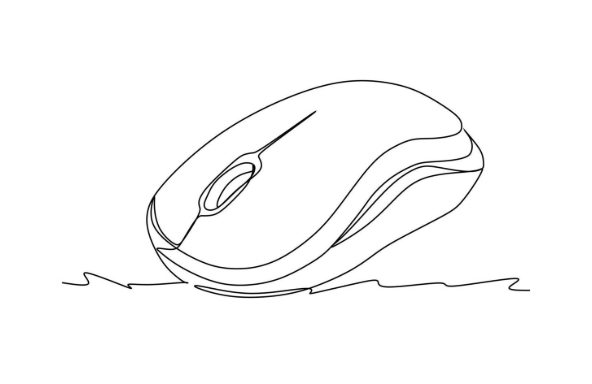
1. Check basic connections and hardware status
Don't rush to reinstall the driver first. Sometimes the problems are actually very simple, such as poor USB interface contact, loose mouse cable, not plugged in with wireless receiver, and even the battery is out of power (if it is a wireless mouse). You can try the following steps:
- Try changing to a USB port, especially for desktop computers, the interfaces of the front and rear panels sometimes differ.
- If it is a wireless mouse, see if the receiver is plugged in, or change the position to put it in another position
- Check whether the mouse itself is damaged, such as keys stuck, roller dust accumulation and other minor problems may also affect the identification.
If you change the place, it still doesn't work, then continue to the next step.
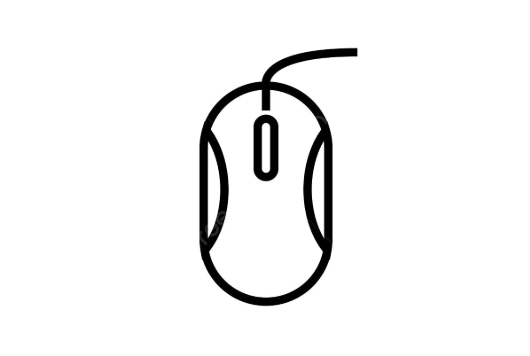
2. Update or reinstall the driver through the device manager
The device manager that comes with Windows is the most direct tool to deal with driver problems. The operation method is as follows:
- Right-click on "Start Menu" → "Device Manager"
- Find the "Mouse and Other Pointer Devices" item and expand to see if there are any devices with yellow exclamation marks.
- Right-click the device in question → select "Update Driver" or "Uninstall Device"
- After uninstalling, restart the computer, the system will automatically reinstall the driver
Sometimes it is more effective to restart after uninstall than to update directly, because the system will re-detect the hardware and load the latest matching driver.
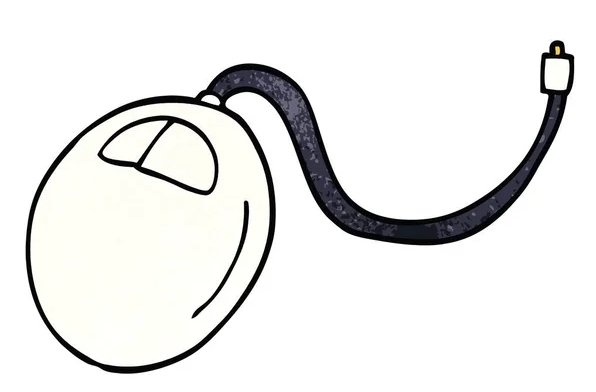
3. Use official driver or driver management software
If your mouse is a brand peripheral, such as Logitech, Razer, Steelero, etc., it is recommended to download the corresponding drivers on the official website. The drivers of this type of mouse often have additional functions, such as DPI adjustment, macro button settings, etc. The drivers provided by the system may not be fully supported.
In addition, if you are not sure about the specific model or do not want to search manually, you can also use some mainstream driver management tools, such as:
- Drive life
- Drive the Elf
- Snappy Driver Installer (open source free)
These tools can automatically scan your hardware and recommend appropriate driver versions, but be careful not to bundle and install other software.
4. Disable conflicting devices or rollback driver versions
Sometimes the driver errors are caused by a recent update of a certain version and it is unstable. At this time, you can try "rollback driver".
- Or find your mouse device in Device Manager, right-click → Properties → "Driver" tab
- Click "Rolling Driver" (provided that the old version has been installed before)
Another situation is that multiple mouse devices conflict, such as connecting to the touchpad and external mouse at the same time, or multiple devices coexist in a virtual machine environment. You can try to disable unnecessary devices in the device manager to see if they can restore normalcy.
Basically these are the methods. Don’t panic when encountering mouse driver problems. Check them in order, most of them can be solved.
The above is the detailed content of how to fix mouse driver error. For more information, please follow other related articles on the PHP Chinese website!

Hot AI Tools

Undress AI Tool
Undress images for free

Undresser.AI Undress
AI-powered app for creating realistic nude photos

AI Clothes Remover
Online AI tool for removing clothes from photos.

Clothoff.io
AI clothes remover

Video Face Swap
Swap faces in any video effortlessly with our completely free AI face swap tool!

Hot Article

Hot Tools

Notepad++7.3.1
Easy-to-use and free code editor

SublimeText3 Chinese version
Chinese version, very easy to use

Zend Studio 13.0.1
Powerful PHP integrated development environment

Dreamweaver CS6
Visual web development tools

SublimeText3 Mac version
God-level code editing software (SublimeText3)

Hot Topics
 How to Fix KB5060829 Not Installing & Other Reported Bugs
Jun 30, 2025 pm 08:02 PM
How to Fix KB5060829 Not Installing & Other Reported Bugs
Jun 30, 2025 pm 08:02 PM
Many users encountered installation issues and some unexpected problems after applying the Windows 11 update KB5060829. If you're facing similar difficulties, don't panic. This MiniTool guide presents the most effective fixes to resolve KB5060829 not
 Dune: Awakening Black Screen: Here's A Troubleshooting Guide!
Jun 18, 2025 pm 06:02 PM
Dune: Awakening Black Screen: Here's A Troubleshooting Guide!
Jun 18, 2025 pm 06:02 PM
Are you urgently looking for effective solutions to fix the Dune: Awakening black screen issue on Windows? You’ve come to the right place. This detailed guide from MiniTool presents several practical and reliable methods to address this frustrating p
 Cannot Fix Update KB5060999 Not Installing on Windows 11?
Jun 23, 2025 pm 08:03 PM
Cannot Fix Update KB5060999 Not Installing on Windows 11?
Jun 23, 2025 pm 08:03 PM
KB5060999 What are the update contents of Windows 11 23H2? How to download? What to do if the update fails? This article will be described in detail and provides a solution to the failure of KB5060999 installation. Quick Navigation :- Windows 11 23H2 KB5060999 Updated Content - KB5060999 Reason for installation failure - Solve the problem that KB506099 cannot be installed - Summary of Windows 11 23H2 KB5060999 Update KB5060999 is a cumulative security update for Windows 11 released by Microsoft on June 10, 2025
 Spotlight on Windows 10 KB5061087 & Fixes for Not Installing
Jun 30, 2025 pm 08:03 PM
Spotlight on Windows 10 KB5061087 & Fixes for Not Installing
Jun 30, 2025 pm 08:03 PM
Microsoft has released Windows 10 KB5061087 for 22H2 to fix some issues. From this post on MiniTool, learn how to install this preview optional update on your PC. Also, you can know what to do if KB5061087 fails to install via Windows Update.Quick Na
 Windows Security is blank or not showing options
Jul 07, 2025 am 02:40 AM
Windows Security is blank or not showing options
Jul 07, 2025 am 02:40 AM
When the Windows Security Center is blank or the function is missing, you can follow the following steps to check: 1. Confirm whether the system version supports full functions, some functions of the Home Edition are limited, and the Professional Edition and above are more complete; 2. Restart the SecurityHealthService service to ensure that its startup type is set to automatic; 3. Check and uninstall third-party security software that may conflict; 4. Run the sfc/scannow and DISM commands to repair system files; 5. Try to reset or reinstall the Windows Security Center application, and contact Microsoft support if necessary.
 Fix Stellar Blade Crashing/Not Launching With These Fresh Fixes
Jun 18, 2025 pm 10:02 PM
Fix Stellar Blade Crashing/Not Launching With These Fresh Fixes
Jun 18, 2025 pm 10:02 PM
Is Stellar Blade crashing or failing to launch on your PC? Do not worry. This guide from MiniTool Software provides you with a couple of effective solutions to help you fix the issue and get the game running smoothly.Quick Navigation :- Stellar Blade
 Dune Awakening Controller Not Working? Here're Some Fixes
Jun 19, 2025 pm 08:01 PM
Dune Awakening Controller Not Working? Here're Some Fixes
Jun 19, 2025 pm 08:01 PM
What should you do if the Dune Awakening Controller fails to function? What causes this issue? This MiniTool article provides a comprehensive explanation and guides you through resolving this frustrating problem.Quick Navigation :- Dune Awakening Con
 Windows can't access shared folder on network
Jun 30, 2025 pm 04:56 PM
Windows can't access shared folder on network
Jun 30, 2025 pm 04:56 PM
When encountering the "Windowscan'taccesssharedfolderonnetwork", you can usually solve the problem through the following steps: 1. Turn on the network discovery and file sharing function and turn off password protection; 2. Make sure that the target computer is enabled to share and set the correct permissions; 3. Check the firewall rules and service status to ensure that it allows shared access; 4. Use the credential manager to add network credentials for long-term and stable connection.






