If you're having trouble opening Google Drive files in Chrome, start by checking your internet connection, as weak or unstable networks can prevent files from loading. Next, disable browser extensions or try Incognito mode, as they may block file access. Also, ensure the file type is compatible with Chrome or use third-party apps for support. Finally, confirm that you're logged into the correct account and have proper permissions to access the file, as shared settings changes or revoked links can cause issues.

If you're having trouble opening Google Drive files in Chrome, you're not alone. It’s a common issue with several possible causes—some technical, some environmental. The good news is that most of the time, it's fixable without needing advanced troubleshooting.
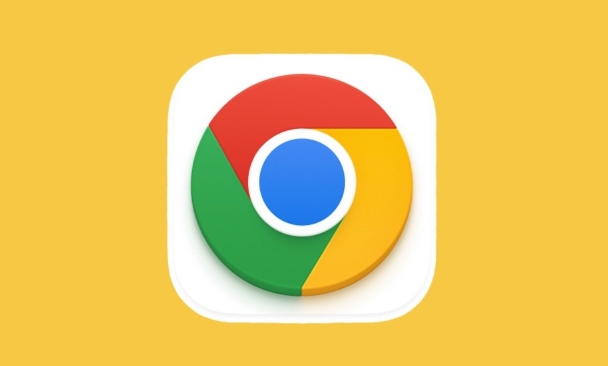
1. Check Your Internet Connection First
A weak or unstable internet connection is one of the most overlooked reasons why files won’t open in Google Drive. Since everything loads from the cloud, even a minor hiccup can prevent documents from loading properly.
- Try reloading the page after checking your Wi-Fi or mobile data.
- If you're on a public or shared network, bandwidth throttling might be happening.
- Use a speed test tool to confirm your upload/download speeds are sufficient.
Sometimes just switching to a different network (like from Wi-Fi to Ethernet) can resolve the issue instantly.
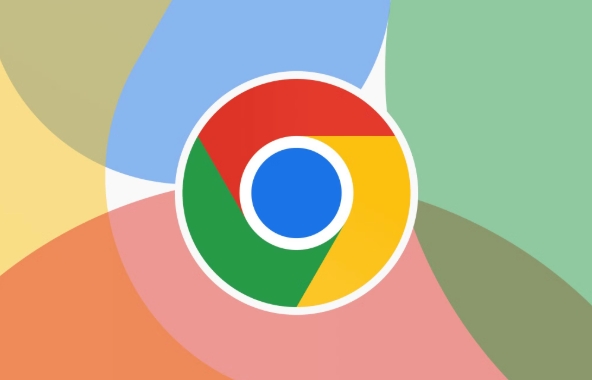
2. Browser Extensions and Settings Can Block File Access
Chrome extensions like ad blockers, privacy tools, or download managers sometimes interfere with how Google Drive functions. They may block scripts or content needed for files to load correctly.
Here’s what you can do:
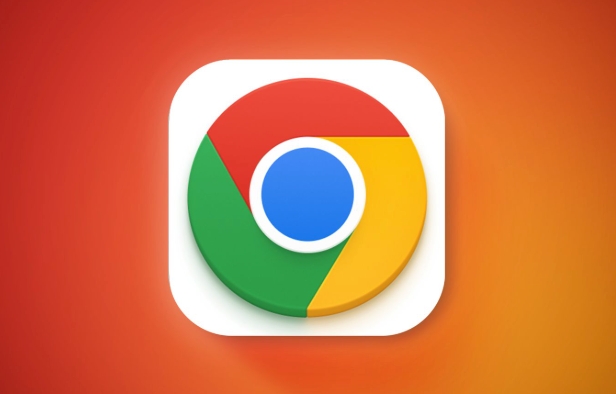
- Disable all extensions temporarily and try opening the file again.
- Open Chrome in Incognito mode (which disables extensions by default) and test there.
- Clear your browser cache or try using another browser like Edge or Firefox to see if the issue is specific to Chrome.
Also, ensure that pop-ups from Google Drive are allowed in your settings. You can check this under Site Settings > Pop-ups and redirects.
3. File Type Compatibility Matters More Than You Think
Not all file types open directly in Chrome—even if they’re stored in Google Drive. Some files need specific apps or software to run them.
For example:
-
.psdfiles (Photoshop) won't open in the browser unless you have the right plugin. - Large video files might not stream smoothly in Chrome depending on format.
- Unsupported document types may prompt a download instead of previewing.
You can:
- Right-click the file and choose “Preview” to see if it works that way.
- Install third-party apps through Google Workspace Marketplace to support more file types.
- Convert unsupported files into compatible formats like PDF or Google Docs.
4. Account and Permissions Issues Are Easy to Miss
Make sure you're logged into the correct Google account—the one that has access to the file. It’s easy to switch accounts or forget which one owns or was granted access.
Also, double-check permissions:
- Has the file owner shared it with you?
- Did they change the sharing settings recently?
If you're trying to open a file from a team drive or shared folder, verify that you still have access and that the link hasn’t been revoked.
That’s usually where most problems come from—connection, browser interference, file type issues, or permission glitches. Fixing one or two of these areas often gets things working again.
Basically, start simple: refresh, disable extensions, and check what kind of file you're dealing with. Most fixes don’t require technical know-how.
The above is the detailed content of Why are my Google Drive files not opening in Chrome. For more information, please follow other related articles on the PHP Chinese website!

Hot AI Tools

Undress AI Tool
Undress images for free

Undresser.AI Undress
AI-powered app for creating realistic nude photos

AI Clothes Remover
Online AI tool for removing clothes from photos.

Clothoff.io
AI clothes remover

Video Face Swap
Swap faces in any video effortlessly with our completely free AI face swap tool!

Hot Article

Hot Tools

Notepad++7.3.1
Easy-to-use and free code editor

SublimeText3 Chinese version
Chinese version, very easy to use

Zend Studio 13.0.1
Powerful PHP integrated development environment

Dreamweaver CS6
Visual web development tools

SublimeText3 Mac version
God-level code editing software (SublimeText3)
 Google Chrome Speed ??Browser Official Edition Portal
Jul 08, 2025 pm 02:30 PM
Google Chrome Speed ??Browser Official Edition Portal
Jul 08, 2025 pm 02:30 PM
Google Chrome is a free and fast multi-platform web browser developed by Google. It is known for its speed, stability and reliability. Chrome is based on the open source Chromium project and is widely used on devices such as desktops, laptops, tablets and smartphones. The browser has a clean interface and a wide range of customizable options, allowing users to personalize it according to their preferences. In addition, Chrome has a huge library of extensions that provide additional features such as ad blocking, password management and language translation, further enhancing the browsing experience.
 How to install Chrome extensions on mobile (Kiwi, etc.)
Jul 11, 2025 am 12:50 AM
How to install Chrome extensions on mobile (Kiwi, etc.)
Jul 11, 2025 am 12:50 AM
Android phones can install Chrome extensions through KiwiBrowser. KiwiBrowser is an open source browser based on Chromium on the Android side. It supports the installation of the Chrome Web Store extension. The process is: Open Kiwi and enter the Chrome store, search for extensions, and click "Add to Chrome" to complete the installation; when using it, you need to pay attention to network stability, extension compatibility, permission granting and installation quantity; other alternatives include FirefoxMobile and YandexBrowser, but Kiwi is still the most stable and convenient choice at present.
 How to change the user agent string in Safari without extensions?
Jul 11, 2025 am 12:48 AM
How to change the user agent string in Safari without extensions?
Jul 11, 2025 am 12:48 AM
On macOS, you can modify Safari's UserAgent through developer tools or terminals, but iOS/iPadOS does not support it. The specific methods are: 1. Use the developer tools to modify temporarily: select preset UA after enabling the development menu; 2. Permanent modification through the terminal: enter the command to write a custom UA; 3. iOS/iPadOS cannot be modified directly, and it needs to rely on a third-party application or browser.
 What firewall ports does Chrome Remote Desktop use
Jul 13, 2025 am 12:43 AM
What firewall ports does Chrome Remote Desktop use
Jul 13, 2025 am 12:43 AM
ChromeRemoteDesktopusesport443(HTTPS)astheprimaryportforsecureconnections,andoccasionallyport80(HTTP)asafallback.ItalsoleveragesSTUN,TURN,andICEprotocolstoestablishpeer-to-peerconnections,withTURNactingasarelayifdirectconnectionsfail.Toensuresmoothop
 How to view chrome incognito history?
Jul 09, 2025 am 12:31 AM
How to view chrome incognito history?
Jul 09, 2025 am 12:31 AM
Chrome's incognito browsing history cannot be viewed directly, but it can be obtained indirectly through three methods. 1. Use command line tools to view the DNS cache, which can only obtain some domain name information and is not durable; 2. Check the router or network monitoring log, which requires certain network knowledge and depends on network settings; 3. Install third-party monitoring tools and configure in advance to record invisible browsing behavior. Overall, the invisibility mode is designed to protect privacy. All the above methods have limitations. It is recommended to choose whether to use monitoring methods based on actual needs.
 How to simulate different timezones in Chrome
Jul 13, 2025 am 12:19 AM
How to simulate different timezones in Chrome
Jul 13, 2025 am 12:19 AM
To test page behavior in different time zones in Chrome, there are three ways to do it. 1. Use ChromeDevTools to simulate the time zone: Open DevTools → Click on three points → MoreTools → Sensors, check the overlay option in the DateandTime section and select the target time zone. This setting only takes effect in the current session; 2. Specify the time zone through the command line startup parameters: close all Chrome instances and execute chrome.exe--timezone="target time zone" to affect the entire browser instance; 3. Use JavaScript to overwrite the behavior of the Date object, and the fixed time value is used to accurately control the JS time.
 How to stop Microsoft Edge from running in the background
Jul 16, 2025 am 12:34 AM
How to stop Microsoft Edge from running in the background
Jul 16, 2025 am 12:34 AM
There are four ways to turn off Microsoft Edge backend running. 1. Disable background running in Edge settings: Go to "Settings" → "System" and turn off the "Run Microsoft Edge in the background" option. 2. Close Edge in Windows startup item: Through the "Startup" tab of Task Manager, right-click Edge and select "Disable". 3. Modify the group policy or registry: Advanced users can create BackgroundModeEnabled registry key and set it to 0, or use the official group policy template. It is recommended to back up the system before operation. 4. Use Task Manager to manually end the process: temporary emergency plan, press Ctrl Shift Esc to open the Task Manager to end all Es
 How to force quit Google Chrome on Mac
Jul 07, 2025 am 12:14 AM
How to force quit Google Chrome on Mac
Jul 07, 2025 am 12:14 AM
There are several ways to force exit from unresponsive Chrome on your Mac. First, use the keyboard shortcut Command Option Esc to open the "Force Exit Application" window, select Google Chrome and click "Force Exit". Second, click on the Apple menu, select "Force Exit", and select Chrome from the list and confirm quit. If Chrome completely freezes or consumes too much memory, you can open ActivityMonitor, find all Chrome-related processes, and click the X button one by one to end them. Finally, as an alternative, you can enter killallGoogle\Chrome in Terminal






