If you recently browse the web with Edge and find that your computer fan is running faster than usual and the battery powers down, it is likely that Edge's high power consumption problem is at work. You can solve it by: 1. Turn off the hardware acceleration function to reduce GPU usage; 2. Limit background expansion and tab activity to reduce resource consumption; 3. Update browser and system drivers to fix potential bugs; 4. Switch the default search engine and enable the "Reduce data usage" option to optimize performance. In most cases, these steps can significantly improve the problem. If it is invalid, it may be a problem at the specific website or system level and further investigation is needed.

If you recently browse the web with Edge and find that the computer fan rotates more frequently than usual and the battery powers down faster, it is likely that Edge's high power consumption problem is at the cost of it. This problem is actually quite common, especially on Windows, but fortunately, it can be solved or alleviated in most cases.

Turn off hardware acceleration
Edge enables hardware acceleration by default to improve browsing experience, but sometimes it will cause too much GPU usage, thereby increasing overall power consumption. You can try to turn it off to see if there is any improvement:
- Open Edge settings (three dots in the upper right corner)
- Go to the "System" option
- Turn off "Use Hardware Acceleration (if available)"
- Restart the browser to take effect
This operation will not affect the normal use of most web pages, but may have a slight impact on video playback or complex animations. If you find that the results are not ideal, you can also turn them on.
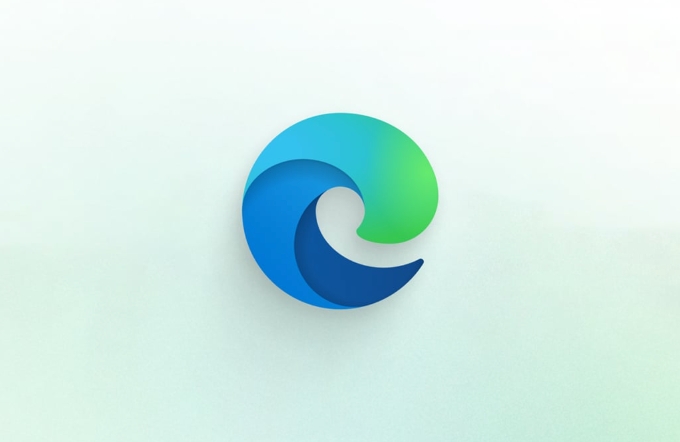
Limit background extensions and tab activity
Some extensions run silently in the background, and even if you don't open the relevant page, it consumes resources. In addition, loading multiple tabs at the same time can easily lead to increased memory and CPU load.
You can do this:

- Regularly clean up unused extension plugins
- Use the "Sleep Tab" function (Settings > System > Sleep Tab)
- Avoid opening too many tabs at once
Especially ad blocking extensions, although convenient, they often scan page content and occupy a lot of resources. If you don't particularly need these features, it is recommended to turn off or switch to a lightweight alternative.
Update browser and system drivers
Sometimes the problem of high power consumption of Edge is actually caused by software bugs. Microsoft usually fixes these issues in updates, so it is important to keep Edge and system up to date.
Checking for updates is simple:
- Enter Edge address bar:
edge://settings/help - System updates can be completed through Windows Settings > Update and Security > Windows Update
In addition, over-old graphics card drivers may also affect GPU power consumption performance, especially for laptop users. You can go to the device manager to update the display adapter driver, or download the latest version from the manufacturer's official website.
Other tips: Switch the default search engine and adjust preferences
Although it doesn't seem very relevant, some search engines may return more "heavy", such as embedding a lot of scripts or automatically playing media. You can try to replace the default search engine with Bing or Google to see which one is more power-saving.
In addition, turning on “Reduce Data Usage” in the settings can also indirectly reduce resource consumption:
- Settings > Privacy, Search and Services > Enable Reduce Data Usage in the Performance section
This will compress the transmission of some page content and reduce processing pressure.
Basically these are the methods. When encountering the high power consumption problem of Edge, start with the simplest setting, which can be significantly improved most of the time. If you try all of them but still can't do it, it may be a problem at the specific website or system level, and you can further troubleshoot the specific source.
The above is the detailed content of Microsoft Edge high power usage fix. For more information, please follow other related articles on the PHP Chinese website!

Hot AI Tools

Undress AI Tool
Undress images for free

Undresser.AI Undress
AI-powered app for creating realistic nude photos

AI Clothes Remover
Online AI tool for removing clothes from photos.

Clothoff.io
AI clothes remover

Video Face Swap
Swap faces in any video effortlessly with our completely free AI face swap tool!

Hot Article

Hot Tools

Notepad++7.3.1
Easy-to-use and free code editor

SublimeText3 Chinese version
Chinese version, very easy to use

Zend Studio 13.0.1
Powerful PHP integrated development environment

Dreamweaver CS6
Visual web development tools

SublimeText3 Mac version
God-level code editing software (SublimeText3)
 Google Chrome Speed ??Browser Official Edition Portal
Jul 08, 2025 pm 02:30 PM
Google Chrome Speed ??Browser Official Edition Portal
Jul 08, 2025 pm 02:30 PM
Google Chrome is a free and fast multi-platform web browser developed by Google. It is known for its speed, stability and reliability. Chrome is based on the open source Chromium project and is widely used on devices such as desktops, laptops, tablets and smartphones. The browser has a clean interface and a wide range of customizable options, allowing users to personalize it according to their preferences. In addition, Chrome has a huge library of extensions that provide additional features such as ad blocking, password management and language translation, further enhancing the browsing experience.
 How to install Chrome extensions on mobile (Kiwi, etc.)
Jul 11, 2025 am 12:50 AM
How to install Chrome extensions on mobile (Kiwi, etc.)
Jul 11, 2025 am 12:50 AM
Android phones can install Chrome extensions through KiwiBrowser. KiwiBrowser is an open source browser based on Chromium on the Android side. It supports the installation of the Chrome Web Store extension. The process is: Open Kiwi and enter the Chrome store, search for extensions, and click "Add to Chrome" to complete the installation; when using it, you need to pay attention to network stability, extension compatibility, permission granting and installation quantity; other alternatives include FirefoxMobile and YandexBrowser, but Kiwi is still the most stable and convenient choice at present.
 What firewall ports does Chrome Remote Desktop use
Jul 13, 2025 am 12:43 AM
What firewall ports does Chrome Remote Desktop use
Jul 13, 2025 am 12:43 AM
ChromeRemoteDesktopusesport443(HTTPS)astheprimaryportforsecureconnections,andoccasionallyport80(HTTP)asafallback.ItalsoleveragesSTUN,TURN,andICEprotocolstoestablishpeer-to-peerconnections,withTURNactingasarelayifdirectconnectionsfail.Toensuresmoothop
 How to change the user agent string in Safari without extensions?
Jul 11, 2025 am 12:48 AM
How to change the user agent string in Safari without extensions?
Jul 11, 2025 am 12:48 AM
On macOS, you can modify Safari's UserAgent through developer tools or terminals, but iOS/iPadOS does not support it. The specific methods are: 1. Use the developer tools to modify temporarily: select preset UA after enabling the development menu; 2. Permanent modification through the terminal: enter the command to write a custom UA; 3. iOS/iPadOS cannot be modified directly, and it needs to rely on a third-party application or browser.
 How to view chrome incognito history?
Jul 09, 2025 am 12:31 AM
How to view chrome incognito history?
Jul 09, 2025 am 12:31 AM
Chrome's incognito browsing history cannot be viewed directly, but it can be obtained indirectly through three methods. 1. Use command line tools to view the DNS cache, which can only obtain some domain name information and is not durable; 2. Check the router or network monitoring log, which requires certain network knowledge and depends on network settings; 3. Install third-party monitoring tools and configure in advance to record invisible browsing behavior. Overall, the invisibility mode is designed to protect privacy. All the above methods have limitations. It is recommended to choose whether to use monitoring methods based on actual needs.
 How to simulate different timezones in Chrome
Jul 13, 2025 am 12:19 AM
How to simulate different timezones in Chrome
Jul 13, 2025 am 12:19 AM
To test page behavior in different time zones in Chrome, there are three ways to do it. 1. Use ChromeDevTools to simulate the time zone: Open DevTools → Click on three points → MoreTools → Sensors, check the overlay option in the DateandTime section and select the target time zone. This setting only takes effect in the current session; 2. Specify the time zone through the command line startup parameters: close all Chrome instances and execute chrome.exe--timezone="target time zone" to affect the entire browser instance; 3. Use JavaScript to overwrite the behavior of the Date object, and the fixed time value is used to accurately control the JS time.
 How to stop Microsoft Edge from running in the background
Jul 16, 2025 am 12:34 AM
How to stop Microsoft Edge from running in the background
Jul 16, 2025 am 12:34 AM
There are four ways to turn off Microsoft Edge backend running. 1. Disable background running in Edge settings: Go to "Settings" → "System" and turn off the "Run Microsoft Edge in the background" option. 2. Close Edge in Windows startup item: Through the "Startup" tab of Task Manager, right-click Edge and select "Disable". 3. Modify the group policy or registry: Advanced users can create BackgroundModeEnabled registry key and set it to 0, or use the official group policy template. It is recommended to back up the system before operation. 4. Use Task Manager to manually end the process: temporary emergency plan, press Ctrl Shift Esc to open the Task Manager to end all Es
 How to force quit Google Chrome on Mac
Jul 07, 2025 am 12:14 AM
How to force quit Google Chrome on Mac
Jul 07, 2025 am 12:14 AM
There are several ways to force exit from unresponsive Chrome on your Mac. First, use the keyboard shortcut Command Option Esc to open the "Force Exit Application" window, select Google Chrome and click "Force Exit". Second, click on the Apple menu, select "Force Exit", and select Chrome from the list and confirm quit. If Chrome completely freezes or consumes too much memory, you can open ActivityMonitor, find all Chrome-related processes, and click the X button one by one to end them. Finally, as an alternative, you can enter killallGoogle\Chrome in Terminal






