Solutions to the out-of-sync of the Safari tab include: 1. Confirm that iCloud synchronization is enabled, go to settings to ensure that Safari's iCloud synchronization switch is turned on and try to turn on again; 2. Make sure that all devices use Safari browser and update to the latest system version; 3. Check the background application refresh and network connection, enable Safari's background refresh function and ensure that the device network is stable; 4. Wait for a few minutes or restart the device and turn on Safari again. If it is still invalid, try to log out of the iCloud account and log in again to solve the problem.

If your Safari tabs aren't syncing across devices via iCloud, it's usually due to a few common reasons—most of which are easy to fix. The main thing to understand is that Safari tab syncing relies on proper setup and a stable connection between your devices.
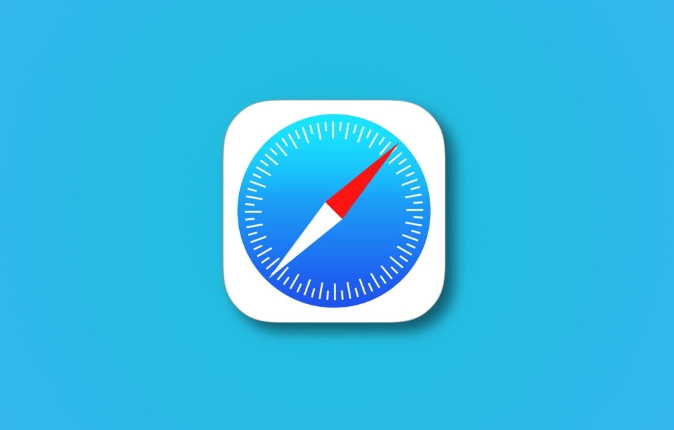
1. Check if iCloud Sync Is Enabled for Safari
First off, make sure Safari syncing is actually turned on in your iCloud settings. On an iPhone or iPad: go to Settings > [Your Name] > iCloud , then scroll down and ensure the toggle next to Safari is on. On a Mac, open System Settings > Apple ID > iCloud , and check Safari under the list of apps syncing with iCloud.
- If you recently signed into a new device, it might take a few minutes before tabs start showing up.
- Make sure all devices are using the same Apple ID for iCloud.
If this setting was already on, try toggling it off and back on again. Sometimes a quick refresh like that can kickstart the sync process.
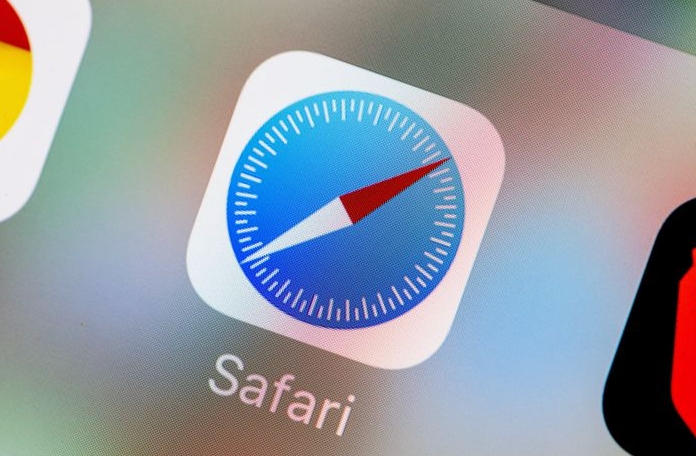
2. Confirm You're Using Safari Across Devices
Safari tab syncing only works if you're actually using Safari on all devices. If you're viewing websites on your iPhone through Chrome or Firefox, those tabs won't show up in Safari on your Mac.
Also, some versions of Safari (especially older ones) may not sync properly if one device is running outdated software. Keep everything updated to the latest iOS or macOS version available for your hardware.
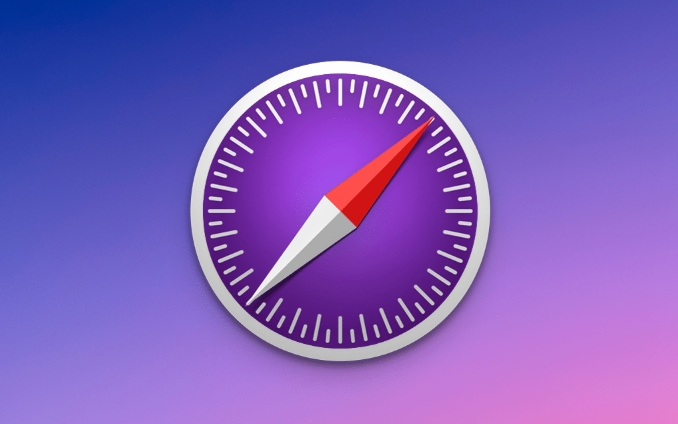
3. Look at Background App Refresh and Internet Connection
On iPhones and iPads, background processes like iCloud syncing can be affected by power-saving settings. Go to Settings > Safari > Background App Refresh and make sure it's enabled.
Also, check whether each device has a solid internet connection. Safari tabs won't sync if one device is offline or has a weak signal. Try switching Wi-Fi networks or toggling airplane mode on and off to reset connectivity.
4. Give It a Minute (or Restart)
Sometimes things just need a bit of time. Wait a few minutes after making changes to see if tabs start appearing. If not, restart each device and relaunch Safari. This often clears up minor glitches.
- Reboot your iPhone or iPad
- Restart your Mac
- Open Safari again on each device
If nothing seems to work after trying these steps, you might want to sign out of iCloud completely on one device and sign back in. Just remember that will affect other synced data too, like photos and notes.
That's about it. It's usually not a complicated issue once you walk through the basics—just easy to overlook a small setting or connection hiccup.
The above is the detailed content of Why are my Safari tabs not syncing with iCloud?. For more information, please follow other related articles on the PHP Chinese website!

Hot AI Tools

Undress AI Tool
Undress images for free

Undresser.AI Undress
AI-powered app for creating realistic nude photos

AI Clothes Remover
Online AI tool for removing clothes from photos.

Clothoff.io
AI clothes remover

Video Face Swap
Swap faces in any video effortlessly with our completely free AI face swap tool!

Hot Article

Hot Tools

Notepad++7.3.1
Easy-to-use and free code editor

SublimeText3 Chinese version
Chinese version, very easy to use

Zend Studio 13.0.1
Powerful PHP integrated development environment

Dreamweaver CS6
Visual web development tools

SublimeText3 Mac version
God-level code editing software (SublimeText3)
 Google Chrome Speed ??Browser Official Edition Portal
Jul 08, 2025 pm 02:30 PM
Google Chrome Speed ??Browser Official Edition Portal
Jul 08, 2025 pm 02:30 PM
Google Chrome is a free and fast multi-platform web browser developed by Google. It is known for its speed, stability and reliability. Chrome is based on the open source Chromium project and is widely used on devices such as desktops, laptops, tablets and smartphones. The browser has a clean interface and a wide range of customizable options, allowing users to personalize it according to their preferences. In addition, Chrome has a huge library of extensions that provide additional features such as ad blocking, password management and language translation, further enhancing the browsing experience.
 How to install Chrome extensions on mobile (Kiwi, etc.)
Jul 11, 2025 am 12:50 AM
How to install Chrome extensions on mobile (Kiwi, etc.)
Jul 11, 2025 am 12:50 AM
Android phones can install Chrome extensions through KiwiBrowser. KiwiBrowser is an open source browser based on Chromium on the Android side. It supports the installation of the Chrome Web Store extension. The process is: Open Kiwi and enter the Chrome store, search for extensions, and click "Add to Chrome" to complete the installation; when using it, you need to pay attention to network stability, extension compatibility, permission granting and installation quantity; other alternatives include FirefoxMobile and YandexBrowser, but Kiwi is still the most stable and convenient choice at present.
 How to change the user agent string in Safari without extensions?
Jul 11, 2025 am 12:48 AM
How to change the user agent string in Safari without extensions?
Jul 11, 2025 am 12:48 AM
On macOS, you can modify Safari's UserAgent through developer tools or terminals, but iOS/iPadOS does not support it. The specific methods are: 1. Use the developer tools to modify temporarily: select preset UA after enabling the development menu; 2. Permanent modification through the terminal: enter the command to write a custom UA; 3. iOS/iPadOS cannot be modified directly, and it needs to rely on a third-party application or browser.
 What firewall ports does Chrome Remote Desktop use
Jul 13, 2025 am 12:43 AM
What firewall ports does Chrome Remote Desktop use
Jul 13, 2025 am 12:43 AM
ChromeRemoteDesktopusesport443(HTTPS)astheprimaryportforsecureconnections,andoccasionallyport80(HTTP)asafallback.ItalsoleveragesSTUN,TURN,andICEprotocolstoestablishpeer-to-peerconnections,withTURNactingasarelayifdirectconnectionsfail.Toensuresmoothop
 How to view chrome incognito history?
Jul 09, 2025 am 12:31 AM
How to view chrome incognito history?
Jul 09, 2025 am 12:31 AM
Chrome's incognito browsing history cannot be viewed directly, but it can be obtained indirectly through three methods. 1. Use command line tools to view the DNS cache, which can only obtain some domain name information and is not durable; 2. Check the router or network monitoring log, which requires certain network knowledge and depends on network settings; 3. Install third-party monitoring tools and configure in advance to record invisible browsing behavior. Overall, the invisibility mode is designed to protect privacy. All the above methods have limitations. It is recommended to choose whether to use monitoring methods based on actual needs.
 How to simulate different timezones in Chrome
Jul 13, 2025 am 12:19 AM
How to simulate different timezones in Chrome
Jul 13, 2025 am 12:19 AM
To test page behavior in different time zones in Chrome, there are three ways to do it. 1. Use ChromeDevTools to simulate the time zone: Open DevTools → Click on three points → MoreTools → Sensors, check the overlay option in the DateandTime section and select the target time zone. This setting only takes effect in the current session; 2. Specify the time zone through the command line startup parameters: close all Chrome instances and execute chrome.exe--timezone="target time zone" to affect the entire browser instance; 3. Use JavaScript to overwrite the behavior of the Date object, and the fixed time value is used to accurately control the JS time.
 How to force quit Google Chrome on Mac
Jul 07, 2025 am 12:14 AM
How to force quit Google Chrome on Mac
Jul 07, 2025 am 12:14 AM
There are several ways to force exit from unresponsive Chrome on your Mac. First, use the keyboard shortcut Command Option Esc to open the "Force Exit Application" window, select Google Chrome and click "Force Exit". Second, click on the Apple menu, select "Force Exit", and select Chrome from the list and confirm quit. If Chrome completely freezes or consumes too much memory, you can open ActivityMonitor, find all Chrome-related processes, and click the X button one by one to end them. Finally, as an alternative, you can enter killallGoogle\Chrome in Terminal
 How to stop Microsoft Edge from running in the background
Jul 16, 2025 am 12:34 AM
How to stop Microsoft Edge from running in the background
Jul 16, 2025 am 12:34 AM
There are four ways to turn off Microsoft Edge backend running. 1. Disable background running in Edge settings: Go to "Settings" → "System" and turn off the "Run Microsoft Edge in the background" option. 2. Close Edge in Windows startup item: Through the "Startup" tab of Task Manager, right-click Edge and select "Disable". 3. Modify the group policy or registry: Advanced users can create BackgroundModeEnabled registry key and set it to 0, or use the official group policy template. It is recommended to back up the system before operation. 4. Use Task Manager to manually end the process: temporary emergency plan, press Ctrl Shift Esc to open the Task Manager to end all Es






