How does the `float` property work and how do you clear floats?
Jul 16, 2025 am 01:49 AMThe float attribute of CSS was originally designed to achieve the layout effect of text surrounding images, but was later widely used in page layout. float will cause elements to be separated from the document stream and arranged to the left or right, while other content surrounds it; multiple floating elements will be arranged horizontally as space allows, otherwise they will "drop" below. However, floating causes the parent container to collapse highly, which in turn causes release issues, so floating needs to be cleared. Common ways to clear floats include: 1. Add empty elements with clear:both after the floating element; 2. Use clearfix pseudo-element tricks; 3. Use modern layout methods such as Flexbox or Grid to replace float. Which method to choose depends on project structure and browser compatibility requirements.

The float property in CSS was originally designed to allow text to wrap around images, like in magazine layouts. But over time, it became a go-to tool for layout purposes — even though that wasn't exactly what it was intended for. Understanding how float works and how to clear it is key to managing layout flow and avoiding unexpected visual issues.
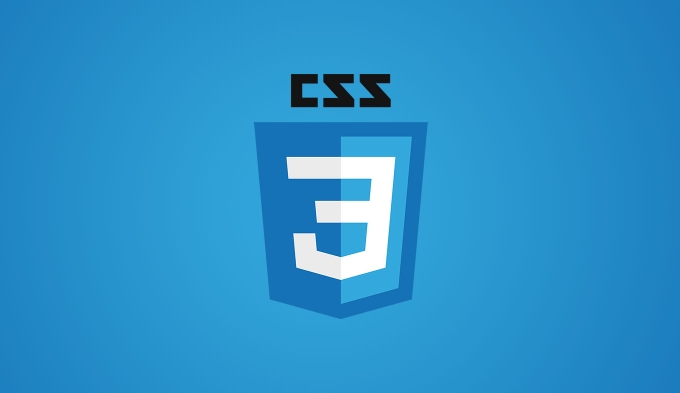
How the float Property Works
When you apply float: left or float: right to an element, it takes that element out of the normal document flow and pushes it to the specified side. Other content, like text or inline elements, will then wrap around it.
For example:
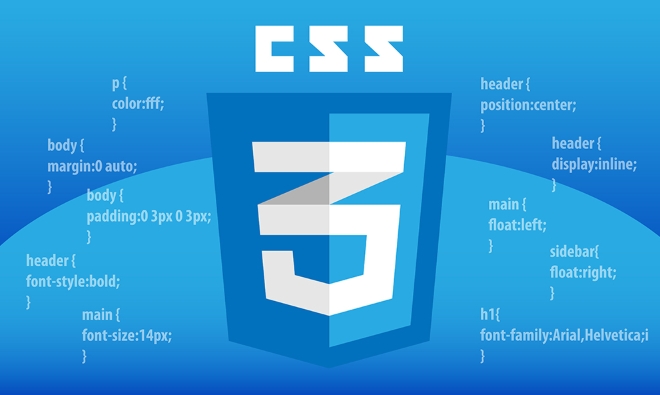
img {
float: left;
margin: 10px;
}With this, any text next to the image will flow around it on the right and bottom sides. The floating element will keep moving left (or right) until it hits the edge of its container or another floating element.
Some important behaviors:

- Floated elements are block-level by default, even if they're inline or inline-block.
- Multiple floating elements will line up next to each other if there's enough space.
- If not enough space exists, they'll "drop" down below each other.
This behavior can be useful for things like image galleries or multi-column layouts — but it comes with quirks.
Why You Need to Clear Floats
Because floating elements are removed from the normal flow, their parent containers might collapse — meaning they don't expand to contain the floating children. This can cause layout problems like overlapping elements or misaligned sections.
For instance:
<div class="container"> <div class="box" style="float: left;">Box 1</div> <div class="box" style="float: left;">Box 2</div> </div> <p>This text may appear behind the boxes.</p>
In this case, the .container div might have zero height because both child boxes are floating. And the paragraph below might start right underneath them instead of after.
To fix this, you need to clear the floats.
How to Clear Floats
There are several common ways to clear floats depending on your needs and context:
Using
clear: bothon a new element : Add an empty element (like a<div>) withclear: both;after the floating elements.<div style="clear: both;"></div>
Using a clearfix hack : Apply a class to the container that clears internal floats using pseudo-elements.
.clearfix::after { content: ""; display: table; clear: both; }Then just add
class="clearfix"to the container.Using modern layout techniques : With Flexbox or Grid, you often don't need floats at all for layout. These newer methods give more control and avoid float-related issues entirely.
Which method you choose depends on the structure of your layout and browser support requirements. For older projects, the clearfix is still widely used. For newer ones, consider switching to Flexbox or Grid when possible.
Clearing floats isn't complicated once you understand why they cause issues in the first place. Whether you use a clearfix, an extra div, or skip floats altogether with modern layout tools, knowing how to manage them give you better control over your page's structure.
Basically that's it.
The above is the detailed content of How does the `float` property work and how do you clear floats?. For more information, please follow other related articles on the PHP Chinese website!

Hot AI Tools

Undress AI Tool
Undress images for free

Undresser.AI Undress
AI-powered app for creating realistic nude photos

AI Clothes Remover
Online AI tool for removing clothes from photos.

Clothoff.io
AI clothes remover

Video Face Swap
Swap faces in any video effortlessly with our completely free AI face swap tool!

Hot Article

Hot Tools

Notepad++7.3.1
Easy-to-use and free code editor

SublimeText3 Chinese version
Chinese version, very easy to use

Zend Studio 13.0.1
Powerful PHP integrated development environment

Dreamweaver CS6
Visual web development tools

SublimeText3 Mac version
God-level code editing software (SublimeText3)
 CSS tutorial for creating loading spinners and animations
Jul 07, 2025 am 12:07 AM
CSS tutorial for creating loading spinners and animations
Jul 07, 2025 am 12:07 AM
There are three ways to create a CSS loading rotator: 1. Use the basic rotator of borders to achieve simple animation through HTML and CSS; 2. Use a custom rotator of multiple points to achieve the jump effect through different delay times; 3. Add a rotator in the button and switch classes through JavaScript to display the loading status. Each approach emphasizes the importance of design details such as color, size, accessibility and performance optimization to enhance the user experience.
 Addressing CSS Browser Compatibility issues and prefixes
Jul 07, 2025 am 01:44 AM
Addressing CSS Browser Compatibility issues and prefixes
Jul 07, 2025 am 01:44 AM
To deal with CSS browser compatibility and prefix issues, you need to understand the differences in browser support and use vendor prefixes reasonably. 1. Understand common problems such as Flexbox and Grid support, position:sticky invalid, and animation performance is different; 2. Check CanIuse confirmation feature support status; 3. Correctly use -webkit-, -moz-, -ms-, -o- and other manufacturer prefixes; 4. It is recommended to use Autoprefixer to automatically add prefixes; 5. Install PostCSS and configure browserslist to specify the target browser; 6. Automatically handle compatibility during construction; 7. Modernizr detection features can be used for old projects; 8. No need to pursue consistency of all browsers,
 What is the difference between display: inline, display: block, and display: inline-block?
Jul 11, 2025 am 03:25 AM
What is the difference between display: inline, display: block, and display: inline-block?
Jul 11, 2025 am 03:25 AM
Themaindifferencesbetweendisplay:inline,block,andinline-blockinHTML/CSSarelayoutbehavior,spaceusage,andstylingcontrol.1.Inlineelementsflowwithtext,don’tstartonnewlines,ignorewidth/height,andonlyapplyhorizontalpadding/margins—idealforinlinetextstyling
 Styling visited links differently with CSS
Jul 11, 2025 am 03:26 AM
Styling visited links differently with CSS
Jul 11, 2025 am 03:26 AM
Setting the style of links you have visited can improve the user experience, especially in content-intensive websites to help users navigate better. 1. Use CSS's: visited pseudo-class to define the style of the visited link, such as color changes; 2. Note that the browser only allows modification of some attributes due to privacy restrictions; 3. The color selection should be coordinated with the overall style to avoid abruptness; 4. The mobile terminal may not display this effect, and it is recommended to combine it with other visual prompts such as icon auxiliary logos.
 Creating custom shapes with css clip-path
Jul 09, 2025 am 01:29 AM
Creating custom shapes with css clip-path
Jul 09, 2025 am 01:29 AM
Use the clip-path attribute of CSS to crop elements into custom shapes, such as triangles, circular notches, polygons, etc., without relying on pictures or SVGs. Its advantages include: 1. Supports a variety of basic shapes such as circle, ellipse, polygon, etc.; 2. Responsive adjustment and adaptable to mobile terminals; 3. Easy to animation, and can be combined with hover or JavaScript to achieve dynamic effects; 4. It does not affect the layout flow, and only crops the display area. Common usages are such as circular clip-path:circle (50pxatcenter) and triangle clip-path:polygon (50%0%, 100 0%, 0 0%). Notice
 How to create responsive images using CSS?
Jul 15, 2025 am 01:10 AM
How to create responsive images using CSS?
Jul 15, 2025 am 01:10 AM
To create responsive images using CSS, it can be mainly achieved through the following methods: 1. Use max-width:100% and height:auto to allow the image to adapt to the container width while maintaining the proportion; 2. Use HTML's srcset and sizes attributes to intelligently load the image sources adapted to different screens; 3. Use object-fit and object-position to control image cropping and focus display. Together, these methods ensure that the images are presented clearly and beautifully on different devices.
 Demystifying CSS Units: px, em, rem, vw, vh comparisons
Jul 08, 2025 am 02:16 AM
Demystifying CSS Units: px, em, rem, vw, vh comparisons
Jul 08, 2025 am 02:16 AM
The choice of CSS units depends on design requirements and responsive requirements. 1.px is used for fixed size, suitable for precise control but lack of elasticity; 2.em is a relative unit, which is easily caused by the influence of the parent element, while rem is more stable based on the root element and is suitable for global scaling; 3.vw/vh is based on the viewport size, suitable for responsive design, but attention should be paid to the performance under extreme screens; 4. When choosing, it should be determined based on whether responsive adjustments, element hierarchy relationships and viewport dependence. Reasonable use can improve layout flexibility and maintenance.
 What are common CSS browser inconsistencies?
Jul 26, 2025 am 07:04 AM
What are common CSS browser inconsistencies?
Jul 26, 2025 am 07:04 AM
Different browsers have differences in CSS parsing, resulting in inconsistent display effects, mainly including the default style difference, box model calculation method, Flexbox and Grid layout support level, and inconsistent behavior of certain CSS attributes. 1. The default style processing is inconsistent. The solution is to use CSSReset or Normalize.css to unify the initial style; 2. The box model calculation method of the old version of IE is different. It is recommended to use box-sizing:border-box in a unified manner; 3. Flexbox and Grid perform differently in edge cases or in old versions. More tests and use Autoprefixer; 4. Some CSS attribute behaviors are inconsistent. CanIuse must be consulted and downgraded.






