There are three ways to update VS Code extensions: 1. Turn on automatic updates, and select the update mode by setting the search for "auto update extensions" and selecting the update mode; 2. Check for updates manually, switch to the "Updates" tab in the extension interface, and update one by one or in batches; 3. Solve the update failure problem, including closing the plug-in, restarting the editor, checking the network, re-downloading and installation, etc. Additionally, it is recommended to clean up useless extensions regularly to improve performance and reduce conflicts. Follow these steps to easily complete extended maintenance.
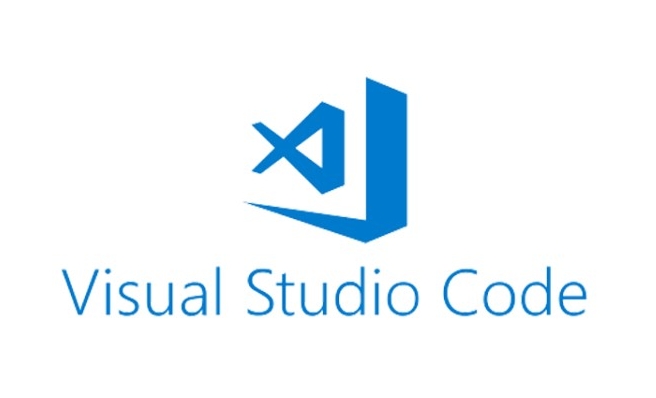
Updating the VS Code extension is actually quite straightforward and does not require too complicated operations. You just need to open the extension management interface to see which plugins need to be updated.
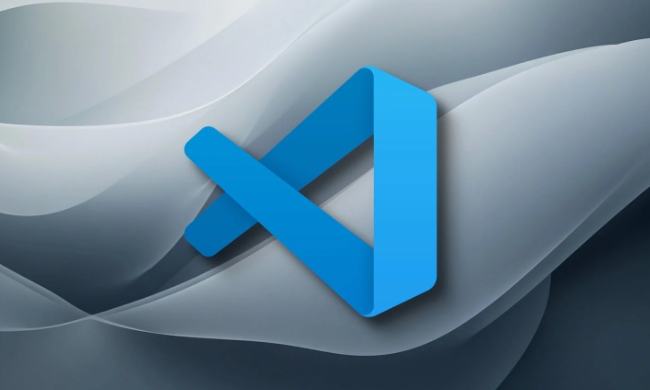
Automatically update settings
VS Code does not automatically update the extension by default, but you can enable this function manually. Search for "auto update extensions" in settings, and select "Always" or "Only on Windows". In this way, when there is a new version, it will be automatically updated for you.
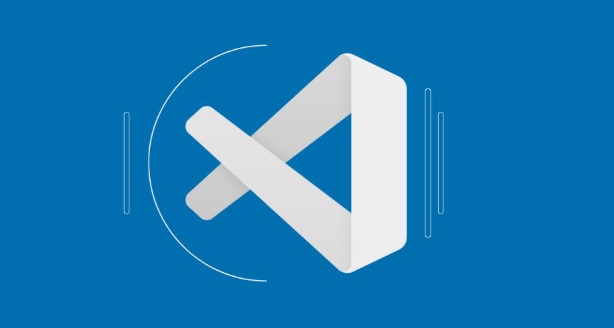
If you don't want to check it manually frequently, it is recommended to enable an automatic update option, which is easy to save trouble and worry.
Check for updates manually
If you want to control the update rhythm yourself, click the extension icon in the activity bar on the left (or press Ctrl Shift X) and switch to the "Updates" tab at the top. Here are all the extensions that can be updated, you can:
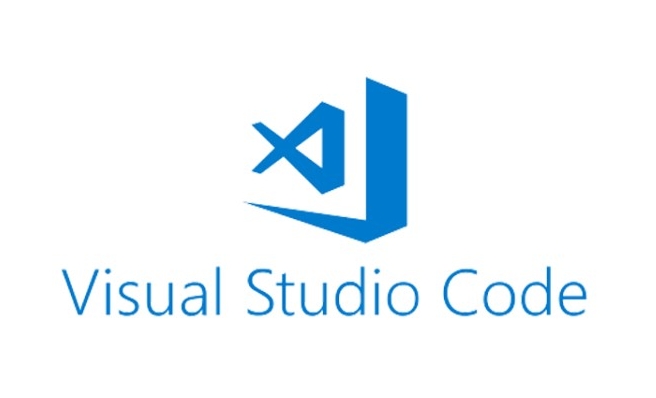
- Click the update button next to each extension
- Or right-click to select multiple extensions and update them uniformly
This method is suitable for situations where some plug-ins are more sensitive and do not want to suddenly upgrade and cause problems.
What to do if the update fails?
Sometimes you may encounter update failures, such as bad network or extensions being used. You can try these methods:
- Close other editor plugins and release resources
- Restart VS Code
- Check if the network is normal (especially the proxy settings)
- Go to the extended market page to download and install again
If it still doesn't work, you may have to go to the official GitHub page to see if there are any known problems.
Regular cleaning and maintenance
In addition to updates, you can occasionally clean up extensions that are no longer used. On the one hand, it can increase the startup speed, and on the other hand, it can also reduce potential conflicts. You can press "Installed" in the extension list to filter each one to see which ones are no longer useful.
Basically these are the operations. Updated extensions are not difficult, but they are easily overlooked, especially after just installing a bunch of plug-ins, remember to maintain them regularly.
The above is the detailed content of How to update VS Code extensions?. For more information, please follow other related articles on the PHP Chinese website!

Hot AI Tools

Undress AI Tool
Undress images for free

Undresser.AI Undress
AI-powered app for creating realistic nude photos

AI Clothes Remover
Online AI tool for removing clothes from photos.

Clothoff.io
AI clothes remover

Video Face Swap
Swap faces in any video effortlessly with our completely free AI face swap tool!

Hot Article

Hot Tools

Notepad++7.3.1
Easy-to-use and free code editor

SublimeText3 Chinese version
Chinese version, very easy to use

Zend Studio 13.0.1
Powerful PHP integrated development environment

Dreamweaver CS6
Visual web development tools

SublimeText3 Mac version
God-level code editing software (SublimeText3)
 Fixing 'Timed out waiting for the debugger to attach' in VSCode
Jul 08, 2025 am 01:26 AM
Fixing 'Timed out waiting for the debugger to attach' in VSCode
Jul 08, 2025 am 01:26 AM
When the "Timedoutwaitingforthedebuggertoattach" issue occurs, it is usually because the connection is not established correctly in the debugging process. 1. Check whether the launch.json configuration is correct, ensure that the request type is launch or attach and there is no spelling error; 2. Confirm whether the debugger is waiting for the debugger to connect, and add debugpy.wait_for_attach() and other mechanisms; 3. Check whether the port is occupied or firewall restricted, and replace the port or close the occupied process if necessary; 4. Confirm that the port mapping and access permissions are configured correctly in a remote or container environment; 5. Update VSCode, plug-in and debug library versions to solve potential
 What are VS Code workspaces, and how are they used?
Jul 10, 2025 pm 12:33 PM
What are VS Code workspaces, and how are they used?
Jul 10, 2025 pm 12:33 PM
VSCode workspace is a .code-workspace file that saves project-specific configurations. 1. It supports multi-root directory, debug configuration, shortcut key settings and extension recommendations, and is suitable for managing different needs of multiple projects. 2. The main scenarios include multi-project collaboration, customized development environment and team sharing configuration. 3. The creation method is to save the configuration through the menu File>SaveWorkspaceAs.... 4. Notes include distinguishing between .code-workspace and .vscode/settings.json, using relative paths, and avoiding storing sensitive information.
 Where is the vscode settings.json file located?
Jul 14, 2025 am 01:21 AM
Where is the vscode settings.json file located?
Jul 14, 2025 am 01:21 AM
To access the settings.json file of VSCode, you can directly open it through the command panel (Ctrl Shift P or Cmd Shift P). The default storage location of the file varies according to the operating system. Windows is in %APPDATA%\Code\User\settings.json, macOS is in $HOME/Library/ApplicationSupport/Code/User/settings.json, Linux is in $HOME/.config/Code/User/
 How to set environment variables for debugging in vscode settings?
Jul 10, 2025 pm 01:14 PM
How to set environment variables for debugging in vscode settings?
Jul 10, 2025 pm 01:14 PM
To set debug environment variables in VSCode, you need to use the "environment" array configuration in the launch.json file. The specific steps are as follows: 1. Add "environment" array to the debugging configuration of launch.json, and define variables in key-value pairs, such as API_ENDPOINT and DEBUG_MODE; 2. You can load variables through .env files to improve management efficiency, and use envFile to specify file paths in launch.json; 3. If you need to overwrite the system or terminal variables, you can directly redefine them in launch.json; 4. Note that
 How can I improve VS Code performance on Linux by changing file watcher settings?
Jul 13, 2025 am 12:38 AM
How can I improve VS Code performance on Linux by changing file watcher settings?
Jul 13, 2025 am 12:38 AM
ToimproveVSCodeperformanceonLinux,adjustinotifylimitsandconfigurefilewatcherexclusions.First,increasesystem-levelinotifylimitsbyeditingsysctl.confandaddingfs.inotify.max_user_watches=524288,fs.inotify.max_queued_events=65536,andfs.inotify.max_user_in
 How do I use environment variables in VS Code tasks?
Jul 07, 2025 am 12:59 AM
How do I use environment variables in VS Code tasks?
Jul 07, 2025 am 12:59 AM
YoucanuseenvironmentvariablesinVSCodetasksviathe${env:VARIABLE_NAME}syntax.1.Referencevariablesdirectlyintasks.jsontoavoidhardcodingsensitivedataormachine-specificvalues.2.Providedefaultvalueswith"${env:VARIABLE_NAME:-default_value}"topreve
 How to debug inside a Docker container with VSCode?
Jul 10, 2025 pm 12:40 PM
How to debug inside a Docker container with VSCode?
Jul 10, 2025 pm 12:40 PM
The key to debugging code with VSCode in Docker containers is to configure the development environment and connection methods. 1. Prepare a mirror with development tools, install necessary dependencies such as debugpy or node, and use the official devcontainers image to simplify configuration; 2. Mount the source code and enable the Remote-Containers plug-in, create .devcontainer folders and configuration files, and realize in-container development; 3. Configure the debugger, add debug settings for the corresponding language in launch.json, and enable the listening port in the code; 4. Solve common problems, such as exposing the debug port, ensuring the host is 0.0.0.0, and use postCreateC
 How to change just the background color of a VS Code theme?
Jul 08, 2025 am 01:04 AM
How to change just the background color of a VS Code theme?
Jul 08, 2025 am 01:04 AM
To change the background color of the VSCode theme, use the workbench.colorCustomizations setting. The specific steps are as follows: 1. Open the settings and search for "ColorCustomizations", click "Editinsettings.json"; 2. Add the "workbench.colorCustomizations" configuration item, and set such as "editor.background":"#1e2923" to change the editor background; 3. If you want to modify the sidebar, panel and status bar background, you can add






