When clicking the Start menu without response, you can try the following methods to solve it: 1. Restart the Explorer or the computer to troubleshoot temporary problems; 2. Run the system file check tool SFC /scannow to repair the system files; 3. Troubleshoot third-party software interference, try to uninstall or enter the safe mode test; 4. Reset or rebuild the Start menu, uncheck by setting and then enable relevant functions or use PowerShell command to rebuild. Most problems can be solved through the above steps. It is recommended to start with simple operations and gradually conduct in-depth investigation.

Doesn't the mouse click on the Start menu? This is really annoying, especially when you are in a hurry to find a program or setup. Don't worry, this situation is not a big problem most of the time, it may be caused by a small system failure or a setup conflict. The following methods will help you troubleshoot.
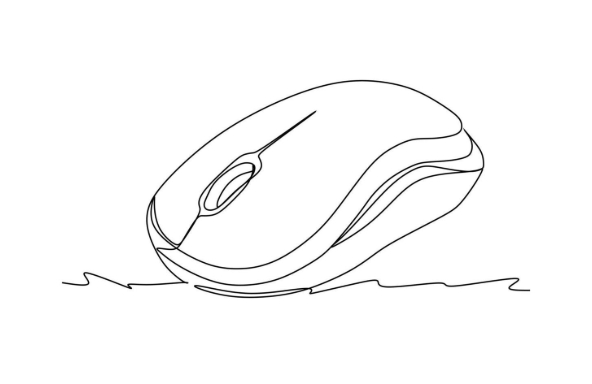
1. Restart Explorer or restart your computer
Sometimes Windows Explorer is stuck, causing the Start menu to respond abnormally. You can try restarting it:
- Press
Ctrl Shift Escto open Task Manager - Find Windows Explorer in the Processes tab
- Right-click to select "Restart"
If not, try restarting the computer. Many temporary problems are solved as soon as they are restarted.
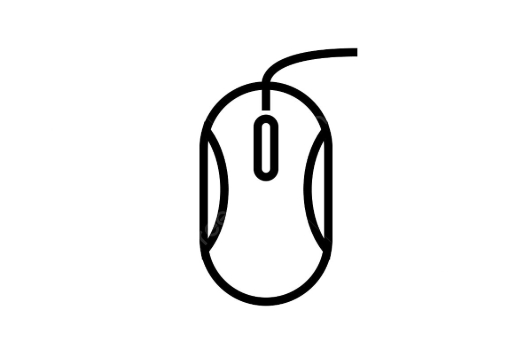
2. Run the system file checking tool
Corrupt system files may also cause the Start menu to fail. You can check it with the system's own tools:
-
Right-click the Start menu (if you can't click, you can press
Win X), and select "Terminal (Admin)" or "Command Prompt (Admin)"
-
Enter the following command and press Enter:
sfc /scannow
Wait for the scan to complete and repair the problematic system files
This process may take several minutes, and after completion, restart the computer to see if there is any improvement.
3. Check whether there is any interference from third-party software
Some optimization software, security software or desktop beautification tools will conflict with system components, affecting the normal operation of the Start menu.
- Try to uninstall the recently installed related software
- Or enter safe mode to test whether it returns to normal (the method to enter safe mode can be checked in the search)
If you are not sure which software is causing it, you can try to disable the startup item one by one to troubleshoot.
4. Reset or rebuild the start menu
If the above methods are not available, you can consider resetting the Start Menu settings:
Open Settings → Apps → Optional Features → "More Windows Features"
Find options like "Start Menu Personalized Experience", uncheck and re-enable
Or use the PowerShell command to rebuild the Start menu:
Get-AppXPackage -AllUsers | Foreach {Add-AppxPackage -DisableDevelopmentMode -Register "$($_.InstallLocation)\AppXManifest.xml"}
Make sure you are an administrator account before executing this command.
Basically these common solutions. Start by simply trying, such as restarting the Explorer or computer, and then step by step. This type of problem is usually not complicated, but it is easy to ignore details, such as insufficient permissions or incomplete system updates.
The above is the detailed content of how to fix mouse click doesn't work on start menu. For more information, please follow other related articles on the PHP Chinese website!

Hot AI Tools

Undress AI Tool
Undress images for free

Undresser.AI Undress
AI-powered app for creating realistic nude photos

AI Clothes Remover
Online AI tool for removing clothes from photos.

Clothoff.io
AI clothes remover

Video Face Swap
Swap faces in any video effortlessly with our completely free AI face swap tool!

Hot Article

Hot Tools

Notepad++7.3.1
Easy-to-use and free code editor

SublimeText3 Chinese version
Chinese version, very easy to use

Zend Studio 13.0.1
Powerful PHP integrated development environment

Dreamweaver CS6
Visual web development tools

SublimeText3 Mac version
God-level code editing software (SublimeText3)

Hot Topics
 Guide: Stellar Blade Save File Location/Save File Lost/Not Saving
Jun 17, 2025 pm 08:02 PM
Guide: Stellar Blade Save File Location/Save File Lost/Not Saving
Jun 17, 2025 pm 08:02 PM
Stellar Blade save file location on Windows PC: where to find it, how to back up your game data, and what to do if the save files are missing or the game is not saving. This MiniTool guide provides detailed instructions and solutions.Quick Navigation
 How to Fix KB5060829 Not Installing & Other Reported Bugs
Jun 30, 2025 pm 08:02 PM
How to Fix KB5060829 Not Installing & Other Reported Bugs
Jun 30, 2025 pm 08:02 PM
Many users encountered installation issues and some unexpected problems after applying the Windows 11 update KB5060829. If you're facing similar difficulties, don't panic. This MiniTool guide presents the most effective fixes to resolve KB5060829 not
 Dune: Awakening Black Screen: Here's A Troubleshooting Guide!
Jun 18, 2025 pm 06:02 PM
Dune: Awakening Black Screen: Here's A Troubleshooting Guide!
Jun 18, 2025 pm 06:02 PM
Are you urgently looking for effective solutions to fix the Dune: Awakening black screen issue on Windows? You’ve come to the right place. This detailed guide from MiniTool presents several practical and reliable methods to address this frustrating p
 Cannot Fix Update KB5060999 Not Installing on Windows 11?
Jun 23, 2025 pm 08:03 PM
Cannot Fix Update KB5060999 Not Installing on Windows 11?
Jun 23, 2025 pm 08:03 PM
KB5060999 What are the update contents of Windows 11 23H2? How to download? What to do if the update fails? This article will be described in detail and provides a solution to the failure of KB5060999 installation. Quick Navigation :- Windows 11 23H2 KB5060999 Updated Content - KB5060999 Reason for installation failure - Solve the problem that KB506099 cannot be installed - Summary of Windows 11 23H2 KB5060999 Update KB5060999 is a cumulative security update for Windows 11 released by Microsoft on June 10, 2025
 Spotlight on Windows 10 KB5061087 & Fixes for Not Installing
Jun 30, 2025 pm 08:03 PM
Spotlight on Windows 10 KB5061087 & Fixes for Not Installing
Jun 30, 2025 pm 08:03 PM
Microsoft has released Windows 10 KB5061087 for 22H2 to fix some issues. From this post on MiniTool, learn how to install this preview optional update on your PC. Also, you can know what to do if KB5061087 fails to install via Windows Update.Quick Na
 Fix Stellar Blade Crashing/Not Launching With These Fresh Fixes
Jun 18, 2025 pm 10:02 PM
Fix Stellar Blade Crashing/Not Launching With These Fresh Fixes
Jun 18, 2025 pm 10:02 PM
Is Stellar Blade crashing or failing to launch on your PC? Do not worry. This guide from MiniTool Software provides you with a couple of effective solutions to help you fix the issue and get the game running smoothly.Quick Navigation :- Stellar Blade
 Windows Security is blank or not showing options
Jul 07, 2025 am 02:40 AM
Windows Security is blank or not showing options
Jul 07, 2025 am 02:40 AM
When the Windows Security Center is blank or the function is missing, you can follow the following steps to check: 1. Confirm whether the system version supports full functions, some functions of the Home Edition are limited, and the Professional Edition and above are more complete; 2. Restart the SecurityHealthService service to ensure that its startup type is set to automatic; 3. Check and uninstall third-party security software that may conflict; 4. Run the sfc/scannow and DISM commands to repair system files; 5. Try to reset or reinstall the Windows Security Center application, and contact Microsoft support if necessary.
 Dune Awakening Controller Not Working? Here're Some Fixes
Jun 19, 2025 pm 08:01 PM
Dune Awakening Controller Not Working? Here're Some Fixes
Jun 19, 2025 pm 08:01 PM
What should you do if the Dune Awakening Controller fails to function? What causes this issue? This MiniTool article provides a comprehensive explanation and guides you through resolving this frustrating problem.Quick Navigation :- Dune Awakening Con







