 Computer Tutorials
Computer Tutorials
 Troubleshooting
Troubleshooting
 How to fix 'Windows cannot connect to the printer' (0x0000011b)
How to fix 'Windows cannot connect to the printer' (0x0000011b)
How to fix 'Windows cannot connect to the printer' (0x0000011b)
Jul 15, 2025 am 01:05 AMTo resolve the error code 0x0000011b "Windows cannot connect to the printer", you can follow these steps: 1. Uninstall the problematic printer update (such as KB5009543) or install the update patch; 2. Restart and configure the Print Spooler service while clearing the print queue folder; 3. For professional users, enable unsecure guest authentication through Group Policy; 4. Try manually adding the printer and setting the standard TCP/IP port. These methods can usually effectively fix connection problems caused by system updates or network configuration, and can restore normal printing functions without reinstalling the system or replacing the hardware.

If you're getting the error "Windows cannot connect to the printer" with the code 0x0000011b , you're not alone. This is a common issue that pops up after Windows updates, especially when connecting to a shared printer over a network. The good news is that it's usually fixed without too much hassle.
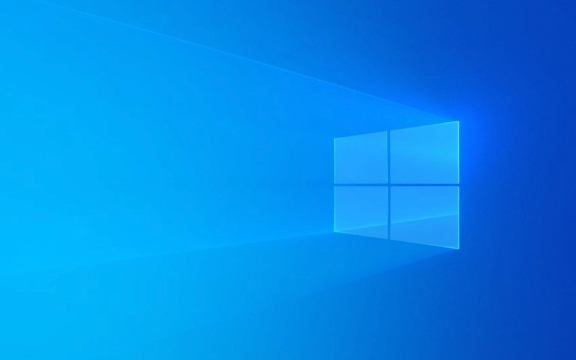
Here are some of the most effective ways to resolve this problem.
1. Reinstall the Printer Update (KB5009543 or newer)
Microsoft released an update in early 2022 that changed how Windows handles remote printer connections — and that's often the root cause of this error. If you recently updated your system and started seeing this error, try uninstalling the problematic update :

- Go to Settings > Update & Security > Windows Update > View update history
- Click Uninstall updates
- Look for KB5009543 , KB5018482 , or any other recent print spooler-related update
- Right-click and uninstall it
After removing the update, restart your computer and try reconnecting to the printer.
Note: Microsoft has since rolled out newer fixes, so if possible, install a more recent patch instead of completely removing the old one.

2. Fix Print Spooler Settings
The Print Spooler service handles communication between your PC and the printer. Sometimes it gets stuck or misconfigured:
- Press
Win R, typeservices.msc, and hit Enter - Scroll down and find Print Spooler
- Right-click and select Stop
- Then right-click again and choose Start
Also, make sure it's set to run automatically:
- Double-click Print Spooler
- Under Startup type , select Automatic
- Click Apply and OK
You can also clear the spool folder:
- Navigate to
C:\Windows\System32\spool\PRINTERS - Delete all files inside (make sure the spooler is stopped first)
3. Use the Group Policy Fix (for Pro Users)
If you're on Windows 10 Pro or Enterprise, you can tweak a policy to allow insecure guest logos:
- Press
Win R, typegpedit.msc, and open the Local Group Policy Editor - Go to Computer Configuration > Administrative Templates > System > Netlogon > Maximum password age
- Find the setting Allow Insecure Guest Authentication
- Set it to Enabled
Then run gpupdate /force in Command Prompt as admin to apply the changes.
This helps when connecting to printers shared from another machine or a server using older protocols.
4. Try Adding the Printer Manually
Sometimes Windows gets confused trying to auto-connect. Instead, try adding it manually:
- Open Settings > Devices > Printers & scanners
- Click Add a printer or scanner
- Wait a few seconds — if it doesn't show up, click The printer that I want isn't listed
- Select Add a local printer or network printer with manual settings
- Choose Create a new port , pick Standard TCP/IP Port , and enter the printer's IP address
Follow the prompts to install the correct driver if needed.
Fixing error 0x0000011b usually comes down to a mix of updates, policies, and connection methods. One of these steps should get your printer working again — no need to reinstall Windows or replace hardware.
Basically that's it.
The above is the detailed content of How to fix 'Windows cannot connect to the printer' (0x0000011b). For more information, please follow other related articles on the PHP Chinese website!

Hot AI Tools

Undress AI Tool
Undress images for free

Undresser.AI Undress
AI-powered app for creating realistic nude photos

AI Clothes Remover
Online AI tool for removing clothes from photos.

Clothoff.io
AI clothes remover

Video Face Swap
Swap faces in any video effortlessly with our completely free AI face swap tool!

Hot Article

Hot Tools

Notepad++7.3.1
Easy-to-use and free code editor

SublimeText3 Chinese version
Chinese version, very easy to use

Zend Studio 13.0.1
Powerful PHP integrated development environment

Dreamweaver CS6
Visual web development tools

SublimeText3 Mac version
God-level code editing software (SublimeText3)

Hot Topics
 Guide: Stellar Blade Save File Location/Save File Lost/Not Saving
Jun 17, 2025 pm 08:02 PM
Guide: Stellar Blade Save File Location/Save File Lost/Not Saving
Jun 17, 2025 pm 08:02 PM
Stellar Blade save file location on Windows PC: where to find it, how to back up your game data, and what to do if the save files are missing or the game is not saving. This MiniTool guide provides detailed instructions and solutions.Quick Navigation
 How to Fix KB5060829 Not Installing & Other Reported Bugs
Jun 30, 2025 pm 08:02 PM
How to Fix KB5060829 Not Installing & Other Reported Bugs
Jun 30, 2025 pm 08:02 PM
Many users encountered installation issues and some unexpected problems after applying the Windows 11 update KB5060829. If you're facing similar difficulties, don't panic. This MiniTool guide presents the most effective fixes to resolve KB5060829 not
 Dune: Awakening Black Screen: Here's A Troubleshooting Guide!
Jun 18, 2025 pm 06:02 PM
Dune: Awakening Black Screen: Here's A Troubleshooting Guide!
Jun 18, 2025 pm 06:02 PM
Are you urgently looking for effective solutions to fix the Dune: Awakening black screen issue on Windows? You’ve come to the right place. This detailed guide from MiniTool presents several practical and reliable methods to address this frustrating p
 Cannot Fix Update KB5060999 Not Installing on Windows 11?
Jun 23, 2025 pm 08:03 PM
Cannot Fix Update KB5060999 Not Installing on Windows 11?
Jun 23, 2025 pm 08:03 PM
KB5060999 What are the update contents of Windows 11 23H2? How to download? What to do if the update fails? This article will be described in detail and provides a solution to the failure of KB5060999 installation. Quick Navigation :- Windows 11 23H2 KB5060999 Updated Content - KB5060999 Reason for installation failure - Solve the problem that KB506099 cannot be installed - Summary of Windows 11 23H2 KB5060999 Update KB5060999 is a cumulative security update for Windows 11 released by Microsoft on June 10, 2025
 Spotlight on Windows 10 KB5061087 & Fixes for Not Installing
Jun 30, 2025 pm 08:03 PM
Spotlight on Windows 10 KB5061087 & Fixes for Not Installing
Jun 30, 2025 pm 08:03 PM
Microsoft has released Windows 10 KB5061087 for 22H2 to fix some issues. From this post on MiniTool, learn how to install this preview optional update on your PC. Also, you can know what to do if KB5061087 fails to install via Windows Update.Quick Na
 Windows Security is blank or not showing options
Jul 07, 2025 am 02:40 AM
Windows Security is blank or not showing options
Jul 07, 2025 am 02:40 AM
When the Windows Security Center is blank or the function is missing, you can follow the following steps to check: 1. Confirm whether the system version supports full functions, some functions of the Home Edition are limited, and the Professional Edition and above are more complete; 2. Restart the SecurityHealthService service to ensure that its startup type is set to automatic; 3. Check and uninstall third-party security software that may conflict; 4. Run the sfc/scannow and DISM commands to repair system files; 5. Try to reset or reinstall the Windows Security Center application, and contact Microsoft support if necessary.
 Fix Stellar Blade Crashing/Not Launching With These Fresh Fixes
Jun 18, 2025 pm 10:02 PM
Fix Stellar Blade Crashing/Not Launching With These Fresh Fixes
Jun 18, 2025 pm 10:02 PM
Is Stellar Blade crashing or failing to launch on your PC? Do not worry. This guide from MiniTool Software provides you with a couple of effective solutions to help you fix the issue and get the game running smoothly.Quick Navigation :- Stellar Blade
 Dune Awakening Controller Not Working? Here're Some Fixes
Jun 19, 2025 pm 08:01 PM
Dune Awakening Controller Not Working? Here're Some Fixes
Jun 19, 2025 pm 08:01 PM
What should you do if the Dune Awakening Controller fails to function? What causes this issue? This MiniTool article provides a comprehensive explanation and guides you through resolving this frustrating problem.Quick Navigation :- Dune Awakening Con






