How to fix clipboard history not working in Windows?
Jul 15, 2025 am 01:02 AM1. Confirm that the clipboard history has been turned on. 2. Check and restart the related services. 3. Repair the system files or reset the clipboard database. First, make sure that the clipboard history function is enabled. Verify through the settings or shortcut key Win V; second, check whether the Clipboard User Service is running normally. If necessary, restart the service and set it to automatically start; finally, if the problem still persists, you can repair the system files through the sfc/scannow and DISM commands, or manually delete the ClipboardHistory.db file to reset the database. In most cases, it can be solved after restarting.

The Windows clipboard history feature occasionally has problems, resulting in the inability to save or call previously copied content. This problem is indeed quite annoying in daily use, but it is usually not a big failure. Below are some common troubleshooting and repair methods.
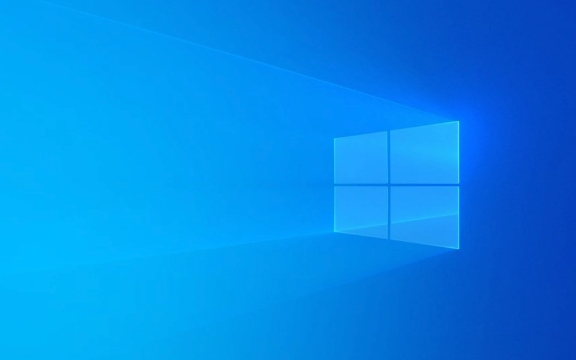
Compare the situation: Confirm the clipboard history has been opened
Many people encounter clipboard history that doesn't work, but actually just forget to enable this feature.
To open clipboard history, press Win V to see if any content pops up. If there is no response, it may not be opened.
Go to Settings Check:

- Open Settings > System > Clipboard
- Make sure the Clipboard History switch is blue (that is, enabled)
If you have moved the settings before and recovered, it is recommended to restart the Explorer or computer to make the settings take effect.
Service exceptions may cause the clipboard to be unlogged
The Windows clipboard relies on some background services to run. If these services are disabled or errored, it will affect the clipboard history feature.

You can check this way:
- Press Win R to enter
services.mscto enter - Find Clipboard User Service in the list
- Right-click it and select "Restart"
Sometimes this service will be in a "stopped" state, and manually starting it can solve the problem. Also, make sure that the service's Startup Type is set to Automatic.
File corruption or system components error
If the first two are fine, it may be that the system file is corrupted or the clipboard database error occurs.
You can try the following ways:
- Execute using the command prompt:
-
sfc /scannow -
DISM /Online /Cleanup-Image /RestoreHealth
-
These two commands can scan and repair system files. After completing, restart the computer and try again.
Another way is to reset the clipboard database:
- Press Win R to enter
%LOCALAPPDATA%\Microsoft\WindowsEnter - Find the file named
ClipboardHistory.db, delete it or delete it after backup - Then restart the Explorer or computer
Doing so will allow the system to regenerate a clean clipboard history database.
Basically these common solutions. In most cases, just restart or clean it up, and there is no need for too complicated operations.
The above is the detailed content of How to fix clipboard history not working in Windows?. For more information, please follow other related articles on the PHP Chinese website!

Hot AI Tools

Undress AI Tool
Undress images for free

Undresser.AI Undress
AI-powered app for creating realistic nude photos

AI Clothes Remover
Online AI tool for removing clothes from photos.

Clothoff.io
AI clothes remover

Video Face Swap
Swap faces in any video effortlessly with our completely free AI face swap tool!

Hot Article

Hot Tools

Notepad++7.3.1
Easy-to-use and free code editor

SublimeText3 Chinese version
Chinese version, very easy to use

Zend Studio 13.0.1
Powerful PHP integrated development environment

Dreamweaver CS6
Visual web development tools

SublimeText3 Mac version
God-level code editing software (SublimeText3)

Hot Topics
 Guide: Stellar Blade Save File Location/Save File Lost/Not Saving
Jun 17, 2025 pm 08:02 PM
Guide: Stellar Blade Save File Location/Save File Lost/Not Saving
Jun 17, 2025 pm 08:02 PM
Stellar Blade save file location on Windows PC: where to find it, how to back up your game data, and what to do if the save files are missing or the game is not saving. This MiniTool guide provides detailed instructions and solutions.Quick Navigation
 How to Fix KB5060829 Not Installing & Other Reported Bugs
Jun 30, 2025 pm 08:02 PM
How to Fix KB5060829 Not Installing & Other Reported Bugs
Jun 30, 2025 pm 08:02 PM
Many users encountered installation issues and some unexpected problems after applying the Windows 11 update KB5060829. If you're facing similar difficulties, don't panic. This MiniTool guide presents the most effective fixes to resolve KB5060829 not
 Dune: Awakening Black Screen: Here's A Troubleshooting Guide!
Jun 18, 2025 pm 06:02 PM
Dune: Awakening Black Screen: Here's A Troubleshooting Guide!
Jun 18, 2025 pm 06:02 PM
Are you urgently looking for effective solutions to fix the Dune: Awakening black screen issue on Windows? You’ve come to the right place. This detailed guide from MiniTool presents several practical and reliable methods to address this frustrating p
 Cannot Fix Update KB5060999 Not Installing on Windows 11?
Jun 23, 2025 pm 08:03 PM
Cannot Fix Update KB5060999 Not Installing on Windows 11?
Jun 23, 2025 pm 08:03 PM
KB5060999 What are the update contents of Windows 11 23H2? How to download? What to do if the update fails? This article will be described in detail and provides a solution to the failure of KB5060999 installation. Quick Navigation :- Windows 11 23H2 KB5060999 Updated Content - KB5060999 Reason for installation failure - Solve the problem that KB506099 cannot be installed - Summary of Windows 11 23H2 KB5060999 Update KB5060999 is a cumulative security update for Windows 11 released by Microsoft on June 10, 2025
 Spotlight on Windows 10 KB5061087 & Fixes for Not Installing
Jun 30, 2025 pm 08:03 PM
Spotlight on Windows 10 KB5061087 & Fixes for Not Installing
Jun 30, 2025 pm 08:03 PM
Microsoft has released Windows 10 KB5061087 for 22H2 to fix some issues. From this post on MiniTool, learn how to install this preview optional update on your PC. Also, you can know what to do if KB5061087 fails to install via Windows Update.Quick Na
 Windows Security is blank or not showing options
Jul 07, 2025 am 02:40 AM
Windows Security is blank or not showing options
Jul 07, 2025 am 02:40 AM
When the Windows Security Center is blank or the function is missing, you can follow the following steps to check: 1. Confirm whether the system version supports full functions, some functions of the Home Edition are limited, and the Professional Edition and above are more complete; 2. Restart the SecurityHealthService service to ensure that its startup type is set to automatic; 3. Check and uninstall third-party security software that may conflict; 4. Run the sfc/scannow and DISM commands to repair system files; 5. Try to reset or reinstall the Windows Security Center application, and contact Microsoft support if necessary.
 Fix Stellar Blade Crashing/Not Launching With These Fresh Fixes
Jun 18, 2025 pm 10:02 PM
Fix Stellar Blade Crashing/Not Launching With These Fresh Fixes
Jun 18, 2025 pm 10:02 PM
Is Stellar Blade crashing or failing to launch on your PC? Do not worry. This guide from MiniTool Software provides you with a couple of effective solutions to help you fix the issue and get the game running smoothly.Quick Navigation :- Stellar Blade
 Dune Awakening Controller Not Working? Here're Some Fixes
Jun 19, 2025 pm 08:01 PM
Dune Awakening Controller Not Working? Here're Some Fixes
Jun 19, 2025 pm 08:01 PM
What should you do if the Dune Awakening Controller fails to function? What causes this issue? This MiniTool article provides a comprehensive explanation and guides you through resolving this frustrating problem.Quick Navigation :- Dune Awakening Con






