 Computer Tutorials
Computer Tutorials
 Troubleshooting
Troubleshooting
 how to fix logitech unifying receiver not detecting keyboard
how to fix logitech unifying receiver not detecting keyboard
how to fix logitech unifying receiver not detecting keyboard
Jul 15, 2025 am 01:01 AMIf the Logitech Unify receiver cannot detect the keyboard, first try the following steps to troubleshoot the problem: 1. Make sure the receiver and the device are normal, replace the USB interface, test the receiver's compatibility on other computers, and ensure that the keyboard battery is powered; 2. Re-pair the keyboard and receiver, insert the receiver, press the Connect button on the back of the keyboard after inserting the receiver, or use the key combination to enter the pairing mode, and can be used to assist with the binding with the help of Unifying software; 3. Update the driver and software support, install Logitech Options or Unifying software, check the driver status in the device manager, and restart the Bluetooth service if necessary; 4. Reduce signal interference, avoid the receiver from being close to Wi-Fi routers and other devices, and try to use a USB extension cable to shorten the distance from the keyboard. Most problems can be solved through the above methods. If there is still no improvement, hardware failure will be considered.

If your Logitech Unifying receiver fails to detect the keyboard, don't rush to change the device. This problem may not be a hardware corruption, but a problem with the connection or setup. Here are some common troubleshooting and fixes for most Logitech keyboards that use Unifying receivers.

1. Make sure that the receiver and the device are working normally
Sometimes the problem is not the keyboard itself, but the receiver or computer interface. You can check it in the following steps:
- Try changing the USB port : Some USB ports are insufficiently powered or have compatibility issues, especially when connected through docking stations or front panels.
- Check if other devices recognize the receiver : Plug the receiver to another computer to see if you can pair the mouse or other devices normally.
- Confirm that the keyboard battery is powered : out of power or too low will cause the keyboard to be unrecognized. Try changing to a new battery.
2. Re-pair the keyboard and receiver
If the hardware is fine but the keyboard still cannot be connected, it may be that the pairing information is lost. You need to rebind manually:
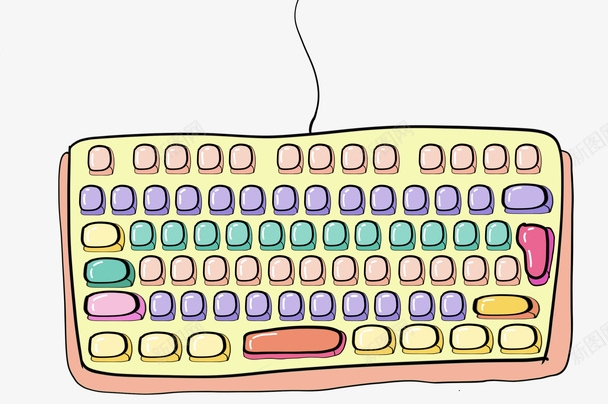
- Plug the receiver into the computer.
- Open the "Connect" button on the back of the keyboard (usually a small hole that requires a toothpick or needle tap).
- Wait for a few seconds and the system may automatically recognize and connect.
- If there is no response, it is recommended to install Logitech Unifying software to manage device pairing.
Note: Some keyboards need to press a specific key combination (such as a certain function key of Fn) to enter the pairing mode, please read the instructions for details.
3. Update driver and software support
Even if you are using a wireless keyboard, it is inseparable from the correct driver and software support. Here are a few key points:

- Install Logitech Options or Unifying software : These software not only manage devices, but also fix connection exceptions.
- Check whether the HID keyboard device in Windows Device Manager has an exclamation mark : If so, it means there is a problem with the driver. Try right-clicking to update the driver.
- Restart Bluetooth service (if you also use Bluetooth connection) : Sometimes Bluetooth and wireless receivers will conflict, try turning off Bluetooth.
4. Avoid signal interference or distance too far
Wireless keyboards rely on 2.4GHz signal communication and are susceptible to interference from other devices:
- Do not plug the receiver far from the keyboard, especially in the middle partition wall or metal objects.
- Avoid getting too close to Wi-Fi routers, microwave ovens and other devices.
- Moving the receiver closer to the keyboard using a USB extension cord can sometimes significantly improve the signal.
Basically these are the methods. In most cases, the problem can be solved by re-pairing or replacing the USB port. If it doesn't work, then consider whether the receiver is broken or the keyboard itself is malfunctioning.
The above is the detailed content of how to fix logitech unifying receiver not detecting keyboard. For more information, please follow other related articles on the PHP Chinese website!

Hot AI Tools

Undress AI Tool
Undress images for free

Undresser.AI Undress
AI-powered app for creating realistic nude photos

AI Clothes Remover
Online AI tool for removing clothes from photos.

Clothoff.io
AI clothes remover

Video Face Swap
Swap faces in any video effortlessly with our completely free AI face swap tool!

Hot Article

Hot Tools

Notepad++7.3.1
Easy-to-use and free code editor

SublimeText3 Chinese version
Chinese version, very easy to use

Zend Studio 13.0.1
Powerful PHP integrated development environment

Dreamweaver CS6
Visual web development tools

SublimeText3 Mac version
God-level code editing software (SublimeText3)

Hot Topics
 Guide: Stellar Blade Save File Location/Save File Lost/Not Saving
Jun 17, 2025 pm 08:02 PM
Guide: Stellar Blade Save File Location/Save File Lost/Not Saving
Jun 17, 2025 pm 08:02 PM
Stellar Blade save file location on Windows PC: where to find it, how to back up your game data, and what to do if the save files are missing or the game is not saving. This MiniTool guide provides detailed instructions and solutions.Quick Navigation
 How to Fix KB5060829 Not Installing & Other Reported Bugs
Jun 30, 2025 pm 08:02 PM
How to Fix KB5060829 Not Installing & Other Reported Bugs
Jun 30, 2025 pm 08:02 PM
Many users encountered installation issues and some unexpected problems after applying the Windows 11 update KB5060829. If you're facing similar difficulties, don't panic. This MiniTool guide presents the most effective fixes to resolve KB5060829 not
 Dune: Awakening Black Screen: Here's A Troubleshooting Guide!
Jun 18, 2025 pm 06:02 PM
Dune: Awakening Black Screen: Here's A Troubleshooting Guide!
Jun 18, 2025 pm 06:02 PM
Are you urgently looking for effective solutions to fix the Dune: Awakening black screen issue on Windows? You’ve come to the right place. This detailed guide from MiniTool presents several practical and reliable methods to address this frustrating p
 Cannot Fix Update KB5060999 Not Installing on Windows 11?
Jun 23, 2025 pm 08:03 PM
Cannot Fix Update KB5060999 Not Installing on Windows 11?
Jun 23, 2025 pm 08:03 PM
KB5060999 What are the update contents of Windows 11 23H2? How to download? What to do if the update fails? This article will be described in detail and provides a solution to the failure of KB5060999 installation. Quick Navigation :- Windows 11 23H2 KB5060999 Updated Content - KB5060999 Reason for installation failure - Solve the problem that KB506099 cannot be installed - Summary of Windows 11 23H2 KB5060999 Update KB5060999 is a cumulative security update for Windows 11 released by Microsoft on June 10, 2025
 Spotlight on Windows 10 KB5061087 & Fixes for Not Installing
Jun 30, 2025 pm 08:03 PM
Spotlight on Windows 10 KB5061087 & Fixes for Not Installing
Jun 30, 2025 pm 08:03 PM
Microsoft has released Windows 10 KB5061087 for 22H2 to fix some issues. From this post on MiniTool, learn how to install this preview optional update on your PC. Also, you can know what to do if KB5061087 fails to install via Windows Update.Quick Na
 Windows Security is blank or not showing options
Jul 07, 2025 am 02:40 AM
Windows Security is blank or not showing options
Jul 07, 2025 am 02:40 AM
When the Windows Security Center is blank or the function is missing, you can follow the following steps to check: 1. Confirm whether the system version supports full functions, some functions of the Home Edition are limited, and the Professional Edition and above are more complete; 2. Restart the SecurityHealthService service to ensure that its startup type is set to automatic; 3. Check and uninstall third-party security software that may conflict; 4. Run the sfc/scannow and DISM commands to repair system files; 5. Try to reset or reinstall the Windows Security Center application, and contact Microsoft support if necessary.
 Fix Stellar Blade Crashing/Not Launching With These Fresh Fixes
Jun 18, 2025 pm 10:02 PM
Fix Stellar Blade Crashing/Not Launching With These Fresh Fixes
Jun 18, 2025 pm 10:02 PM
Is Stellar Blade crashing or failing to launch on your PC? Do not worry. This guide from MiniTool Software provides you with a couple of effective solutions to help you fix the issue and get the game running smoothly.Quick Navigation :- Stellar Blade
 Dune Awakening Controller Not Working? Here're Some Fixes
Jun 19, 2025 pm 08:01 PM
Dune Awakening Controller Not Working? Here're Some Fixes
Jun 19, 2025 pm 08:01 PM
What should you do if the Dune Awakening Controller fails to function? What causes this issue? This MiniTool article provides a comprehensive explanation and guides you through resolving this frustrating problem.Quick Navigation :- Dune Awakening Con





