DPC_WATCHDOG_VIOLATION Blue screen error is mainly caused by driver or hardware problems, especially third-party drivers are incompatible. 1. Check and roll back or uninstall the recently updated drivers, and give priority to using the official driver; 2. Update or reset the storage controller driver, check the RAID/AHCI mode settings in BIOS/UEFI; 3. Turn off third-party antivirus software or system tools to eliminate interference; 4. Run memory and disk detection tools to troubleshoot hardware problems; 5. If it still cannot be solved, you can analyze the cause of further positioning of the blue screen log file.

DPC_WATCHDOG_VIOLATION is one of the common blue screen errors in Windows 11 and usually occurs when the system detects that the delayed procedure call (DPC) has been executed for too long. This problem is mostly related to drivers or hardware, especially third-party driver compatibility issues. Although it looks scary, it can be troubleshooted and fixed in most cases.
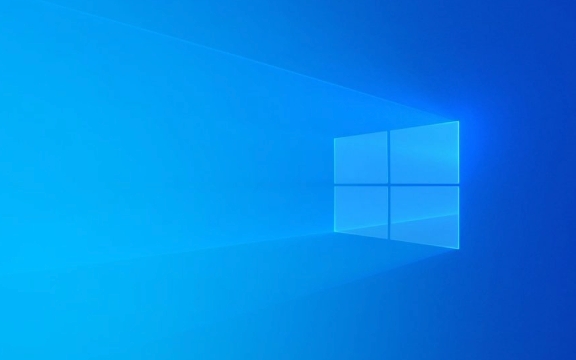
Check for recently installed drivers
The most common cause of this error is incompatible or problematic drivers. Especially if you have recently updated the driver of a device, such as a graphics card, network card or sound card, it is likely that it is causing it.
- Rollback the driver version : Open "Device Manager" and find the device you suspect is in trouble. Right-click "Properties" → "Driver" tab → click "Rollback Driver".
- Uninstall the latest updated driver : If you cannot determine which driver is causing the problem, you can try uninstalling several recently updated drivers and observe whether there is still a blue screen after restarting.
- Use the official driver : Try to download and install the driver from the official website of the device, rather than relying on general drivers that automatically update Windows.
Some users have reported that specific brands such as Realtek network cards and NVIDIA graphics cards are prone to trigger this error in certain versions, and pay special attention to the driver status of these devices.

Update or reset the storage controller driver
DPC_WATCHDOG_VIOLATION is sometimes associated with storage controllers, especially when using NVMe SSDs.
- Open Device Manager → Expand the Storage Controller section.
- Right-click on each listed device and select "Update Driver".
- If the update cannot be found, you can also try "Uninstall the device", then restart the computer, and let the system reinstall the default driver.
Also, if you are using RAID or AHCI mode, you can check if the current settings match the operating system in the BIOS/UEFI settings. Inconsistent modes may cause abnormal hard disk communication, causing blue screens.

Close or suspend third-party antivirus software or system tools
Some security software (such as antivirus software, firewalls, optimization tools) may interfere with the underlying system operations, causing DPC to time out.
- Try temporarily disabling or completely uninstalling the third-party security software you are using.
- After restarting the computer, see if there will be a blue screen.
- If the problem disappears, it means it is a problem caused by the software. You can consider replacing it with a more stable alternative, or wait for the manufacturer to release a fix patch.
Defender, which comes with Windows, is generally relatively stable, and it is recommended to use it first during the troubleshooting period to eliminate third-party interference.
Check for hardware problems
Although it is not as common as the driver problem, memory instability, hard disk bad tracks and other problems may also indirectly lead to DPC_WATCHDOG_VIOLATION.
- Run the Windows Memory Diagnostic Tool: Press Win R, enter
mdsched.exe, select Reboot now and check memory. - Run
chkdsk /f /rusing the command prompt to scan and fix disk errors. - If you have additional hardware devices (such as external hard drives, USB expansion cards), try unplugging them and checking them one by one.
This type of problem is relatively rare, but it is difficult to locate once it occurs, so it is best to check the hardware in depth after confirming that the driver is correct.
Basically these commonly used methods. In most cases, DPC_WATCHDOG_VIOLATION is caused by driver conflicts or incompatibility, and the focus is on troubleshooting recent changes one by one. If the problem still exists, you can try to view the blue screen log (.dmp file) for more clues, but that requires a certain technical foundation.
The above is the detailed content of How to fix DPC_WATCHDOG_VIOLATION in Windows 11. For more information, please follow other related articles on the PHP Chinese website!

Hot AI Tools

Undress AI Tool
Undress images for free

Undresser.AI Undress
AI-powered app for creating realistic nude photos

AI Clothes Remover
Online AI tool for removing clothes from photos.

Clothoff.io
AI clothes remover

Video Face Swap
Swap faces in any video effortlessly with our completely free AI face swap tool!

Hot Article

Hot Tools

Notepad++7.3.1
Easy-to-use and free code editor

SublimeText3 Chinese version
Chinese version, very easy to use

Zend Studio 13.0.1
Powerful PHP integrated development environment

Dreamweaver CS6
Visual web development tools

SublimeText3 Mac version
God-level code editing software (SublimeText3)

Hot Topics
 Guide: Stellar Blade Save File Location/Save File Lost/Not Saving
Jun 17, 2025 pm 08:02 PM
Guide: Stellar Blade Save File Location/Save File Lost/Not Saving
Jun 17, 2025 pm 08:02 PM
Stellar Blade save file location on Windows PC: where to find it, how to back up your game data, and what to do if the save files are missing or the game is not saving. This MiniTool guide provides detailed instructions and solutions.Quick Navigation
 How to Fix KB5060829 Not Installing & Other Reported Bugs
Jun 30, 2025 pm 08:02 PM
How to Fix KB5060829 Not Installing & Other Reported Bugs
Jun 30, 2025 pm 08:02 PM
Many users encountered installation issues and some unexpected problems after applying the Windows 11 update KB5060829. If you're facing similar difficulties, don't panic. This MiniTool guide presents the most effective fixes to resolve KB5060829 not
 Dune: Awakening Black Screen: Here's A Troubleshooting Guide!
Jun 18, 2025 pm 06:02 PM
Dune: Awakening Black Screen: Here's A Troubleshooting Guide!
Jun 18, 2025 pm 06:02 PM
Are you urgently looking for effective solutions to fix the Dune: Awakening black screen issue on Windows? You’ve come to the right place. This detailed guide from MiniTool presents several practical and reliable methods to address this frustrating p
 Cannot Fix Update KB5060999 Not Installing on Windows 11?
Jun 23, 2025 pm 08:03 PM
Cannot Fix Update KB5060999 Not Installing on Windows 11?
Jun 23, 2025 pm 08:03 PM
KB5060999 What are the update contents of Windows 11 23H2? How to download? What to do if the update fails? This article will be described in detail and provides a solution to the failure of KB5060999 installation. Quick Navigation :- Windows 11 23H2 KB5060999 Updated Content - KB5060999 Reason for installation failure - Solve the problem that KB506099 cannot be installed - Summary of Windows 11 23H2 KB5060999 Update KB5060999 is a cumulative security update for Windows 11 released by Microsoft on June 10, 2025
 Spotlight on Windows 10 KB5061087 & Fixes for Not Installing
Jun 30, 2025 pm 08:03 PM
Spotlight on Windows 10 KB5061087 & Fixes for Not Installing
Jun 30, 2025 pm 08:03 PM
Microsoft has released Windows 10 KB5061087 for 22H2 to fix some issues. From this post on MiniTool, learn how to install this preview optional update on your PC. Also, you can know what to do if KB5061087 fails to install via Windows Update.Quick Na
 Windows Security is blank or not showing options
Jul 07, 2025 am 02:40 AM
Windows Security is blank or not showing options
Jul 07, 2025 am 02:40 AM
When the Windows Security Center is blank or the function is missing, you can follow the following steps to check: 1. Confirm whether the system version supports full functions, some functions of the Home Edition are limited, and the Professional Edition and above are more complete; 2. Restart the SecurityHealthService service to ensure that its startup type is set to automatic; 3. Check and uninstall third-party security software that may conflict; 4. Run the sfc/scannow and DISM commands to repair system files; 5. Try to reset or reinstall the Windows Security Center application, and contact Microsoft support if necessary.
 Fix Stellar Blade Crashing/Not Launching With These Fresh Fixes
Jun 18, 2025 pm 10:02 PM
Fix Stellar Blade Crashing/Not Launching With These Fresh Fixes
Jun 18, 2025 pm 10:02 PM
Is Stellar Blade crashing or failing to launch on your PC? Do not worry. This guide from MiniTool Software provides you with a couple of effective solutions to help you fix the issue and get the game running smoothly.Quick Navigation :- Stellar Blade
 Dune Awakening Controller Not Working? Here're Some Fixes
Jun 19, 2025 pm 08:01 PM
Dune Awakening Controller Not Working? Here're Some Fixes
Jun 19, 2025 pm 08:01 PM
What should you do if the Dune Awakening Controller fails to function? What causes this issue? This MiniTool article provides a comprehensive explanation and guides you through resolving this frustrating problem.Quick Navigation :- Dune Awakening Con






