How to fix blurry fonts or text rendering in Safari?
Jul 15, 2025 am 12:42 AMThe problem of fuzzy fonts of Safari can be solved by adjusting the system font smoothing, scaling, disabling web fonts, and updating system caches. First, turn on the LCD font smoothing of macOS (System settings → Desktop and Screen Saver → Advanced settings → Select automatic or LCD style for text smoothing); second, adjust the Safari scaling to 100% or try 90%/110% (Show menu → Scale scale or Command 0 reset); third, disable web page CSS font rules through the development menu or use plug-ins to replace it with system fonts (Preferences → Advanced → Display Development Menu → Stylesheet operation); fourth, update macOS and Safari to the latest version; finally clear the Safari cache (Menu → Preferences → Privacy → Delete all data). The first two items usually solve most of the problems.

Safari sometimes has problems with blurred fonts or abnormal text rendering, especially on some web pages. This is usually not because Safari itself has a bug, but because it is related to system settings, font rendering mechanism or web code. To solve this problem, you can start from the following aspects.
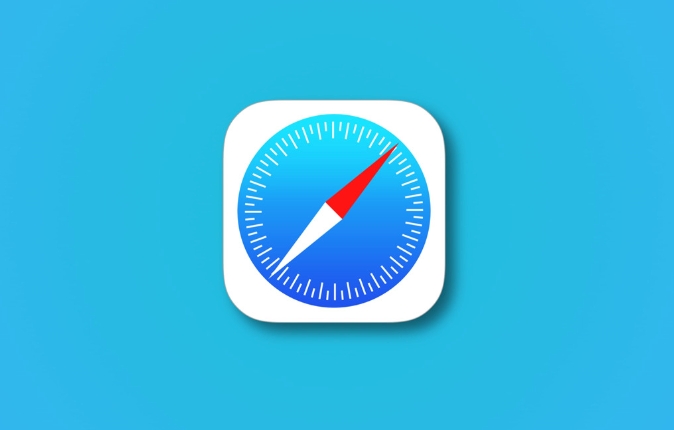
Check and enable LCD font smoothing (for macOS)
macOS provides font smoothing options, which may cause text in Safari to look blurry if turned off.
- Open System Settings → Desktop and Screen Saver → Click Show Advanced Settings
- Select Automatic or LCD Style in Text Smoothing
This setting will affect text rendering throughout the system, including the Safari browser. If you are using a non-Apple monitor, sometimes the default smoothing method does not match, switching it manually may improve clarity.
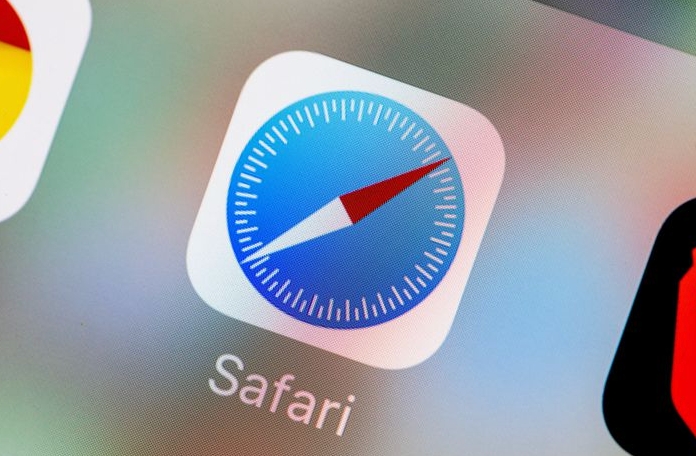
Adjust the scaling of Safari
Some web pages have a default zoom that is not 100%, which will cause the browser to stretch and render the font, thus blurring.
- Click the "Show" menu in Safari → View the scaling ratio of the current page
- If it is not "100%", you can try to adjust it back to 100%
- Or quickly reset the zoom through the shortcut key
Command 0
In addition, some websites will automatically adjust the layout according to the device's pixel ratio, which will occasionally cause font blur. At this time, manually adjusting it to 90% or 110% may be clearer, so you can try it.
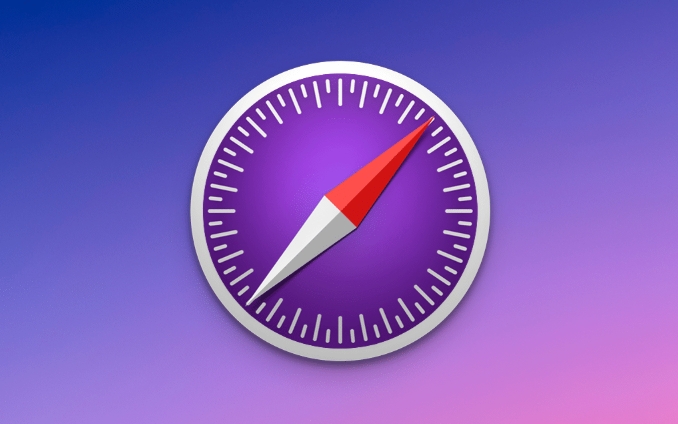
Replace or disable web fonts (advanced operations)
Some web pages use fonts that are not suitable for the screen display, or the backup fonts are not processed after loading fails, which can also cause blur.
- Open Safari's Preferences → Advanced → Check "Show Development Menu"
- Select "Stylesheet" in the development menu → Disable CSS font rules for the current page
- Or install plugins such as Safari Style or uStyle to customize web fonts
For example, changing the web font to the system's own San Francisco (macOS) or Arial can often improve clarity.
Update the system and Safari, clear the cache
Sometimes the problem has actually been fixed, but you haven't updated it yet.
- Go to System Settings → Software Update to check if macOS is up to date
- Safari is usually updated with the system, and you can also confirm whether there is any update in the App Store.
- Clear Safari cache: Safari menu → “Safari” → “Preferences” → Privacy → Delete all browsing data and caches
Cache corruption can also affect resource loading, especially font files. Reloading the web page after clearing, sometimes there will be significant improvements.
Basically these are the methods. You can try it in order, and adjusting the first two items in most cases will solve the problem.
The above is the detailed content of How to fix blurry fonts or text rendering in Safari?. For more information, please follow other related articles on the PHP Chinese website!

Hot AI Tools

Undress AI Tool
Undress images for free

Undresser.AI Undress
AI-powered app for creating realistic nude photos

AI Clothes Remover
Online AI tool for removing clothes from photos.

Clothoff.io
AI clothes remover

Video Face Swap
Swap faces in any video effortlessly with our completely free AI face swap tool!

Hot Article

Hot Tools

Notepad++7.3.1
Easy-to-use and free code editor

SublimeText3 Chinese version
Chinese version, very easy to use

Zend Studio 13.0.1
Powerful PHP integrated development environment

Dreamweaver CS6
Visual web development tools

SublimeText3 Mac version
God-level code editing software (SublimeText3)
 8 Ways to Reinstall Safari on iPhone
Sep 16, 2023 am 11:17 AM
8 Ways to Reinstall Safari on iPhone
Sep 16, 2023 am 11:17 AM
Web browsing is an essential function of mobile devices, and browsers facilitate it effectively. These browsers also support the installation of content blockers and other tools to personalize your browsing experience. Apple's iOS platform uses Safari as its default browser. In rare cases, you may find that Safari browser is missing from your device. If you encounter this situation, the following steps will guide you on how to restore it. Can you reinstall Safari on iPhone? Safari is a built-in application on iOS devices and cannot be deleted or uninstalled due to its protected system status. If the app seems to be missing from your device, you may be dealing with an error, or the app may be hidden for various reasons.
 Fix 'Safari cannot open page NSPOSIXErrorDomain:28' error on Mac
Apr 15, 2023 pm 05:34 PM
Fix 'Safari cannot open page NSPOSIXErrorDomain:28' error on Mac
Apr 15, 2023 pm 05:34 PM
Since this particular error message may be caused by a bug or some lower-level conflict, it may be sorted out in a future update of Safari or MacOS. Nonetheless, there are some tricks you can apply to fix the problem on your Mac for the time being, or at least fix it. 1: Disable “Hide IP Address” in Safari Many users reported that disabling the IP address hiding feature in Safari and then restarting their Mac solved their problem. Pull down the "Safari" menu and go to "Preferences" Go to the "Privacy" tab Uncheck the "Hide IP address from trackers" checkbox to temporarily disable the feature 2: Disable third-party firewalls, antivirus software, Little Snitch, L
 How to solve the problem of blurry fonts in win11
Jan 29, 2024 pm 04:00 PM
How to solve the problem of blurry fonts in win11
Jan 29, 2024 pm 04:00 PM
How to adjust win11 font blur? Users find that sometimes the fonts are blurred when using win11 system, so what is going on? Let this site carefully introduce to users how to adjust the font blur in Win11. Method 1 to adjust blurry fonts in win11: 1. First, right-click this computer and open properties. 3. Then click Settings in Performance to open it. Method 2: 1. Right-click a blank space on the desktop and open display settings. 3. Then click to enter the text size under related settings.
 iOS 15: How to switch to private browsing on iPhone using Safari
Apr 20, 2023 am 10:55 AM
iOS 15: How to switch to private browsing on iPhone using Safari
Apr 20, 2023 am 10:55 AM
Safari got an overhaul in iOS 15, and while there are many improvements and changes, some features aren't found where they were before. Read on to learn how to switch to iPhone private browsing in Safari with iOS15. As a refresher, here's how Apple describes Private Browsing Mode: After you close a tab in Private Browsing mode, Safari won't remember the pages you've visited, your search history, or Autofill information. Private Browsing in iOS 15 could be the “Who moved my cheese?” This is a big moment for many users because it’s more private than iOS 14 and earlier — unless you know the shortcut. Except for hiding
 How to disable private browsing mode in Safari on iPhone
Feb 23, 2024 am 08:34 AM
How to disable private browsing mode in Safari on iPhone
Feb 23, 2024 am 08:34 AM
Apple allows iPhone users to browse anonymously using private tabs on Safari. When "Incognito Mode" is enabled, Safari does not save the addresses of websites you visit, your search history, or Autofill information. If you use private browsing mode frequently in Safari, you may have noticed that the mode operates differently than other browsers. This article will detail how to disable Private Browsing Mode on iPhone and what happens when Private Browsing Mode is enabled when Safari is closed. How to Disable Private Browsing Mode on Safari Required: iPhone running iOS 17 or later. If you have found out how to enable and use private browsing in Safari
 Safari zoom issue on iPhone: Here's the fix
Apr 20, 2024 am 08:08 AM
Safari zoom issue on iPhone: Here's the fix
Apr 20, 2024 am 08:08 AM
If you don't have control over the zoom level in Safari, getting things done can be tricky. So if Safari looks zoomed out, that might be a problem for you. Here are a few ways you can fix this minor zoom issue in Safari. 1. Cursor magnification: Select "Display" > "Cursor magnification" in the Safari menu bar. This will make the cursor more visible on the screen, making it easier to control. 2. Move the mouse: This may sound simple, but sometimes just moving the mouse to another location on the screen may automatically return it to normal size. 3. Use Keyboard Shortcuts Fix 1 – Reset Zoom Level You can control the zoom level directly from the Safari browser. Step 1 – When you are in Safari
 How to change search engines on iPhone and iPad
Apr 25, 2023 am 08:28 AM
How to change search engines on iPhone and iPad
Apr 25, 2023 am 08:28 AM
It's easy to change the search engine in Safari, Google Chrome, or other browsers on your iPhone or iPad. This tutorial will show you how to do it on four different web browsers available on iPhone and iPad. How to Change the Safari Search Engine on iPhone or iPad Safari is the default web browser on iOS and iPadOS, but you might not like the search engine. Fortunately, you can use these steps to change it: On your iPhone or iPad, launch Settings from the Home screen. Swipe down and tap Safari from the list. In the next menu,
 How do I do Find (Control+F) in Safari on iPhone and iPad?
Apr 21, 2023 pm 01:34 PM
How do I do Find (Control+F) in Safari on iPhone and iPad?
Apr 21, 2023 pm 01:34 PM
How to Use the Control+F Equivalent in Safari on iPhone and iPad Ready to search for matching text on web pages in Safari? Here's all you need to do: If you haven't done so already, open Safari and visit the webpage on which you want to search for matching text Click on the arrow button that comes out of the box in the Safari toolbar Scroll down and click "Find on Page," which is the Control+F equivalent on iPhone and iPad Safari. Enter the text you want to find on the web page. If necessary, use the arrows to navigate to the next or previous instance of the matching text. When finished, tap Done "You go, that's Rong






