Responsive typography with clamp() CSS tutorial
Jul 14, 2025 am 03:09 AMclamp() is a function used in CSS to create responsive typesetting, allowing the definition of minimum, preferred and maximum values, with the syntax of clamp(MIN, VAL, MAX); for example, font-size: clamp(16px, 2vw 1rem, 24px) indicates that the font size changes with the viewport but limits the range; recommended writing methods such as h1 { font-size: clamp(1.5rem, 5vw, 3rem); } Ensure readability under different screens; in addition to fonts, it can also be used for attributes such as line-height, padding, margin, width, etc.; such as p { padding-inline: clamp(1rem, 5%, 2rem); } Control internal margins; mainstream browsers all support clamp(), and setting parameters reasonably can reduce media queries and improve visual consistency.

Responsive typesetting is an important part of modern web design, and the emergence of clamp() function in CSS makes this more flexible and concise. It allows you to define a font size that is smoothly adjusted as the viewport changes, rather than relying on breakpoints or complex calculations.
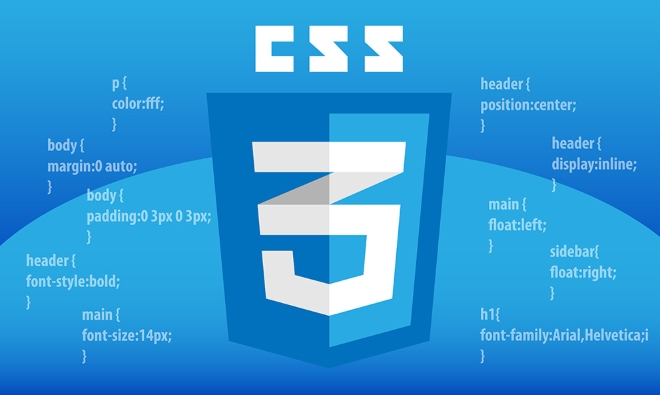
What is clamp()?
clamp() is a CSS function that allows you to set the minimum, preferred and maximum range of a value. Its syntax is:
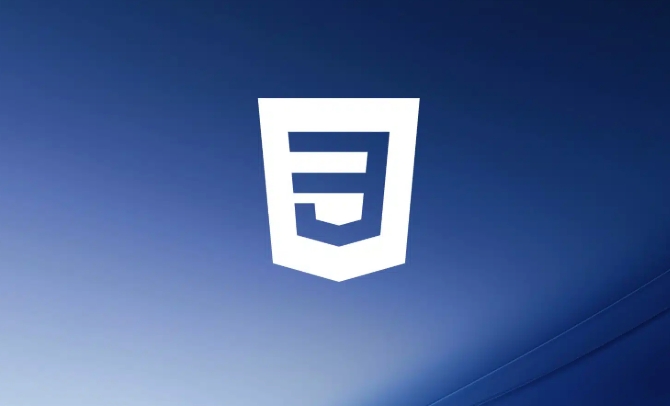
clamp(MIN, VAL, MAX)
in:
- MIN is the minimum value;
- VAL is the preferred value (usually calculated dynamically);
- MAX is the maximum value.
For example:
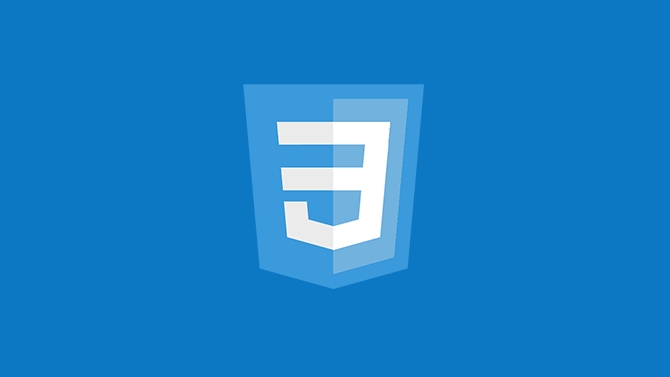
font-size: clamp(16px, 2vw 1rem, 24px);
This means that the font size will start at 16px and grow with the viewport width, but not exceed 24px.
How to use clamp() to make responsive font size?
The core idea of using clamp() to achieve responsive font size is: set a basic font size and make it scale according to the viewport width while maintaining readability and aesthetics.
The recommended writing method is as follows:
h1 {
font-size: clamp(1.5rem, 5vw, 3rem);
}This means:
- When the screen is small, the title will not be less than
1.5rem; - At medium screen size, it scales at
5vw; - After arriving at the large screen, the font will not exceed
3rem.
Tips: The
vwunit is very useful, but it is not the only option. You can use more flexible expressions in combination withremandvw, such as2vw 1rem, which can retain a certain base size on the small screen.
Where can clamp() be applied?
Although most commonly used for font sizes, clamp() can be used in any CSS attribute that accepts length, frequency, angle and other types, such as:
- Line-height
- Padding
- Margin
- Element width (width)
For example, if you want the left and right margins of the paragraph to increase as the screen widens, but don't want it to be too big, you can write it like this:
p {
padding-inline: clamp(1rem, 5%, 2rem);
}This not only ensures that the content will not be pasted, but also avoids the problem of too centering the text under the large screen.
How about browser compatibility?
Currently, mainstream browsers support clamp() , including Chrome, Edge, Firefox, Safari and mobile browsers. If you need to be compatible with older versions of IE, that may not be a good fit, but for most modern projects, this is not a problem.
Note: If you use an expression like
calc(), make sure that the writing format is correct, such as spaces cannot be omitted:font-size: clamp(1rem, calc(1rem 2vw), 2rem);
Basically that's it. Using
clamp()well can not only reduce the use of media queries, but also make the page look more natural on different devices. The key is to set MIN, VAL and MAX reasonably to find the visual balance point.The above is the detailed content of Responsive typography with clamp() CSS tutorial. For more information, please follow other related articles on the PHP Chinese website!

Hot AI Tools

Undress AI Tool
Undress images for free

Undresser.AI Undress
AI-powered app for creating realistic nude photos

AI Clothes Remover
Online AI tool for removing clothes from photos.

Clothoff.io
AI clothes remover

Video Face Swap
Swap faces in any video effortlessly with our completely free AI face swap tool!

Hot Article

Hot Tools

Notepad++7.3.1
Easy-to-use and free code editor

SublimeText3 Chinese version
Chinese version, very easy to use

Zend Studio 13.0.1
Powerful PHP integrated development environment

Dreamweaver CS6
Visual web development tools

SublimeText3 Mac version
God-level code editing software (SublimeText3)
 CSS tutorial for creating loading spinners and animations
Jul 07, 2025 am 12:07 AM
CSS tutorial for creating loading spinners and animations
Jul 07, 2025 am 12:07 AM
There are three ways to create a CSS loading rotator: 1. Use the basic rotator of borders to achieve simple animation through HTML and CSS; 2. Use a custom rotator of multiple points to achieve the jump effect through different delay times; 3. Add a rotator in the button and switch classes through JavaScript to display the loading status. Each approach emphasizes the importance of design details such as color, size, accessibility and performance optimization to enhance the user experience.
 Addressing CSS Browser Compatibility issues and prefixes
Jul 07, 2025 am 01:44 AM
Addressing CSS Browser Compatibility issues and prefixes
Jul 07, 2025 am 01:44 AM
To deal with CSS browser compatibility and prefix issues, you need to understand the differences in browser support and use vendor prefixes reasonably. 1. Understand common problems such as Flexbox and Grid support, position:sticky invalid, and animation performance is different; 2. Check CanIuse confirmation feature support status; 3. Correctly use -webkit-, -moz-, -ms-, -o- and other manufacturer prefixes; 4. It is recommended to use Autoprefixer to automatically add prefixes; 5. Install PostCSS and configure browserslist to specify the target browser; 6. Automatically handle compatibility during construction; 7. Modernizr detection features can be used for old projects; 8. No need to pursue consistency of all browsers,
 What is the difference between display: inline, display: block, and display: inline-block?
Jul 11, 2025 am 03:25 AM
What is the difference between display: inline, display: block, and display: inline-block?
Jul 11, 2025 am 03:25 AM
Themaindifferencesbetweendisplay:inline,block,andinline-blockinHTML/CSSarelayoutbehavior,spaceusage,andstylingcontrol.1.Inlineelementsflowwithtext,don’tstartonnewlines,ignorewidth/height,andonlyapplyhorizontalpadding/margins—idealforinlinetextstyling
 Styling visited links differently with CSS
Jul 11, 2025 am 03:26 AM
Styling visited links differently with CSS
Jul 11, 2025 am 03:26 AM
Setting the style of links you have visited can improve the user experience, especially in content-intensive websites to help users navigate better. 1. Use CSS's: visited pseudo-class to define the style of the visited link, such as color changes; 2. Note that the browser only allows modification of some attributes due to privacy restrictions; 3. The color selection should be coordinated with the overall style to avoid abruptness; 4. The mobile terminal may not display this effect, and it is recommended to combine it with other visual prompts such as icon auxiliary logos.
 Creating custom shapes with css clip-path
Jul 09, 2025 am 01:29 AM
Creating custom shapes with css clip-path
Jul 09, 2025 am 01:29 AM
Use the clip-path attribute of CSS to crop elements into custom shapes, such as triangles, circular notches, polygons, etc., without relying on pictures or SVGs. Its advantages include: 1. Supports a variety of basic shapes such as circle, ellipse, polygon, etc.; 2. Responsive adjustment and adaptable to mobile terminals; 3. Easy to animation, and can be combined with hover or JavaScript to achieve dynamic effects; 4. It does not affect the layout flow, and only crops the display area. Common usages are such as circular clip-path:circle (50pxatcenter) and triangle clip-path:polygon (50%0%, 100 0%, 0 0%). Notice
 How to create responsive images using CSS?
Jul 15, 2025 am 01:10 AM
How to create responsive images using CSS?
Jul 15, 2025 am 01:10 AM
To create responsive images using CSS, it can be mainly achieved through the following methods: 1. Use max-width:100% and height:auto to allow the image to adapt to the container width while maintaining the proportion; 2. Use HTML's srcset and sizes attributes to intelligently load the image sources adapted to different screens; 3. Use object-fit and object-position to control image cropping and focus display. Together, these methods ensure that the images are presented clearly and beautifully on different devices.
 Demystifying CSS Units: px, em, rem, vw, vh comparisons
Jul 08, 2025 am 02:16 AM
Demystifying CSS Units: px, em, rem, vw, vh comparisons
Jul 08, 2025 am 02:16 AM
The choice of CSS units depends on design requirements and responsive requirements. 1.px is used for fixed size, suitable for precise control but lack of elasticity; 2.em is a relative unit, which is easily caused by the influence of the parent element, while rem is more stable based on the root element and is suitable for global scaling; 3.vw/vh is based on the viewport size, suitable for responsive design, but attention should be paid to the performance under extreme screens; 4. When choosing, it should be determined based on whether responsive adjustments, element hierarchy relationships and viewport dependence. Reasonable use can improve layout flexibility and maintenance.
 What are common CSS browser inconsistencies?
Jul 26, 2025 am 07:04 AM
What are common CSS browser inconsistencies?
Jul 26, 2025 am 07:04 AM
Different browsers have differences in CSS parsing, resulting in inconsistent display effects, mainly including the default style difference, box model calculation method, Flexbox and Grid layout support level, and inconsistent behavior of certain CSS attributes. 1. The default style processing is inconsistent. The solution is to use CSSReset or Normalize.css to unify the initial style; 2. The box model calculation method of the old version of IE is different. It is recommended to use box-sizing:border-box in a unified manner; 3. Flexbox and Grid perform differently in edge cases or in old versions. More tests and use Autoprefixer; 4. Some CSS attribute behaviors are inconsistent. CanIuse must be consulted and downgraded.






