To create a custom HTML5 video player, you need to set up an HTML structure, implement control interaction and design a CSS style. 1. Set the infrastructure: Use the

If you want a video playback experience that is more in line with the website style and more flexible, then a custom HTML5 video player is a good choice. Although the default browser playback control is simple and easy to use, its style and functions are limited. You can make a set of interfaces by yourself, which can not only control the appearance but also expand the functions.

Infrastructure: HTML and Video element settings
First, you need a basic HTML structure that contains the <video></video> tag and the control area you designed yourself. The <video></video> element is the core. Remember to add properties such as controlsList and webkit-playsinline to obtain better compatibility on different devices.
<video id="myVideo" src="video.mp4"></video> <div class="custom-controls"> <button id="playPause">Play</button> <input type="range" id="progress" value="0"> <span id="currentTime">0:00</span> / <span id="duration">0:00</span> </div>
After writing this way, you can hide the native controls ( video[controls] { display: none; } ) through CSS, and then start controlling the playback logic with JavaScript.

Control interaction: play/pause and progress bar update
This part is mainly about JavaScript's work. You need to listen to button click events to switch playback status and update the progress bar and time display in real time.
Common practices are:
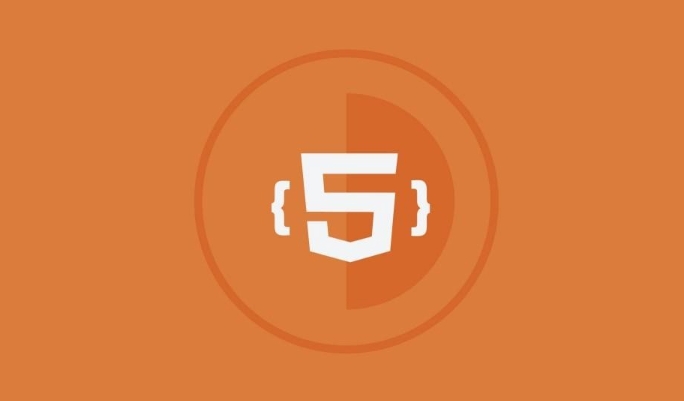
- Bind the click event to the play button, and decide to call
.play()or.pause()based on whether it is currently playing. - Listen to the video
timeupdateevent, update the progress bar and time tags about every second - Update the current playback time of the video when the progress bar is dragged
const video = document.getElementById('myVideo');
const playBtn = document.getElementById('playPause');
const progress = document.getElementById('progress');
const currentTime = document.getElementById('currentTime');
const duration = document.getElementById('duration');
playBtn.addEventListener('click', () => {
if (video.paused) {
video.play();
playBtn.textContent = 'Pause';
} else {
video.pause();
playBtn.textContent = 'Play';
}
});
video.addEventListener('timeupdate', () => {
progress.value = (video.currentTime / video.duration) * 100;
// Time formatting is omitted, and can be implemented by Math.floor padStart });It should be noted here that some mobile browsers will restrict automatic playback or require user interaction to play, so it is best to trigger the playback operation after the button is clicked.
Custom Style: CSS Design Your Player Appearance
With structure and interaction, you can then use CSS to dress it up like you want. You can add a background image to the button, adjust the progress bar slider style, and even add volume controls, full-screen buttons, etc.
Some tips:
- Use
appearance: noneto reset the style of native input range - Beautify play buttons with pseudo-elements and gradients
- Control layout can be quickly aligned with flexbox
For a small example: Hide the native progress bar and draw a colored progress indicator:
.custom-controls input[type="range"] {
-webkit-appearance: none;
height: 6px;
background: #ddd;
border-radius: 3px;
}
.custom-controls input[type="range"]::-webkit-slider-thumb {
-webkit-appearance: none;
width: 16px;
height: 16px;
background: #007bff;
border-radius: 50%;
}Basically that's it. From structure to interaction to style, step by step, you can create a practical and beautiful HTML5 video player interface. It is not complicated but it is easy to ignore details, such as time formatting, mobile compatibility, and progress bar drag and drop response. Pay more attention to the effect.
The above is the detailed content of Building a Custom HTML5 Video Player Interface. For more information, please follow other related articles on the PHP Chinese website!

Hot AI Tools

Undress AI Tool
Undress images for free

Undresser.AI Undress
AI-powered app for creating realistic nude photos

AI Clothes Remover
Online AI tool for removing clothes from photos.

Clothoff.io
AI clothes remover

Video Face Swap
Swap faces in any video effortlessly with our completely free AI face swap tool!

Hot Article

Hot Tools

Notepad++7.3.1
Easy-to-use and free code editor

SublimeText3 Chinese version
Chinese version, very easy to use

Zend Studio 13.0.1
Powerful PHP integrated development environment

Dreamweaver CS6
Visual web development tools

SublimeText3 Mac version
God-level code editing software (SublimeText3)

Hot Topics
 Audio and Video: HTML5 VS Youtube Embedding
Jun 19, 2025 am 12:51 AM
Audio and Video: HTML5 VS Youtube Embedding
Jun 19, 2025 am 12:51 AM
HTML5isbetterforcontrolandcustomization,whileYouTubeisbetterforeaseandperformance.1)HTML5allowsfortailoreduserexperiencesbutrequiresmanagingcodecsandcompatibility.2)YouTubeofferssimpleembeddingwithoptimizedperformancebutlimitscontroloverappearanceand
 Adding drag and drop functionality using the HTML5 Drag and Drop API.
Jul 05, 2025 am 02:43 AM
Adding drag and drop functionality using the HTML5 Drag and Drop API.
Jul 05, 2025 am 02:43 AM
The way to add drag and drop functionality to a web page is to use HTML5's DragandDrop API, which is natively supported without additional libraries. The specific steps are as follows: 1. Set the element draggable="true" to enable drag; 2. Listen to dragstart, dragover, drop and dragend events; 3. Set data in dragstart, block default behavior in dragover, and handle logic in drop. In addition, element movement can be achieved through appendChild and file upload can be achieved through e.dataTransfer.files. Note: preventDefault must be called
 What is the purpose of the input type='range'?
Jun 23, 2025 am 12:17 AM
What is the purpose of the input type='range'?
Jun 23, 2025 am 12:17 AM
inputtype="range" is used to create a slider control, allowing the user to select a value from a predefined range. 1. It is mainly suitable for scenes where values ??need to be selected intuitively, such as adjusting volume, brightness or scoring systems; 2. The basic structure includes min, max and step attributes, which set the minimum value, maximum value and step size respectively; 3. This value can be obtained and used in real time through JavaScript to improve the interactive experience; 4. It is recommended to display the current value and pay attention to accessibility and browser compatibility issues when using it.
 How can you animate an SVG with CSS?
Jun 30, 2025 am 02:06 AM
How can you animate an SVG with CSS?
Jun 30, 2025 am 02:06 AM
AnimatingSVGwithCSSispossibleusingkeyframesforbasicanimationsandtransitionsforinteractiveeffects.1.Use@keyframestodefineanimationstagesforpropertieslikescale,opacity,andcolor.2.ApplytheanimationtoSVGelementssuchas,,orviaCSSclasses.3.Forhoverorstate-b
 HTML audio and video: Examples
Jun 19, 2025 am 12:54 AM
HTML audio and video: Examples
Jun 19, 2025 am 12:54 AM
Audio and video elements in HTML can improve the dynamics and user experience of web pages. 1. Embed audio files using elements and realize automatic and loop playback of background music through autoplay and loop properties. 2. Use elements to embed video files, set width and height and controls properties, and provide multiple formats to ensure browser compatibility.
 What is WebRTC and what are its main use cases?
Jun 24, 2025 am 12:47 AM
What is WebRTC and what are its main use cases?
Jun 24, 2025 am 12:47 AM
WebRTC is a free, open source technology that supports real-time communication between browsers and devices. It realizes audio and video capture, encoding and point-to-point transmission through built-in API, without plug-ins. Its working principle includes: 1. The browser captures audio and video input; 2. The data is encoded and transmitted directly to another browser through a security protocol; 3. The signaling server assists in the initial connection but does not participate in media transmission; 4. The connection is established to achieve low-latency direct communication. The main application scenarios are: 1. Video conferencing (such as GoogleMeet, Jitsi); 2. Customer service voice/video chat; 3. Online games and collaborative applications; 4. IoT and real-time monitoring. Its advantages are cross-platform compatibility, no download required, default encryption and low latency, suitable for point-to-point communication
 How to check if a browser can play a specific video format?
Jun 28, 2025 am 02:06 AM
How to check if a browser can play a specific video format?
Jun 28, 2025 am 02:06 AM
To confirm whether the browser can play a specific video format, you can follow the following steps: 1. Check the browser's official documents or CanIuse website to understand the supported formats, such as Chrome supports MP4, WebM, etc., Safari mainly supports MP4; 2. Use HTML5 tag local test to load the video file to see if it can play normally; 3. Upload files with online tools such as VideoJSTechInsights or BrowserStackLive for cross-platform detection. When testing, you need to pay attention to the impact of the encoded version, and you cannot rely solely on the file suffix name to judge compatibility.
 How to create animations on a canvas using requestAnimationFrame()?
Jun 22, 2025 am 12:52 AM
How to create animations on a canvas using requestAnimationFrame()?
Jun 22, 2025 am 12:52 AM
The key to using requestAnimationFrame() to achieve smooth animation on HTMLCanvas is to understand its operating mechanism and cooperate with Canvas' drawing process. 1. requestAnimationFrame() is an API designed for animation by the browser. It can be synchronized with the screen refresh rate, avoid lag or tear, and is more efficient than setTimeout or setInterval; 2. The animation infrastructure includes preparing canvas elements, obtaining context, and defining the main loop function animate(), where the canvas is cleared and the next frame is requested for continuous redrawing; 3. To achieve dynamic effects, state variables, such as the coordinates of small balls, are updated in each frame, thereby forming






