How to check if a browser can play a specific video format?
Jun 28, 2025 am 02:06 AMTo confirm whether the browser can play a specific video format, you can follow the following steps: 1. Check the browser's official documents or Can I use website to understand the supported formats, such as Chrome supports MP4, WebM, etc., Safari mainly supports MP4; 2. Use HTML5's
If you want to confirm whether the browser can play a specific video format, it does not require too complicated operations. The key is to understand the browser's support and test the actual playback effect.
View the list of video formats supported by the browser
Different browsers have different support for video formats, such as MP4, WebM, OGG, etc., which may perform differently in different browsers. You can refer to the official documentation of mainstream browsers (such as Chrome, Firefox, Safari, Edge) to see which encoding formats and container types they support.
For example:
- Chrome : Supports MP4 (H.264), WebM, OGV, etc.
- Firefox : supports WebM, OGV, and also supports MP4 (depending on the system environment)
- Safari : mainly relies on system decoder and usually supports MP4 (H.264)
You can also visit websites like Can I use... and search for specific formats to view the compatibility table.
Use HTML5's <video></video> tag for local testing
If you have a specific video file or format that you want to test, the most direct way is to write a simple HTML page and use the <video></video> tag to load the video file in that format:
<video controls> <source src="test-video.mp4" type="video/mp4"> Your browser does not support the video tag. </video>
Open this page to see if it can play normally. If "not supported" is displayed or there is no screen sound, it means that the current browser may not support this format.
The advantage of this method is that you can see the results directly and can be tested across platforms (such as opening the same page on your mobile browser).
Quick judgment with online detection tools
If you don't want to write code yourself to test it, there are some ready-made online tools that can help you determine whether a browser supports a certain video format. for example:
- VideoJS Tech Insights
- BrowserStack Live (can be remotely tested in different devices and browsers)
These tools can simulate different browser environments, allowing you to upload video files for playback testing, saving you the hassle of manual configuration.
Basically these are the methods. The key point is that you have to check the support situation based on the document and then verify it in conjunction with actual tests. Some details such as video encoding versions (such as H.264 vs H.265) may also affect playback, so don't just look at the file suffix.
The above is the detailed content of How to check if a browser can play a specific video format?. For more information, please follow other related articles on the PHP Chinese website!

Hot AI Tools

Undress AI Tool
Undress images for free

Undresser.AI Undress
AI-powered app for creating realistic nude photos

AI Clothes Remover
Online AI tool for removing clothes from photos.

Clothoff.io
AI clothes remover

Video Face Swap
Swap faces in any video effortlessly with our completely free AI face swap tool!

Hot Article

Hot Tools

Notepad++7.3.1
Easy-to-use and free code editor

SublimeText3 Chinese version
Chinese version, very easy to use

Zend Studio 13.0.1
Powerful PHP integrated development environment

Dreamweaver CS6
Visual web development tools

SublimeText3 Mac version
God-level code editing software (SublimeText3)

Hot Topics
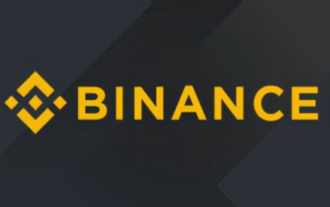 Binance Exchange Official Website Portal Binance Official Website Portal
Jul 04, 2025 pm 11:06 PM
Binance Exchange Official Website Portal Binance Official Website Portal
Jul 04, 2025 pm 11:06 PM
The latest version of Binance is v2.102.5, and the update tutorial is: 1. Click the download link in the web page; 2. Authorize the installation permission of "Allow installation from unknown sources"; 3. Find the downloaded APk and click to install; 4. Click the installed application to open it.
 Binance Exchange app Android version Binance Exchange Chinese version installation package direct
Jul 04, 2025 pm 10:54 PM
Binance Exchange app Android version Binance Exchange Chinese version installation package direct
Jul 04, 2025 pm 10:54 PM
The latest version of Binance is v2.102.5, and the update tutorial is: 1. Click the download link in the web page; 2. Authorize the installation permission of "Allow installation from unknown sources"; 3. Find the downloaded APk and click to install; 4. Click the installed application to open it.
 The latest version of virtual currency exchange v6.129.0 official latest Android APP
Jul 07, 2025 pm 09:57 PM
The latest version of virtual currency exchange v6.129.0 official latest Android APP
Jul 07, 2025 pm 09:57 PM
The Virtual Currency Exchange APP is a professional digital asset trading application, providing users with safe and convenient digital currency trading services. The new v6.129.0 version has upgraded the performance and operation experience, aiming to bring a smoother trading experience.
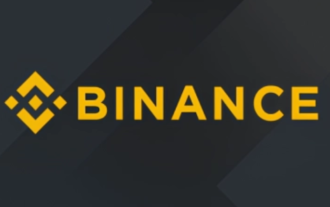 Binance Official Portal Global Crypto Asset Trading Core Portal
Jul 04, 2025 pm 11:03 PM
Binance Official Portal Global Crypto Asset Trading Core Portal
Jul 04, 2025 pm 11:03 PM
The latest version of Binance is v2.102.5, and the update tutorial is: 1. Click the download link in the web page; 2. Authorize the installation permission of "Allow installation from unknown sources"; 3. Find the downloaded APk and click to install; 4. Click the installed application to open it.
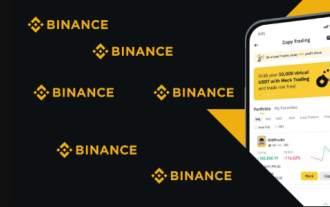 How to trade BTC with your mobile phone? Complete operation process of Binance App
Jul 07, 2025 pm 08:18 PM
How to trade BTC with your mobile phone? Complete operation process of Binance App
Jul 07, 2025 pm 08:18 PM
How to conduct BTC transactions through Binance App? The answers are as follows: 1. Download and install the Binance App, complete registration and identity verification, and recharge funds; 2. Open the App to search for BTC, select trading pairs such as BTC/USDT, and be familiar with price charts and entrustment types; 3. Choose Buy or Sell, set limit orders or market orders and submit an order; 4. Check the order status on the entrustment page, view records through historical orders, and manage digital assets on the asset page.
 The latest official version of virtual currency trading platform v6.129.0 Android app 2025 new version
Jul 07, 2025 pm 10:15 PM
The latest official version of virtual currency trading platform v6.129.0 Android app 2025 new version
Jul 07, 2025 pm 10:15 PM
The latest official version of the virtual currency trading platform v6.129.0 is a professional and secure digital asset trading application created for Android users. It provides rich market conditions, convenient trading functions and multiple security protection, and is committed to providing users with a first-class trading experience.
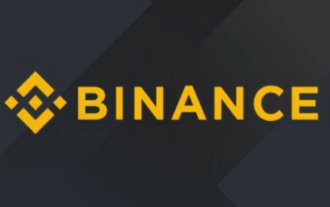 Binance official website link Binance official website entrance address
Jul 04, 2025 pm 11:18 PM
Binance official website link Binance official website entrance address
Jul 04, 2025 pm 11:18 PM
The latest version of Binance is 2.101.8, and the update tutorial is: 1. Click the download link in the web page; 2. Authorize the installation permission of "Allow installation from unknown sources"; 3. Find the downloaded APk and click to install; 4. Click the installed application to open it.
 Coin Security Ball Official Website Portal Binance Exchange Official Website
Jul 04, 2025 pm 11:15 PM
Coin Security Ball Official Website Portal Binance Exchange Official Website
Jul 04, 2025 pm 11:15 PM
The latest version of Binance is 2.101.8, and the update tutorial is: 1. Click the download link in the web page; 2. Authorize the installation permission of "Allow installation from unknown sources"; 3. Find the downloaded APk and click to install; 4. Click the installed application to open it.






