 Computer Tutorials
Computer Tutorials
 Troubleshooting
Troubleshooting
 How to resolve 'Windows Installer service could not be accessed' error in Windows?
How to resolve 'Windows Installer service could not be accessed' error in Windows?
How to resolve 'Windows Installer service could not be accessed' error in Windows?
Jul 14, 2025 am 12:43 AMWhen you encounter the "Windows Installer service could not be accessed" error, 1. First check whether the Windows Installer service is running, and the service can be started through the service manager; 2. If it cannot be started, use the sfc /scannow and DISM commands to repair the system files; 3. If the problem remains the same, try to modify the registry permissions to obtain full control; 4. Finally, you can choose to reset the Windows Installer component, stop the service through the command line and rename the Installer folder. In most cases, the first two steps can be solved, and only a few need to operate the registry or reset the components.

When you encounter the "Windows Installer service could not be accessed" error, it is usually because there is a problem with the Windows Installer service. This problem can affect you to install or uninstall programs, or even update the system. The solution is actually not complicated, but it requires step-by-step investigation.
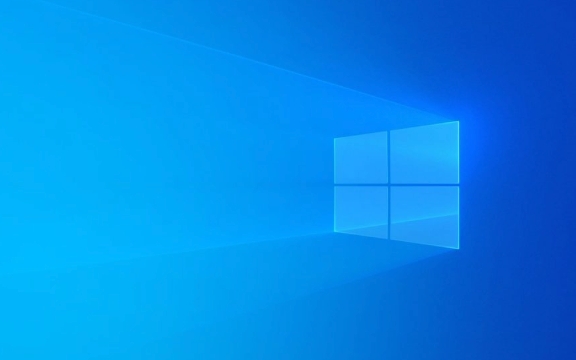
The following aspects are the most worthy of attention when most users encounter this problem:
Check whether the Windows Installer service is running
The most common reason for this error is that the Windows Installer service is disabled or stopped. You can check this way:

- Press
Win Rto open the run window, enterservices.mscto enter to enter - Find Windows Installer in the Services List
- See if its status is "running"
- If not, right-click to select "Start"
If the service fails to start, it may be a permission problem or a dependency error. You can try restarting the computer and try again.
Repair system file corruption (SFC and DISM)
Corrupt system files may also cause this error. You can use the system's own tools to repair:

- Open a command prompt (administrator)
- Enter the following command and press Enter:
-
sfc /scannow -
DISM /Online /Cleanup-Image /RestoreHealth
-
These two commands will scan the system files separately and repair possible corruption. After execution, restart the computer to see if the problem is solved.
Modify registry permissions (advanced operations)
If you are sure that the service is running normally and the system files are fine, it may be that the registry permissions are not set correctly. This step requires careful operation:
- Press
Win Rand enterregeditto open the registry editor - Navigate to path:
HKEY_LOCAL_MACHINE\SYSTEM\CurrentControlSet\Services\msiserver - Right-click this item and select "Permissions"
- Find the current user, check "Full Control", and apply the changes
After completion, restart the Windows Installer service (you can right-click to restart in the service) and try to install the program.
Reset Windows Installer Components (optional)
If none of the above methods work, you can also try resetting the Windows Installer component itself:
- Open a command prompt (administrator)
- Enter the following command and execute:
-
net stop msiserver -
ren C:\Windows\Installer msi_backup -
net start msiserver
-
This clears the old Installer cache and rebuilds the relevant folders. Note that this may cause some installed programs to regenerate installation information the next time they run.
Basically these are the methods. In most cases, it can be done through the first two steps, and in only a few cases, it is necessary to move the registry or reset the components. Although it is a small problem, it is easy to get stuck in subsequent operations, so it is better to deal with it as soon as possible.
The above is the detailed content of How to resolve 'Windows Installer service could not be accessed' error in Windows?. For more information, please follow other related articles on the PHP Chinese website!

Hot AI Tools

Undress AI Tool
Undress images for free

Undresser.AI Undress
AI-powered app for creating realistic nude photos

AI Clothes Remover
Online AI tool for removing clothes from photos.

Clothoff.io
AI clothes remover

Video Face Swap
Swap faces in any video effortlessly with our completely free AI face swap tool!

Hot Article

Hot Tools

Notepad++7.3.1
Easy-to-use and free code editor

SublimeText3 Chinese version
Chinese version, very easy to use

Zend Studio 13.0.1
Powerful PHP integrated development environment

Dreamweaver CS6
Visual web development tools

SublimeText3 Mac version
God-level code editing software (SublimeText3)
 Windows Security is blank or not showing options
Jul 07, 2025 am 02:40 AM
Windows Security is blank or not showing options
Jul 07, 2025 am 02:40 AM
When the Windows Security Center is blank or the function is missing, you can follow the following steps to check: 1. Confirm whether the system version supports full functions, some functions of the Home Edition are limited, and the Professional Edition and above are more complete; 2. Restart the SecurityHealthService service to ensure that its startup type is set to automatic; 3. Check and uninstall third-party security software that may conflict; 4. Run the sfc/scannow and DISM commands to repair system files; 5. Try to reset or reinstall the Windows Security Center application, and contact Microsoft support if necessary.
 Proven Ways for Microsoft Teams Error 657rx in Windows 11/10
Jul 07, 2025 pm 12:25 PM
Proven Ways for Microsoft Teams Error 657rx in Windows 11/10
Jul 07, 2025 pm 12:25 PM
Encountering something went wrong 657rx can be frustrating when you log in to Microsoft Teams or Outlook. In this article on MiniTool, we will explore how to fix the Outlook/Microsoft Teams error 657rx so you can get your workflow back on track.Quick
 How to fix 'SYSTEM_SERVICE_EXCEPTION' stop code in Windows
Jul 09, 2025 am 02:56 AM
How to fix 'SYSTEM_SERVICE_EXCEPTION' stop code in Windows
Jul 09, 2025 am 02:56 AM
When encountering the "SYSTEM_SERVICE_EXCEPTION" blue screen error, you do not need to reinstall the system or replace the hardware immediately. You can follow the following steps to check: 1. Update or roll back hardware drivers such as graphics cards, especially recently updated drivers; 2. Uninstall third-party antivirus software or system tools, and use WindowsDefender or well-known brand products to replace them; 3. Run sfc/scannow and DISM commands as administrator to repair system files; 4. Check memory problems, restore the default frequency and re-plug and unplug the memory stick, and use Windows memory diagnostic tools to detect. In most cases, the driver and software problems can be solved first.
 the default gateway is not available Windows
Jul 08, 2025 am 02:21 AM
the default gateway is not available Windows
Jul 08, 2025 am 02:21 AM
When you encounter the "DefaultGatewayisNotAvailable" prompt, it means that the computer cannot connect to the router or does not obtain the network address correctly. 1. First, restart the router and computer, wait for the router to fully start before trying to connect; 2. Check whether the IP address is set to automatically obtain, enter the network attribute to ensure that "Automatically obtain IP address" and "Automatically obtain DNS server address" are selected; 3. Run ipconfig/release and ipconfig/renew through the command prompt to release and re-acquire the IP address, and execute the netsh command to reset the network components if necessary; 4. Check the wireless network card driver, update or reinstall the driver to ensure that it works normally.
 Windows 11 KB5062660 24H2 out with features, direct download links for offline installer (.msu)
Jul 23, 2025 am 09:43 AM
Windows 11 KB5062660 24H2 out with features, direct download links for offline installer (.msu)
Jul 23, 2025 am 09:43 AM
Windows 11 KB5062660 is now rolling out as an optional update for Windows 11 24H2 with a few new features, including Recall AI in Europe. This patch is available via Windows Update, but Microsoft has also posted direct download l
 Windows could not start because the following file is missing or corrupt
Jul 07, 2025 am 02:39 AM
Windows could not start because the following file is missing or corrupt
Jul 07, 2025 am 02:39 AM
When the boot prompt is "Windows could not start because of the following fileismissing" 1. You can run bootrec/fixmb, bootrec/fixboot, bootrec/rebuildbcd through the Windows installation media; 2. Check the hard disk connection or use CrystalDiskInfo to detect the health status of the hard disk; 3. If there is a dual system, you can use the bootrec command to rebuild the boot or manually add the boot items; 4. Use PE environment to kill viruses and combine DISM and SFC tools to repair the system files, and the system can be restored in most cases.
 My second monitor is not detected on Windows
Jul 08, 2025 am 02:47 AM
My second monitor is not detected on Windows
Jul 08, 2025 am 02:47 AM
If the second monitor is not recognized by Windows, first check whether the cable and interface are normal, try to replace the HDMI, DP or VGA cable, confirm the plug-in video output port, and test different interfaces to eliminate compatibility issues; then verify the monitor power and input source settings, and connect the monitor separately to test whether it can be recognized; then enter the Windows display settings and click the "Detection" button, or use Win P to switch the display mode, and update the graphics card driver at the same time; finally check the graphics card specifications to confirm whether it supports multi-screen output to avoid exceeding its maximum output capability.
 How to fix Windows key not working issue in Windows 10/11?
Jul 09, 2025 am 02:32 AM
How to fix Windows key not working issue in Windows 10/11?
Jul 09, 2025 am 02:32 AM
Most Windows keys do not work are setup or system issues. 1. Check whether the "Use Windows Key Hotkey" function is enabled and turn off the relevant software or services. 2. Run Windows built-in keyboard troubleshooting detection questions. 3. Check whether there is a ScancodeMap key in the registry, and delete it to restore the Win key if so. 4. Update or reinstall the keyboard driver, try uninstalling the device and restarting it automatically. 5. Test hardware problems, change the external keyboard or use the test website to determine whether it is damaged. Most cases can be solved through the above steps.





