When the mouse is not working, you should first check the interface power supply or contact problems, try to replace the native interface on the back of the motherboard, clean the interface or adjust the power management settings; secondly update or reinstall the mouse driver, and eliminate software conflicts; finally confirm whether it is a hardware failure. Specific steps include: 1. Replace the USB interface test to avoid using the hub; 2. Clean the interface dust or oxides; 3. Turn off the USB selective pause settings; 4. Update or reinstall the driver; 5. Test other mice to distinguish the source of the problem; 6. Turn off third-party software that may be interfered with; 7. Test the mouse in safe mode; 8. Check the operating status of the HID service; 9. Test the interface's support for other devices; 10. Check the BIOS settings or consider hardware repairs.

The mouse does not work on a USB port, which is actually quite common. Possible causes include problems with the interface itself, driver exceptions or mouse hardware problems. Don't rush to change the motherboard or mouse, in most cases, you can troubleshoot and solve it.
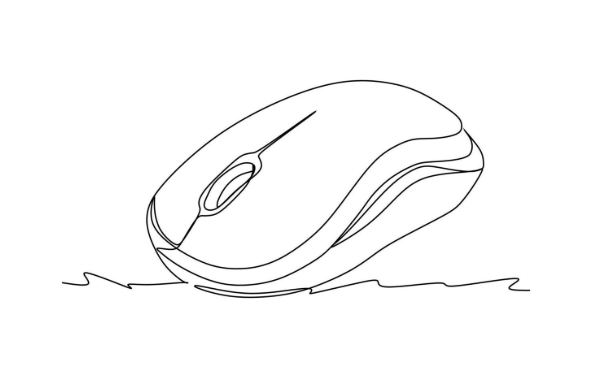
Check if there is a USB interface power supply or connection problem
Some USB interfaces are insufficient power supply or poor physical contact, which will cause the peripherals to fail to operate normally. This problem is more likely to occur when interfaces on front panels or expansion hubs.
- Try plugging the mouse into other USB ports, especially the native port on the back of the motherboard
- If you are using a USB hub, try plugging it directly into the computer to see if there is any improvement
- Sometimes dust or oxidation can also cause poor contact, and you can use a cotton swab to clean the interface gently.
In addition, some computers will automatically turn off power supply to some USB interfaces in the power saving settings. You can check whether "USB Selective Suspend" is turned on in the power management settings and try to turn it off.
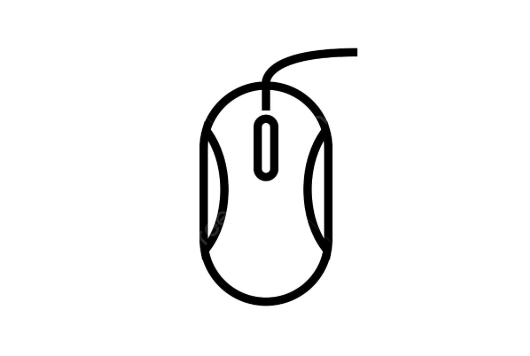
Update or reinstall the mouse driver
Even if the mouse looks OK, a driver corruption can cause failure only on certain interfaces.
- Open Device Manager and find "Mouse and Other Pointer Devices"
- Right-click on your mouse device and select "Update Driver"
- If it doesn't work, you can try uninstalling and re-pluging and uninstalling the mouse to allow the system to automatically install
If you are not sure if it is a driver problem, you can also try to plug in the USB port with a mouse to see if there is any similar situation. If there is a problem with another mouse, it is basically an interface or system level problem.
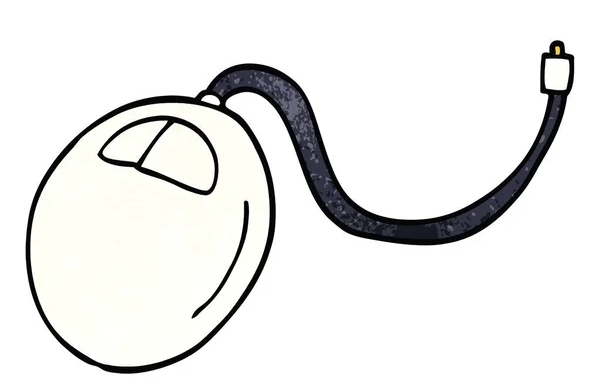
View system settings or software conflicts
Sometimes third-party software (such as mouse enhancement tools, gaming platforms) may interfere with the recognition of USB devices.
- Close some optimization software running in the background, and try plugging and unplugging the mouse
- Test whether the mouse can be used normally in safe mode, which can eliminate most software interference
In addition, if the Windows HID (Human-Machine Interface Device) service is disabled, it may also affect the recognition of the USB mouse. You can check whether the Human Interface Device Access service is running in the Services application.
Finally consider hardware issues
If you try all the above methods but still don't work, it may be that the interface itself is broken. At this time you can:
- Check whether the USB interface supports other devices, such as keyboards, USB disks, etc.
- If only the mouse does not work, it may be that the interface recognizes abnormalities in low-power devices.
- If there are USB-related options in the motherboard BIOS settings, you can also try to restore the default settings.
If it is a desktop computer, you can try to replace another USB socket; if you want to repair the laptop, it is recommended to check whether the motherboard interface is falsely soldered or damaged.
Basically, these are the directions of investigation. Although the steps seem a bit too many, most of the time it can be done in a few minutes.
The above is the detailed content of how to fix mouse not working in one usb port. For more information, please follow other related articles on the PHP Chinese website!

Hot AI Tools

Undress AI Tool
Undress images for free

Undresser.AI Undress
AI-powered app for creating realistic nude photos

AI Clothes Remover
Online AI tool for removing clothes from photos.

Clothoff.io
AI clothes remover

Video Face Swap
Swap faces in any video effortlessly with our completely free AI face swap tool!

Hot Article

Hot Tools

Notepad++7.3.1
Easy-to-use and free code editor

SublimeText3 Chinese version
Chinese version, very easy to use

Zend Studio 13.0.1
Powerful PHP integrated development environment

Dreamweaver CS6
Visual web development tools

SublimeText3 Mac version
God-level code editing software (SublimeText3)
 Windows Security is blank or not showing options
Jul 07, 2025 am 02:40 AM
Windows Security is blank or not showing options
Jul 07, 2025 am 02:40 AM
When the Windows Security Center is blank or the function is missing, you can follow the following steps to check: 1. Confirm whether the system version supports full functions, some functions of the Home Edition are limited, and the Professional Edition and above are more complete; 2. Restart the SecurityHealthService service to ensure that its startup type is set to automatic; 3. Check and uninstall third-party security software that may conflict; 4. Run the sfc/scannow and DISM commands to repair system files; 5. Try to reset or reinstall the Windows Security Center application, and contact Microsoft support if necessary.
 Proven Ways for Microsoft Teams Error 657rx in Windows 11/10
Jul 07, 2025 pm 12:25 PM
Proven Ways for Microsoft Teams Error 657rx in Windows 11/10
Jul 07, 2025 pm 12:25 PM
Encountering something went wrong 657rx can be frustrating when you log in to Microsoft Teams or Outlook. In this article on MiniTool, we will explore how to fix the Outlook/Microsoft Teams error 657rx so you can get your workflow back on track.Quick
 How to fix 'SYSTEM_SERVICE_EXCEPTION' stop code in Windows
Jul 09, 2025 am 02:56 AM
How to fix 'SYSTEM_SERVICE_EXCEPTION' stop code in Windows
Jul 09, 2025 am 02:56 AM
When encountering the "SYSTEM_SERVICE_EXCEPTION" blue screen error, you do not need to reinstall the system or replace the hardware immediately. You can follow the following steps to check: 1. Update or roll back hardware drivers such as graphics cards, especially recently updated drivers; 2. Uninstall third-party antivirus software or system tools, and use WindowsDefender or well-known brand products to replace them; 3. Run sfc/scannow and DISM commands as administrator to repair system files; 4. Check memory problems, restore the default frequency and re-plug and unplug the memory stick, and use Windows memory diagnostic tools to detect. In most cases, the driver and software problems can be solved first.
 the default gateway is not available Windows
Jul 08, 2025 am 02:21 AM
the default gateway is not available Windows
Jul 08, 2025 am 02:21 AM
When you encounter the "DefaultGatewayisNotAvailable" prompt, it means that the computer cannot connect to the router or does not obtain the network address correctly. 1. First, restart the router and computer, wait for the router to fully start before trying to connect; 2. Check whether the IP address is set to automatically obtain, enter the network attribute to ensure that "Automatically obtain IP address" and "Automatically obtain DNS server address" are selected; 3. Run ipconfig/release and ipconfig/renew through the command prompt to release and re-acquire the IP address, and execute the netsh command to reset the network components if necessary; 4. Check the wireless network card driver, update or reinstall the driver to ensure that it works normally.
 Windows 11 KB5062660 24H2 out with features, direct download links for offline installer (.msu)
Jul 23, 2025 am 09:43 AM
Windows 11 KB5062660 24H2 out with features, direct download links for offline installer (.msu)
Jul 23, 2025 am 09:43 AM
Windows 11 KB5062660 is now rolling out as an optional update for Windows 11 24H2 with a few new features, including Recall AI in Europe. This patch is available via Windows Update, but Microsoft has also posted direct download l
 Windows could not start because the following file is missing or corrupt
Jul 07, 2025 am 02:39 AM
Windows could not start because the following file is missing or corrupt
Jul 07, 2025 am 02:39 AM
When the boot prompt is "Windows could not start because of the following fileismissing" 1. You can run bootrec/fixmb, bootrec/fixboot, bootrec/rebuildbcd through the Windows installation media; 2. Check the hard disk connection or use CrystalDiskInfo to detect the health status of the hard disk; 3. If there is a dual system, you can use the bootrec command to rebuild the boot or manually add the boot items; 4. Use PE environment to kill viruses and combine DISM and SFC tools to repair the system files, and the system can be restored in most cases.
 My second monitor is not detected on Windows
Jul 08, 2025 am 02:47 AM
My second monitor is not detected on Windows
Jul 08, 2025 am 02:47 AM
If the second monitor is not recognized by Windows, first check whether the cable and interface are normal, try to replace the HDMI, DP or VGA cable, confirm the plug-in video output port, and test different interfaces to eliminate compatibility issues; then verify the monitor power and input source settings, and connect the monitor separately to test whether it can be recognized; then enter the Windows display settings and click the "Detection" button, or use Win P to switch the display mode, and update the graphics card driver at the same time; finally check the graphics card specifications to confirm whether it supports multi-screen output to avoid exceeding its maximum output capability.
 How to fix Windows key not working issue in Windows 10/11?
Jul 09, 2025 am 02:32 AM
How to fix Windows key not working issue in Windows 10/11?
Jul 09, 2025 am 02:32 AM
Most Windows keys do not work are setup or system issues. 1. Check whether the "Use Windows Key Hotkey" function is enabled and turn off the relevant software or services. 2. Run Windows built-in keyboard troubleshooting detection questions. 3. Check whether there is a ScancodeMap key in the registry, and delete it to restore the Win key if so. 4. Update or reinstall the keyboard driver, try uninstalling the device and restarting it automatically. 5. Test hardware problems, change the external keyboard or use the test website to determine whether it is damaged. Most cases can be solved through the above steps.






