To turn off Siri's suggestions in Safari, you can perform the following steps: Open the "Settings" app, find and click "Siri & Dictation" or "Siri & Search", close the "Suggestions from App" and "Show Suggestions in Search" options under "Suggestions"; then enter the "Safari Browser" settings item and turn off the relevant recommendation switch; if you use an iPad, the operation path is the same but the interface may be displayed in columns; if you only want to reduce suggestions on specific websites, you can clear Safari history and cache data, turn off the "autofill" function, or manually delete bookmarks and access records.

Siri will provide some quick suggestions in the Safari browser based on your search habits, such as commonly used websites, search keywords, etc. If you feel these Siri suggestions are disturbing the user experience, or want to reduce data tracking, you can turn off this feature manually.
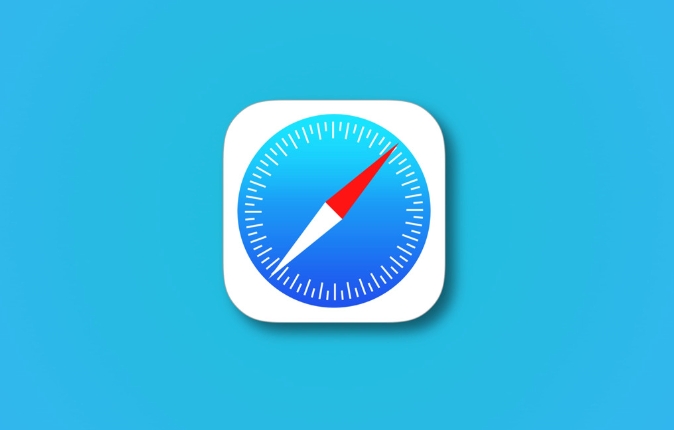
Siri suggestions to turn off Safari on iPhone
In iPhone settings, you can directly control whether to let Siri provide suggestions in Safari:
- Open the Settings app
- Swipe down to find and click "Siri & Dictation" (or "Siri & Search")
- Close the "Suggestions from App" and "Show Suggestions in Search" options under "Suggestions"
- Enter the "Safari browser" setting item, check whether there are relevant recommended switches, and turn them off at the same time.
After this processing, Siri will no longer push suggestions based on browsing behavior to you.
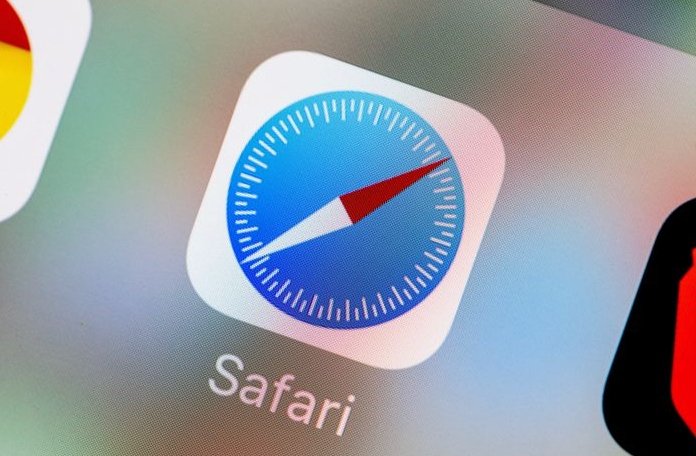
It operates similarly on iPadOS but has slightly different interfaces
The setting path on the iPad is similar to that on the iPhone, but because the screen is larger, the system settings may be displayed in columns. Go to Settings > Siri & Dictation, and then turn off the relevant suggestions.
It should be noted that in some iPadOS versions, "Siri Recommendations" may appear on the home screen or search results page instead of being embedded directly in the Safari interface. Although not directly displayed in the browser, these recommendations may also be one of the sources you see "Siri Recommendations".
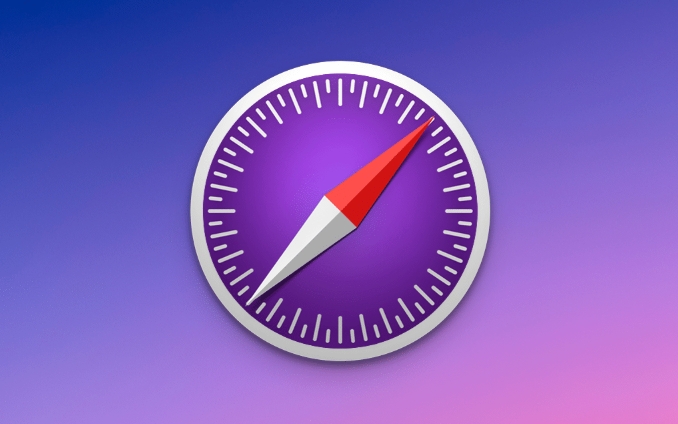
What if you just want to close a specific website?
If you just don't want to see autocompletion or recommendations from certain websites instead of turning off Siri's suggestion feature completely, try the following:
- Clear Safari history and cache data
- Turn off the Autofill related function in Safari's Settings
- Manually delete bookmarks or frequent website records
Siri's suggestions are often generated based on your browsing history. Clearing these data sources can effectively reduce unwanted recommendations.
Basically these methods. The operation is not complicated, but it is easy to ignore some of the small details, such as the setting names of iPad and iPhone sometimes have some differences. As long as you search by step by step, you can basically turn it off.
The above is the detailed content of How to turn off Siri suggestions in Safari?. For more information, please follow other related articles on the PHP Chinese website!

Hot AI Tools

Undress AI Tool
Undress images for free

Undresser.AI Undress
AI-powered app for creating realistic nude photos

AI Clothes Remover
Online AI tool for removing clothes from photos.

Clothoff.io
AI clothes remover

Video Face Swap
Swap faces in any video effortlessly with our completely free AI face swap tool!

Hot Article

Hot Tools

Notepad++7.3.1
Easy-to-use and free code editor

SublimeText3 Chinese version
Chinese version, very easy to use

Zend Studio 13.0.1
Powerful PHP integrated development environment

Dreamweaver CS6
Visual web development tools

SublimeText3 Mac version
God-level code editing software (SublimeText3)

Hot Topics
 Chrome Remote Desktop Review
Jun 20, 2025 am 09:02 AM
Chrome Remote Desktop Review
Jun 20, 2025 am 09:02 AM
Chrome Remote Desktop is a free remote desktop program from Google that runs as an extension that's paired with the Chrome web browser.You can use it to set up any computer running Chrome to be a host computer that you can connect to at any time, whe
 7 Popular Ways to Save Links to Read Later
Jun 22, 2025 am 09:32 AM
7 Popular Ways to Save Links to Read Later
Jun 22, 2025 am 09:32 AM
Pin Links to Pinterest Pinterest is often seen as a social media platform, but many users treat it as their go-to bookmarking service. Its layout is ideal for this purpose, letting you set up individual boards and pin links connected to images for si
 DuckDuckGo vs. Google
Jun 19, 2025 am 09:06 AM
DuckDuckGo vs. Google
Jun 19, 2025 am 09:06 AM
Despite the presence of various search engines, the competition ultimately narrows down to two major players: Google and DuckDuckGo. Based on your specific requirements and preferences, Google might not necessarily be the optimal choice. DuckDuckGo h
 How to Use the Chrome Cleanup Tool
Jun 17, 2025 pm 03:33 PM
How to Use the Chrome Cleanup Tool
Jun 17, 2025 pm 03:33 PM
This article details the process of utilizing the Cleanup Tool within Google Chrome. These instructions are applicable to Chrome 110 and earlier versions on Windows.How to Use the Chrome Cleanup Tool on Windows The Chrome Cleanup tool routinely scans
 How to Clear Cookies and Cache in Chrome
Jun 18, 2025 am 09:39 AM
How to Clear Cookies and Cache in Chrome
Jun 18, 2025 am 09:39 AM
This article explains how to delete small files, known as cookies, that Google Chrome stores on your computer. You can remove these cookies for all websites or for specific ones. The steps provided here are applicable to the desktop version of Google
 How to Disable Protected Mode in Internet Explorer
Jun 21, 2025 am 11:04 AM
How to Disable Protected Mode in Internet Explorer
Jun 21, 2025 am 11:04 AM
This article describes the process of disabling Protected Mode in Internet Explorer, both through the browser interface and via the Windows Registry. The instructions are applicable to Internet Explorer versions 7, 8, 9, 10, and 11 installed on Windo
 How to Clear Search History on iPhone
Jun 17, 2025 pm 12:52 PM
How to Clear Search History on iPhone
Jun 17, 2025 pm 12:52 PM
The Safari web browser on your iPhone maintains a record of the websites you access. If you'd like to erase your browsing history, you can accomplish this either via Safari or the Settings app on your iPhone.Clear Browsing History Through the Safari
 Google Chrome Speed ??Browser Official Edition Portal
Jul 08, 2025 pm 02:30 PM
Google Chrome Speed ??Browser Official Edition Portal
Jul 08, 2025 pm 02:30 PM
Google Chrome is a free and fast multi-platform web browser developed by Google. It is known for its speed, stability and reliability. Chrome is based on the open source Chromium project and is widely used on devices such as desktops, laptops, tablets and smartphones. The browser has a clean interface and a wide range of customizable options, allowing users to personalize it according to their preferences. In addition, Chrome has a huge library of extensions that provide additional features such as ad blocking, password management and language translation, further enhancing the browsing experience.






