To check web elements, you can open the developer tools by right-clicking and selecting "Check" or using the shortcut key F12/Ctrl Shift I/Cmd Option I. 1. Right-click the target element to view its HTML structure and style, which is convenient for troubleshooting layout and style issues; 2. Use shortcut keys or click the Select Element button to locate any position of the page, which is suitable for frequent switching areas; 3. You can view and temporarily modify the style rules in the Elements panel, double-click the attribute value to adjust, and restore it to its original state after refreshing; 4. Use the Ctrl F/Cmd F search function to enter class names, label names or attributes to quickly locate specific elements or styles in complex pages to improve debugging efficiency.

Checking web page elements is an important means to debug front-end problems, learn web page structure, or modify page content. The Chrome browser's own developer tools (DevTools) are powerful and very convenient to use. Here are some simple and practical methods of operation.
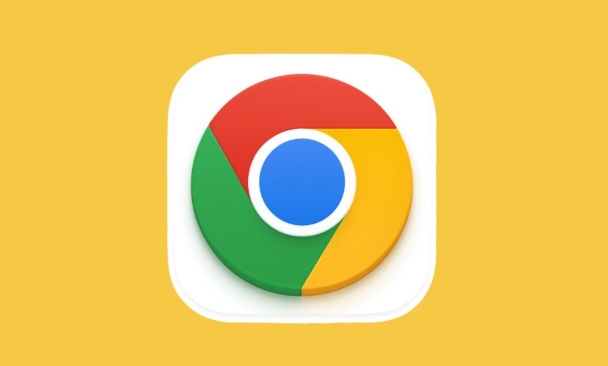
Right-click the element to open the inspection tool
The most direct way is to right-click the web page element you want to view, such as a paragraph of text, a button or an image, and then select "Inspect" in the pop-up menu. At this time, Chrome will automatically open the developer tool and highlight the HTML code for the corresponding element. This method is especially suitable for you to quickly view the structure of a specific part, or to troubleshoot style issues.
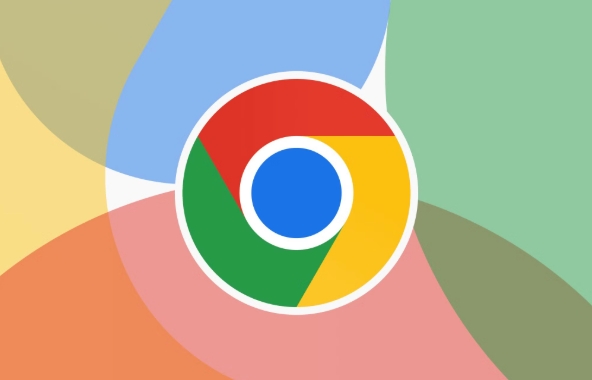
For example, if you find that a button is not displayed properly, click "Check" to see directly what CSS class names, inline styles it uses, and even whether the layout is affected by the parent element.
Open the developer tool with shortcut keys
If you are used to keyboard operations, you can press F12 or Ctrl Shift I (Windows/Linux), or Cmd Option I (Mac) to open DevTools. After opening, you can click the "Select Element" icon in the upper left corner with your mouse (it looks like an arrow), and then click anywhere on the page to select the corresponding element. This method is suitable for situations where frequent switching of different regions is required.
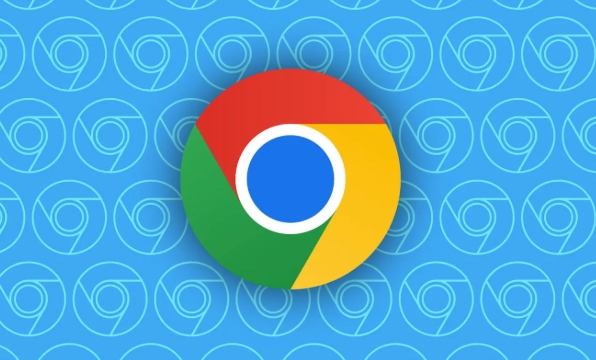
- Press F12 to open the tool
- Click the Select Element button (or press Ctrl Shift C)
- The mouse becomes a cross cursor, click anywhere on the page to select elements
View and modify styles
In the Elements panel, the style information of the currently selected element is displayed on the right. Here you can see all the CSS rules applied to this element, including inherited styles. If you want to temporarily test the style change effect, you can directly double-click the attribute value to modify it, such as changing the font color to red or adjusting the margin size. Note that this is just a temporary change, and refreshing the page will return to its original state.
Sometimes you will find that a style is crossed out, which means it is overwritten by the rules behind it. At this time, you can flip up to see who covered it, or check/uncheck some check boxes for quick debugging.
Use the search function to find specific elements or styles
If the page structure is relatively complicated, it may not be realistic to find an element manually. You can press Ctrl F ( Cmd F on Mac) in the Elements panel to open the search box, enter the class name, label name or attribute, and you can quickly locate the relevant code. For example, if you want to find a link with a class that is .nav-link , search for this class name directly to list all matching elements. It can also be used to find specific style rules to help locate problems faster.
Basically these commonly used methods. Although it seems that there are not many steps, it can greatly improve debugging efficiency after proficiency.
The above is the detailed content of How to inspect element in Chrome. For more information, please follow other related articles on the PHP Chinese website!

Hot AI Tools

Undress AI Tool
Undress images for free

Undresser.AI Undress
AI-powered app for creating realistic nude photos

AI Clothes Remover
Online AI tool for removing clothes from photos.

Clothoff.io
AI clothes remover

Video Face Swap
Swap faces in any video effortlessly with our completely free AI face swap tool!

Hot Article

Hot Tools

Notepad++7.3.1
Easy-to-use and free code editor

SublimeText3 Chinese version
Chinese version, very easy to use

Zend Studio 13.0.1
Powerful PHP integrated development environment

Dreamweaver CS6
Visual web development tools

SublimeText3 Mac version
God-level code editing software (SublimeText3)

Hot Topics
 Chrome Remote Desktop Review
Jun 20, 2025 am 09:02 AM
Chrome Remote Desktop Review
Jun 20, 2025 am 09:02 AM
Chrome Remote Desktop is a free remote desktop program from Google that runs as an extension that's paired with the Chrome web browser.You can use it to set up any computer running Chrome to be a host computer that you can connect to at any time, whe
 7 Popular Ways to Save Links to Read Later
Jun 22, 2025 am 09:32 AM
7 Popular Ways to Save Links to Read Later
Jun 22, 2025 am 09:32 AM
Pin Links to Pinterest Pinterest is often seen as a social media platform, but many users treat it as their go-to bookmarking service. Its layout is ideal for this purpose, letting you set up individual boards and pin links connected to images for si
 DuckDuckGo vs. Google
Jun 19, 2025 am 09:06 AM
DuckDuckGo vs. Google
Jun 19, 2025 am 09:06 AM
Despite the presence of various search engines, the competition ultimately narrows down to two major players: Google and DuckDuckGo. Based on your specific requirements and preferences, Google might not necessarily be the optimal choice. DuckDuckGo h
 How to Clear Cookies and Cache in Chrome
Jun 18, 2025 am 09:39 AM
How to Clear Cookies and Cache in Chrome
Jun 18, 2025 am 09:39 AM
This article explains how to delete small files, known as cookies, that Google Chrome stores on your computer. You can remove these cookies for all websites or for specific ones. The steps provided here are applicable to the desktop version of Google
 How to Use the Chrome Cleanup Tool
Jun 17, 2025 pm 03:33 PM
How to Use the Chrome Cleanup Tool
Jun 17, 2025 pm 03:33 PM
This article details the process of utilizing the Cleanup Tool within Google Chrome. These instructions are applicable to Chrome 110 and earlier versions on Windows.How to Use the Chrome Cleanup Tool on Windows The Chrome Cleanup tool routinely scans
 How to Disable Protected Mode in Internet Explorer
Jun 21, 2025 am 11:04 AM
How to Disable Protected Mode in Internet Explorer
Jun 21, 2025 am 11:04 AM
This article describes the process of disabling Protected Mode in Internet Explorer, both through the browser interface and via the Windows Registry. The instructions are applicable to Internet Explorer versions 7, 8, 9, 10, and 11 installed on Windo
 How to Clear Search History on iPhone
Jun 17, 2025 pm 12:52 PM
How to Clear Search History on iPhone
Jun 17, 2025 pm 12:52 PM
The Safari web browser on your iPhone maintains a record of the websites you access. If you'd like to erase your browsing history, you can accomplish this either via Safari or the Settings app on your iPhone.Clear Browsing History Through the Safari
 Google Chrome Speed ??Browser Official Edition Portal
Jul 08, 2025 pm 02:30 PM
Google Chrome Speed ??Browser Official Edition Portal
Jul 08, 2025 pm 02:30 PM
Google Chrome is a free and fast multi-platform web browser developed by Google. It is known for its speed, stability and reliability. Chrome is based on the open source Chromium project and is widely used on devices such as desktops, laptops, tablets and smartphones. The browser has a clean interface and a wide range of customizable options, allowing users to personalize it according to their preferences. In addition, Chrome has a huge library of extensions that provide additional features such as ad blocking, password management and language translation, further enhancing the browsing experience.






