1. Check the connection and power supply, 2. Reinstall or update the mouse driver, 3. Adjust the pointer options or reset the settings, 4. Run the hardware troubleshooting tool. The mouse does not work properly after Windows 10 updates are usually caused by driver, setup or system file problems. First, make sure the connection is normal, try changing the USB port or battery; then uninstall and reinstall the driver through Device Manager, or manually download the latest driver; then adjust the pointer speed and related options in the settings; finally run Windows' built-in hardware troubleshooting tool to detect potential problems, and performing these steps in sequence can generally solve the problem.

After a Windows 10 update, it's not uncommon for some hardware—like your mouse—to stop working properly. This usually happens because the update might have messed with drivers, settings, or system files. The good news is that in most cases, it's fixed without too much hassle.
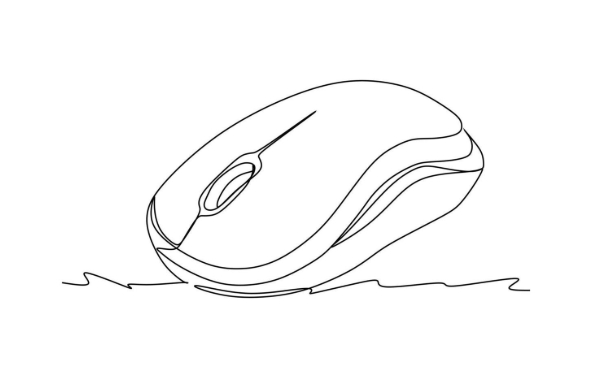
Check Basic Connections and Power
Before diving into software fixes, make sure it's not just a simple connection issue.
- If you're using a wired mouse , try plugging it into a different USB port. Sometimes a port can go bad or not be recognized after an update.
- For wireless mice , check if the receiver is firmly plugged in. Try another USB port, especially if you're using a USB hub.
- If your mouse uses batteries, swap them out with fresh ones to rule out power issues.
Also, test your mouse on another computer if possible. That way, you'll know whether the problem is with the mouse itself or your system.
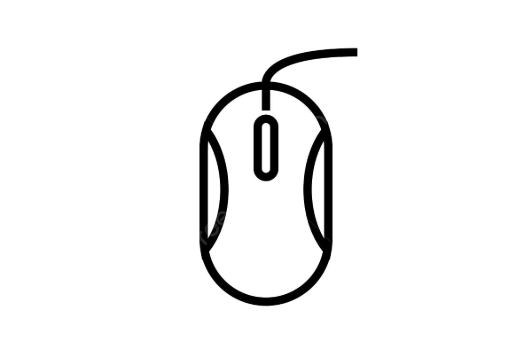
Reinstall or Update Mouse Drivers
Windows updates can sometimes cause driver conflicts or roll out faulty versions. Updated or reinstalling your mouse drivers often resolves this.
Here's how to do it:
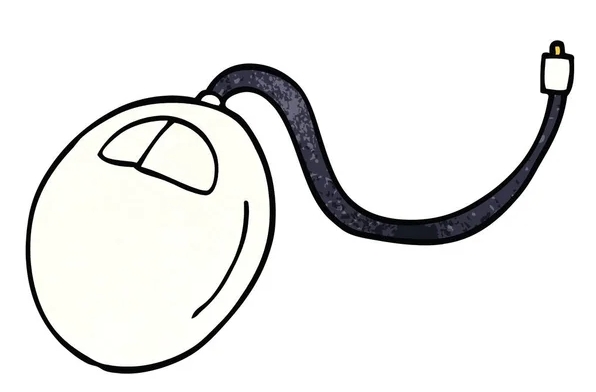
- Press
Win Xand select Device Manager . - Expand the Mice and other pointing devices section.
- Right-click your mouse device and choose Uninstall device .
- Restart your PC—Windows will automatically reinstall the driver.
If that doesn't work, go to the mouse manufacturer's website (like Logitech or Razer) and download the latest drivers directly. Don't rely solely on Windows Update—they sometimes lag behind.
You can also use the Update driver option in Device Manager to search automatically, but manual installation tends to be more reliable if things are already broken.
Adjust Pointer Options or Reset Settings
Sometimes the mouse isn't broken—it's just hidden or slowed down by settings changes from the update.
- Go to Settings > Devices > Mouse .
- Make sure features like Scroll inactive windows when I point to them or Enhance pointer precision are toggled appropriately.
- Try adjusting pointer speed to see if that brings responsiveness back.
Also, check if the mouse works in Safe Mode . If it does, then the issue could be caused by third-party software conflicting with your mouse after the update.
Run Hardware Troubleshooter
Windows has a built-in troubleshooter that can detect and fix common hardware problems.
To run it:
- Go to Settings > System > Troubleshoot .
- Scroll down and click Additional troubleshooters .
- Find Hardware and Devices , click Run .
This tool may catch something you missed—like a background service that stopped working or a device conflict.
Fixing a mouse that stopped working after a Windows 10 update usually comes down to drivers, connections, or settings. Start simple, then move to reinstallation or troubleshooting tools. Most of the time, one of these steps should get your mouse moving again.
Basically that's it.
The above is the detailed content of how to fix mouse not working after windows 10 update. For more information, please follow other related articles on the PHP Chinese website!

Hot AI Tools

Undress AI Tool
Undress images for free

Undresser.AI Undress
AI-powered app for creating realistic nude photos

AI Clothes Remover
Online AI tool for removing clothes from photos.

Clothoff.io
AI clothes remover

Video Face Swap
Swap faces in any video effortlessly with our completely free AI face swap tool!

Hot Article

Hot Tools

Notepad++7.3.1
Easy-to-use and free code editor

SublimeText3 Chinese version
Chinese version, very easy to use

Zend Studio 13.0.1
Powerful PHP integrated development environment

Dreamweaver CS6
Visual web development tools

SublimeText3 Mac version
God-level code editing software (SublimeText3)

Hot Topics
 Guide: Stellar Blade Save File Location/Save File Lost/Not Saving
Jun 17, 2025 pm 08:02 PM
Guide: Stellar Blade Save File Location/Save File Lost/Not Saving
Jun 17, 2025 pm 08:02 PM
Stellar Blade save file location on Windows PC: where to find it, how to back up your game data, and what to do if the save files are missing or the game is not saving. This MiniTool guide provides detailed instructions and solutions.Quick Navigation
 How to Fix KB5060829 Not Installing & Other Reported Bugs
Jun 30, 2025 pm 08:02 PM
How to Fix KB5060829 Not Installing & Other Reported Bugs
Jun 30, 2025 pm 08:02 PM
Many users encountered installation issues and some unexpected problems after applying the Windows 11 update KB5060829. If you're facing similar difficulties, don't panic. This MiniTool guide presents the most effective fixes to resolve KB5060829 not
 Dune: Awakening Black Screen: Here's A Troubleshooting Guide!
Jun 18, 2025 pm 06:02 PM
Dune: Awakening Black Screen: Here's A Troubleshooting Guide!
Jun 18, 2025 pm 06:02 PM
Are you urgently looking for effective solutions to fix the Dune: Awakening black screen issue on Windows? You’ve come to the right place. This detailed guide from MiniTool presents several practical and reliable methods to address this frustrating p
 Cannot Fix Update KB5060999 Not Installing on Windows 11?
Jun 23, 2025 pm 08:03 PM
Cannot Fix Update KB5060999 Not Installing on Windows 11?
Jun 23, 2025 pm 08:03 PM
KB5060999 What are the update contents of Windows 11 23H2? How to download? What to do if the update fails? This article will be described in detail and provides a solution to the failure of KB5060999 installation. Quick Navigation :- Windows 11 23H2 KB5060999 Updated Content - KB5060999 Reason for installation failure - Solve the problem that KB506099 cannot be installed - Summary of Windows 11 23H2 KB5060999 Update KB5060999 is a cumulative security update for Windows 11 released by Microsoft on June 10, 2025
 Spotlight on Windows 10 KB5061087 & Fixes for Not Installing
Jun 30, 2025 pm 08:03 PM
Spotlight on Windows 10 KB5061087 & Fixes for Not Installing
Jun 30, 2025 pm 08:03 PM
Microsoft has released Windows 10 KB5061087 for 22H2 to fix some issues. From this post on MiniTool, learn how to install this preview optional update on your PC. Also, you can know what to do if KB5061087 fails to install via Windows Update.Quick Na
 Fix Stellar Blade Crashing/Not Launching With These Fresh Fixes
Jun 18, 2025 pm 10:02 PM
Fix Stellar Blade Crashing/Not Launching With These Fresh Fixes
Jun 18, 2025 pm 10:02 PM
Is Stellar Blade crashing or failing to launch on your PC? Do not worry. This guide from MiniTool Software provides you with a couple of effective solutions to help you fix the issue and get the game running smoothly.Quick Navigation :- Stellar Blade
 Windows Security is blank or not showing options
Jul 07, 2025 am 02:40 AM
Windows Security is blank or not showing options
Jul 07, 2025 am 02:40 AM
When the Windows Security Center is blank or the function is missing, you can follow the following steps to check: 1. Confirm whether the system version supports full functions, some functions of the Home Edition are limited, and the Professional Edition and above are more complete; 2. Restart the SecurityHealthService service to ensure that its startup type is set to automatic; 3. Check and uninstall third-party security software that may conflict; 4. Run the sfc/scannow and DISM commands to repair system files; 5. Try to reset or reinstall the Windows Security Center application, and contact Microsoft support if necessary.
 Dune Awakening Controller Not Working? Here're Some Fixes
Jun 19, 2025 pm 08:01 PM
Dune Awakening Controller Not Working? Here're Some Fixes
Jun 19, 2025 pm 08:01 PM
What should you do if the Dune Awakening Controller fails to function? What causes this issue? This MiniTool article provides a comprehensive explanation and guides you through resolving this frustrating problem.Quick Navigation :- Dune Awakening Con






