 Computer Tutorials
Computer Tutorials
 Troubleshooting
Troubleshooting
 How to fix 'The application has failed to start because its side-by-side configuration is incorrect' in Windows?
How to fix 'The application has failed to start because its side-by-side configuration is incorrect' in Windows?
How to fix 'The application has failed to start because its side-by-side configuration is incorrect' in Windows?
Jul 13, 2025 am 01:46 AM1. Install or repair the Visual C Redistributable package; 2. Run SFC and DISM tools to repair system files; 3. Check the application's manifest file; 4. Enable SxS log to troubleshoot specific problems. This error is usually caused by the system not finding the Visual C runtime configuration file required by the program. It can be solved by installing the VC runtime, repairing the system files, checking the manifest file, or viewing the SxS log.

This error message usually appears on Windows systems. When you try to run a program, "The application has failed to start because its side-by-side configuration is incorrect". This is related to Windows' Side-by-Side (SxS) mechanism. Simply put, the system cannot find or read the Visual C runtime configuration file required by the program.
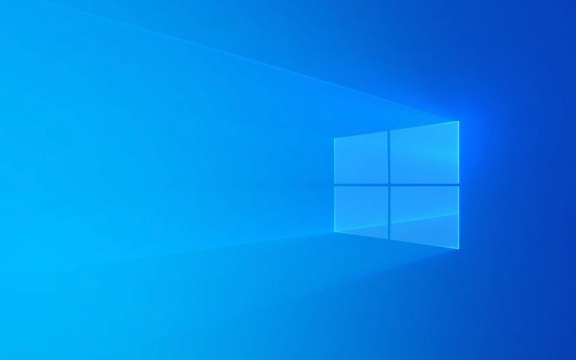
Here are some common solutions, try it in order:
1. Install or repair the Visual C Redistributable package
Many programs rely on Microsoft's Visual C runtime library. If you do not install or the installation is damaged, this error will occur.

Recommended operations:
- Go to Microsoft's official website to download and install the latest Visual C Redistributable (recommended to install both x64 and x86)
- If you have already installed, you can try reinstalling or using the Repair feature
- Control Panel → Programs and Features → Find an entry similar to
Microsoft Visual C Redistributable→ Right-click to select Change/Fix
2. Run the SFC and DISM tools using the command prompt
Sometimes system files are damaged and SxS errors can also be caused. At this time, you can use the system's own repair tools to check and repair.

The operation steps are as follows:
- Open a command prompt as an administrator (right-click Start Menu → Terminal (Admin) or Command Prompt (Admin))
- Enter the following command in turn and press Enter:
-
sfc /scannow -
DISM /Online /Cleanup-Image /ScanHealth -
DISM /Online /Cleanup-Image /RestoreHealth
-
These commands will scan and repair system files, which may take a little time, and restart the computer after completion to see if the problem is solved.
3. Check the application's manifest file (Manifest)
Some programs come with manifest file. If there is an error or missing file, an SxS error will also be triggered.
Applicable scenarios:
- It is a program you developed by yourself or you can see the program directory
- Or you are sure it is a problem with a specific software
You can do this:
- Open the program installation directory and find the
.manifestfile - Check for syntax errors or incorrect references
- Or try to delete the file and let the system automatically load the default configuration (for non-critical programs)
?? Note: Ordinary users do not recommend modifying such files at will unless you know what you are doing.
4. Enable or view SxS logs to troubleshoot specific issues
Windows provides a debugging mechanism that can record specific causes of SxS errors.
How to enable:
- Press Win R to enter
eventvwrto open event viewer - Navigate to Windows Logs → Application
- Find the log sourced from
SideBySide, which may specify in detail which dependency fails to load.
If you can understand the content in XML format, the information here will be very helpful, such as telling you which version of VC library is missing and the path is not equal.
Basically these are the methods. Although this problem seems scary, it can be solved in most cases by installing the VC runtime library or running SFC. If it still doesn't work, it may be that there is a problem with the program itself or the system environment is too messy. Consider changing the version.
The above is the detailed content of How to fix 'The application has failed to start because its side-by-side configuration is incorrect' in Windows?. For more information, please follow other related articles on the PHP Chinese website!

Hot AI Tools

Undress AI Tool
Undress images for free

Undresser.AI Undress
AI-powered app for creating realistic nude photos

AI Clothes Remover
Online AI tool for removing clothes from photos.

Clothoff.io
AI clothes remover

Video Face Swap
Swap faces in any video effortlessly with our completely free AI face swap tool!

Hot Article

Hot Tools

Notepad++7.3.1
Easy-to-use and free code editor

SublimeText3 Chinese version
Chinese version, very easy to use

Zend Studio 13.0.1
Powerful PHP integrated development environment

Dreamweaver CS6
Visual web development tools

SublimeText3 Mac version
God-level code editing software (SublimeText3)
 Windows Security is blank or not showing options
Jul 07, 2025 am 02:40 AM
Windows Security is blank or not showing options
Jul 07, 2025 am 02:40 AM
When the Windows Security Center is blank or the function is missing, you can follow the following steps to check: 1. Confirm whether the system version supports full functions, some functions of the Home Edition are limited, and the Professional Edition and above are more complete; 2. Restart the SecurityHealthService service to ensure that its startup type is set to automatic; 3. Check and uninstall third-party security software that may conflict; 4. Run the sfc/scannow and DISM commands to repair system files; 5. Try to reset or reinstall the Windows Security Center application, and contact Microsoft support if necessary.
 Proven Ways for Microsoft Teams Error 657rx in Windows 11/10
Jul 07, 2025 pm 12:25 PM
Proven Ways for Microsoft Teams Error 657rx in Windows 11/10
Jul 07, 2025 pm 12:25 PM
Encountering something went wrong 657rx can be frustrating when you log in to Microsoft Teams or Outlook. In this article on MiniTool, we will explore how to fix the Outlook/Microsoft Teams error 657rx so you can get your workflow back on track.Quick
 How to fix 'SYSTEM_SERVICE_EXCEPTION' stop code in Windows
Jul 09, 2025 am 02:56 AM
How to fix 'SYSTEM_SERVICE_EXCEPTION' stop code in Windows
Jul 09, 2025 am 02:56 AM
When encountering the "SYSTEM_SERVICE_EXCEPTION" blue screen error, you do not need to reinstall the system or replace the hardware immediately. You can follow the following steps to check: 1. Update or roll back hardware drivers such as graphics cards, especially recently updated drivers; 2. Uninstall third-party antivirus software or system tools, and use WindowsDefender or well-known brand products to replace them; 3. Run sfc/scannow and DISM commands as administrator to repair system files; 4. Check memory problems, restore the default frequency and re-plug and unplug the memory stick, and use Windows memory diagnostic tools to detect. In most cases, the driver and software problems can be solved first.
 the default gateway is not available Windows
Jul 08, 2025 am 02:21 AM
the default gateway is not available Windows
Jul 08, 2025 am 02:21 AM
When you encounter the "DefaultGatewayisNotAvailable" prompt, it means that the computer cannot connect to the router or does not obtain the network address correctly. 1. First, restart the router and computer, wait for the router to fully start before trying to connect; 2. Check whether the IP address is set to automatically obtain, enter the network attribute to ensure that "Automatically obtain IP address" and "Automatically obtain DNS server address" are selected; 3. Run ipconfig/release and ipconfig/renew through the command prompt to release and re-acquire the IP address, and execute the netsh command to reset the network components if necessary; 4. Check the wireless network card driver, update or reinstall the driver to ensure that it works normally.
 Windows 11 KB5062660 24H2 out with features, direct download links for offline installer (.msu)
Jul 23, 2025 am 09:43 AM
Windows 11 KB5062660 24H2 out with features, direct download links for offline installer (.msu)
Jul 23, 2025 am 09:43 AM
Windows 11 KB5062660 is now rolling out as an optional update for Windows 11 24H2 with a few new features, including Recall AI in Europe. This patch is available via Windows Update, but Microsoft has also posted direct download l
 Windows could not start because the following file is missing or corrupt
Jul 07, 2025 am 02:39 AM
Windows could not start because the following file is missing or corrupt
Jul 07, 2025 am 02:39 AM
When the boot prompt is "Windows could not start because of the following fileismissing" 1. You can run bootrec/fixmb, bootrec/fixboot, bootrec/rebuildbcd through the Windows installation media; 2. Check the hard disk connection or use CrystalDiskInfo to detect the health status of the hard disk; 3. If there is a dual system, you can use the bootrec command to rebuild the boot or manually add the boot items; 4. Use PE environment to kill viruses and combine DISM and SFC tools to repair the system files, and the system can be restored in most cases.
 My second monitor is not detected on Windows
Jul 08, 2025 am 02:47 AM
My second monitor is not detected on Windows
Jul 08, 2025 am 02:47 AM
If the second monitor is not recognized by Windows, first check whether the cable and interface are normal, try to replace the HDMI, DP or VGA cable, confirm the plug-in video output port, and test different interfaces to eliminate compatibility issues; then verify the monitor power and input source settings, and connect the monitor separately to test whether it can be recognized; then enter the Windows display settings and click the "Detection" button, or use Win P to switch the display mode, and update the graphics card driver at the same time; finally check the graphics card specifications to confirm whether it supports multi-screen output to avoid exceeding its maximum output capability.
 How to fix Windows key not working issue in Windows 10/11?
Jul 09, 2025 am 02:32 AM
How to fix Windows key not working issue in Windows 10/11?
Jul 09, 2025 am 02:32 AM
Most Windows keys do not work are setup or system issues. 1. Check whether the "Use Windows Key Hotkey" function is enabled and turn off the relevant software or services. 2. Run Windows built-in keyboard troubleshooting detection questions. 3. Check whether there is a ScancodeMap key in the registry, and delete it to restore the Win key if so. 4. Update or reinstall the keyboard driver, try uninstalling the device and restarting it automatically. 5. Test hardware problems, change the external keyboard or use the test website to determine whether it is damaged. Most cases can be solved through the above steps.





