How to fix 'This PC needs to be repaired' error in Windows?
Jul 13, 2025 am 01:37 AM"This PC needs to be repaired" error occurs when Windows starts, which is usually caused by BCD corruption, hard disk problems or hardware changes. 1. Use Windows installation media to enter the recovery environment; 2. Run bootrec /fixmbr, bootrec /fixboot, bootrec /scanos, bootrec /rebuildbcd through the command prompt to rebuild BCD; 3. Use chkdsk to check and fix disk errors; 4. Try to start repair, system restore or reset this computer. In most cases, rebuilding BCD can solve the problem. If the hard disk is damaged, it needs to be replaced or transferred. Power outage or forced shutdown should be avoided during operation.

An error "This PC needs to be repaired" occurs when Windows starts, which usually means that the system cannot load normally, which is often caused by boot configuration data (BCD) damage, hard disk problems, or hardware changes. This problem looks scary, but is fixed in most cases.
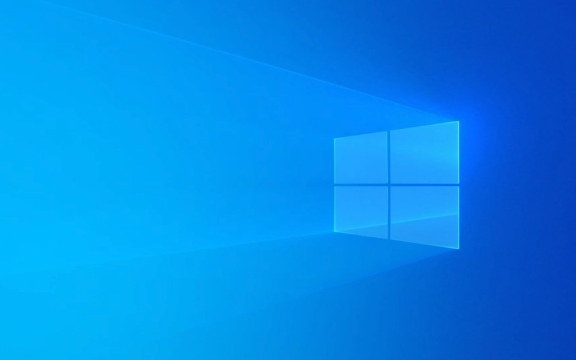
1. Use the installation media to enter the recovery environment
This is the most basic and important step. You need a Windows installation USB or CD to boot the computer:
- Insert the installation media and restart the computer
- Before the startup screen appears, press the corresponding startup shortcut key (usually F2, F10, Del, etc.) to enter the BIOS settings, and change the startup sequence to boot from USB or CD-ROM
- After successfully entering the installation interface, click "Next", and then click "Repair Computer"
This allows you to enter the "recovery environment", where multiple repair tools are available.

2. Rebuild BCD using the command prompt
This error is often caused by corruption of the boot record or BCD file. Use the bootrec command to try to fix:
In Recovery Environment, select:

- Troubleshooting → Advanced Options → Command Prompt
Then enter the following commands in turn (Enter each item):
bootrec /fixmbr bootrec /fixboot bootrec /scanos bootrec /rebuildbcd
These commands repair the main boot record, boot sector, and rescan and add Windows installation to BCD.
Note: If the system prompts that the operating system cannot be found or the path is incorrect, you may need to use
diskpartto confirm whether the system partition is properly mounted.
3. Check whether the hard disk has physical or logical errors
A bad hard drive or a file system error can also cause this problem. You can check and fix disk errors using the following command:
Enter:
chkdsk C: /f /r
Where C: is the partition where your system is located, which may vary depending on the device (such as D drive or E drive). This command scans for disk errors and tries to fix it.
If you are not sure which partition is the system disk, you can use diskpart to view the volume label information.
4. Try to start repair or system restore
In the advanced options of "Recover Environment", you can also try:
- Startup fix : Automatically detect and try to fix startup issues
- System Restore : If you have created a restore point before, you can select a restore point to roll back
- Reset this computer : If none of the above methods work, you can consider keeping the file or completely clearing it and reinstalling the system.
Tip: If the computer has recently replaced the hard drive or motherboard, this error may also be triggered because the system has identified a major hardware change.
Basically these are the methods. In most cases, it can be done by rebuilding BCD with a command prompt, but if there is a problem with the hard disk, you may need to change the disk or transfer the data. Be careful not to interrupt the power supply or force shutdown during operation, as it may aggravate the problem.
The above is the detailed content of How to fix 'This PC needs to be repaired' error in Windows?. For more information, please follow other related articles on the PHP Chinese website!

Hot AI Tools

Undress AI Tool
Undress images for free

Undresser.AI Undress
AI-powered app for creating realistic nude photos

AI Clothes Remover
Online AI tool for removing clothes from photos.

Clothoff.io
AI clothes remover

Video Face Swap
Swap faces in any video effortlessly with our completely free AI face swap tool!

Hot Article

Hot Tools

Notepad++7.3.1
Easy-to-use and free code editor

SublimeText3 Chinese version
Chinese version, very easy to use

Zend Studio 13.0.1
Powerful PHP integrated development environment

Dreamweaver CS6
Visual web development tools

SublimeText3 Mac version
God-level code editing software (SublimeText3)
 Windows Security is blank or not showing options
Jul 07, 2025 am 02:40 AM
Windows Security is blank or not showing options
Jul 07, 2025 am 02:40 AM
When the Windows Security Center is blank or the function is missing, you can follow the following steps to check: 1. Confirm whether the system version supports full functions, some functions of the Home Edition are limited, and the Professional Edition and above are more complete; 2. Restart the SecurityHealthService service to ensure that its startup type is set to automatic; 3. Check and uninstall third-party security software that may conflict; 4. Run the sfc/scannow and DISM commands to repair system files; 5. Try to reset or reinstall the Windows Security Center application, and contact Microsoft support if necessary.
 Proven Ways for Microsoft Teams Error 657rx in Windows 11/10
Jul 07, 2025 pm 12:25 PM
Proven Ways for Microsoft Teams Error 657rx in Windows 11/10
Jul 07, 2025 pm 12:25 PM
Encountering something went wrong 657rx can be frustrating when you log in to Microsoft Teams or Outlook. In this article on MiniTool, we will explore how to fix the Outlook/Microsoft Teams error 657rx so you can get your workflow back on track.Quick
 How to fix 'SYSTEM_SERVICE_EXCEPTION' stop code in Windows
Jul 09, 2025 am 02:56 AM
How to fix 'SYSTEM_SERVICE_EXCEPTION' stop code in Windows
Jul 09, 2025 am 02:56 AM
When encountering the "SYSTEM_SERVICE_EXCEPTION" blue screen error, you do not need to reinstall the system or replace the hardware immediately. You can follow the following steps to check: 1. Update or roll back hardware drivers such as graphics cards, especially recently updated drivers; 2. Uninstall third-party antivirus software or system tools, and use WindowsDefender or well-known brand products to replace them; 3. Run sfc/scannow and DISM commands as administrator to repair system files; 4. Check memory problems, restore the default frequency and re-plug and unplug the memory stick, and use Windows memory diagnostic tools to detect. In most cases, the driver and software problems can be solved first.
 the default gateway is not available Windows
Jul 08, 2025 am 02:21 AM
the default gateway is not available Windows
Jul 08, 2025 am 02:21 AM
When you encounter the "DefaultGatewayisNotAvailable" prompt, it means that the computer cannot connect to the router or does not obtain the network address correctly. 1. First, restart the router and computer, wait for the router to fully start before trying to connect; 2. Check whether the IP address is set to automatically obtain, enter the network attribute to ensure that "Automatically obtain IP address" and "Automatically obtain DNS server address" are selected; 3. Run ipconfig/release and ipconfig/renew through the command prompt to release and re-acquire the IP address, and execute the netsh command to reset the network components if necessary; 4. Check the wireless network card driver, update or reinstall the driver to ensure that it works normally.
 Windows 11 KB5062660 24H2 out with features, direct download links for offline installer (.msu)
Jul 23, 2025 am 09:43 AM
Windows 11 KB5062660 24H2 out with features, direct download links for offline installer (.msu)
Jul 23, 2025 am 09:43 AM
Windows 11 KB5062660 is now rolling out as an optional update for Windows 11 24H2 with a few new features, including Recall AI in Europe. This patch is available via Windows Update, but Microsoft has also posted direct download l
 Windows could not start because the following file is missing or corrupt
Jul 07, 2025 am 02:39 AM
Windows could not start because the following file is missing or corrupt
Jul 07, 2025 am 02:39 AM
When the boot prompt is "Windows could not start because of the following fileismissing" 1. You can run bootrec/fixmb, bootrec/fixboot, bootrec/rebuildbcd through the Windows installation media; 2. Check the hard disk connection or use CrystalDiskInfo to detect the health status of the hard disk; 3. If there is a dual system, you can use the bootrec command to rebuild the boot or manually add the boot items; 4. Use PE environment to kill viruses and combine DISM and SFC tools to repair the system files, and the system can be restored in most cases.
 My second monitor is not detected on Windows
Jul 08, 2025 am 02:47 AM
My second monitor is not detected on Windows
Jul 08, 2025 am 02:47 AM
If the second monitor is not recognized by Windows, first check whether the cable and interface are normal, try to replace the HDMI, DP or VGA cable, confirm the plug-in video output port, and test different interfaces to eliminate compatibility issues; then verify the monitor power and input source settings, and connect the monitor separately to test whether it can be recognized; then enter the Windows display settings and click the "Detection" button, or use Win P to switch the display mode, and update the graphics card driver at the same time; finally check the graphics card specifications to confirm whether it supports multi-screen output to avoid exceeding its maximum output capability.
 How to fix Windows key not working issue in Windows 10/11?
Jul 09, 2025 am 02:32 AM
How to fix Windows key not working issue in Windows 10/11?
Jul 09, 2025 am 02:32 AM
Most Windows keys do not work are setup or system issues. 1. Check whether the "Use Windows Key Hotkey" function is enabled and turn off the relevant software or services. 2. Run Windows built-in keyboard troubleshooting detection questions. 3. Check whether there is a ScancodeMap key in the registry, and delete it to restore the Win key if so. 4. Update or reinstall the keyboard driver, try uninstalling the device and restarting it automatically. 5. Test hardware problems, change the external keyboard or use the test website to determine whether it is damaged. Most cases can be solved through the above steps.






