Most of the keyboard keys do not work due to poor contact or system problems. Don’t rush to change the keyboard first. 1. Check the keys themselves: Try to press the keys lightly. Use alcohol to clean the shaft or contacts on the mechanical keyboard with detachable key cap, be careful not to damage the buckle. 2. Troubleshoot system or driver problems: Change the USB port or computer to test, enter the device manager to uninstall and reinstall the driver, and update the system patches. 3. Check Accessibility settings: Turn off the Filter Key or Sticky Key options in Windows or Mac. In most cases, it can be solved by cleaning, changing interfaces, and closing the auxiliary functions. If it really doesn't work, consider replacing the keyboard.

Some keyboard keys do not work, which is quite annoying, but most of the time it is not a big problem. It may be just bad contact, dust accumulation, or abnormal system identification. Don't rush to change the keyboard first. Try the following methods, which can be solved in most cases.

Check if it's a problem with the key itself
Some keys do not respond when pressing, which may be because the keys are stuck, dirty or have poor internal contact. You can try to press it a few times to see if it is "stuck". If it is a mechanical keyboard, you can pull off the key cap and use a cotton swab to dip it in alcohol to gently rub the shaft. If you have a thin-film keyboard, don't remove it, as it will easily not be installed back.
In addition, sometimes the contacts under the buttons are oxidized, resulting in poor contact. You can use small tweezers to gently push the plastic snap around the key cap, remove the key cap, and then use an alcohol cotton pad to wipe the contact points on the bottom of the key and the keyboard board.
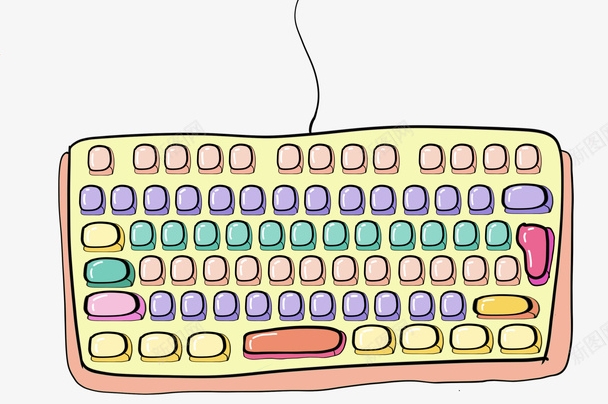
- Clean the button area with cotton swab alcohol
- Unplug the key cap to check the shaft or contacts
- Be careful not to break the plastic buckles by force
See if it is a system or driver problem
Sometimes it’s not that the keyboard is broken, but that the computer doesn’t recognize it well. You can try changing the USB port first, or plug it into another computer to confirm whether it is a keyboard problem.
If it is a Windows system, you can open Device Manager to see if there are any keyboard devices with yellow exclamation marks. If you have any questions, right-click to uninstall, then unplug the keyboard and let it re-drive.

- Change the USB port or computer to test
- Uninstall the reinstall driver in the device manager
- Update system patches to ensure driver compatibility
Check if "Filter" or other accessibility features are enabled
Windows has a "Filter Key" function that ignores short or repeated keys. Sometimes if you accidentally press the Shift key for too long, the system will automatically turn on this function, resulting in some keys not responding.
You can turn off the Filter key in "Settings > Accessibility > Keyboard". Mac users can also check for similar options in "System Settings > Accessibility > Keyboard".
- Windows Path: Settings > Accessibility > Keyboard
- Mac path: System Settings > Accessibility > Keyboard
- Try turning off "Filter Key" or "Sticky Key"
Basically that's it
In most cases, cleaning, changing the interface, and turning off the auxiliary functions can solve the problem of the button not working. If it really doesn't work, then consider changing the keyboard. Mechanical keyboards have a long life, but they also need to be cleaned regularly; membrane keyboards are cheap but prone to aging, and it is normal to fail the keys after being used for a long time. Don’t panic when you encounter problems, just check them step by step.
The above is the detailed content of How to Fix Some Keys on Keyboard Not Working. For more information, please follow other related articles on the PHP Chinese website!

Hot AI Tools

Undress AI Tool
Undress images for free

Undresser.AI Undress
AI-powered app for creating realistic nude photos

AI Clothes Remover
Online AI tool for removing clothes from photos.

Clothoff.io
AI clothes remover

Video Face Swap
Swap faces in any video effortlessly with our completely free AI face swap tool!

Hot Article

Hot Tools

Notepad++7.3.1
Easy-to-use and free code editor

SublimeText3 Chinese version
Chinese version, very easy to use

Zend Studio 13.0.1
Powerful PHP integrated development environment

Dreamweaver CS6
Visual web development tools

SublimeText3 Mac version
God-level code editing software (SublimeText3)
 Windows Security is blank or not showing options
Jul 07, 2025 am 02:40 AM
Windows Security is blank or not showing options
Jul 07, 2025 am 02:40 AM
When the Windows Security Center is blank or the function is missing, you can follow the following steps to check: 1. Confirm whether the system version supports full functions, some functions of the Home Edition are limited, and the Professional Edition and above are more complete; 2. Restart the SecurityHealthService service to ensure that its startup type is set to automatic; 3. Check and uninstall third-party security software that may conflict; 4. Run the sfc/scannow and DISM commands to repair system files; 5. Try to reset or reinstall the Windows Security Center application, and contact Microsoft support if necessary.
 Proven Ways for Microsoft Teams Error 657rx in Windows 11/10
Jul 07, 2025 pm 12:25 PM
Proven Ways for Microsoft Teams Error 657rx in Windows 11/10
Jul 07, 2025 pm 12:25 PM
Encountering something went wrong 657rx can be frustrating when you log in to Microsoft Teams or Outlook. In this article on MiniTool, we will explore how to fix the Outlook/Microsoft Teams error 657rx so you can get your workflow back on track.Quick
 How to fix 'SYSTEM_SERVICE_EXCEPTION' stop code in Windows
Jul 09, 2025 am 02:56 AM
How to fix 'SYSTEM_SERVICE_EXCEPTION' stop code in Windows
Jul 09, 2025 am 02:56 AM
When encountering the "SYSTEM_SERVICE_EXCEPTION" blue screen error, you do not need to reinstall the system or replace the hardware immediately. You can follow the following steps to check: 1. Update or roll back hardware drivers such as graphics cards, especially recently updated drivers; 2. Uninstall third-party antivirus software or system tools, and use WindowsDefender or well-known brand products to replace them; 3. Run sfc/scannow and DISM commands as administrator to repair system files; 4. Check memory problems, restore the default frequency and re-plug and unplug the memory stick, and use Windows memory diagnostic tools to detect. In most cases, the driver and software problems can be solved first.
 the default gateway is not available Windows
Jul 08, 2025 am 02:21 AM
the default gateway is not available Windows
Jul 08, 2025 am 02:21 AM
When you encounter the "DefaultGatewayisNotAvailable" prompt, it means that the computer cannot connect to the router or does not obtain the network address correctly. 1. First, restart the router and computer, wait for the router to fully start before trying to connect; 2. Check whether the IP address is set to automatically obtain, enter the network attribute to ensure that "Automatically obtain IP address" and "Automatically obtain DNS server address" are selected; 3. Run ipconfig/release and ipconfig/renew through the command prompt to release and re-acquire the IP address, and execute the netsh command to reset the network components if necessary; 4. Check the wireless network card driver, update or reinstall the driver to ensure that it works normally.
 Windows 11 KB5062660 24H2 out with features, direct download links for offline installer (.msu)
Jul 23, 2025 am 09:43 AM
Windows 11 KB5062660 24H2 out with features, direct download links for offline installer (.msu)
Jul 23, 2025 am 09:43 AM
Windows 11 KB5062660 is now rolling out as an optional update for Windows 11 24H2 with a few new features, including Recall AI in Europe. This patch is available via Windows Update, but Microsoft has also posted direct download l
 Windows could not start because the following file is missing or corrupt
Jul 07, 2025 am 02:39 AM
Windows could not start because the following file is missing or corrupt
Jul 07, 2025 am 02:39 AM
When the boot prompt is "Windows could not start because of the following fileismissing" 1. You can run bootrec/fixmb, bootrec/fixboot, bootrec/rebuildbcd through the Windows installation media; 2. Check the hard disk connection or use CrystalDiskInfo to detect the health status of the hard disk; 3. If there is a dual system, you can use the bootrec command to rebuild the boot or manually add the boot items; 4. Use PE environment to kill viruses and combine DISM and SFC tools to repair the system files, and the system can be restored in most cases.
 My second monitor is not detected on Windows
Jul 08, 2025 am 02:47 AM
My second monitor is not detected on Windows
Jul 08, 2025 am 02:47 AM
If the second monitor is not recognized by Windows, first check whether the cable and interface are normal, try to replace the HDMI, DP or VGA cable, confirm the plug-in video output port, and test different interfaces to eliminate compatibility issues; then verify the monitor power and input source settings, and connect the monitor separately to test whether it can be recognized; then enter the Windows display settings and click the "Detection" button, or use Win P to switch the display mode, and update the graphics card driver at the same time; finally check the graphics card specifications to confirm whether it supports multi-screen output to avoid exceeding its maximum output capability.
 How to fix Windows key not working issue in Windows 10/11?
Jul 09, 2025 am 02:32 AM
How to fix Windows key not working issue in Windows 10/11?
Jul 09, 2025 am 02:32 AM
Most Windows keys do not work are setup or system issues. 1. Check whether the "Use Windows Key Hotkey" function is enabled and turn off the relevant software or services. 2. Run Windows built-in keyboard troubleshooting detection questions. 3. Check whether there is a ScancodeMap key in the registry, and delete it to restore the Win key if so. 4. Update or reinstall the keyboard driver, try uninstalling the device and restarting it automatically. 5. Test hardware problems, change the external keyboard or use the test website to determine whether it is damaged. Most cases can be solved through the above steps.






