 Computer Tutorials
Computer Tutorials
 Troubleshooting
Troubleshooting
 How to fix 'Setup was unable to use the existing partition' during Windows installation?
How to fix 'Setup was unable to use the existing partition' during Windows installation?
How to fix 'Setup was unable to use the existing partition' during Windows installation?
Jul 13, 2025 am 12:39 AMWhen an error "Setup was unable to use the existing partition" appears, it is usually because the disk partition style does not match the system startup mode. 1. First check the boot mode (UEFI or Legacy BIOS) and disk partition style (GPT or MBR) to ensure that the two match; 2. Use the DiskPart command to clean the disk and clear the old partition information; 3. Check whether there are hidden partitions or disk locks, and clear the read-only attributes; 4. Make sure that the disk is not a dynamic disk and convert it to a basic disk if necessary. The above steps can be processed in sequence to solve the problem.

When you see the error "Setup was unable to use the existing partition" during Windows installation, it usually means something is off with how your drive is set up. It's not a dead end — but you do need to take a few specific steps to fix it.
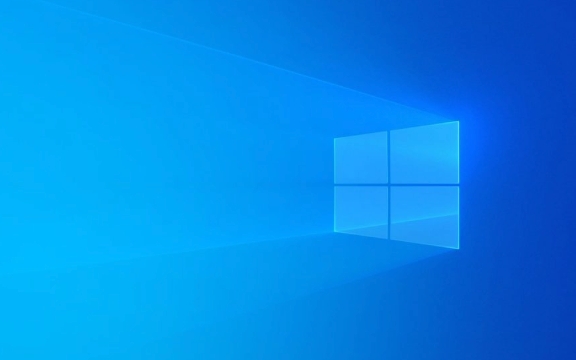
Here's what typically works:
Check Disk Partition Style: MBR vs GPT
One of the most common causes of this error is a mismatch between your system's boot mode and the disk partition style.

- If your PC uses UEFI , your disk needs to be in GPT format.
- If it's using Legacy BIOS , then it should be MBR .
You can check your current boot mode by pressing Shift F10 during setup to open Command Prompt and typing:
msinfo32
Look for “BIOS Mode” — if it says UEFI, your disk must be GPT.

If there's a mismatch, you'll need to either:
- Change the boot mode in BIOS/UEFI settings (if possible), or
- Convert the disk from MBR to GPT (or vice versa)
?? Warning: Converting will erase all partitions on the disk, so back up data first if needed.
Use DiskPart to Clean the Drive
Sometimes, old partition info or corrupted structures are the culprit. Using DiskPart to clean the drive often resolves it.
Steps:
- Press
Shift F10to open Command Prompt - Run these commands one by one:
diskpart list disk select disk X ← Replace X with your disk number Clean convert gpt ← or convert mbr, depending on your boot mode
After that, exit and restart the installer. The error should go away.
? Note: This wipes all partitions, so make sure you're OK with losing any data on the drive.
Check for Hidden Partitions or Drive Locks
Some drives come with hidden recovery or OS-related partitions that can confuse the installer.
Also, some disks might be locked due to BitLocker or other encryption features.
To check:
- Try viewing all partitions via Disk Management or DiskPart
- Make sure the drive isn't marked as read-only
In DiskPart:
select disk X attributes disk clear readonly
This removes the read-only flag and may allow Windows Setup to proceed.
Make Sure You're Not Installing on a Dynamic Disk
Windows Setup doesn't support installing on dynamic disks. If your drive is listed as dynamic in Disk Management, that's why the error appears.
To fix:
- Backup any data
- Convert the disk back to basic using Disk Management or third-party tools
There's no direct way to convert a dynamic disk to basic without deleting volumes, so plan accordingly.
Fixing this error usually comes down to matching boot mode with disk type, clearing out old partition data, and making sure the disk is in a state the installer expects. It's not complicated once you know which part is off.
Basically that's it.
The above is the detailed content of How to fix 'Setup was unable to use the existing partition' during Windows installation?. For more information, please follow other related articles on the PHP Chinese website!

Hot AI Tools

Undress AI Tool
Undress images for free

Undresser.AI Undress
AI-powered app for creating realistic nude photos

AI Clothes Remover
Online AI tool for removing clothes from photos.

Clothoff.io
AI clothes remover

Video Face Swap
Swap faces in any video effortlessly with our completely free AI face swap tool!

Hot Article

Hot Tools

Notepad++7.3.1
Easy-to-use and free code editor

SublimeText3 Chinese version
Chinese version, very easy to use

Zend Studio 13.0.1
Powerful PHP integrated development environment

Dreamweaver CS6
Visual web development tools

SublimeText3 Mac version
God-level code editing software (SublimeText3)
 Windows Security is blank or not showing options
Jul 07, 2025 am 02:40 AM
Windows Security is blank or not showing options
Jul 07, 2025 am 02:40 AM
When the Windows Security Center is blank or the function is missing, you can follow the following steps to check: 1. Confirm whether the system version supports full functions, some functions of the Home Edition are limited, and the Professional Edition and above are more complete; 2. Restart the SecurityHealthService service to ensure that its startup type is set to automatic; 3. Check and uninstall third-party security software that may conflict; 4. Run the sfc/scannow and DISM commands to repair system files; 5. Try to reset or reinstall the Windows Security Center application, and contact Microsoft support if necessary.
 Proven Ways for Microsoft Teams Error 657rx in Windows 11/10
Jul 07, 2025 pm 12:25 PM
Proven Ways for Microsoft Teams Error 657rx in Windows 11/10
Jul 07, 2025 pm 12:25 PM
Encountering something went wrong 657rx can be frustrating when you log in to Microsoft Teams or Outlook. In this article on MiniTool, we will explore how to fix the Outlook/Microsoft Teams error 657rx so you can get your workflow back on track.Quick
 How to fix 'SYSTEM_SERVICE_EXCEPTION' stop code in Windows
Jul 09, 2025 am 02:56 AM
How to fix 'SYSTEM_SERVICE_EXCEPTION' stop code in Windows
Jul 09, 2025 am 02:56 AM
When encountering the "SYSTEM_SERVICE_EXCEPTION" blue screen error, you do not need to reinstall the system or replace the hardware immediately. You can follow the following steps to check: 1. Update or roll back hardware drivers such as graphics cards, especially recently updated drivers; 2. Uninstall third-party antivirus software or system tools, and use WindowsDefender or well-known brand products to replace them; 3. Run sfc/scannow and DISM commands as administrator to repair system files; 4. Check memory problems, restore the default frequency and re-plug and unplug the memory stick, and use Windows memory diagnostic tools to detect. In most cases, the driver and software problems can be solved first.
 the default gateway is not available Windows
Jul 08, 2025 am 02:21 AM
the default gateway is not available Windows
Jul 08, 2025 am 02:21 AM
When you encounter the "DefaultGatewayisNotAvailable" prompt, it means that the computer cannot connect to the router or does not obtain the network address correctly. 1. First, restart the router and computer, wait for the router to fully start before trying to connect; 2. Check whether the IP address is set to automatically obtain, enter the network attribute to ensure that "Automatically obtain IP address" and "Automatically obtain DNS server address" are selected; 3. Run ipconfig/release and ipconfig/renew through the command prompt to release and re-acquire the IP address, and execute the netsh command to reset the network components if necessary; 4. Check the wireless network card driver, update or reinstall the driver to ensure that it works normally.
 Windows 11 KB5062660 24H2 out with features, direct download links for offline installer (.msu)
Jul 23, 2025 am 09:43 AM
Windows 11 KB5062660 24H2 out with features, direct download links for offline installer (.msu)
Jul 23, 2025 am 09:43 AM
Windows 11 KB5062660 is now rolling out as an optional update for Windows 11 24H2 with a few new features, including Recall AI in Europe. This patch is available via Windows Update, but Microsoft has also posted direct download l
 Windows could not start because the following file is missing or corrupt
Jul 07, 2025 am 02:39 AM
Windows could not start because the following file is missing or corrupt
Jul 07, 2025 am 02:39 AM
When the boot prompt is "Windows could not start because of the following fileismissing" 1. You can run bootrec/fixmb, bootrec/fixboot, bootrec/rebuildbcd through the Windows installation media; 2. Check the hard disk connection or use CrystalDiskInfo to detect the health status of the hard disk; 3. If there is a dual system, you can use the bootrec command to rebuild the boot or manually add the boot items; 4. Use PE environment to kill viruses and combine DISM and SFC tools to repair the system files, and the system can be restored in most cases.
 My second monitor is not detected on Windows
Jul 08, 2025 am 02:47 AM
My second monitor is not detected on Windows
Jul 08, 2025 am 02:47 AM
If the second monitor is not recognized by Windows, first check whether the cable and interface are normal, try to replace the HDMI, DP or VGA cable, confirm the plug-in video output port, and test different interfaces to eliminate compatibility issues; then verify the monitor power and input source settings, and connect the monitor separately to test whether it can be recognized; then enter the Windows display settings and click the "Detection" button, or use Win P to switch the display mode, and update the graphics card driver at the same time; finally check the graphics card specifications to confirm whether it supports multi-screen output to avoid exceeding its maximum output capability.
 How to fix Windows key not working issue in Windows 10/11?
Jul 09, 2025 am 02:32 AM
How to fix Windows key not working issue in Windows 10/11?
Jul 09, 2025 am 02:32 AM
Most Windows keys do not work are setup or system issues. 1. Check whether the "Use Windows Key Hotkey" function is enabled and turn off the relevant software or services. 2. Run Windows built-in keyboard troubleshooting detection questions. 3. Check whether there is a ScancodeMap key in the registry, and delete it to restore the Win key if so. 4. Update or reinstall the keyboard driver, try uninstalling the device and restarting it automatically. 5. Test hardware problems, change the external keyboard or use the test website to determine whether it is damaged. Most cases can be solved through the above steps.





