Using WeChat on your computer requires you to master login, function operations, data synchronization and problem handling. 1. Scan the QR code to log in after downloading and installing. It is recommended to check "Automatic login" for the first time; 2. The interface is similar to that of a mobile phone, and supports sending messages, receiving files, voice and video calls and sending files, but does not support Moments and mini programs; 3. Chat records can be synchronized through the "Backup and Recovery" function, and it is recommended to operate in a Wi-Fi environment; 4. Common problems include disconnection, no reminders, multiple accounts confusion, etc., pay attention to enabling notification permissions, keeping the background running and correct exit methods.

It is actually quite convenient to use WeChat on a computer, especially suitable for people who typing for a long time or need multiple devices to work together. The key is to master several basic operations and synchronization settings, so that switching between the mobile phone and the computer is easier.
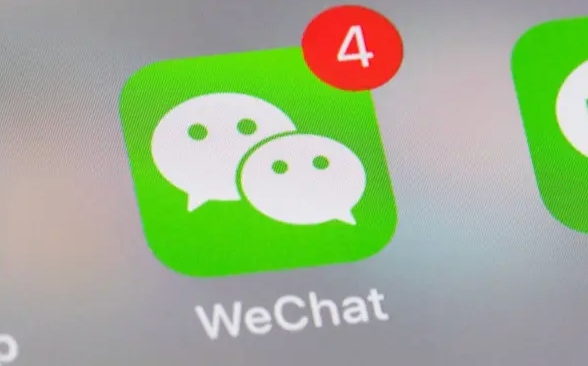
1. How to log in to WeChat on your computer
The first step to opening the computer version of WeChat is to download and install it. Go to the official website to download the corresponding system version (Windows or Mac), and open the program after installation.
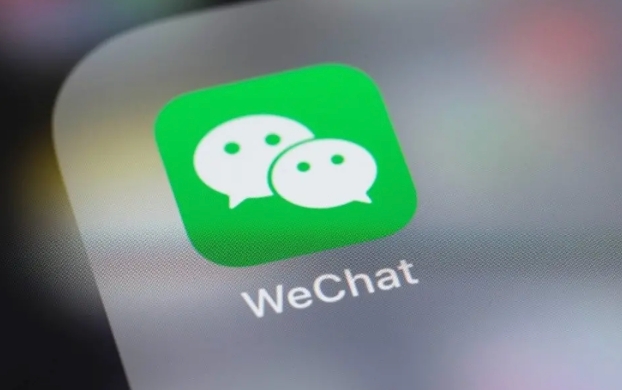
Then scan the code to log in:
- Open WeChat on your phone, click " ” in the upper right corner > "Add Friends" > "Scan"
- Scan the QR code on the computer, and then click "Confirm Login"
If you have logged in before, the computer may automatically enter the main interface, otherwise you have to scan the code again.

Note: It is recommended to check "Automatic login" when logging in for the first time, and you don't need to scan every time after that.
2. How to use the basic functions of the computer version of WeChat
After logging in, you will find that the interface is similar to that of your phone. On the left is the chat list, on the middle is the dialog box, on the right are the contact person, file transfer assistant, etc.
Several common functions are located:
- Send a message : Click the contact person or group chat on the left, and type directly on the input box on the right.
- Receive files : Files sent by others will be saved in the "Folder> WeChat" directory by default
- Voice/Video call : If the headset microphone is supported, you can directly call
- File sending : Click the "File" button in the dialog box to select the document to send from the computer
Some functions such as Moments and mini programs are not supported on the computer version, so they still have to rely on mobile phones to operate.
3. How to synchronize computer and mobile phone data
The WeChat computer version will not synchronize all chat records by default unless you manually back up or migrate them.
If you want a complete chat history on your computer, you can use the "Backup and Recover" function:
- Click the "More" icon in the lower left corner of the computer WeChat (three horizontal lines)
- Select Backup and Restore > Backup Chat History to Computer
- The phone will pop up and start transmission after confirmation
In turn, it can also be restored from a computer to a mobile phone, such as it is particularly useful when changing a mobile phone.
Tips: This process is best done in a Wi-Fi environment, otherwise it will be easily interrupted; in addition, don’t move the phone and let it run by itself.
4. Frequently Asked Questions During Use
Sometimes the computer is disconnected while logging in with WeChat, or you cannot receive a message reminder. There may be several reasons for this:
- Not enabled notification permission: Enter the system settings to see if WeChat pop-ups are allowed
- Background operation is restricted: Some systems will pause background programs in energy-saving mode
- Multiple accounts switching confusing: If you use multiple WeChat accounts, pay attention to which one is currently logged in
Another thing that is easy to ignore is that if you do not click "Exit" when exiting the computer WeChat and just close the window, it will actually be minimized to the pallet, and it is still running in the background at this time.
Basically, that's all. Using the WeChat computer version does not require too complicated operations, but there are several details such as synchronization, login method, and file paths, which will be much smoother after you figure it out.
The above is the detailed content of How to use WeChat on a PC?. For more information, please follow other related articles on the PHP Chinese website!

Hot AI Tools

Undress AI Tool
Undress images for free

Undresser.AI Undress
AI-powered app for creating realistic nude photos

AI Clothes Remover
Online AI tool for removing clothes from photos.

Clothoff.io
AI clothes remover

Video Face Swap
Swap faces in any video effortlessly with our completely free AI face swap tool!

Hot Article

Hot Tools

Notepad++7.3.1
Easy-to-use and free code editor

SublimeText3 Chinese version
Chinese version, very easy to use

Zend Studio 13.0.1
Powerful PHP integrated development environment

Dreamweaver CS6
Visual web development tools

SublimeText3 Mac version
God-level code editing software (SublimeText3)

Hot Topics
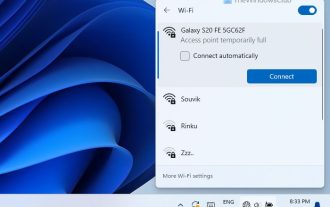 How to Fix Access Point Temporarily Full Error on Windows PC
Mar 16, 2024 pm 03:19 PM
How to Fix Access Point Temporarily Full Error on Windows PC
Mar 16, 2024 pm 03:19 PM
If you encounter the error "The access point is temporarily full" when connecting to a Wi-Fi router or mobile hotspot on your Windows 11/10 PC, this is usually caused by network overload or too many connected devices. In order to solve this problem and successfully connect to the Internet, you can try the following methods: 1. Wait for a while for other devices to disconnect before trying to connect again. 2. Restart your Wi-Fi router or mobile hotspot to clear the network cache and reassign the IP address. 3. Make sure your PC’s Wi-Fi adapter driver is up to date, check for updates through Device Manager. 4. Try to connect at different times. Avoiding peak hours may have better connection opportunities. 5. Consider adding AccessP
![Windows PC keeps booting into BIOS [Fix]](https://img.php.cn/upload/article/000/887/227/171012121854600.jpg?x-oss-process=image/resize,m_fill,h_207,w_330) Windows PC keeps booting into BIOS [Fix]
Mar 11, 2024 am 09:40 AM
Windows PC keeps booting into BIOS [Fix]
Mar 11, 2024 am 09:40 AM
If your Windows PC frequently enters the BIOS interface, this may cause difficulty in use. I'm stuck with the BIOS screen every time I turn on my computer, and restarting doesn't help. If you are facing this problem, then the solutions provided in this article will help you. Why does my computer keep booting in BIOS? Your computer's frequent restarts in BIOS mode may be caused by a variety of reasons, such as improper boot sequence settings, damaged SATA cables, loose connections, BIOS configuration errors, or hard drive failures, etc. Fix Windows PC Keeps Booting into BIOS If your Windows PC keeps booting into BIOS, use the fix below. Check your boot order and re-plug the
 What does pc mean in Internet terms?
Aug 10, 2023 pm 04:34 PM
What does pc mean in Internet terms?
Aug 10, 2023 pm 04:34 PM
PC is a common abbreviation that stands for "Personal Computer". A personal computer is a ubiquitous computing device that can be used to process and store data, run software programs, and connect to the Internet. In an era of digitization and informationization, the personal computer is not only a tool, but also a window to connect to the world. It is also an important tool for people to acquire knowledge, enrich their lives and achieve personal development.
 How to download all OneDrive files to PC at once
Feb 19, 2024 pm 06:51 PM
How to download all OneDrive files to PC at once
Feb 19, 2024 pm 06:51 PM
This article will teach you how to download all OneDrive files to your PC at once. OneDrive is a powerful cloud storage platform that allows users to access their files anytime, anywhere. Sometimes, users may need to back up files locally or access them offline. Read on to learn how to do this easily. How to download all OneDrive files to PC at once? Follow these steps to download all OneDrive files to your Windows PC at once: Launch Onedrive and navigate to My Files. All files uploaded on OneDrive will be available here. Press CTRL+A to select all files, or check the checkbox to toggle selection of all items. Click on the download option at the top,
 The new king of domestic FPS! 'Operation Delta' Battlefield Exceeds Expectations
Mar 07, 2024 am 09:37 AM
The new king of domestic FPS! 'Operation Delta' Battlefield Exceeds Expectations
Mar 07, 2024 am 09:37 AM
"Operation Delta" will launch a large-scale PC test called "Codename: ZERO" today (March 7). Last weekend, this game held an offline flash mob experience event in Shanghai, and 17173 was also fortunate to be invited to participate. This test is only more than four months away from the last time, which makes us curious, what new highlights and surprises will "Operation Delta" bring in such a short period of time? More than four months ago, I experienced "Operation Delta" in an offline tasting session and the first beta version. At that time, the game only opened the "Dangerous Action" mode. However, Operation Delta was already impressive for its time. In the context of major manufacturers flocking to the mobile game market, such an FPS that is comparable to international standards
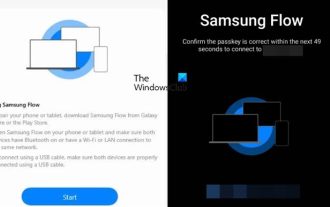 How to use Samsung Flow on Windows PC
Feb 19, 2024 pm 07:54 PM
How to use Samsung Flow on Windows PC
Feb 19, 2024 pm 07:54 PM
SamsungFlow is a convenient and practical tool that allows you to easily connect your Galaxy phone to your Windows PC. With SamsungFlow, you can conveniently share content between devices, sync notifications, mirror smartphones, and more. This article will introduce how to use SamsungFlow on a Windows computer. How to use Smartphone Streaming on Windows PC To use SamsungFlow to connect your Windows PC and Galaxy Phone, you need to ensure that your Galaxy smartphones and tablets are running Android 7.0 or higher, and your Windows PC is running Windows 10 or higher.
 Windows 11 Lite: What it is and how to install it on your PC
Apr 14, 2023 pm 11:19 PM
Windows 11 Lite: What it is and how to install it on your PC
Apr 14, 2023 pm 11:19 PM
We know that Microsoft Windows 11 is a full-featured and attractively designed operating system. However, users have been asking for the Windows 11 Lite version. Although it offers significant improvements, Windows 11 is a resource-hungry operating system that can quickly clutter older machines to the point where they can no longer run smoothly. This article will address your most frequently asked questions about whether there is a Windows 11 Lite version and whether it is safe to download. Follow! Is there a Windows 11 Lite version? The Windows 11 Lite 21H2 version we are talking about was developed by Neelkalpa T
 The Adventures of a Low-Cost Chrome Host: It Can't Install Black Apple, but It Can Be Considered a Qualified PC
Jul 11, 2024 pm 04:38 PM
The Adventures of a Low-Cost Chrome Host: It Can't Install Black Apple, but It Can Be Considered a Qualified PC
Jul 11, 2024 pm 04:38 PM
Speaking of which, we have already produced many issues of the foreign junk series, but before that, most of them were mobile phones and assembled PCs. The former has average playability, while the latter is full of uncertainty. For example, the computer we spent 300 to install last time has now entered a state of non-stop driver removal. However, "picking up rags" is what it is, and the coexistence of risks and benefits is the norm. For example, I "picked up" the ASUS ChromeBox this time. I originally wanted to make it into a Macmini (fake), but I encountered many unexpected problems during the process and failed to achieve the intended goal. In the end, I had to settle for the next best thing and choose to flash Windows on it. Although the attempt to blacken apples fell to the last step, I had a lot of fun in the whole process. And as






