How to use Samsung Flow on Windows PC
Feb 19, 2024 pm 07:54 PMSamsung Flow is a convenient and practical tool that allows you to easily connect your Galaxy phone to your Windows PC. With Samsung Flow, you can conveniently share content between devices, sync notifications, mirror your smartphone, and more. This article will introduce how to use Samsung Flow on a Windows computer.
How to use smartphone streaming on Windows PC
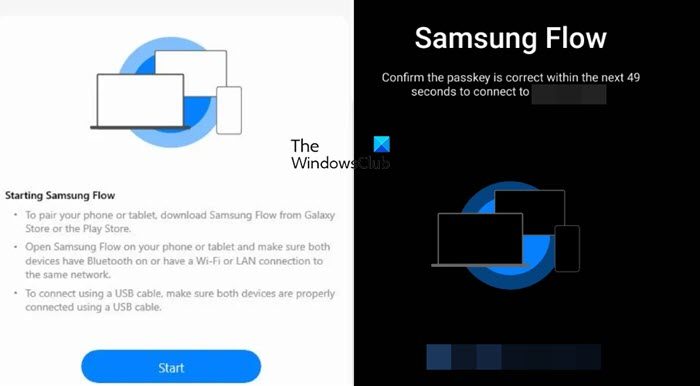
To use Samsung Flow to connect a Windows PC and a Galaxy Phone, you need to make sure your Galaxy smartphones and tablets are running Android 7.0 or higher, and your Windows PC is running Windows 10 or higher. Once these requirements are met, follow the steps below to configure Samsung Flow.
With the help of Galaxy Flow, you can register up to three devices.
For users who frequently use Samsung Flow, it is recommended to select "Always automatically connect" to the selected device when prompted on your Galaxy phone. Otherwise, authentication will be required every time you connect a Windows PC to a Galaxy phone, which will add unnecessary steps.
Here's what you can do with Samsung Flow.
Let’s talk about it in detail.
1]Share content directly from the app
Who doesn’t love sharing content directly from phone to computer and vice versa? Well, of course I do. If you receive any item in Samsung Flow mobile app from other device, you can easily share it with other apps. Just long press on the item in the app and select the share button. Then select the app you want to use. Or, select the items you want to send and have them forwarded to your computer.
2]Copy your content to clipboard
To sync text or links between PC and Android phone, you can take advantage of Samsung Flow’s clipboard feature. Once enabled, you can easily transfer text content between devices. Simply tap the Samsung Flow app’s clipboard icon to activate the feature. Once enabled, you can copy text and paste it on another device. This makes transferring across devices more convenient and efficient.
3] Mirror your phone
When you enable screen mirroring, your phone screen will be completely replicated on your computer screen. This way, you can control your phone from your computer. Just click the Smart View icon at the top of the screen to enable the screen mirroring function, and a new window will pop up to display the content of the phone screen.
To change the screen resolution of your mirrored screen, launch Screen Mirroring from Smart View, go to Settings, and change resolution.
4]View or configure notifications
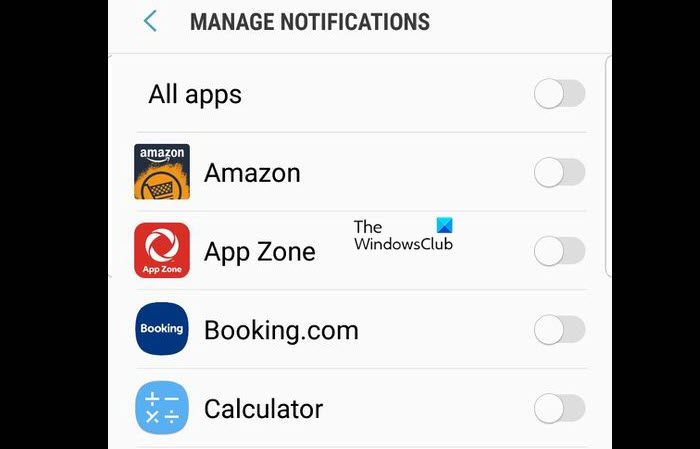
When you go to the Notifications tab in the Samsung Flow app, you will be able to see all of your notifications and configure them from there. Let’s talk about some of the things you can do from the notifications tab of the Samsung Flow app.
- Remove unnecessary notifications: Few people find their notification panel filled with only necessary notifications. To remove redundancy and declutter your notification panel, we can remove unnecessary notifications. To do this, click the All drop-down box at the top of the Notifications tab and select the app of your choice.
- Reply notification disappears from live preview: If the app is removed from the live preview section, you can reply to it using the Samsung Flow app. First, select All from the drop-down list, go to Disappearing Messages, and select it. Finally, enter what you want to reply to and click Send.
- Simplify your notifications: Samsung Flow syncs phone notifications to your PC. To delete notifications directly from your PC, open Samsung Flow on your PC, go to "Delete", click "Delete" and select the notifications you want to delete. Notifications will also be removed from the Flow PC application history.
- Turn off app-specific notifications: If you’re tired of notifications that you don’t want constantly appearing in your notification panel, just disable notifications for that specific app. To do the same, open the Flow mobile app, press the three-dot icon, and go into settings. You can access manage notifications and turn off notifications for apps you don't want to receive by toggling the switch next to the app.
This is how you can manage notifications using the Samsung Flow app.
5]Unlock without touching your phone
Some may consider this a security risk, however, some will value the fact that they can unlock their phone without touching it. With the help of Windows screen unlock feature, users can do this too. To use the Windows screen unlock feature in the Flow app, follow these steps:
This will do the trick for you.
These are not the only things you can do with Samsung Flow, as the app is packed with features that you can learn about by exploring its nooks and crannies.
Read: 10 Practical Tips for Working from Home to Increase Productivity and Success
Can I use Samsung Flow on PC?
Yes, Samsung Flow is designed to sync your Samsung Galaxy phone with your computer. You can do a lot with the help of this app, including manage notifications, take screenshots, share content across devices, and more.
Read: Let the Phone Link app sync mobile data in Windows
Can you use Samsung Pass on PC?
Galaxy Book 3 supports Samsung Pass for PC. A Samsung account is required to use Samsung Pass. Only existing users who have used Samsung Pass on their phone or tablet can use Samsung Pass on their PC.
Also Read: Samsung DeX not working or connecting.
The above is the detailed content of How to use Samsung Flow on Windows PC. For more information, please follow other related articles on the PHP Chinese website!

Hot AI Tools

Undress AI Tool
Undress images for free

Undresser.AI Undress
AI-powered app for creating realistic nude photos

AI Clothes Remover
Online AI tool for removing clothes from photos.

Clothoff.io
AI clothes remover

Video Face Swap
Swap faces in any video effortlessly with our completely free AI face swap tool!

Hot Article

Hot Tools

Notepad++7.3.1
Easy-to-use and free code editor

SublimeText3 Chinese version
Chinese version, very easy to use

Zend Studio 13.0.1
Powerful PHP integrated development environment

Dreamweaver CS6
Visual web development tools

SublimeText3 Mac version
God-level code editing software (SublimeText3)

Hot Topics
 Windows stuck on 'undoing changes made to your computer'
Jul 05, 2025 am 02:51 AM
Windows stuck on 'undoing changes made to your computer'
Jul 05, 2025 am 02:51 AM
The computer is stuck in the "Undo Changes made to the computer" interface, which is a common problem after the Windows update fails. It is usually caused by the stuck rollback process and cannot enter the system normally. 1. First of all, you should wait patiently for a long enough time, especially after restarting, it may take more than 30 minutes to complete the rollback, and observe the hard disk light to determine whether it is still running. 2. If there is no progress for a long time, you can force shut down and enter the recovery environment (WinRE) multiple times, and try to start repair or system restore. 3. After entering safe mode, you can uninstall the most recent update records through the control panel. 4. Use the command prompt to execute the bootrec command in the recovery environment to repair the boot file, or run sfc/scannow to check the system file. 5. The last method is to use the "Reset this computer" function
 How to fix slow right-click context menu in Windows
Jul 04, 2025 am 02:51 AM
How to fix slow right-click context menu in Windows
Jul 04, 2025 am 02:51 AM
The problem of slowing right-click menus is usually caused by extensions or third-party software loaded by the system. Solutions include troubleshooting plug-ins, optimizing settings, and uninstalling suspicious software. 1. Use the ShellExView tool to view and disable non-essential Shell extensions, and gradually test to find plug-ins that slow down the right-click menu; 2. For advanced users, you can lower the menu delay time to 0 or 200 milliseconds by modifying the MenuShowDelay key value in the registry to speed up the response speed, but you need to be careful to backup before operation to avoid causing system abnormalities; 3. Uninstall or update software that may cause conflicts such as old compression tools, screenshot software, antivirus software, etc., and observe whether the right-click menu returns to normal. If the problem is alleviated, it means that it is the performance problem caused by the software.
 2025 Global Digital Currency Exchange. Official Website. Mainland Summary
Jul 03, 2025 am 10:21 AM
2025 Global Digital Currency Exchange. Official Website. Mainland Summary
Jul 03, 2025 am 10:21 AM
Global digital asset trading platforms form the core part of the modern digital economy infrastructure, and they are places for various types of digital assets to realize the flow, discover value and conduct transactions. For individuals and institutions looking to participate in the digital asset market, it is crucial to understand and be able to access these platforms safely and easily. Many influential digital currency trading platforms have emerged around the world, including well-known names such as Binance (Ban), Ouyi OKX, Huobi, Gate.io Sesame Open Door, etc.
 The RPC server is unavailable Windows
Jul 06, 2025 am 12:07 AM
The RPC server is unavailable Windows
Jul 06, 2025 am 12:07 AM
When encountering the "RPCserverisunavailable" problem, first confirm whether it is a local service exception or a network configuration problem. 1. Check and start the RPC service to ensure that its startup type is automatic. If it cannot be started, check the event log; 2. Check the network connection and firewall settings, test the firewall to turn off the firewall, check DNS resolution and network connectivity; 3. Run the sfc/scannow and DISM commands to repair the system files; 4. Check the group policy and domain controller status in the domain environment, and contact the IT department to assist in the processing. Gradually check it in sequence to locate and solve the problem.
 The top 10 cryptocurrency exchanges in the world: the best platform for user experience (updated in 2025)
Jul 03, 2025 am 09:21 AM
The top 10 cryptocurrency exchanges in the world: the best platform for user experience (updated in 2025)
Jul 03, 2025 am 09:21 AM
According to the article content, the top 10 cryptocurrency trading platforms with the best user experience in the world are: 1. Binance meets different user needs with maximum trading volume and professional and simple interface; 2. OKX provides one-stop service and modular interface to improve the operating experience; 3. Gate.io attracts project treasure hunters with rich asset lists and optimized data analysis tools; 4. Kraken is known for its security and professional customer service, suitable for users who focus on asset protection; 5. Coinbase becomes the first choice for beginners with minimalist design and ease of use; 6. KuCoin is favored by potential coin investors due to a large number of emerging currencies and friendly community atmosphere; 7. Bybit uses an efficient trading engine and stable orders
 Windows time is always wrong
Jul 02, 2025 am 10:56 AM
Windows time is always wrong
Jul 02, 2025 am 10:56 AM
Windows time inaccurate is mainly caused by abnormal network time synchronization or aging of CMOS batteries. Solutions include: 1. Check the "Internet Time" setting to ensure that synchronization is enabled and use time.windows.com or ntp.aliyun.com; 2. Modify the registry key RealTimeIsUniversal to 0 to correctly identify the BIOS time; 3. Replace the motherboard CMOS battery to avoid resetting time after power outage; 4. Turn off "Auto-adjust daylight saving time" or confirm that the time zone settings are accurate. The troubleshooting order is recommended to set the software first and then the hardware problem.
 OK European Exchange Latest Version Official OK European Exchange APP Official Address
Jul 03, 2025 am 06:12 AM
OK European Exchange Latest Version Official OK European Exchange APP Official Address
Jul 03, 2025 am 06:12 AM
OK European Exchange is a well-known digital asset trading platform, committed to providing safe, convenient and professional trading services to global users. The platform supports a variety of cryptocurrency transactions, including spot, contracts, options, etc. In order to facilitate users to trade anytime, anywhere, OK European Exchange provides a comprehensive official mobile application (APP). This article will introduce you to how to download and install this official APP.
 oe international trading platform. Official website. Direct access to the latest address of the official version of oe international trading platform
Jul 03, 2025 pm 12:51 PM
oe international trading platform. Official website. Direct access to the latest address of the official version of oe international trading platform
Jul 03, 2025 pm 12:51 PM
Welcome to OE International Trading Platform. As one of the world's leading digital asset service providers, we are committed to providing users with a safe, stable and efficient trading environment. Direct access through our official website, you can instantly experience cutting-edge financial technology and a wealth of trading products. With years of industry experience, the platform has built a solid technical barrier and a complete risk control system to ensure the safety of users' assets and smooth transactions.






