The problem lies in the router settings, IP configuration, DNS or local network services. The following methods can be solved by: 1. Check whether the router is connected to the network normally, check whether other devices can access the Internet, log in to the background to check the PPPoE dialing status, and restart the router; 2. Reset the IP and DNS configuration, run the ipconfig /release, ipconfig /renew, ipconfig /flushdns commands or use the network troubleshooting tool; 3. Check whether the firewall or security software intercepts network access, temporarily close the relevant software or adjust the Windows firewall settings; 4. Update or reset the network adapter driver, operate through the device manager or enable/disable the network card, and try to reset the system network function if necessary.

You are connected to Wi-Fi, but the web page cannot be opened or WeChat cannot send messages, prompting "no Internet access" - this situation is actually quite common on Windows computers. The problem may be with router settings, IP configuration, DNS, or local network services. The following investigation directions can basically help you solve most similar situations.
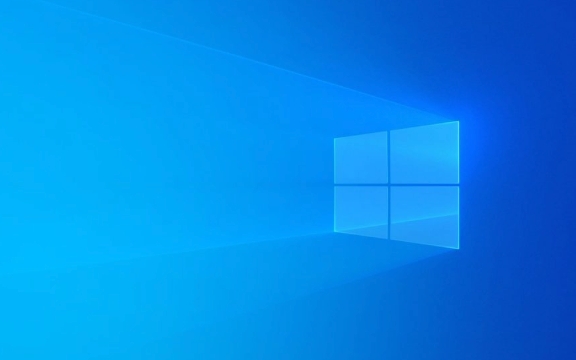
1. Check whether the router is connected to the network normally
Although your computer shows that it is connected to Wi-Fi, the router itself may not be connected to the Internet. You can see if other devices (such as mobile phones) can access the Internet normally. If none of them can be done, the problem is not on your computer, but on the router or broadband.
- Log in to the optical cat/router background to see if there is any prompt for PPPoE dialing failure
- Check if the network cable is plugged in, or try restarting the router
Sometimes the router is temporarily stuck and can be restored after restarting.

2. Reset network settings: IP and DNS configuration errors
If the IP address is not correctly obtained when Windows connects to Wi-Fi, it will cause "connected but unable to access the Internet". At this time, you can manually release and re-get the IP address, and refresh the DNS cache.
The operation steps are as follows:

- Open a command prompt (run as administrator)
- Enter the following commands in turn, and press Enter for each line you enter:
ipconfig /release ipconfig /renew ipconfig /flushdns
If you are not sure what these commands are doing, you can also directly use the network troubleshooting tool that comes with Windows (right-click the network icon in the taskbar → Troubleshooting).
3. Check whether the firewall or security software is intercepted
Some third-party antivirus software or firewalls will misjudge network behavior, resulting in disconnection of the network but still maintain Wi-Fi connection. In this case, you can try temporarily closing the firewall or uninstalling the relevant software to see if it returns to normal.
In addition, the firewall that comes with Windows system may also have abnormal rules that affect network access:
- Go to Control Panel → “Windows Defender Firewall” → “Allow applications to pass through the firewall”
- Check whether the browser or other common software has been blocked
4. Update or reset the network adapter driver
Sometimes problems with wireless network card drivers can also lead to abnormal connections. You can update the driver through Device Manager, or try to disable and enable the network adapter.
Specific operations:
- Right-click Start Menu → Device Manager
- Expand "Network Adapter", right-click your wireless network card → Update driver
- Or right-click to select "Disable Device" and wait a few seconds before "Enable"
If it still doesn't work, you can also try to reset the entire network function in the network settings (Settings → Network and Internet → Status → Network Reset → Reset now)
Basically, these common reasons and treatment methods. When encountering this type of problem, don’t rush to change the equipment. Start with the simplest inspection, many of which are minor problems.
The above is the detailed content of Windows connected to Wi-Fi but no internet access. For more information, please follow other related articles on the PHP Chinese website!

Hot AI Tools

Undress AI Tool
Undress images for free

Undresser.AI Undress
AI-powered app for creating realistic nude photos

AI Clothes Remover
Online AI tool for removing clothes from photos.

Clothoff.io
AI clothes remover

Video Face Swap
Swap faces in any video effortlessly with our completely free AI face swap tool!

Hot Article

Hot Tools

Notepad++7.3.1
Easy-to-use and free code editor

SublimeText3 Chinese version
Chinese version, very easy to use

Zend Studio 13.0.1
Powerful PHP integrated development environment

Dreamweaver CS6
Visual web development tools

SublimeText3 Mac version
God-level code editing software (SublimeText3)

Hot Topics
 I Refuse to Go Wireless With These 7 Gadgets
Jun 12, 2025 pm 12:09 PM
I Refuse to Go Wireless With These 7 Gadgets
Jun 12, 2025 pm 12:09 PM
Fully wireless speakers, like the Anker Soundcore 2, can be a reasonable choice to pair with phones and laptops. They can usually draw power via USB, which allows them to be used wired. However, their limited power output also means that they don't g
 I'll Never Go Back to the Wired Versions of These 7 Gadgets
Jun 12, 2025 pm 03:02 PM
I'll Never Go Back to the Wired Versions of These 7 Gadgets
Jun 12, 2025 pm 03:02 PM
In many ways, it doesn’t make sense for me to use wireless keyboards with my stationary PC. Not only do my keyboards never move, but I tend to keep the 2.4 GHz receiver sitting on my desk via a dongle attached to a cable. Further, my keyboard needs r
 Windows 11 Now Has a New Start Menu Design
Jun 12, 2025 pm 12:05 PM
Windows 11 Now Has a New Start Menu Design
Jun 12, 2025 pm 12:05 PM
Microsoft has made changes to almost every part of Windows 11 since its initial launch in 2021, but the taskbar and Start menu have remained largely untouched—until now. A fresh Start menu design is on the horizon, and it might be one you prefer.This
 Microsoft's Answer to SteamOS Should Be a Game-Changer for PC Gaming
Jun 12, 2025 pm 12:15 PM
Microsoft's Answer to SteamOS Should Be a Game-Changer for PC Gaming
Jun 12, 2025 pm 12:15 PM
PC gamers have been dealing with these issues for decades now, as Windows has been and remains the default operating system for PC gamers. However, thanks to Valve and SteamOS, as well as other gaming-centric Linux distributions like Bazzite, Microso
 How to remove password from Windows 11 login
Jun 27, 2025 am 01:38 AM
How to remove password from Windows 11 login
Jun 27, 2025 am 01:38 AM
If you want to cancel the password login for Windows 11, there are three methods to choose: 1. Modify the automatic login settings, uncheck "To use this computer, users must enter their username and password", and then restart the automatic login after entering the password; 2. Switch to a passwordless login method, such as PIN, fingerprint or face recognition, configure it in "Settings>Account>Login Options" to improve convenience and security; 3. Delete the account password directly, but there are security risks and may lead to some functions being limited. It is recommended to choose a suitable solution based on actual needs.
 I Became a Windows Power User Overnight With This New Open-Source App from Microsoft
Jun 20, 2025 am 06:07 AM
I Became a Windows Power User Overnight With This New Open-Source App from Microsoft
Jun 20, 2025 am 06:07 AM
Like many Windows users, I am always on the lookout for ways to boost my productivity. Command Palette quickly became an essential tool for me. This powerful utility has completely changed how I interact with Windows, giving me instant access to the
 Windows 10 KB5061087 fixes Start menu crash, direct download links
Jun 26, 2025 pm 04:22 PM
Windows 10 KB5061087 fixes Start menu crash, direct download links
Jun 26, 2025 pm 04:22 PM
Windows 10 KB5061087 is now rolling out as an optional preview update for those on version 22H2 with Start menu fixes.
 How to run an app as an administrator in Windows?
Jul 01, 2025 am 01:05 AM
How to run an app as an administrator in Windows?
Jul 01, 2025 am 01:05 AM
To run programs as administrator, you can use Windows' own functions: 1. Right-click the menu to select "Run as administrator", which is suitable for temporary privilege hike scenarios; 2. Create a shortcut and check "Run as administrator" to achieve automatic privilege hike start; 3. Use the task scheduler to configure automated tasks, suitable for running programs that require permissions on a scheduled or background basis, pay attention to setting details such as path changes and permission checks.






