I'll Never Go Back to the Wired Versions of These 7 Gadgets
Jun 12, 2025 pm 03:02 PMIn many ways, it doesn’t make sense for me to use wireless keyboards with my stationary PC. Not only do my keyboards never move, but I tend to keep the 2.4 GHz receiver sitting on my desk via a dongle attached to a cable. Further, my keyboard needs recharging often enough that it’s a borderline inconvenience to regularly wire it, and if I ever need to use customization software, same deal.
Still, there is intangible freedom in going wireless. Perhaps it’s something I notice thanks to the cleanliness of not having a wire snaking across my desk to the keyboard, or how I can set the RGB lighting to shut off when I’m using it, something that can otherwise be an eyesore. I can’t in good faith claim I’m gaining anything here on a practical level, but it just feels right, and that counts for a lot.

Lemokey P1 HE
- Brand
- Keychron
- Wireless
- 2.4 GHz, Bluetooth 5.2
A magnetic tenkeyless gaming keyboard with shine-through keycaps, a volume dial, and software-enabled gaming features such as rapid trigger and snap action.
$169 at KeychronSee at Amazon6 Gaming Mice

While I recently found a wired mouse that I quite liked, there is no world where I would daily-drive one. A great wireless mouse feels inherently better because it removes the friction, drag, and tug of a wire, while having no perceptible latency increase for my purposes.
Wired mice also tend to have great batteries, especially when used at a 1000 Hz polling rate (granted, this can nosedive at higher, unnecessary polling rates). I can go days of regular use without problem, and being in the position I am, there’s always another mouse in my repertoire in a pinch. In fact, I use a two-mouse setup that includes a standard gaming mouse and a mouse with a numpad on the side for Final Fantasy XIV. A backup is always within hand’s reach.
The MMO mouse has its own story. While past Razer Naga models I used had internal rechargeable batteries, the Razer Naga V2 Hyperspeed in my current rotation runs on one AA battery. Since I have a set of rechargeable batteries, there’s always one charged and waiting to be swapped in, meaning no downtime whatsoever.

Razer Viper V3 Pro
- Brand
- Razer
- Weight
- 54 g (black), 55 g (white)
Razer's flagship ultralight wireless gaming mouse (54 grams) with a simple but comfortable layout, an exceptionally responsive optical sensor, and low-latency optical switches.
See at Amazon$159.99 at Razer5 Game Controllers

There is one type of game controller I will never use wirelessly: fight sticks. Every other type of controller is a 100% wireless endeavor for me.
This is all but a given with modern consoles. I always keep a second wireless controller at the ready in case one dies, which is a must due to the poor battery life of the PlayStation 5’s DualSense. In instances where I’ve tried a wired controller on consoles, such as a Hori Fighting Commander OCTA, having a wire slung along my floor proved untenable, and I would regularly rip the controller from the console’s USB port.
When PC gaming, I used to stick with wired controllers as Bluetooth latency was a no-go, but 2.4 GHz wireless upended that. Getting exceptional responsiveness while removing a tether between me and my rig was freeing. There are other benefits too, such as how storing a wireless controller on a dock behind my monitor is a slicker storage solution and not needing to fear the controller cord being yanked off my desk by my leg if I put it down (my toes have not forgotten). You just need to get a controller with a battery that can reliably last a normal session, which is most of them.

8BitDo Ultimate 2 Wireless Controller
- Brand
- 8BitDo
- Platform
- Windows, Android
PC and Android gaming controller with TMR joysticks, a tactile D-pad, tactile bumpers, trigger locks, and mappable L4/R4 bumpers and back paddles. It also includes a gyroscope for motion controls.
See at Amazon4 Headphones

When Apple ditched the headphone jack on iPhones nearly a decade ago, I was furious. I had never known anything other than the set on my head or the buds in my ears being wired to the phone in my pocket. In retrospect, I can’t imagine how I ever tolerated the tether.
Whether it be AirPods Pro for walking around my backyard (called New York City) or Sony WH-1000XM4 for focused listening sessions at home, wireless headphones still feel like a game changer all these years later. This is especially true when listening to audio from my laptop, which previously required me to impractically carry it around. Being able to listen to music or podcasts as I get things done around the apartment without needing to swap over to my phone is a convenience I now take for granted, and I’d have it no other way.
There is one caveat, though: I use open-ear wired Sennheiser headphones for PC gaming. For 13 years, the time-tested HD 598s’ cable had the problem that it was longer than I knew what to do with, and on the HD 490 PROs I use now, the opposite is true. Yet as tough as a short leash is to swallow in a wireless headphone era, the stationary nature of PC gaming makes it largely a non-issue, and the comfort and sound quality of open-ear headphones is worth it.

Apple AirPods Pro (2nd Generation)
Enjoy significant enhancements to the Apple AirPods Pro with this 2nd generation release, powered by Apple's H2 processor. Delivering twice the active noise cancellation, spatial audio, USB-C charging, and more.
$249 at AppleBuy on Amazon$249 at Best Buy3 Wireless Charging
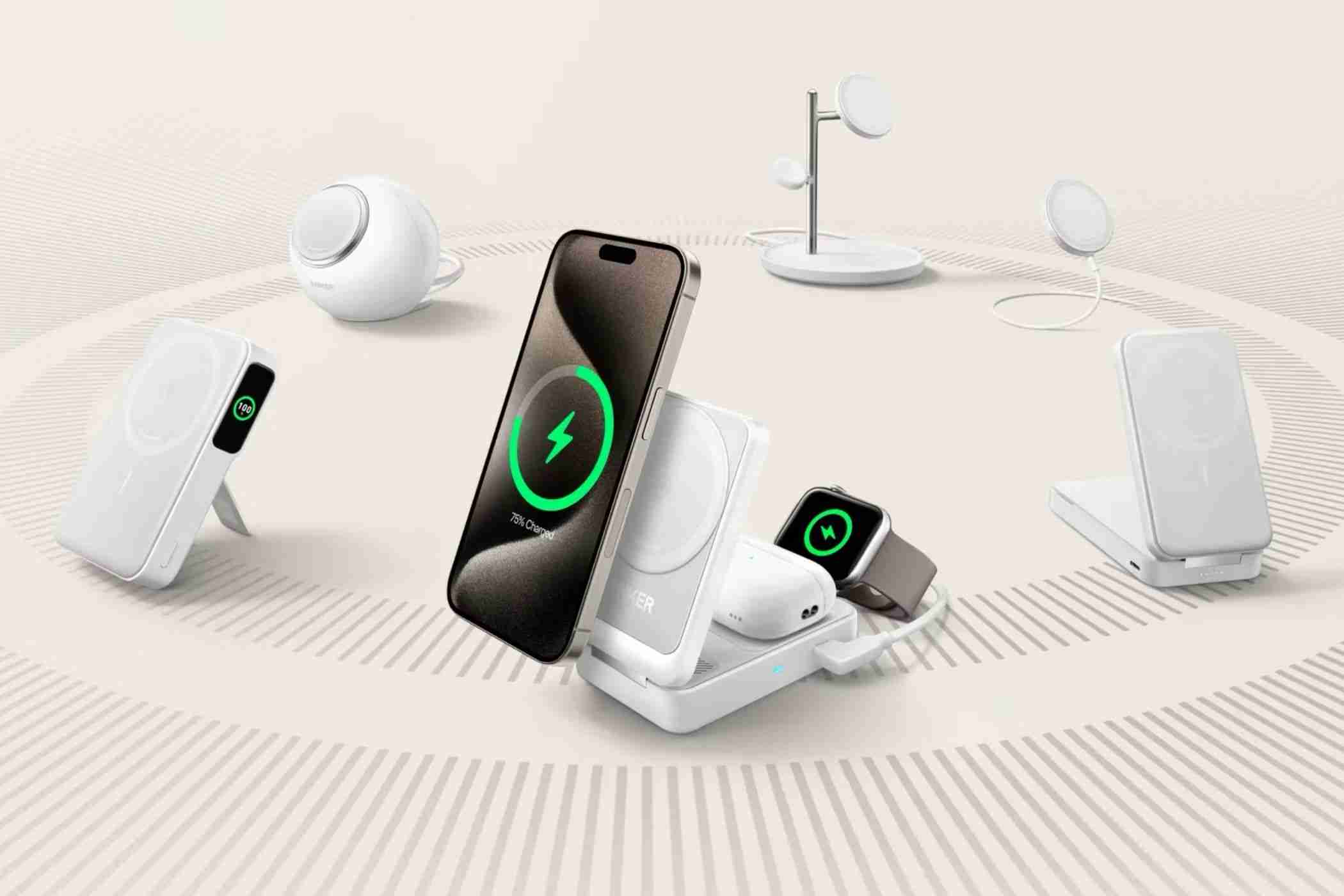
I may be stretching the parameters of this list a bit with wireless chargers, but they’re a crucial part of my tech lifestyle. I can’t remember the last time I put a cable in my iPhone or AirPods Pro case for the sake of charging, power banks when on-the-go aside. Wired charging may enable faster speeds, but that’s just not relevant enough in most situations for me to even consider anything other than slapping my phone on a MagSafe-compatible charging pad.
Charging stations are a win in every way: they place your phone at a comfortable viewing angle, save desk space by lifting it off the ground, include charging pads for other devices like AirPods and Apple Watches, and are mindlessly quick and easy to dock and undock from. Portable wireless chargers are also winners as they reduce the number of cables and outlets you need. The upsides just outweigh the downsides.

Twelve South ButterFly SE
- Brand
- Twelve South
- Output
- 15W (iPhone), 5W (Apple Watch)
A Portable 2-in-1 wireless charger for the iPhone and Apple Watch that folds on itself to create stands for both devices.
$99.99 at Twelve SouthSee at Amazon2 Vacuums

I can’t imagine any task where wires get in the way more than cleaning, so it baffles me that wired vacuums still exist. Not only is the tether a deficit in mobility and culpable of getting in the way, but it also presumes you have an outlet available for every corner of your house or apartment. Many wireless vacuums do suffer from poor battery life, but I’ll take that any day over the alternative.
There’s also a healthy living element to wireless vacuums. The ability to grab my vacuum and immediately start cleaning at any given moment leaves me more prone to spontaneous cleaning than I would be if I had to plug into an outlet. Taking away the friction from completing home upkeep tasks has been a huge boon for my quality of life beyond just the convenience of vacuuming itself.
I’ve also tried a robotic vacuum cleaner, but unfortunately it just doesn’t work well in my apartment. However, it’s still great for cleaning dust from under the couch, something that is awkward if not impossible with a handheld without moving furniture.
 Related
Related The Best Robot Vacuums of 2024
Tired of constantly cleaning your floors? You'll want to grab one of these awesome robot vacuums.
1 VR Headsets

The Meta Quest headsets have revolutionized the accessibility of VR games through native gameplay, eliminating not only link cables but also PCs from the equation. Personally, I still enjoy connecting to my PC for a higher fidelity experience, but the taste of native wireless play on the Meta Quest 3 meant I could never settle for the potentially dangerous clumsiness of a link cable.
If I’m going to put myself in a situation where I completely impair my vision, I want every reassurance that I’m not going to damage myself or my surroundings. A cable can only get in the way, let alone be uncomfortable and immersion breaking if it begins to tug. Thankfully, playing over Wi-Fi using Virtual Desktop and a PRISMXR Puppis S1 access point is silky smooth to the point that nothing feels lost in the process.
Frankly, I’d even extend this sentiment to lighthouse tracking systems. While more precise than inside-out tracking, having to set up nodes around my VR space every time I want to play will just result in me not playing at all. Convenience is everything in this wireless world.

Meta Quest 3
- Resolution (per eye)
- 2064 x 2208 (pixels per eye)
- Storage
- 128GB or 512GB
Discover Meta Quest 3: the ultimate VR headset with cutting-edge performance, stunning visuals, and an all-in-one design. Explore immersive games, apps, and experiences like never before.
See at AmazonThe above is the detailed content of I'll Never Go Back to the Wired Versions of These 7 Gadgets. For more information, please follow other related articles on the PHP Chinese website!

Hot AI Tools

Undress AI Tool
Undress images for free

Undresser.AI Undress
AI-powered app for creating realistic nude photos

AI Clothes Remover
Online AI tool for removing clothes from photos.

Clothoff.io
AI clothes remover

Video Face Swap
Swap faces in any video effortlessly with our completely free AI face swap tool!

Hot Article

Hot Tools

Notepad++7.3.1
Easy-to-use and free code editor

SublimeText3 Chinese version
Chinese version, very easy to use

Zend Studio 13.0.1
Powerful PHP integrated development environment

Dreamweaver CS6
Visual web development tools

SublimeText3 Mac version
God-level code editing software (SublimeText3)
 How to Change Font Color on Desktop Icons (Windows 11)
Jul 07, 2025 pm 12:07 PM
How to Change Font Color on Desktop Icons (Windows 11)
Jul 07, 2025 pm 12:07 PM
If you're having trouble reading your desktop icons' text or simply want to personalize your desktop look, you may be looking for a way to change the font color on desktop icons in Windows 11. Unfortunately, Windows 11 doesn't offer an easy built-in
 Fixed Windows 11 Google Chrome not opening
Jul 08, 2025 pm 02:36 PM
Fixed Windows 11 Google Chrome not opening
Jul 08, 2025 pm 02:36 PM
Fixed Windows 11 Google Chrome not opening Google Chrome is the most popular browser right now, but even it sometimes requires help to open on Windows. Then follow the on-screen instructions to complete the process. After completing the above steps, launch Google Chrome again to see if it works properly now. 5. Delete Chrome User Profile If you are still having problems, it may be time to delete Chrome User Profile. This will delete all your personal information, so be sure to back up all relevant data. Typically, you delete the Chrome user profile through the browser itself. But given that you can't open it, here's another way: Turn on Windo
 How to fix second monitor not detected in Windows?
Jul 12, 2025 am 02:27 AM
How to fix second monitor not detected in Windows?
Jul 12, 2025 am 02:27 AM
When Windows cannot detect a second monitor, first check whether the physical connection is normal, including power supply, cable plug-in and interface compatibility, and try to replace the cable or adapter; secondly, update or reinstall the graphics card driver through the Device Manager, and roll back the driver version if necessary; then manually click "Detection" in the display settings to identify the monitor to confirm whether it is correctly identified by the system; finally check whether the monitor input source is switched to the corresponding interface, and confirm whether the graphics card output port connected to the cable is correct. Following the above steps to check in turn, most dual-screen recognition problems can usually be solved.
 Fixed the failure to upload files in Windows Google Chrome
Jul 08, 2025 pm 02:33 PM
Fixed the failure to upload files in Windows Google Chrome
Jul 08, 2025 pm 02:33 PM
Have problems uploading files in Google Chrome? This may be annoying, right? Whether you are attaching documents to emails, sharing images on social media, or submitting important files for work or school, a smooth file upload process is crucial. So, it can be frustrating if your file uploads continue to fail in Chrome on Windows PC. If you're not ready to give up your favorite browser, here are some tips for fixes that can't upload files on Windows Google Chrome 1. Start with Universal Repair Before we learn about any advanced troubleshooting tips, it's best to try some of the basic solutions mentioned below. Troubleshooting Internet connection issues: Internet connection
 Want to Build an Everyday Work Desktop? Get a Mini PC Instead
Jul 08, 2025 am 06:03 AM
Want to Build an Everyday Work Desktop? Get a Mini PC Instead
Jul 08, 2025 am 06:03 AM
Mini PCs have undergone
 How to clear the print queue in Windows?
Jul 11, 2025 am 02:19 AM
How to clear the print queue in Windows?
Jul 11, 2025 am 02:19 AM
When encountering the problem of printing task stuck, clearing the print queue and restarting the PrintSpooler service is an effective solution. First, open the "Device and Printer" interface to find the corresponding printer, right-click the task and select "Cancel" to clear a single task, or click "Cancel all documents" to clear the queue at one time; if the queue is inaccessible, press Win R to enter services.msc to open the service list, find "PrintSpooler" and stop it before starting the service. If necessary, you can manually delete the residual files under the C:\Windows\System32\spool\PRINTERS path to completely solve the problem.
 How to show file extensions in Windows 11 File Explorer?
Jul 08, 2025 am 02:40 AM
How to show file extensions in Windows 11 File Explorer?
Jul 08, 2025 am 02:40 AM
To display file extensions in Windows 11 File Explorer, you can follow the following steps: 1. Open any folder; 2. Click the "View" tab in the top menu bar; 3. Click the "Options" button in the upper right corner; 4. Switch to the "View" tab; 5. Uncheck "Hide extensions for known file types"; 6. Click "OK" to save settings. This setting helps identify file types, improve development efficiency, and troubleshoot problems. If you just want to view the extension temporarily, you can right-click the file and select "Rename" and press the Esc key to exit, and the system settings will not be changed.







