How to check battery health on a laptop with Windows 11?
Jul 12, 2025 am 01:49 AMChecking the health of laptop batteries on Windows 11 can be achieved through built-in commands and third-party tools. 1. Use the command prompt to generate a battery report and enter "powercfg /batteryreport" to view information such as design capacity, full capacity and cycle times; 2. According to the report, if the full capacity is more than 20% lower than the design capacity, it means that the battery is seriously aging and needs to be replaced; 3. Use lightweight tools such as BatteryInfoView or HWMonitor to monitor the battery status in real time, master the usage habits and discover battery life problems in a timely manner.

Checking the health of laptop batteries is actually not difficult on Windows 11, the key is to find the right method. The system itself provides some tools to help you understand the battery loss, usage time and charging and discharging habits.
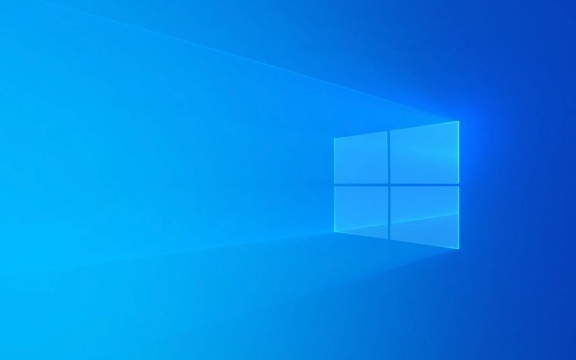
Use commands to generate battery reports
Windows 11 comes with a hidden but practical feature: generate a detailed battery health report through a command prompt. The operation is very simple:

- Open the Start Menu and search for "cmd" or "Command Prompt"
- Right-click to select "Run as administrator"
- Enter the following command and press Enter:
powercfg /batteryreport
- The system will automatically generate a report file, and the default path is
C:\Windows\system32\battery-report.html
Open this HTML file and you can see the current battery design capacity, full capacity and cycle times. These data can help you determine whether the battery has aged.
Key indicators for viewing battery loss
After generating a report, focus on the following parameters:
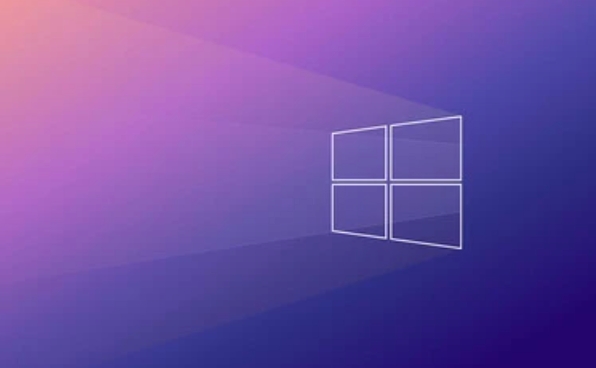
- Design Capacity : This is the maximum battery when the battery leaves the factory, in mWh (milliwatt-hour)
- Full Charge Capacity : The actual battery capacity after the current full capacity
- Cycle Count: Represents how many complete charge and discharge processes the battery has undergone.
If the current full capacity is significantly lower than the design capacity (for example, the decrease is more than 20%), it means that the battery has aging and may need to be replaced. Generally, the optimal service cycle of laptop batteries is between 300 and 500 times, and the performance will gradually decline after that.
A widget for real-time battery status monitoring
If you want to see the battery status more conveniently, consider installing some lightweight third-party tools, such as:
- BatteryInfoView : compact and easy to use, intuitive interface, can display voltage, temperature and charging status
- HWMonitor : Not only can you view battery information, but you can also monitor CPU and GPU temperatures
This type of tool usually does not need to be installed, it can be run directly after downloading. Suitable for people who often plug and unplug the power supply or use the laptop for a long time, it can help you better grasp the battery usage habits.
Basically, these methods are not complicated to operate, but what is easy to ignore is to check the battery report regularly, especially when you find that the battery life is getting worse, and check whether there is something wrong with the battery health.
The above is the detailed content of How to check battery health on a laptop with Windows 11?. For more information, please follow other related articles on the PHP Chinese website!

Hot AI Tools

Undress AI Tool
Undress images for free

Undresser.AI Undress
AI-powered app for creating realistic nude photos

AI Clothes Remover
Online AI tool for removing clothes from photos.

Clothoff.io
AI clothes remover

Video Face Swap
Swap faces in any video effortlessly with our completely free AI face swap tool!

Hot Article

Hot Tools

Notepad++7.3.1
Easy-to-use and free code editor

SublimeText3 Chinese version
Chinese version, very easy to use

Zend Studio 13.0.1
Powerful PHP integrated development environment

Dreamweaver CS6
Visual web development tools

SublimeText3 Mac version
God-level code editing software (SublimeText3)

Hot Topics
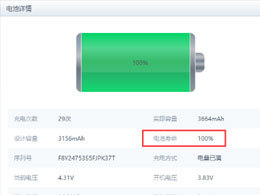 How to check Apple iPhone 15 battery health?
Feb 07, 2024 pm 03:15 PM
How to check Apple iPhone 15 battery health?
Feb 07, 2024 pm 03:15 PM
All rechargeable batteries are consumable and have a limited life, which means that their capacity and performance will decrease and they will eventually need to be replaced. To further understand the battery health of your iPhone and whether it is recommended to replace the battery, you need to check the battery health. How to check the battery health of Apple iPhone 15? To check the battery health of iPhone15, you can follow the steps below: Method 1: 1. Open the "Settings" application. 2. Scroll to the top click on your AppleID (avatar/name) and select the "Battery" option. 3. On the "Battery" page, you will see a "Battery Health" option. 4. After clicking on the "Battery Health" option, you will see a percentage indicating that your iPhone
 How low is the battery health of your mobile phone that you need to replace it?
Nov 23, 2023 pm 02:51 PM
How low is the battery health of your mobile phone that you need to replace it?
Nov 23, 2023 pm 02:51 PM
If the health of the mobile phone battery is less than 80%, it needs to be replaced. Detailed introduction: When the battery needs to be replaced, it depends on the health of the battery and usage requirements. Generally speaking, when the remaining battery capacity drops below 80%, it may affect the battery life of the mobile phone. When battery health drops below 70%, it can cause your phone to drain quickly after charging. A user who relies heavily on the battery life of his mobile phone may need to consider replacing the battery when the battery health falls below 80%.
 Is it free to replace the Apple battery if its health is lower than 90?
Sep 21, 2023 pm 04:08 PM
Is it free to replace the Apple battery if its health is lower than 90?
Sep 21, 2023 pm 04:08 PM
If the battery health of Apple is lower than 90, the official will not replace it for free. Detailed introduction: Apple emphasized in its official statement that when the battery health is lower than 80%, the performance of the iPhone may be greatly affected, so it provides free battery replacement services. For iPhones with battery health below 90%, users can continue to use them until battery performance drops significantly.
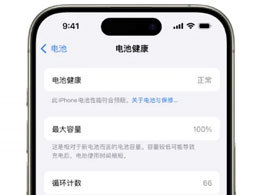 How long is the battery life of the iPhone 15 series?
Feb 22, 2024 pm 12:10 PM
How long is the battery life of the iPhone 15 series?
Feb 22, 2024 pm 12:10 PM
Recently, the entire Internet has been rumored that the battery capacity of Apple’s iPhone 15 series is twice that previously expected. What is the expected battery life of the iPhone 15 series? Is the battery life of the iPhone 15 series really that great? Apple updated its support document yesterday, which states that the batteries of Apple's iPhone 15, iPhone 15 Plus, iPhone 15 Pro and iPhone 15 Pro Max can still retain 80% of their original capacity after 1,000 complete charging cycles under ideal conditions. By comparison, Apple previously advertised that the batteries of all older iPhone models could retain 80% of their original capacity after 500 charge cycles, which was double the company’s previous expectations, and this improvement did not
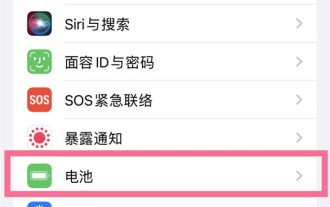 How to check the battery health of Apple 13promax_How to check the battery health of Apple 13promax
Mar 22, 2024 pm 09:56 PM
How to check the battery health of Apple 13promax_How to check the battery health of Apple 13promax
Mar 22, 2024 pm 09:56 PM
1. First open the phone settings, find [Battery] and click to enter (as shown in the picture). 2. Then click [Battery Health] to check the battery health (as shown in the picture). This article takes Apple 13promax as an example and is applicable to ios15 system
 How to check battery health on Xiaomi 14Pro?
Mar 18, 2024 pm 05:40 PM
How to check battery health on Xiaomi 14Pro?
Mar 18, 2024 pm 05:40 PM
Now when everyone buys a mobile phone, they have to consider all aspects of its performance, especially in terms of mobile phone battery. Everyone likes mobile phones with long battery life and large batteries. The recent sales of Xiaomi 14Pro are very good, and many users want to know How to check the battery health of Xiaomi 14Pro, because this can help you understand the condition of the battery and whether it needs to be replaced. How to check battery health on Xiaomi 14Pro? Xiaomi 14Pro Check Battery Health Tutorial Introduction Open the Xiaomi 14Pro phone [Settings] and slide to [Battery] in the settings menu. Select and click the [Battery Health] option. In Battery Health, you can see the current health level of the battery. This tutorial is relatively simple. I wonder if you have correctly checked the battery of your phone.
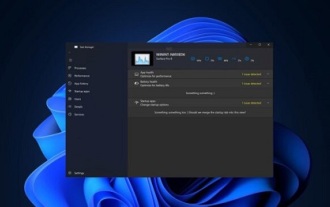 New feature: Win11 supports App battery health, etc.
Jan 09, 2024 am 11:54 AM
New feature: Win11 supports App battery health, etc.
Jan 09, 2024 am 11:54 AM
The win11 system has been available for some time now, and Microsoft has also made a lot of optimizations in its updates and optimizations. What we bring to you today is Win11’s new support for App battery health and other new features. Interested friends can come Get familiar with it. Win11 newly supports new features such as App Battery Health: 1. Microsoft has redesigned a new task manager for the win11 system. This time it is only open to internal users. 2. The refresh design of Task Manager has been adapted to other win11 programs. 3. After updating, the task manager will use "winui, fluentdesign and mica materials". 4. Moreover, this update also adjusts the interface of the Task Manager, and changes the process options to
 How to check battery health on a laptop with Windows 11?
Jul 12, 2025 am 01:49 AM
How to check battery health on a laptop with Windows 11?
Jul 12, 2025 am 01:49 AM
Checking the health of laptop batteries on Windows 11 can be achieved through built-in commands and third-party tools. 1. Use the command prompt to generate a battery report and enter "powercfg/batteryreport" to view information such as design capacity, full capacity and cycle times; 2. According to the report, if the full capacity is more than 20% lower than the design capacity, it means that the battery is seriously aging and needs to be replaced; 3. Use lightweight tools such as BatteryInfoView or HWMonitor to monitor the battery status in real time, master the usage habits and discover battery life problems in a timely manner.






