PowerToys is a set of Windows utility tools launched by Microsoft, suitable for office, design and system enthusiasts. The core functions include: 1. FancyZones provides fast window layout, supports custom split screen and precise drag and drop; 2. PowerRename implements batch renaming, supports regular expressions and complex rules; 3. Quick Launcher quickly searches and launches programs, files or web pages through shortcut keys; 4. Color Picker and Screen Ruler support color extraction and screen measurement to improve design efficiency. After installation, you need to manually turn on each function and set hotkeys. Proficient in using it can significantly improve operation efficiency.

PowerToys is a set of practical tools launched by Microsoft for Windows users, which can help you improve efficiency and optimize your operating experience. If you are a person who often works on a computer, designs, or likes to mess with system settings, this free tool is worth installing.
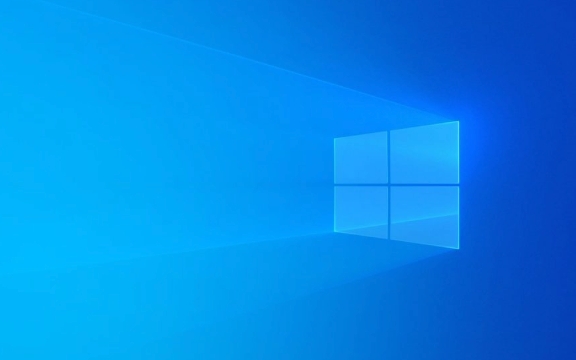
The following functions are the most commonly used and practical, and are suitable for most users to use.
1. Quick window layout: FancyZones
FancyZones is one of the most popular features in PowerToys, which allows you to quickly arrange windows in preset layouts like you do with Mac or Linux, especially for multitasking.

- After startup, open FancyZones in PowerToys settings
- Press
Shift Ctrl Escto call up the layout editor and select your favorite split screen method (such as left and right columns, three columns, grid, etc.) - When using it, drag the window to the edge of the screen. The dotted box prompt position will appear. If the mouse is released, it will automatically align it.
Tips : You can also hold down the Shift key and drag the window to enter "Precise Mode" and manually select which area to put in.
2. Batch rename file: PowerRename
If you often need to organize a large amount of files, PowerRename can save a lot of time. It supports regular expressions, and can also batch replace keywords, delete some characters, adjust order, etc.

- Right-click multiple files in Explorer and select "PowerRename"
- Enter the content you want to find and replace, and preview the modification results in real time
- Check "Use Regular Expressions" to achieve more complex rule matching
For example : If you want to remove the "old" in all file names, you just need to enter old in "Search" and leave the replacement box blank, and you can do it with one click.
3. Quick Search Starter Program: Quick Launcher
Quick Launcher is similar to Mac Spotlight. You can call out a search box through shortcut keys and enter keywords to quickly open an application, file or web page.
- The default shortcut key is
Alt Space - The first time you use it, you need to configure the index path, such as your common program directory or document folder
- Supports custom alias, such as entering "calc" to open the calc
Although the searches that come with Windows are good nowadays, Quick Launcher is lighter and more responsive, especially suitable for users who are accustomed to keyboard operations.
4. Screenshots and color recognition: Color Picker and Screen Ruler
These two functions are icing on the cake:
- Color Picker : Press
Win Ctrl Cto extract color codes at any location on the screen, which is very convenient when developing web pages or designing materials. - Screen Ruler : Can quickly call up a ruler to measure window size or page element spacing
They won't be used every day, but they can save a lot of trouble in specific scenarios.
After installing PowerToys, only the basic module is enabled by default, and other functions need to be enabled one by one in the main interface. It is recommended to set hotkeys and default options according to your usage habits when opening the first time.
Basically, it is not complicated but it is easy to ignore some details, such as the shortcut keys of FancyZones and the regular support of PowerRename. The efficiency will be significantly improved if you use it carefully.
The above is the detailed content of How to use PowerToys for Windows. For more information, please follow other related articles on the PHP Chinese website!

Hot AI Tools

Undress AI Tool
Undress images for free

Undresser.AI Undress
AI-powered app for creating realistic nude photos

AI Clothes Remover
Online AI tool for removing clothes from photos.

Clothoff.io
AI clothes remover

Video Face Swap
Swap faces in any video effortlessly with our completely free AI face swap tool!

Hot Article

Hot Tools

Notepad++7.3.1
Easy-to-use and free code editor

SublimeText3 Chinese version
Chinese version, very easy to use

Zend Studio 13.0.1
Powerful PHP integrated development environment

Dreamweaver CS6
Visual web development tools

SublimeText3 Mac version
God-level code editing software (SublimeText3)

Hot Topics
 I Refuse to Go Wireless With These 7 Gadgets
Jun 12, 2025 pm 12:09 PM
I Refuse to Go Wireless With These 7 Gadgets
Jun 12, 2025 pm 12:09 PM
Fully wireless speakers, like the Anker Soundcore 2, can be a reasonable choice to pair with phones and laptops. They can usually draw power via USB, which allows them to be used wired. However, their limited power output also means that they don't g
 I'll Never Go Back to the Wired Versions of These 7 Gadgets
Jun 12, 2025 pm 03:02 PM
I'll Never Go Back to the Wired Versions of These 7 Gadgets
Jun 12, 2025 pm 03:02 PM
In many ways, it doesn’t make sense for me to use wireless keyboards with my stationary PC. Not only do my keyboards never move, but I tend to keep the 2.4 GHz receiver sitting on my desk via a dongle attached to a cable. Further, my keyboard needs r
 Windows 11 Now Has a New Start Menu Design
Jun 12, 2025 pm 12:05 PM
Windows 11 Now Has a New Start Menu Design
Jun 12, 2025 pm 12:05 PM
Microsoft has made changes to almost every part of Windows 11 since its initial launch in 2021, but the taskbar and Start menu have remained largely untouched—until now. A fresh Start menu design is on the horizon, and it might be one you prefer.This
 Microsoft's Answer to SteamOS Should Be a Game-Changer for PC Gaming
Jun 12, 2025 pm 12:15 PM
Microsoft's Answer to SteamOS Should Be a Game-Changer for PC Gaming
Jun 12, 2025 pm 12:15 PM
PC gamers have been dealing with these issues for decades now, as Windows has been and remains the default operating system for PC gamers. However, thanks to Valve and SteamOS, as well as other gaming-centric Linux distributions like Bazzite, Microso
 How to remove password from Windows 11 login
Jun 27, 2025 am 01:38 AM
How to remove password from Windows 11 login
Jun 27, 2025 am 01:38 AM
If you want to cancel the password login for Windows 11, there are three methods to choose: 1. Modify the automatic login settings, uncheck "To use this computer, users must enter their username and password", and then restart the automatic login after entering the password; 2. Switch to a passwordless login method, such as PIN, fingerprint or face recognition, configure it in "Settings>Account>Login Options" to improve convenience and security; 3. Delete the account password directly, but there are security risks and may lead to some functions being limited. It is recommended to choose a suitable solution based on actual needs.
 I Became a Windows Power User Overnight With This New Open-Source App from Microsoft
Jun 20, 2025 am 06:07 AM
I Became a Windows Power User Overnight With This New Open-Source App from Microsoft
Jun 20, 2025 am 06:07 AM
Like many Windows users, I am always on the lookout for ways to boost my productivity. Command Palette quickly became an essential tool for me. This powerful utility has completely changed how I interact with Windows, giving me instant access to the
 How to run an app as an administrator in Windows?
Jul 01, 2025 am 01:05 AM
How to run an app as an administrator in Windows?
Jul 01, 2025 am 01:05 AM
To run programs as administrator, you can use Windows' own functions: 1. Right-click the menu to select "Run as administrator", which is suitable for temporary privilege hike scenarios; 2. Create a shortcut and check "Run as administrator" to achieve automatic privilege hike start; 3. Use the task scheduler to configure automated tasks, suitable for running programs that require permissions on a scheduled or background basis, pay attention to setting details such as path changes and permission checks.
 Windows 10 KB5061087 fixes Start menu crash, direct download links
Jun 26, 2025 pm 04:22 PM
Windows 10 KB5061087 fixes Start menu crash, direct download links
Jun 26, 2025 pm 04:22 PM
Windows 10 KB5061087 is now rolling out as an optional preview update for those on version 22H2 with Start menu fixes.






